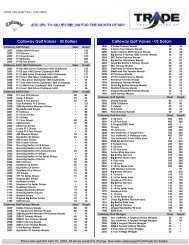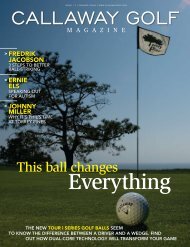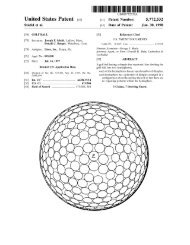1.2 Charging the Callaway UPRO MX - Callaway Golf
1.2 Charging the Callaway UPRO MX - Callaway Golf
1.2 Charging the Callaway UPRO MX - Callaway Golf
Create successful ePaper yourself
Turn your PDF publications into a flip-book with our unique Google optimized e-Paper software.
The next screen allows you to enter in your initials, and <strong>the</strong> initials of your playing partners. You can<br />
change <strong>the</strong> initials by clicking on <strong>the</strong> Initials section, <strong>the</strong>n clicking on <strong>the</strong> letter to bring up <strong>the</strong> additional<br />
letter options. See figure 11.<br />
Figure 11: Player Initials<br />
Click <strong>the</strong> Green Check at <strong>the</strong> lower right-hand corner of <strong>the</strong> screen, or click Add New to add more players.<br />
To access <strong>the</strong> scorecard, you can click <strong>the</strong> menu tab at <strong>the</strong> upper left-hand corner of <strong>the</strong> screen, or rotate<br />
<strong>the</strong> mx device to <strong>the</strong> left, so that you are holding it in this orientation. See figure 12.<br />
Figure 12: Scorecard<br />
From this screen, tap <strong>the</strong> cell you wish to edit to enter your score, fairways hit, greens in regulation, and<br />
putts. To exit <strong>the</strong> scorecard, click <strong>the</strong> red X, or turn <strong>the</strong> upro mx upright.<br />
uPro User Guide (v1.5) ©2011 <strong>Callaway</strong> <strong>Golf</strong> Company Page 17 of 24