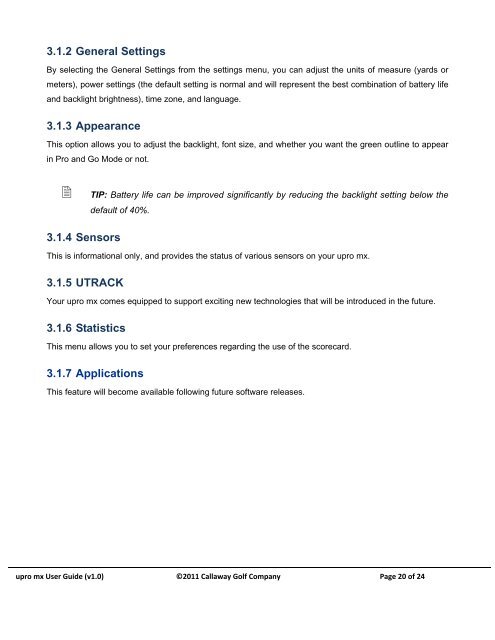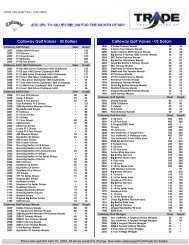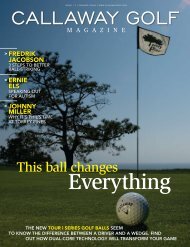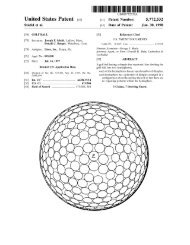1.2 Charging the Callaway UPRO MX - Callaway Golf
1.2 Charging the Callaway UPRO MX - Callaway Golf
1.2 Charging the Callaway UPRO MX - Callaway Golf
Create successful ePaper yourself
Turn your PDF publications into a flip-book with our unique Google optimized e-Paper software.
3.<strong>1.2</strong> General Settings<br />
By selecting <strong>the</strong> General Settings from <strong>the</strong> settings menu, you can adjust <strong>the</strong> units of measure (yards or<br />
meters), power settings (<strong>the</strong> default setting is normal and will represent <strong>the</strong> best combination of battery life<br />
and backlight brightness), time zone, and language.<br />
3.1.3 Appearance<br />
This option allows you to adjust <strong>the</strong> backlight, font size, and whe<strong>the</strong>r you want <strong>the</strong> green outline to appear<br />
in Pro and Go Mode or not.<br />
� TIP: Battery life can be improved significantly by reducing <strong>the</strong> backlight setting below <strong>the</strong><br />
default of 40%.<br />
3.1.4 Sensors<br />
This is informational only, and provides <strong>the</strong> status of various sensors on your upro mx.<br />
3.1.5 UTRACK<br />
Your upro mx comes equipped to support exciting new technologies that will be introduced in <strong>the</strong> future.<br />
3.1.6 Statistics<br />
This menu allows you to set your preferences regarding <strong>the</strong> use of <strong>the</strong> scorecard.<br />
3.1.7 Applications<br />
This feature will become available following future software releases.<br />
upro mx User Guide (v1.0) ©2011 <strong>Callaway</strong> <strong>Golf</strong> Company Page 20 of 24