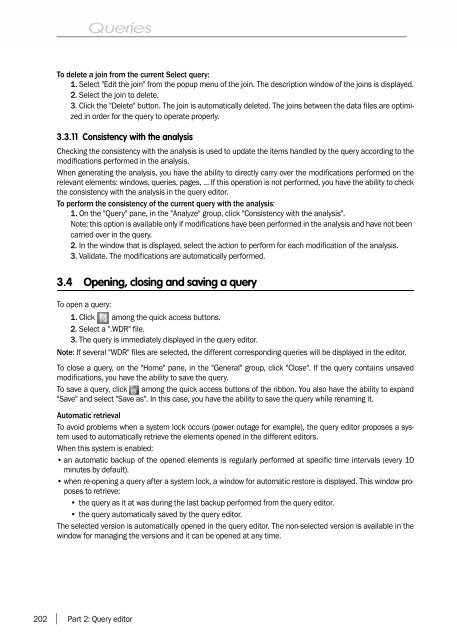Reports & Queries - Source : www.pcsoft-windev-webdev.com
Reports & Queries - Source : www.pcsoft-windev-webdev.com
Reports & Queries - Source : www.pcsoft-windev-webdev.com
Create successful ePaper yourself
Turn your PDF publications into a flip-book with our unique Google optimized e-Paper software.
To delete a join from the current Select query:1. Select "Edit the join" from the popup menu of the join. The description window of the joins is displayed.2. Select the join to delete.3. Click the "Delete" button. The join is automatically deleted. The joins between the data files are optimizedin order for the query to operate properly.3.3.11 Consistency with the analysisChecking the consistency with the analysis is used to update the items handled by the query according to themodifications performed in the analysis.When generating the analysis, you have the ability to directly carry over the modifications performed on therelevant elements: windows, queries, pages, ... If this operation is not performed, you have the ability to checkthe consistency with the analysis in the query editor.To perform the consistency of the current query with the analysis:1. On the "Query" pane, in the "Analyze" group, click "Consistency with the analysis".Note: this option is available only if modifications have been performed in the analysis and have not beencarried over in the query.2. In the window that is displayed, select the action to perform for each modification of the analysis.3. Validate. The modifications are automatically performed.3.4 Opening, closing and saving a queryTo open a query:1. Click among the quick access buttons.2. Select a ".WDR" file.3. The query is immediately displayed in the query editor.Note: If several "WDR" files are selected, the different corresponding queries will be displayed in the editor.To close a query, on the "Home" pane, in the "General" group, click "Close". If the query contains unsavedmodifications, you have the ability to save the query.To save a query, click among the quick access buttons of the ribbon. You also have the ability to expand"Save" and select "Save as". In this case, you have the ability to save the query while renaming it.Automatic retrievalTo avoid problems when a system lock occurs (power outage for example), the query editor proposes a systemused to automatically retrieve the elements opened in the different editors.When this system is enabled:•an automatic backup of the opened elements is regularly performed at specific time intervals (every 10minutes by default).• when re-opening a query after a system lock, a window for automatic restore is displayed. This window proposesto retrieve:• the query as it at was during the last backup performed from the query editor.• the query automatically saved by the query editor.The selected version is automatically opened in the query editor. The non-selected version is available in thewindow for managing the versions and it can be opened at any time.202Part 2: Query editor