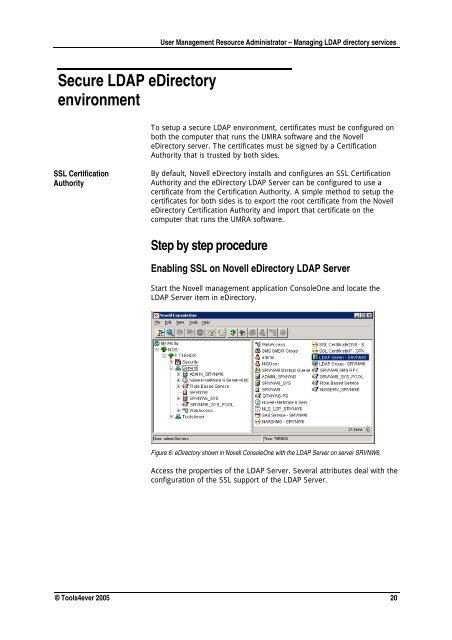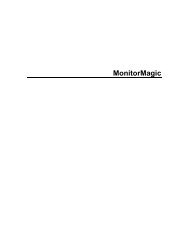Manage LDAP directory services with UMRA - Tools4Ever.com
Manage LDAP directory services with UMRA - Tools4Ever.com
Manage LDAP directory services with UMRA - Tools4Ever.com
You also want an ePaper? Increase the reach of your titles
YUMPU automatically turns print PDFs into web optimized ePapers that Google loves.
User <strong>Manage</strong>ment Resource Administrator – Managing <strong>LDAP</strong> <strong>directory</strong> <strong>services</strong>Secure <strong>LDAP</strong> eDirectoryenvironmentTo setup a secure <strong>LDAP</strong> environment, certificates must be configured onboth the <strong>com</strong>puter that runs the <strong>UMRA</strong> software and the NovelleDirectory server. The certificates must be signed by a CertificationAuthority that is trusted by both sides.SSL CertificationAuthorityBy default, Novell eDirectory installs and configures an SSL CertificationAuthority and the eDirectory <strong>LDAP</strong> Server can be configured to use acertificate from the Certification Authority. A simple method to setup thecertificates for both sides is to export the root certificate from the NovelleDirectory Certification Authority and import that certificate on the<strong>com</strong>puter that runs the <strong>UMRA</strong> software.Step by step procedureEnabling SSL on Novell eDirectory <strong>LDAP</strong> ServerStart the Novell management application ConsoleOne and locate the<strong>LDAP</strong> Server item in eDirectory.Figure 6: eDirectory shown in Novell ConsoleOne <strong>with</strong> the <strong>LDAP</strong> Server on server SRVNW6.Access the properties of the <strong>LDAP</strong> Server. Several attributes deal <strong>with</strong> theconfiguration of the SSL support of the <strong>LDAP</strong> Server.© Tools4ever 2005 20