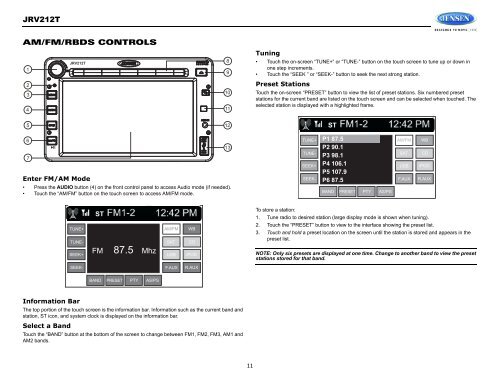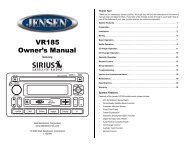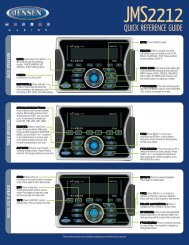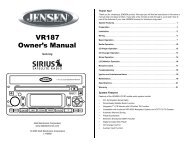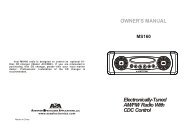JRV212T Owners Manual - Jensen Heavy Duty
JRV212T Owners Manual - Jensen Heavy Duty
JRV212T Owners Manual - Jensen Heavy Duty
You also want an ePaper? Increase the reach of your titles
YUMPU automatically turns print PDFs into web optimized ePapers that Google loves.
<strong>JRV212T</strong>AM/FM/RBDS CONTROLS1234<strong>JRV212T</strong>891011Tuning• Touch the on-screen “TUNE+” or “TUNE-” button on the touch screen to tune up or down inone step increments.• Touch the “SEEK ” or “SEEK-” button to seek the next strong station.Preset StationsTouch the on-screen “PRESET” button to view the list of preset stations. Six numbered presetstations for the current band are listed on the touch screen and can be selected when touched. Theselected station is displayed with a highlighted frame.512ST67Enter FM/AM Mode• Press the AUDIO button (4) on the front control panel to access Audio mode (if needed).• Touch the “AM/FM” button on the touch screen to access AM/FM mode.13TUNE+TUNE-SEEK+SEEK-P1 87.5P2 90.1P3 98.1P4 106.1P5 107.9P6 87.5BAND PRESET PTY AS/PSAM/FMSATUSBF.AUXWBCDiPODR.AUXTUNE+TUNE-SEEK+STFM87.5MhzAM/FMSATUSBWBCDiPODTo store a station:1. Tune radio to desired station (large display mode is shown when tuning).2. Touch the “PRESET” button to view to the interface showing the preset list.3. Touch and hold a preset location on the screen until the station is stored and appears in thepreset list.NOTE: Only six presets are displayed at one time. Change to another band to view the presetstations stored for that band.SEEK-F.AUXR.AUXBAND PRESET PTY AS/PSInformation BarThe top portion of the touch screen is the information bar. Information such as the current band andstation, ST icon, and system clock is displayed on the information bar.Select a BandTouch the “BAND” button at the bottom of the screen to change between FM1, FM2, FM3, AM1 andAM2 bands.11