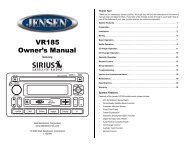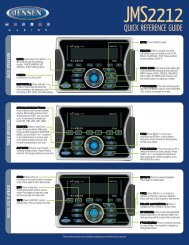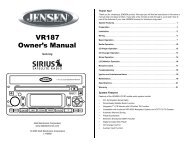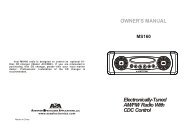JRV212T Owners Manual - Jensen Heavy Duty
JRV212T Owners Manual - Jensen Heavy Duty
JRV212T Owners Manual - Jensen Heavy Duty
Create successful ePaper yourself
Turn your PDF publications into a flip-book with our unique Google optimized e-Paper software.
<strong>JRV212T</strong>CAMERA OPERATIONEnter Camera ModeConnect the cameras to the unit using the CAMERA 1-3 connection cables at the back of the unit.Press the CAM button (5) on the front control panel to access camera mode.2/11 00:10 12:04 AMCamera Control OptionsTouch the lower part of the screen to make the camera controls appear.• Touch the “CAM 1” button to view the Camera 1 video in full screen.• Touch the “CAM 2” button to view the Camera 2 video in full screen.• Touch the “CAM 3” button to view the Camera 3 video in full screen.• Touch the “AUDIO” button to turn the camera audio ON/OFF.• Touch the button on the screen or press button (10) on the control panel to selectBrightness, Contrast and Color settings. Use the +/- buttons to adjust each setting from 0-10.AUDIOCAM 1CAM 2 CAM 3Camera Connection and Camera TriggerThis unit can connect 3 cameras: CAM 1, CAM 2, and CAM 3. Each camera can be triggeredseparately and can be set in different trigger priority. There are 3 trigger wires at the back of the unit.If trigger signals are detected on more than one trigger wire, the channel that has the highest priorityis triggered first. Once a channel is triggered, the triggered channel video will be displayed on thefull screen. Only CAM 1 has audio input.Auto Mic EnableWhen the Auto Mic Enable feature is set to “Yes,” the current playback audio will be muted and themicrophone for camera 1 will be automatically turned on when the vehicle is placed in reverse gear.See “Camera Configuration” on page 10.Audio Output and Volume AdjustmentIn camera mode, if Camera 1 is not triggered, the front audio output will be the from the last audiosource played. Rotate the VOL control (1) to adjust the volume of the audio source.When Camera 1 is triggered and the Auto Mic Enable feature is on, the Camera 1 video appears onthe entire screen and the audio input from the camera is played. In this case, rotate the VOL control(1) to adjust the volume of the Camera 1 audio input. If the Auto Mic Enable option is off, no audio isavailable when Camera 1 is triggered.NOTE: The upper area of the screen is the current playback information bar area. Press thetop of the screen to remove the bar or make the bar reappear.20