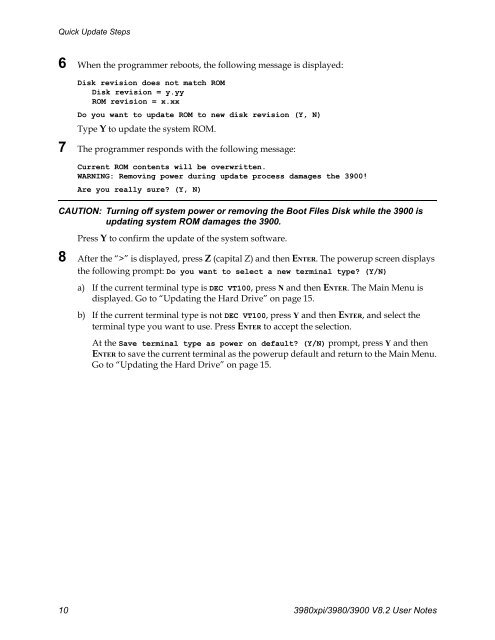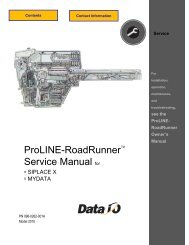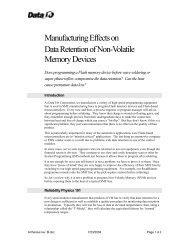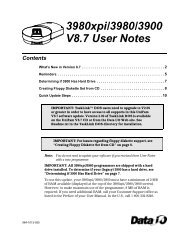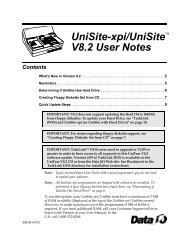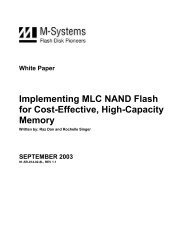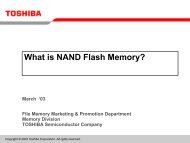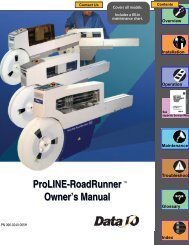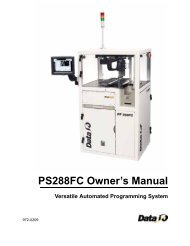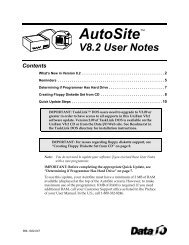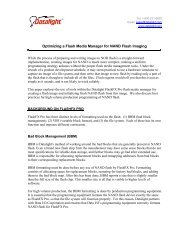3980xpi/3980/3900 V8.2 User Notes - Data I/O Corporation
3980xpi/3980/3900 V8.2 User Notes - Data I/O Corporation
3980xpi/3980/3900 V8.2 User Notes - Data I/O Corporation
You also want an ePaper? Increase the reach of your titles
YUMPU automatically turns print PDFs into web optimized ePapers that Google loves.
Quick Update Steps6 When the programmer reboots, the following message is displayed:Disk revision does not match ROMDisk revision = y.yyROM revision = x.xxDo you want to update ROM to new disk revision (Y, N)Type Y to update the system ROM.7 The programmer responds with the following message:Current ROM contents will be overwritten.WARNING: Removing power during update process damages the <strong>3900</strong>!Are you really sure? (Y, N)CAUTION: Turning off system power or removing the Boot Files Disk while the <strong>3900</strong> isupdating system ROM damages the <strong>3900</strong>.Press Y to confirm the update of the system software.8 After the “>” is displayed, press Z (capital Z) and then ENTER. The powerup screen displaysthe following prompt: Do you want to select a new terminal type? (Y/N)a) If the current terminal type is DEC VT100, press N and then ENTER. The Main Menu isdisplayed. Go to “Updating the Hard Drive” on page 15.b) If the current terminal type is not DEC VT100, press Y and then ENTER, and select theterminal type you want to use. Press ENTER to accept the selection.At the Save terminal type as power on default? (Y/N) prompt, press Y and thenENTER to save the current terminal as the powerup default and return to the Main Menu.Go to “Updating the Hard Drive” on page 15.10 <strong><strong>3980</strong>xpi</strong>/<strong>3980</strong>/<strong>3900</strong> <strong>V8.2</strong> <strong>User</strong> <strong>Notes</strong>