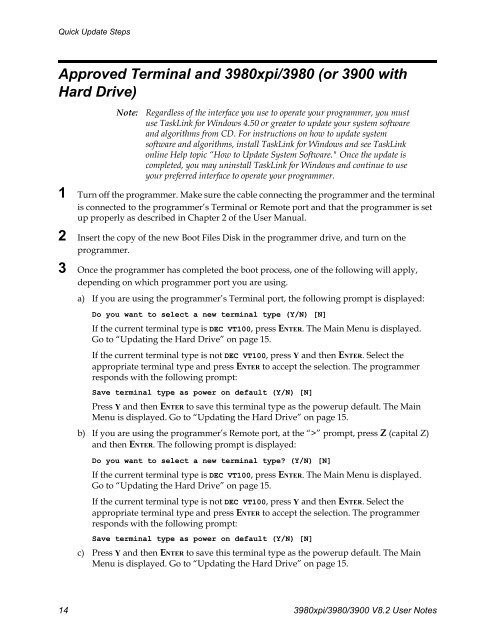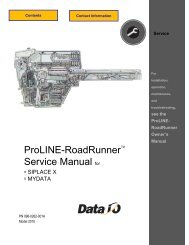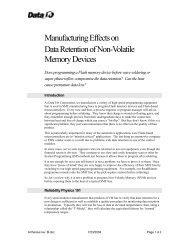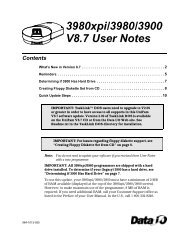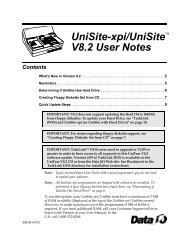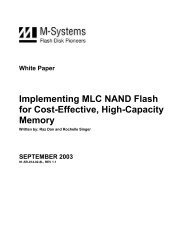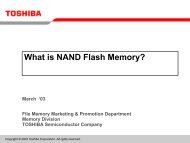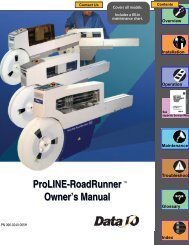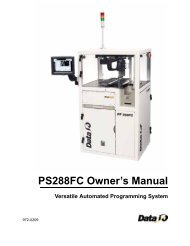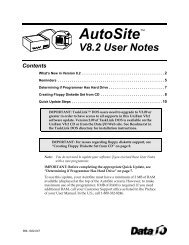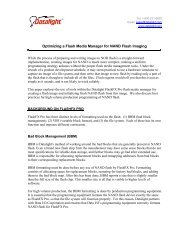3980xpi/3980/3900 V8.2 User Notes - Data I/O Corporation
3980xpi/3980/3900 V8.2 User Notes - Data I/O Corporation
3980xpi/3980/3900 V8.2 User Notes - Data I/O Corporation
Create successful ePaper yourself
Turn your PDF publications into a flip-book with our unique Google optimized e-Paper software.
Quick Update StepsApproved Terminal and <strong><strong>3980</strong>xpi</strong>/<strong>3980</strong> (or <strong>3900</strong> withHard Drive)Note:Regardless of the interface you use to operate your programmer, you mustuse TaskLink for Windows 4.50 or greater to update your system softwareand algorithms from CD. For instructions on how to update systemsoftware and algorithms, install TaskLink for Windows and see TaskLinkonline Help topic “How to Update System Software." Once the update iscompleted, you may uninstall TaskLink for Windows and continue to useyour preferred interface to operate your programmer.1 Turn off the programmer. Make sure the cable connecting the programmer and the terminalis connected to the programmer’s Terminal or Remote port and that the programmer is setup properly as described in Chapter 2 of the <strong>User</strong> Manual.2 Insert the copy of the new Boot Files Disk in the programmer drive, and turn on theprogrammer.3 Once the programmer has completed the boot process, one of the following will apply,depending on which programmer port you are using.a) If you are using the programmer’s Terminal port, the following prompt is displayed:Do you want to select a new terminal type (Y/N) [N]If the current terminal type is DEC VT100, press ENTER. The Main Menu is displayed.Go to “Updating the Hard Drive” on page 15.If the current terminal type is not DEC VT100, press Y and then ENTER. Select theappropriate terminal type and press ENTER to accept the selection. The programmerresponds with the following prompt:Save terminal type as power on default (Y/N) [N]Press Y and then ENTER to save this terminal type as the powerup default. The MainMenu is displayed. Go to “Updating the Hard Drive” on page 15.b) If you are using the programmer’s Remote port, at the “>” prompt, press Z (capital Z)and then ENTER. The following prompt is displayed:Do you want to select a new terminal type? (Y/N) [N]If the current terminal type is DEC VT100, press ENTER. The Main Menu is displayed.Go to “Updating the Hard Drive” on page 15.If the current terminal type is not DEC VT100, press Y and then ENTER. Select theappropriate terminal type and press ENTER to accept the selection. The programmerresponds with the following prompt:Save terminal type as power on default (Y/N) [N]c) Press Y and then ENTER to save this terminal type as the powerup default. The MainMenu is displayed. Go to “Updating the Hard Drive” on page 15.14 <strong><strong>3980</strong>xpi</strong>/<strong>3980</strong>/<strong>3900</strong> <strong>V8.2</strong> <strong>User</strong> <strong>Notes</strong>