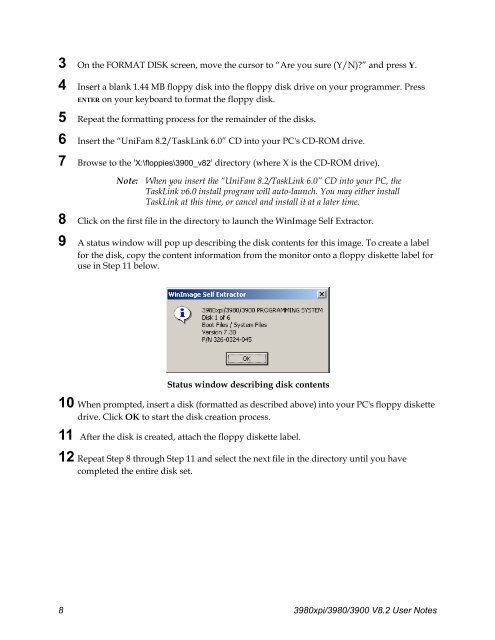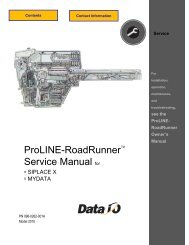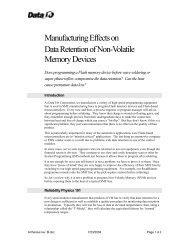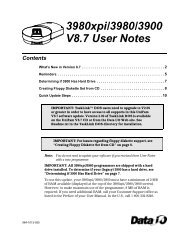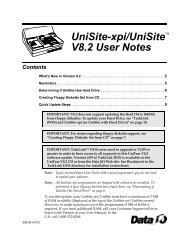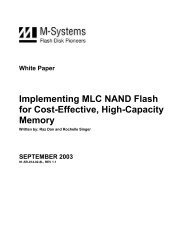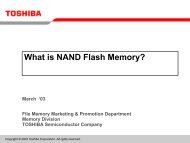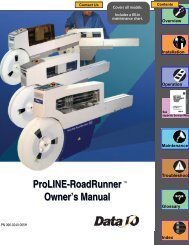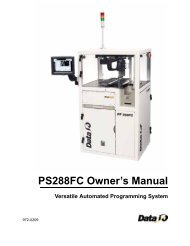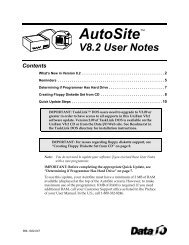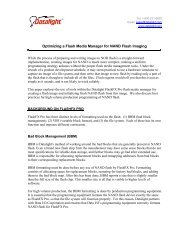3980xpi/3980/3900 V8.2 User Notes - Data I/O Corporation
3980xpi/3980/3900 V8.2 User Notes - Data I/O Corporation
3980xpi/3980/3900 V8.2 User Notes - Data I/O Corporation
Create successful ePaper yourself
Turn your PDF publications into a flip-book with our unique Google optimized e-Paper software.
3 On the FORMAT DISK screen, move the cursor to “Are you sure (Y/N)?” and press Y.4 Insert a blank 1.44 MB floppy disk into the floppy disk drive on your programmer. PressENTER on your keyboard to format the floppy disk.5 Repeat the formatting process for the remainder of the disks.6 Insert the “UniFam 8.2/TaskLink 6.0” CD into your PC's CD-ROM drive.7 Browse to the 'X:\floppies\<strong>3900</strong>_v82' directory (where X is the CD-ROM drive).Note:When you insert the “UniFam 8.2/TaskLink 6.0” CD into your PC, theTaskLink v6.0 install program will auto-launch. You may either installTaskLink at this time, or cancel and install it at a later time.8 Click on the first file in the directory to launch the WinImage Self Extractor.9 A status window will pop up describing the disk contents for this image. To create a labelfor the disk, copy the content information from the monitor onto a floppy diskette label foruse in Step 11 below.Status window describing disk contents10 When prompted, insert a disk (formatted as described above) into your PC's floppy diskettedrive. Click OK to start the disk creation process.11 After the disk is created, attach the floppy diskette label.12 Repeat Step 8 through Step 11 and select the next file in the directory until you havecompleted the entire disk set.8 <strong><strong>3980</strong>xpi</strong>/<strong>3980</strong>/<strong>3900</strong> <strong>V8.2</strong> <strong>User</strong> <strong>Notes</strong>