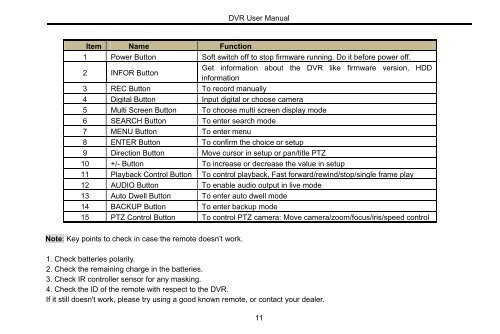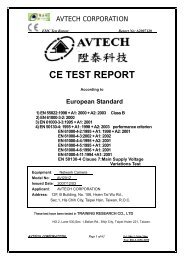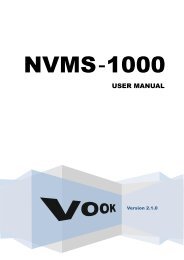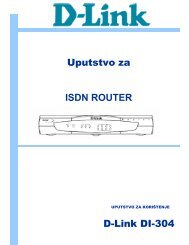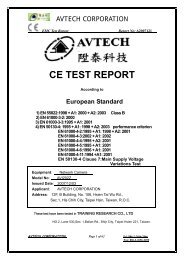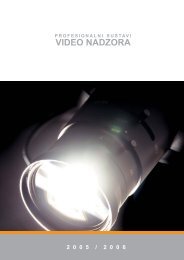REAL TIME DVR
REAL TIME DVR
REAL TIME DVR
- No tags were found...
You also want an ePaper? Increase the reach of your titles
YUMPU automatically turns print PDFs into web optimized ePapers that Google loves.
<strong>DVR</strong> User ManualItem Name Function1 Power Button Soft switch off to stop firmware running. Do it before power off.2 INFOR ButtonGet information about the <strong>DVR</strong> like firmware version, HDDinformation3 REC Button To record manually4 Digital Button Input digital or choose camera5 Multi Screen Button To choose multi screen display mode6 SEARCH Button To enter search mode7 MENU Button To enter menu8 ENTER Button To confirm the choice or setup9 Direction Button Move cursor in setup or pan/title PTZ10 +/- Button To increase or decrease the value in setup11 Playback Control Button To control playback, Fast forward/rewind/stop/single frame play12 AUDIO Button To enable audio output in live mode13 Auto Dwell Button To enter auto dwell mode14 BACKUP Button To enter backup mode15 PTZ Control Button To control PTZ camera: Move camera/zoom/focus/iris/speed controlNote: Key points to check in case the remote doesn’t work.1. Check batteries polarity.2. Check the remaining charge in the batteries.3. Check IR controller sensor for any masking.4. Check the ID of the remote with respect to the <strong>DVR</strong>.If it still doesn't work, please try using a good known remote, or contact your dealer.11