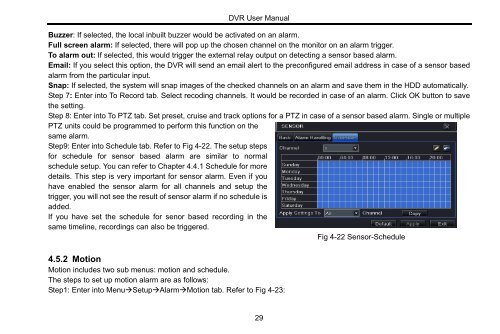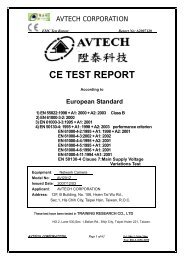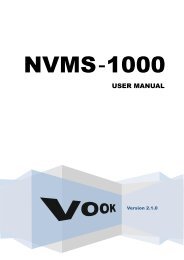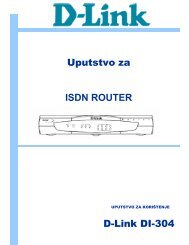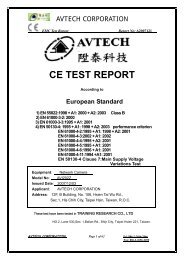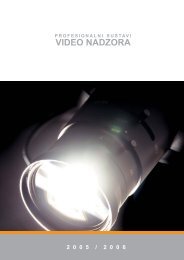REAL TIME DVR
REAL TIME DVR
REAL TIME DVR
- No tags were found...
Create successful ePaper yourself
Turn your PDF publications into a flip-book with our unique Google optimized e-Paper software.
<strong>DVR</strong> User ManualBuzzer: If selected, the local inbuilt buzzer would be activated on an alarm.Full screen alarm: If selected, there will pop up the chosen channel on the monitor on an alarm trigger.To alarm out: If selected, this would trigger the external relay output on detecting a sensor based alarm.Email: If you select this option, the <strong>DVR</strong> will send an email alert to the preconfigured email address in case of a sensor basedalarm from the particular input.Snap: If selected, the system will snap images of the checked channels on an alarm and save them in the HDD automatically.Step 7: Enter into To Record tab. Select recoding channels. It would be recorded in case of an alarm. Click OK button to savethe setting.Step 8: Enter into To PTZ tab. Set preset, cruise and track options for a PTZ in case of a sensor based alarm. Single or multiplePTZ units could be programmed to perform this function on thesame alarm.Step9: Enter into Schedule tab. Refer to Fig 4-22. The setup stepsfor schedule for sensor based alarm are similar to normalschedule setup. You can refer to Chapter 4.4.1 Schedule for moredetails. This step is very important for sensor alarm. Even if youhave enabled the sensor alarm for all channels and setup thetrigger, you will not see the result of sensor alarm if no schedule isadded.If you have set the schedule for senor based recording in thesame timeline, recordings can also be triggered.Fig 4-22 Sensor-Schedule4.5.2 MotionMotion includes two sub menus: motion and schedule.The steps to set up motion alarm are as follows:Step1: Enter into MenuSetupAlarmMotion tab. Refer to Fig 4-23:29