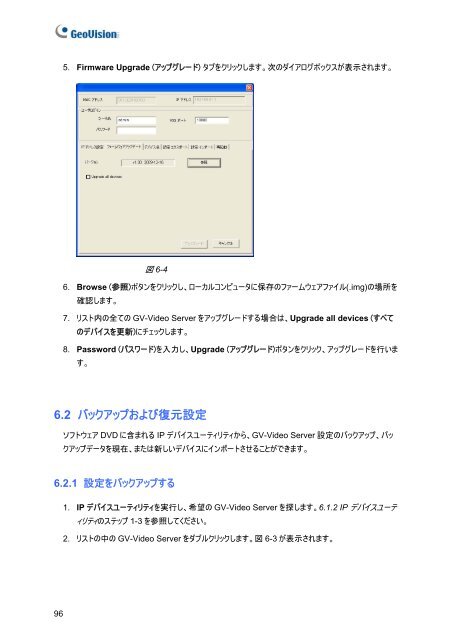GV-Video Server
GV-Video Server
GV-Video Server
- No tags were found...
Create successful ePaper yourself
Turn your PDF publications into a flip-book with our unique Google optimized e-Paper software.
5. Firmware Upgrade (アップグレード) タブをクリックします。 次 のダイアログボックスが 表 示 されます。図 6-46. Browse ( 参 照 )ボタンをクリックし、ローカルコンピュータに 保 存 のファームウェアファイル(.img)の 場 所 を確 認 します。7. リスト 内 の 全 ての <strong>GV</strong>-<strong>Video</strong> <strong>Server</strong> をアップグレードする 場 合 は、Upgrade all devices (すべてのデバイスを 更 新 )にチェックします。8. Password (パスワード)を 入 力 し、Upgrade (アップグレード)ボタンをクリック、アップグレードを 行 います。6.2 バックアップおよび 復 元 設 定ソフトウェア DVD に 含 まれる IP デバイスユーティリティから、<strong>GV</strong>-<strong>Video</strong> <strong>Server</strong> 設 定 のバックアップ、バックアップデータを 現 在 、または 新 しいデバイスにインポートさせることができます。6.2.1 設 定 をバックアップする1. IP デバイスユーティリティを 実 行 し、 希 望 の <strong>GV</strong>-<strong>Video</strong> <strong>Server</strong> を 探 します。6.1.2 IP デバイスユーティリティのステップ 1-3 を 参 照 してください。2. リストの 中 の <strong>GV</strong>-<strong>Video</strong> <strong>Server</strong> をダブルクリックします。 図 6-3 が 表 示 されます。96