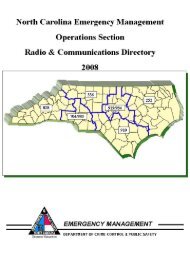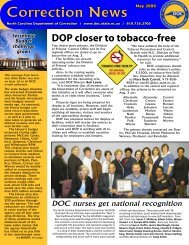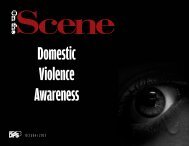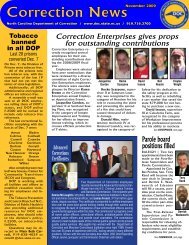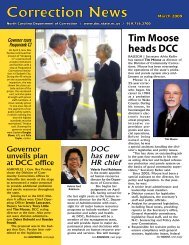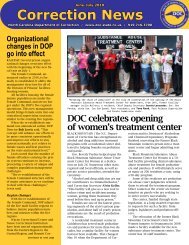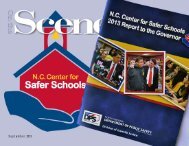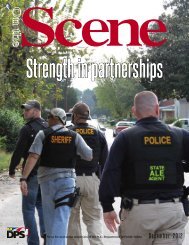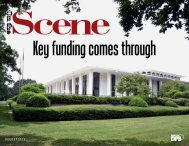Beacon Employee Self Service (ESS) Overview
Lesson Plan for ESS Navigators - North Carolina Department of ...
Lesson Plan for ESS Navigators - North Carolina Department of ...
You also want an ePaper? Increase the reach of your titles
YUMPU automatically turns print PDFs into web optimized ePapers that Google loves.
SLIDE #80:<br />
AUDIO:<br />
Adding a Dependent<br />
To review your entry, click the Review button at the bottom of the screen. On the<br />
Review page, click Save if your information is correct. If you need to make additional<br />
changes, click Previous Step.<br />
NOTE: By clicking Exit, you will cancel all additions and/or changes made in the<br />
previous steps.<br />
SLIDE #81:<br />
AUDIO:<br />
Adding a Dependent<br />
A confirmation page will display ensuring you your changes have been saved.<br />
To add additional dependents or beneficiaries, go to Family Member/Dependents<br />
<strong>Overview</strong> link and repeat the process again.<br />
OR<br />
To start your benefits enrollment, click the Go to <strong>Employee</strong> <strong>Self</strong>‐<strong>Service</strong>s homepage link.<br />
Slide#:<br />
Slide #81<br />
Instructor Comments:<br />
Does anyone have any questions about how to add a dependent?<br />
Remember, you have to enter beneficiaries using the Family<br />
Member/Dependents link on the My Personal Data page BEFORE you can<br />
go to My Benefits and assign a beneficiary to your benefit plan. This<br />
presentation will show how to add a beneficiary a little later.<br />
SLIDE #82:<br />
AUDIO:<br />
Add Benefits Plan<br />
You will now find out how to enroll in a benefits plan.<br />
In this example, employee Alexandra Smith decides to take advantage of the life<br />
insurance benefit offered.<br />
SLIDE #83:<br />
AUDIO:<br />
SLIDE #84:<br />
AUDIO:<br />
SLIDE #85:<br />
AUDIO:<br />
SLIDE #86:<br />
AUDIO:<br />
Add Benefits Plan<br />
In this example Alexandra is making the change during an annual enrollment period, so<br />
the NC Flex Annl Enroll link displays under the Adjustment Reason Enrollments<br />
heading in My Benefits.<br />
Add Benefits Plan<br />
When Alexandra clicks the NC Flex Annual Enroll link, the Enrollment screen displays.<br />
Add Benefits Plan<br />
On the Enrollment screen, when Alexandra clicks the Show General Links View, a list<br />
of benefits‐related websites display, including vendor links.<br />
Add Benefits Plan<br />
If Alexandra clicks the Show Plans Of Today View link, a list of benefits she is<br />
currently enrolled in displays.<br />
27