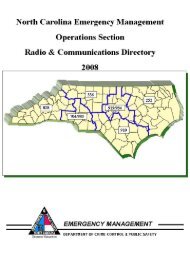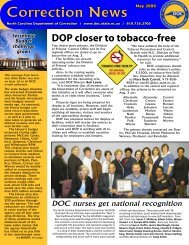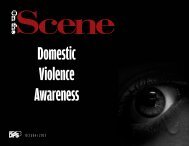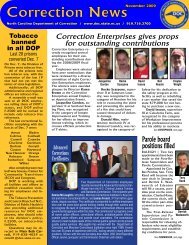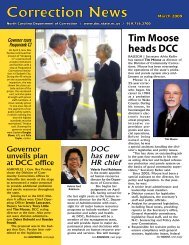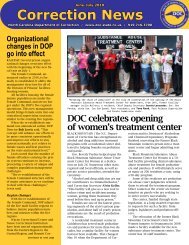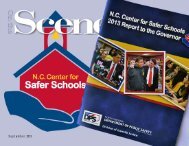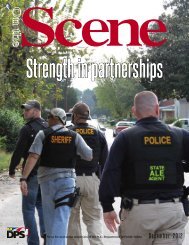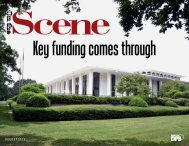Beacon Employee Self Service (ESS) Overview
Lesson Plan for ESS Navigators - North Carolina Department of ...
Lesson Plan for ESS Navigators - North Carolina Department of ...
Create successful ePaper yourself
Turn your PDF publications into a flip-book with our unique Google optimized e-Paper software.
SLIDE #11:<br />
AUDIO:<br />
How Do I Find My Information?<br />
Once you are in the BEACON home page, click on the My Data (<strong>ESS</strong>) tab.<br />
NOTE: Your screen might look slightly different, depending on your work<br />
responsibilities.<br />
SLIDE #12:<br />
AUDIO:<br />
How Do I Find My Information?<br />
Once you click on the My Data (<strong>ESS</strong>) tab, the <strong>Overview</strong> page displays.<br />
From here you can navigate to the five <strong>ESS</strong> sections:<br />
• My <strong>Employee</strong> Search<br />
• My Benefits<br />
• My Personal Data<br />
• My Working Time<br />
• My Pay<br />
Slide#:<br />
Slide #12<br />
Instructor Comments:<br />
Page 3 of your handout shows you what the <strong>ESS</strong> <strong>Overview</strong> screen looks like.<br />
You can access these various sections of <strong>ESS</strong> by either clicking on the tabs or<br />
the individual links.<br />
The links you will be using will be My Benefits, My Personal Data, My Work<br />
Time, and My Pay. If you are not entering time in <strong>ESS</strong>, do NOT use the<br />
“Record Working Time” link.<br />
SLIDE #13:<br />
AUDIO:<br />
How Do I Find My Information?<br />
When you are finished using <strong>ESS</strong>, it is very important to exit the application by either:<br />
Logging off or by clicking the X to close the browser window.<br />
CRITICAL!<br />
If you are using a shared computer or kiosk, you MUST LOG OFF and close your<br />
session when you have finished working in <strong>ESS</strong>.<br />
If you do not Log Off and close your session, the next person will have access to<br />
your personal information!<br />
Slide#:<br />
Slide #13<br />
Instructor Comments:<br />
Page 4 of your handout explains how to log off of <strong>ESS</strong>. It is extremely<br />
important to remember to ALWAYS log off of <strong>ESS</strong>. Please note there are two<br />
options for logging off.<br />
1. Click “X” in the top right corner of your internet browser; OR<br />
2. Click “Log Off.” A pop-up screen will ask “Are you sure you want to logoff?”<br />
Click “Yes” to ensure you close session completely.<br />
7