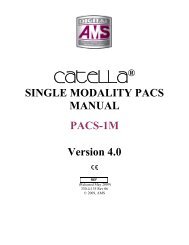Catella PACS 5.0 Web Viewer User Manual
Catella PACS 5.0 Web Viewer User Manual
Catella PACS 5.0 Web Viewer User Manual
You also want an ePaper? Increase the reach of your titles
YUMPU automatically turns print PDFs into web optimized ePapers that Google loves.
AMD Technologies, Inc. <strong>Catella</strong> <strong>5.0</strong> <strong>Web</strong> <strong>Viewer</strong> <strong>User</strong> <strong>Manual</strong><br />
1. Click button or Right click the Image Review Region and select Mode> Text option<br />
from the Pop Up.<br />
-or-<br />
Click the T key in the keyboard.<br />
2. Left click and drag the mouse from the desired point of start and end to define a text box of<br />
the desired size. You can move the text box to a desired position with the mouse if<br />
necessary, or you can change the size of the text box using one of grab tabs around the<br />
edge. Type the text in the text box and click the Enter Key or click the mouse pointer<br />
anywhere outside the text box.<br />
3. You will notice that the text will appear in the default font settings. To change the font<br />
settings of the text, and the location and size of the text box, double click on the text box.<br />
Refer to Annotation Settings to change the default font settings of the text tool.<br />
4. A Properties dialog as shown below will open. Specify the new location and size of the<br />
text box.<br />
Then, click the Set Font Tab in the Properties dialog, which will be followed by a Font Dialog<br />
as shown below. Change the font name, style, size and color if required, and click on the OK<br />
button.<br />
© 2010, AMD Technologies, Inc. Doc. 340-3-503 Rev 01 Page 16