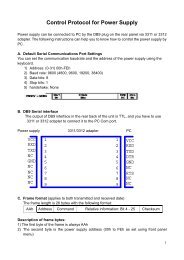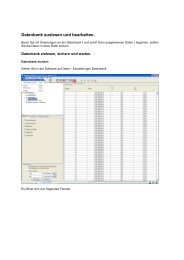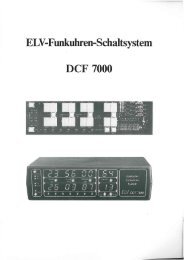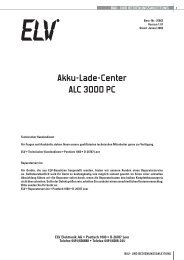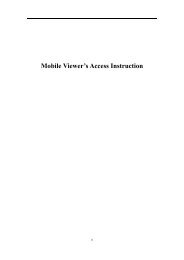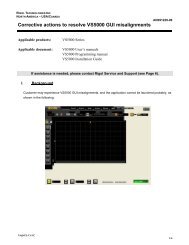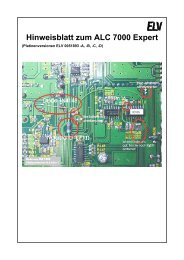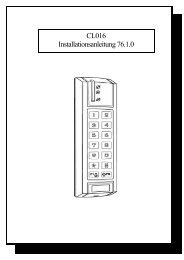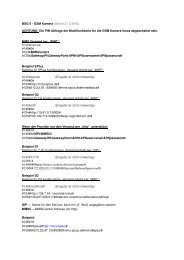GPS Data Logger User's Manual - Ventus
GPS Data Logger User's Manual - Ventus
GPS Data Logger User's Manual - Ventus
You also want an ePaper? Increase the reach of your titles
YUMPU automatically turns print PDFs into web optimized ePapers that Google loves.
Save and Open Project<br />
Menu command “File” -> “Save project” will save the tracks and photo as a<br />
project file.<br />
Menu command “File” -> “Open project…” will open the saved project. The<br />
project, photos, and photo comments will be restored after the project<br />
opened.<br />
Time Zone Setting<br />
There are two time zone settings in “<strong>GPS</strong> Photo Tagger”. One is “Photo time<br />
zone”, the other is “Display time zone”. “Photo time zone” is set to the same<br />
time zone of your digital camera. The “Display time zone” is set for displaying<br />
purpose. For example, If you are an Englishman and you travel to United State.<br />
The “Photo time zone” should be set to “England” because your digital camera<br />
time zone is in England, and the display time zone should be set to “United<br />
State”.<br />
The “Photo time zone” by default is set to the PC default value. In most of the<br />
case the default value is correct.<br />
Menu command “Tools” -> “Options” will invoke the options dialog. You can<br />
set “Photo Time Zone” in the dialog.


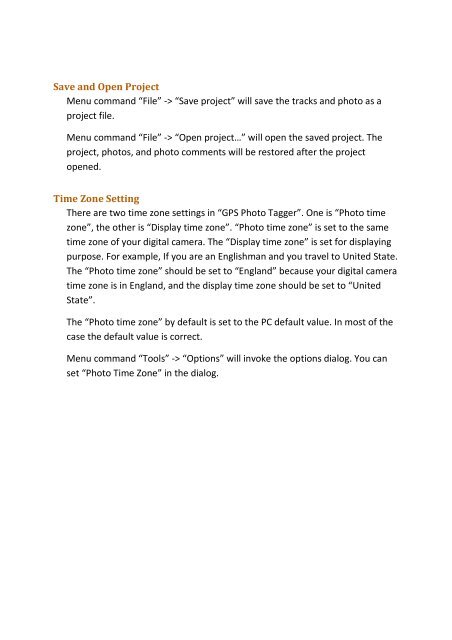
![[1] Signalformen am Oszilloskop bei der Offset-Kalibrierung - ELV](https://img.yumpu.com/23357707/1/184x260/1-signalformen-am-oszilloskop-bei-der-offset-kalibrierung-elv.jpg?quality=85)
![[1] PostGreSQL-Installationsanleitung - ELV](https://img.yumpu.com/22696073/1/184x260/1-postgresql-installationsanleitung-elv.jpg?quality=85)