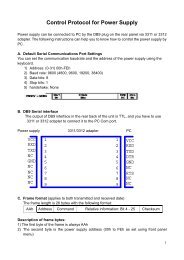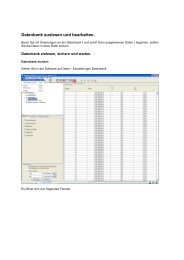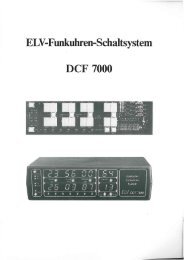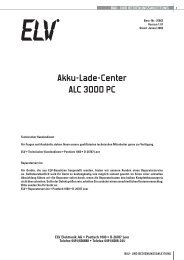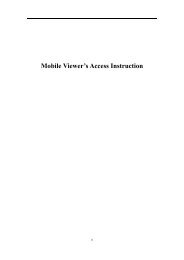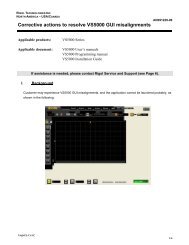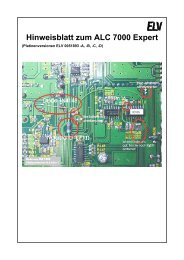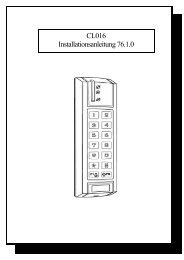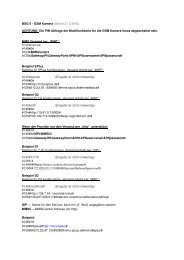GPS Data Logger User's Manual - Ventus
GPS Data Logger User's Manual - Ventus
GPS Data Logger User's Manual - Ventus
Create successful ePaper yourself
Turn your PDF publications into a flip-book with our unique Google optimized e-Paper software.
Auto Scan <strong>GPS</strong> Module (Recommended)<br />
The program will automatically detect the com port and the baud rate. It is<br />
recommended to set to auto scan.<br />
<strong>Manual</strong> Setting<br />
Users can also manually set the port and baud rate. Although it can speed up the initial<br />
connect time, but it is not recommended unless users understand the valid port and<br />
baud rate.<br />
Reset Device<br />
Reset the <strong>GPS</strong> device when the behavior is abnormal.<br />
<strong>GPS</strong> Log Setting<br />
There are 4 log modes: General mode, vehicle mode, cycling mode, and<br />
hiking mode. Users can also change the default setting of these 4 modes.<br />
Log every () seconds:<br />
Specify the log period. For example, if specify 3 seconds, the <strong>GPS</strong> device will log<br />
every 3 seconds.<br />
Log every () meters:<br />
Specify the log distance. For example, if specify 10 meters, the <strong>GPS</strong> device will<br />
log every 10 meters.<br />
Log over () km/h:<br />
Specify the log speed. For example, if specify 20 km/h, the <strong>GPS</strong> device will log<br />
when the speed is over 20 km/h.<br />
Note: <strong>GPS</strong> device will log only when the log period, log distance, and log speed all meet<br />
the criteria.<br />
<strong>Data</strong> Log Memory<br />
A bar show how many percentage of memory is used in the <strong>Data</strong> <strong>Logger</strong><br />
device. Users can use “Clear Log” to clear all the memory.



![[1] Signalformen am Oszilloskop bei der Offset-Kalibrierung - ELV](https://img.yumpu.com/23357707/1/184x260/1-signalformen-am-oszilloskop-bei-der-offset-kalibrierung-elv.jpg?quality=85)
![[1] PostGreSQL-Installationsanleitung - ELV](https://img.yumpu.com/22696073/1/184x260/1-postgresql-installationsanleitung-elv.jpg?quality=85)