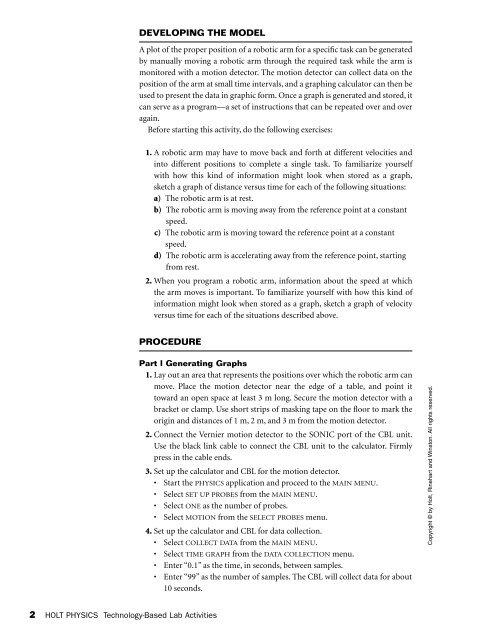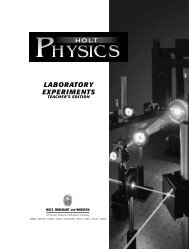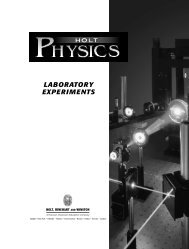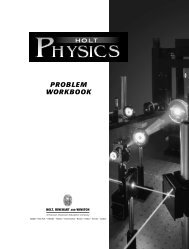TECHNOLOGY-BASED LAB ACTIVITIES
Lab Activities (PE).pdf - langlopress.net
Lab Activities (PE).pdf - langlopress.net
Create successful ePaper yourself
Turn your PDF publications into a flip-book with our unique Google optimized e-Paper software.
DEVELOPING THE MODEL<br />
A plot of the proper position of a robotic arm for a specific task can be generated<br />
by manually moving a robotic arm through the required task while the arm is<br />
monitored with a motion detector. The motion detector can collect data on the<br />
position of the arm at small time intervals, and a graphing calculator can then be<br />
used to present the data in graphic form. Once a graph is generated and stored, it<br />
can serve as a program—a set of instructions that can be repeated over and over<br />
again.<br />
Before starting this activity, do the following exercises:<br />
1. A robotic arm may have to move back and forth at different velocities and<br />
into different positions to complete a single task. To familiarize yourself<br />
with how this kind of information might look when stored as a graph,<br />
sketch a graph of distance versus time for each of the following situations:<br />
a) The robotic arm is at rest.<br />
b) The robotic arm is moving away from the reference point at a constant<br />
speed.<br />
c) The robotic arm is moving toward the reference point at a constant<br />
speed.<br />
d) The robotic arm is accelerating away from the reference point, starting<br />
from rest.<br />
2. When you program a robotic arm, information about the speed at which<br />
the arm moves is important. To familiarize yourself with how this kind of<br />
information might look when stored as a graph, sketch a graph of velocity<br />
versus time for each of the situations described above.<br />
PROCEDURE<br />
Part l Generating Graphs<br />
1. Lay out an area that represents the positions over which the robotic arm can<br />
move. Place the motion detector near the edge of a table, and point it<br />
toward an open space at least 3 m long. Secure the motion detector with a<br />
bracket or clamp. Use short strips of masking tape on the floor to mark the<br />
origin and distances of 1 m, 2 m, and 3 m from the motion detector.<br />
2. Connect the Vernier motion detector to the SONIC port of the CBL unit.<br />
Use the black link cable to connect the CBL unit to the calculator. Firmly<br />
press in the cable ends.<br />
3. Set up the calculator and CBL for the motion detector.<br />
• Start the PHYSICS application and proceed to the MAIN MENU.<br />
• Select SET UP PROBES from the MAIN MENU.<br />
• Select ONE as the number of probes.<br />
• Select MOTION from the SELECT PROBES menu.<br />
4. Set up the calculator and CBL for data collection.<br />
• Select COLLECT DATA from the MAIN MENU.<br />
• Select TIME GRAPH from the DATA COLLECTION menu.<br />
• Enter “0.1” as the time, in seconds, between samples.<br />
• Enter “99” as the number of samples. The CBL will collect data for about<br />
10 seconds.<br />
Copyright © by Holt, Rinehart and Winston. All rights reserved.<br />
2 HOLT PHYSICS Technology-Based Lab Activities