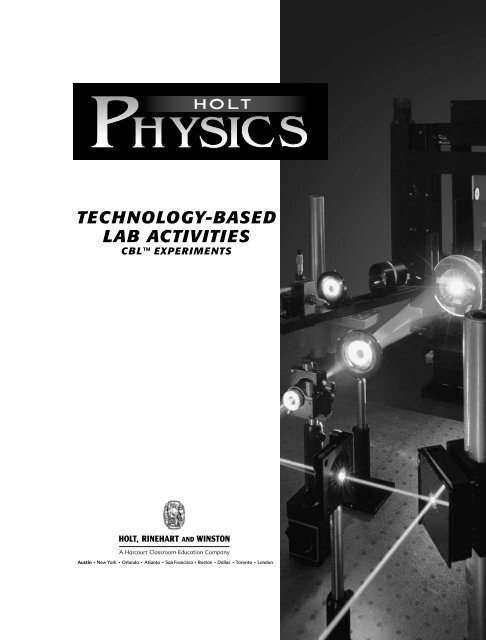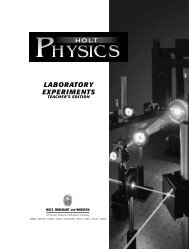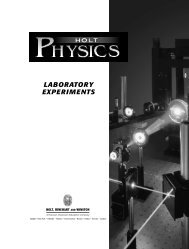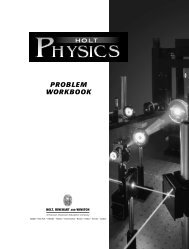TECHNOLOGY-BASED LAB ACTIVITIES
Lab Activities (PE).pdf - langlopress.net
Lab Activities (PE).pdf - langlopress.net
Create successful ePaper yourself
Turn your PDF publications into a flip-book with our unique Google optimized e-Paper software.
<strong>TECHNOLOGY</strong>-<strong>BASED</strong><br />
<strong>LAB</strong> <strong>ACTIVITIES</strong><br />
CBL EXPERIMENTS
Holt Physics<br />
Technology-Based Lab Activities<br />
CBL Experiments<br />
Contributing Writer<br />
E. David Thielk<br />
Science Educator<br />
Peninsula College<br />
Port Townsend, WA<br />
Reviewers<br />
Richard Sorensen<br />
Vernier Software & Technology<br />
Beaverton, OR<br />
Martin Taylor<br />
Sargent-Welch/CENCO Physics<br />
Buffalo Grove, IL<br />
Safety Reviewer<br />
Gregory Puskar<br />
Laboratory Manager<br />
Department of Physics<br />
West Virginia University<br />
Morgantown, WV<br />
Cover photo: © Lawrence Manning/CORBIS<br />
Cover design: Jason Wilson<br />
Illustrations: All art is contributed by Holt, Rinehart and Winston.<br />
Copyright © by Holt, Rinehart and Winston<br />
Original edition copyright © by Vernier Software & Technology, LLC<br />
All rights reserved. No part of this publication may be reproduced or transmitted<br />
in any form or by any means, electronic or mechanical, including photocopy,<br />
recording, or any information storage and retrieval system, without permission in<br />
writing from the publisher.<br />
Teachers using HOLT PHYSICS may photocopy blackline masters in complete<br />
pages in sufficient quantities for classroom use only and not for resale.<br />
CBL, Calculator-Based Laboratory, CBR, Calculator-Based Ranger, and TI-GRAPH<br />
LINK are trademarks of Texas Instruments. LabPro is a trademark of Vernier<br />
Software & Technology.<br />
Printed in the United States of America<br />
ISBN 0-03-057342-4<br />
1 2 3 4 5 6 095 05 04 03 02 01
Contents<br />
Introduction to the Technology-Based Lab Activities. . . . . . . . . . . . . . . . . . . . . . . . . . v<br />
Downloading Graphing Calculator Programs. . . . . . . . . . . . . . . . . . . . . . . . . . . . . . . vii<br />
Safety in the Physics Laboratory . . . . . . . . . . . . . . . . . . . . . . . . . . . . . . . . . . . . . . . . . viii<br />
Chapter 1<br />
Technology Lab Graph Matching . . . . . . . . . . . . . . . . . . . . . . . . . . . . . . . . . . . . . . . . . . 1<br />
Chapter 2<br />
Technology Lab A Acceleration . . . . . . . . . . . . . . . . . . . . . . . . . . . . . . . . . . . . . . . . . . . . 7<br />
Technology Lab B Free Fall . . . . . . . . . . . . . . . . . . . . . . . . . . . . . . . . . . . . . . . . . . . . . .13<br />
Chapter 3<br />
Technology Lab Projectile Motion . . . . . . . . . . . . . . . . . . . . . . . . . . . . . . . . . . . . . . . . 19<br />
Chapter 4<br />
Technology Lab A Static and Kinetic Friction . . . . . . . . . . . . . . . . . . . . . . . . . . . . . . . 25<br />
Technology Lab B Air Resistance. . . . . . . . . . . . . . . . . . . . . . . . . . . . . . . . . . . . . . . . . . 31<br />
Chapter 5<br />
Technology Lab Loss of Mechanical Energy . . . . . . . . . . . . . . . . . . . . . . . . . . . . . . . . 36<br />
Chapter 6<br />
Technology Lab Impulse and Momentum . . . . . . . . . . . . . . . . . . . . . . . . . . . . . . . . . . 42<br />
Copyright © by Holt, Rinehart and Winston. All rights reserved.<br />
Chapter 7<br />
Technology Lab Centripetal Acceleration. . . . . . . . . . . . . . . . . . . . . . . . . . . . . . . . . . . 48<br />
Chapter 10<br />
Technology Lab Newton’s Law of Cooling . . . . . . . . . . . . . . . . . . . . . . . . . . . . . . . . . . 56<br />
Chapter 12<br />
Technology Lab Pendulum Periods. . . . . . . . . . . . . . . . . . . . . . . . . . . . . . . . . . . . . . . . 61<br />
Chapter 13<br />
Technology Lab Sound Waves and Beats . . . . . . . . . . . . . . . . . . . . . . . . . . . . . . . . . . . 66<br />
Chapter 14<br />
Technology Lab Polarization of Light. . . . . . . . . . . . . . . . . . . . . . . . . . . . . . . . . . . . . . 73<br />
Chapter 18<br />
Technology Lab Capacitors . . . . . . . . . . . . . . . . . . . . . . . . . . . . . . . . . . . . . . . . . . . . . . 79<br />
Contents<br />
iii
Chapter 19<br />
Technology Lab Electrical Energy . . . . . . . . . . . . . . . . . . . . . . . . . . . . . . . . . . . . . . . . . 84<br />
Chapter 20<br />
Technology Lab Series and Parallel Circuits. . . . . . . . . . . . . . . . . . . . . . . . . . . . . . . . . 90<br />
Chapter 21<br />
Technology Lab Magnetic Field Strength . . . . . . . . . . . . . . . . . . . . . . . . . . . . . . . . . . . 96<br />
Copyright © by Holt, Rinehart and Winston. All rights reserved.<br />
iv<br />
Contents
HOLT PHYSICS Introduction to the Technology-Based<br />
Lab Activities<br />
Modeling the physical world<br />
Scientists and engineers often go to the laboratory to develop models of physical<br />
situations found in the world outside the lab. Each of the activities in this<br />
booklet presents a real-world scenario or problem for you to model in the laboratory.<br />
You will use your knowledge of physics to develop the model, and then<br />
you will test the model by collecting and analyzing data. After you have established<br />
a good working model, you will use the model to answer questions or<br />
solve problems in the real-world scenario.<br />
Several different types of models may be used in a physics lab. A physical model is<br />
a physical representation of a real physical system, but the model is simplified<br />
and is often a small-scale representation. A mathematical model is a mathematical<br />
equation or set of equations that can be used to represent a physical phenomenon<br />
or relationship. A graphical model is a graph or set of graphs that can be used<br />
to represent the relationships between physical quantities. You will encounter all<br />
three of these types of models as you do the activities in this booklet.<br />
As you work on these activities, you will develop a deeper understanding of<br />
how the concepts presented in your physics textbook relate to everyday physical<br />
phenomena, and you will use your understanding of physics to solve problems<br />
like those faced by physicists and engineers everyday.<br />
Copyright © by Holt, Rinehart and Winston. All rights reserved.<br />
Calculator-Based Laboratory (CBL)<br />
technology<br />
Calculator-Based Laboratory (CBL) technology from Texas Instruments,<br />
coupled with software and probes by Vernier Software & Technology, turns your<br />
graphing calculator into a powerful lab instrument. The CBL is a separate unit<br />
that links to your graphing calculator with a black link cable. Various probes,<br />
such as motion detectors, force sensors, temperature probes, light sensors, or<br />
voltage probes, can be plugged into the CBL and allow your calculator and the<br />
CBL to collect physical data with a high degree of precision. You can then use<br />
your calculator to analyze the data, plot graphs, and calculate final results.<br />
See page vii for information on downloading the necessary software for your<br />
graphing calculator. Each activity contains detailed instructions on using the<br />
CBL and probes. However, if you need additional information, ask your teacher<br />
about contacting TI or Vernier Software & Technology for CBL tutorials or<br />
technical support.<br />
v
HOLT PHYSICS Introduction to the Technology-Based<br />
Lab Activities continued<br />
What you should do before a Technology Lab<br />
Preparation will help you work safely and efficiently. Before each activity, be<br />
sure to do the following.<br />
• Download the PHYSICS application if it is not already loaded onto your<br />
graphing calculator. See page vii for instructions.<br />
• Read the opening scenario to understand the problem or situation you will<br />
be modeling in the lab.<br />
• Answer the questions in the Developing the Model section. Your teacher<br />
may ask you to turn in your answers before doing the activity or as part of<br />
your final lab report.<br />
• Read the safety information that begins on page viii, as well as the special<br />
safety instructions provided in each lab. Plan to wear appropriate clothing,<br />
shoes, and protective safety equipment while you work in the lab.<br />
• Read the procedure to make sure you understand what you will do in each<br />
step.<br />
• Write down any questions you have in your lab notebook so that you can<br />
ask them before the lab begins.<br />
• Prepare all necessary data tables so that you will be able to concentrate on<br />
your work when you are in the lab.<br />
What you should do after a Technology Lab<br />
Most teachers require a written lab report as a way of making sure that you<br />
understood what you did in the lab. Your teacher will give you specific details<br />
about how to organize your written work for the Technology Labs, but most lab<br />
reports will include the following:<br />
• the title of the activity<br />
• answers to items and questions that appear in the Developing the Model<br />
section<br />
• data tables and observations that are organized, complete, and easy to<br />
understand<br />
• answers to items and questions that appear in the Analysis and Conclusions<br />
sections.<br />
Each activity also includes extension exercises at the end. Your teacher may<br />
assign these or you may choose to do them on your own to further your understanding<br />
of the physical theories and real-world situations modeled in the lab.<br />
Copyright © by Holt, Rinehart and Winston. All rights reserved.<br />
vi<br />
HOLT PHYSICS Technology-Based Lab Activities
HOLT PHYSICS Downloading Graphing<br />
Calculator Programs<br />
GO TO: go.hrw.com<br />
KEYWORD: HF2 CALC<br />
This Web site contains links for downloading<br />
programs and applications you will need for the<br />
Technology-Based Lab Activities.<br />
To download required software for your graphing calculator, you will need a<br />
computer with an Internet connection, a TI-GRAPH LINK cable, and a TI-83<br />
Plus or compatible calculator. Visit the go.hrw.com Web site, and type “HF2<br />
CALC” at the keyword prompt.<br />
1. If your computer does not already have TI-GRAPH LINK software installed,<br />
click Install TI-GRAPH LINK and follow the links for downloading and<br />
installing TI-Graph Link from the Texas Instruments Web site.<br />
2. Click Download the PHYSICS App and follow the links for downloading the<br />
PHYSICS application from the Vernier Software & Technology Web site. You<br />
will also need to follow the instructions for your TI-GRAPH LINK to load<br />
the application onto your calculator. Once the PHYSICS application is<br />
loaded onto your calculator, it should appear in the APPS menu.<br />
3. If you need more instructions on using the CBL system, click CBL Made<br />
Easy to view a tutorial from Vernier Software & Technology.<br />
Note: The PHYSICS application can also be transferred directly between calculators<br />
using a unit-to-unit cable. Refer to the TI Web site or your calculator’s<br />
user’s manual for instructions.<br />
Copyright © by Holt, Rinehart and Winston. All rights reserved.<br />
Troubleshooting<br />
• Calculator and CBL instructions in the Holt Physics program are written for<br />
the TI-83 Plus, for the original CBL from TI, and for probes from Vernier<br />
Software. If you use other hardware, some of the programs and instructions<br />
may not work exactly as described.<br />
• If you have problems loading programs or applications onto your calculator,<br />
you may need to clear programs or other data from your calculator’s memory.<br />
• Always make sure that you are downloading correct versions of the software.<br />
TI-GRAPH LINK and the PHYSICS application both have different versions<br />
for different types of computers as well as different versions for different<br />
calculators.<br />
• If you need additional help, both TI and Vernier Software can provide technical<br />
support.<br />
vii
HOLT PHYSICS Safety in the Physics Laboratory<br />
Lab work is essential for progress in science and technology.<br />
Therefore, careful, systematic lab work is an<br />
essential part of any science program. In this class,<br />
you will practice some of the same fundamental laboratory<br />
procedures and techniques that experimental<br />
physicists use to pursue new knowledge.<br />
The equipment and apparatus you will use involve<br />
various safety hazards, just as they do for working<br />
physicists. You must be aware of these hazards. Your<br />
teacher will guide you in properly using the equipment<br />
while doing the activities, but you must also take<br />
responsibility for your part in this process. With the<br />
active involvement of you and your teacher, these risks<br />
can be minimized so that working in the physics laboratory<br />
can be a safe, enjoyable process of discovery.<br />
These safety rules always apply in the lab.<br />
1. Always wear a lab apron and safety goggles.<br />
Wear these safety devices whenever you are in<br />
the lab, not just when you are working on an<br />
experiment.<br />
2. No contact lenses in the lab.<br />
Contact lenses should not be worn during any<br />
investigations using chemicals (even if you are<br />
wearing goggles). In the event of an accident,<br />
chemicals can get behind contact lenses and cause<br />
serious damage before the lenses can be removed.<br />
If your doctor requires that you wear contact<br />
lenses instead of glasses, you should wear eye-cup<br />
safety goggles in the lab. Ask your doctor or your<br />
teacher how to use this important eye protection.<br />
3. Personal apparel should be appropriate for<br />
laboratory work.<br />
On lab days, avoid wearing long necklaces, dangling<br />
bracelets, bulky jewelry, and bulky or loosefitting<br />
clothing. Long hair should be tied back.<br />
Loose, dangling items may get caught in moving<br />
parts, accidentally contact electrical connections or<br />
interfere with the activity in some potentially hazardous<br />
manner. In addition, chemical fumes may<br />
react with some jewelry, such as pearls, and ruin<br />
them. Cotton clothing is preferable to wool, nylon<br />
or polyester. Wear shoes that will protect your feet<br />
from chemical spills and falling objects—no opentoed<br />
shoes or sandals, and no shoes with woven<br />
leather straps.<br />
4. NEVER work alone in the laboratory.<br />
Work in the lab only while under the supervision<br />
of your teacher. Do not leave equipment unattended<br />
while it is in operation.<br />
5. Only books and notebooks needed for the<br />
activity should be in the lab.<br />
Only the lab notebook and perhaps the textbook<br />
should be used. Keep other books, backpacks,<br />
purses and similar items in your desk, locker or<br />
designated storage area.<br />
6. Read through the entire activity before entering<br />
the lab.<br />
Your teacher will review any applicable safety<br />
precautions before the activity. If you are not<br />
sure of something, ask your teacher about it.<br />
7. Always heed safety symbols and cautions written<br />
in the activities and handouts, posted in<br />
the room, and given verbally by your teacher.<br />
They are provided for your safety.<br />
8. Know the proper fire drill procedures and location<br />
of fire exits and emergency equipment.<br />
Make sure you know the procedures to follow in<br />
case of a fire or emergency.<br />
9. If your clothing catches on fire, do not run;<br />
WALK to the safety shower, stand under it, and<br />
turn it on.<br />
Call to your teacher while you do this.<br />
10. Report all accidents to the teacher IMMEDI-<br />
ATELY, no matter how minor.<br />
In addition, if you get a headache, feel sick to<br />
your stomach, or feel dizzy, tell your teacher<br />
immediately.<br />
11. Report all spills to your teacher immediately.<br />
Call your teacher rather than trying to clean a spill<br />
yourself. Your teacher will tell you if you can safely<br />
clean up the spill; if not, your teacher will know<br />
how the spill should be cleaned up safely.<br />
Copyright © by Holt, Rinehart and Winston. All rights reserved.<br />
viii<br />
HOLT PHYSICS Technology-Based Lab Activities
HOLT PHYSICS Safety in the Physics Laboratory continued<br />
Copyright © by Holt, Rinehart and Winston. All rights reserved.<br />
12. Student-designed activities and experiments,<br />
such as those developed in extension exercises,<br />
must be approved by the teacher before being<br />
attempted by the student.<br />
13. DO NOT perform unauthorized experiments<br />
or use materials and equipment in a manner<br />
for which they were not intended.<br />
Use only materials and equipment listed in the<br />
activity equipment list or authorized by your<br />
teacher. Steps in a procedure should only be performed<br />
as described in the textbook or lab manual<br />
or as approved by your teacher.<br />
14. Stay alert in lab, and proceed with caution.<br />
Be aware of others near you or your equipment<br />
when you are about to do something. If you are<br />
not sure of how to proceed, ask your teacher.<br />
15. Horseplay in the lab is very dangerous.<br />
Laboratory equipment and apparatus are not toys.<br />
Never play in the lab or use lab time or equipment<br />
for anything other than their intended purpose.<br />
16. Food, beverages, chewing gum, and tobacco<br />
products are NEVER permitted in the<br />
laboratory.<br />
17. NEVER taste chemicals. Do not touch chemicals<br />
or allow them to contact areas of bare<br />
skin.<br />
18. Use extreme CAUTION when working with<br />
hot plates or other heating devices.<br />
Keep your head, hands, hair and clothing away<br />
from the flame or heating area, and turn the<br />
devices off when they are not in use. Remember<br />
that metal surfaces connected to the heated area<br />
will become hot by conduction. Gas burners<br />
should be lit only with a spark lighter. Make sure<br />
all heating devices and gas valves are turned off<br />
before leaving the laboratory. Never leave a hot<br />
plate or other heating device unattended when it<br />
is in use. Remember that many metal, ceramic,<br />
and glass items do not always look hot when<br />
they are hot. Allow all items to cool before storing<br />
them.<br />
19. Exercise caution when working with electrical<br />
equipment.<br />
Do not use electrical equipment with frayed or<br />
twisted wires. Be sure your hands are dry before<br />
using electrical equipment. Do not let electrical<br />
cords dangle from work stations; dangling cords<br />
can cause electrical shocks and other injuries.<br />
20. Keep work areas and apparatus clean and neat.<br />
Always clean up any clutter made during the<br />
course of lab work, rearrange apparatus in an<br />
orderly manner, and report any damaged or<br />
missing items.<br />
21. Always thoroughly wash your hands with soap<br />
and water at the end of each activity.<br />
Safety Symbols<br />
The following safety symbols will appear in the laboratory<br />
experiments to emphasize important additional<br />
areas of caution. Learn what they represent so you<br />
can take the appropriate precautions. Remember that<br />
the safety symbols represent hazards that apply to a<br />
specific activity, but the numbered rules given on the<br />
previous pages always apply to all laboratory work.<br />
Waste Disposal<br />
• Never put broken glass or ceramics in a regular<br />
waste container. Use a dustpan, a brush, and heavy<br />
gloves to carefully pick up broken pieces and dispose<br />
of them in a container specifically provided<br />
for this purpose.<br />
• Dispose of chemicals as instructed by your<br />
teacher. Never pour hazardous chemicals into a<br />
regular waste container. Never pour radioactive<br />
materials down the drain.<br />
Heating Safety<br />
• When using a burner or hot plate, always wear<br />
goggles and an apron to protect your eyes and<br />
clothing. Tie back long hair, secure loose clothing,<br />
and remove loose jewelry.<br />
ix
HOLT PHYSICS Safety in the Physics Laboratory continued<br />
• Never leave a hot plate unattended while it is in<br />
use.<br />
• Wire coils may heat up rapidly during this experiment.<br />
If heating occurs, open the switch immediately<br />
and handle the equipment with a hot mitt.<br />
• Allow all equipment to cool before storing it.<br />
• If your clothing catches on fire, walk to the emergency<br />
lab shower and use the shower to put out<br />
the fire.<br />
Hand Safety<br />
• Perform this experiment in a clear area. Attach<br />
masses securely. Falling, dropped, or swinging<br />
objects can cause serious injury.<br />
• Use a hot mitt to handle resistors, light sources,<br />
and other equipment that may be hot. Allow all<br />
equipment to cool before storing it.<br />
Glassware Safety<br />
• If a thermometer breaks, notify the teacher immediately.<br />
• Do not heat glassware that is broken, chipped, or<br />
cracked. Use tongs or a hot mitt to handle heated<br />
glassware and other equipment because it does<br />
not always look hot when it is hot. Allow all equipment<br />
to cool before storing it.<br />
• If a bulb breaks, notify your teacher immediately.<br />
Do not remove broken bulbs from sockets.<br />
Electrical Safety<br />
• Never close a circuit until it has been approved by<br />
your teacher. Never rewire or adjust any element<br />
of a closed circuit.<br />
• Never work with electricity near water; be sure the<br />
floor and all work surfaces are dry.<br />
• If the pointer on any kind of meter moves off<br />
scale, open the circuit immediately by opening the<br />
switch.<br />
• Do not work with any batteries, electrical devices,<br />
or magnets other than those provided by your<br />
teacher.<br />
Chemical Safety<br />
• Do not eat or drink anything in the laboratory.<br />
Never taste chemicals or touch them with your<br />
bare hands.<br />
• Do not allow radioactive materials to come into<br />
contact with your skin, hair, clothing, or personal<br />
belongings. Although the materials used in this lab<br />
are not hazardous when used properly, radioactive<br />
materials can cause serious illness when used<br />
improperly.<br />
Clothing Protection<br />
• Tie back long hair, secure loose clothing, and<br />
remove loose jewelry. Loose, dangling items may<br />
get caught in moving or rotating parts or come<br />
into contact with hazardous chemicals.<br />
Eye Protection<br />
• Wear eye protection, and perform this experiment<br />
in a clear area. Swinging objects can cause serious<br />
injury.<br />
• Avoid looking directly at a light source. Looking<br />
directly at a light source may cause permanent eye<br />
damage.<br />
Copyright © by Holt, Rinehart and Winston. All rights reserved.<br />
x<br />
HOLT PHYSICS Technology-Based Lab Activities
Chapter<br />
1<br />
HOLT PHYSICS<br />
Technology Lab<br />
Graph Matching<br />
Copyright © by Holt, Rinehart and Winston. All rights reserved.<br />
Testing Instructions for a Robotic Arm<br />
Robotics, Inc., develops automated robotic arms used in manufacturing automobiles.<br />
The arms are designed to perform repetitive tasks quickly and consistently.<br />
A typical robotic arm consists of a tool that is able to pick up and drop<br />
objects, turn screws, pound in fasteners, or perform other mechanical tasks. The<br />
tool is mounted on a horizontal shaft that allows the tool to move back and forth<br />
to any position on the shaft. For example, a single robotic arm may be programmed<br />
to pick up a valve cover gasket, move horizontally toward an assembly<br />
line, place the gasket in position on the head of an engine, and then move back<br />
over to pick up another gasket. The next robotic arm on the assembly line may<br />
be programmed to pick up a valve cover and place it in position over the gasket.<br />
Each robotic arm receives two sets of instructions. One set of instructions tells<br />
the tool attachment what it should be doing at a particular point in time. The<br />
other set of instructions tells the robotic arm where it should be at every point in<br />
time. The position instructions for the motion of a robotic arm can take the<br />
form of graphs that plot distance versus time or graphs that plot velocity versus<br />
time. In this activity, you will explore these two types of graphs as you model the<br />
motion of a robotic arm.<br />
SAFETY<br />
• Review lab safety guidelines at the front of this booklet. Always<br />
follow correct procedures in the lab.<br />
• Perform this experiment in a clear area. Be careful when moving<br />
around the room; other students may be in the process of<br />
gathering data with the motion detector.<br />
OBJECTIVES<br />
• Model the motion<br />
of a robotic arm by<br />
moving an object in<br />
front of a motion<br />
detector and generating<br />
a distancetime<br />
graph.<br />
• Predict, sketch,<br />
and test distancetime<br />
graphs that<br />
may be used as<br />
programming<br />
instructions for a<br />
robotic arm.<br />
• Predict, sketch,<br />
and test velocitytime<br />
graphs that<br />
may be used as<br />
programming<br />
instructions for a<br />
robotic arm.<br />
• Evaluate the use<br />
of graphs to provide<br />
instructions or<br />
analysis tools for<br />
the operation of<br />
robotic arms.<br />
MATERIALS<br />
✔ graphing calculator with<br />
link cable<br />
✔ CBL system<br />
✔ PHYSICS application<br />
loaded in calculator<br />
✔ Vernier motion detector<br />
✔ 2 ft. x 2 ft. piece of cardboard<br />
✔ meterstick<br />
✔ masking tape<br />
CHAPTER 1 1
DEVELOPING THE MODEL<br />
A plot of the proper position of a robotic arm for a specific task can be generated<br />
by manually moving a robotic arm through the required task while the arm is<br />
monitored with a motion detector. The motion detector can collect data on the<br />
position of the arm at small time intervals, and a graphing calculator can then be<br />
used to present the data in graphic form. Once a graph is generated and stored, it<br />
can serve as a program—a set of instructions that can be repeated over and over<br />
again.<br />
Before starting this activity, do the following exercises:<br />
1. A robotic arm may have to move back and forth at different velocities and<br />
into different positions to complete a single task. To familiarize yourself<br />
with how this kind of information might look when stored as a graph,<br />
sketch a graph of distance versus time for each of the following situations:<br />
a) The robotic arm is at rest.<br />
b) The robotic arm is moving away from the reference point at a constant<br />
speed.<br />
c) The robotic arm is moving toward the reference point at a constant<br />
speed.<br />
d) The robotic arm is accelerating away from the reference point, starting<br />
from rest.<br />
2. When you program a robotic arm, information about the speed at which<br />
the arm moves is important. To familiarize yourself with how this kind of<br />
information might look when stored as a graph, sketch a graph of velocity<br />
versus time for each of the situations described above.<br />
PROCEDURE<br />
Part l Generating Graphs<br />
1. Lay out an area that represents the positions over which the robotic arm can<br />
move. Place the motion detector near the edge of a table, and point it<br />
toward an open space at least 3 m long. Secure the motion detector with a<br />
bracket or clamp. Use short strips of masking tape on the floor to mark the<br />
origin and distances of 1 m, 2 m, and 3 m from the motion detector.<br />
2. Connect the Vernier motion detector to the SONIC port of the CBL unit.<br />
Use the black link cable to connect the CBL unit to the calculator. Firmly<br />
press in the cable ends.<br />
3. Set up the calculator and CBL for the motion detector.<br />
• Start the PHYSICS application and proceed to the MAIN MENU.<br />
• Select SET UP PROBES from the MAIN MENU.<br />
• Select ONE as the number of probes.<br />
• Select MOTION from the SELECT PROBES menu.<br />
4. Set up the calculator and CBL for data collection.<br />
• Select COLLECT DATA from the MAIN MENU.<br />
• Select TIME GRAPH from the DATA COLLECTION menu.<br />
• Enter “0.1” as the time, in seconds, between samples.<br />
• Enter “99” as the number of samples. The CBL will collect data for about<br />
10 seconds.<br />
Copyright © by Holt, Rinehart and Winston. All rights reserved.<br />
2 HOLT PHYSICS Technology-Based Lab Activities
• Press e, then select USE TIME SETUP to continue. If you want to<br />
change the sample time or sample number, select MODIFY SETUP<br />
instead.<br />
• Select LIVE DISP from the TIME GRAPH menu.<br />
• Enter “0” for the Ymin so that the y-axis will start at 0 m.<br />
• Enter “2.5” for the Ymax so that the y-axis will end at 2.5 m.<br />
• Enter “0.5” for Yscl so that the y-axis will have a tick mark every half<br />
meter.<br />
5. Now you will simulate the motion of a robotic arm and make a graph of the<br />
motion. Hold the piece of cardboard in front of the motion detector, and<br />
have your lab partner press e. When you hear the motion detector begin<br />
to click, slowly move the piece of cardboard away from the motion detector.<br />
Be careful not to trip or bump into anyone or anything as you move. As you<br />
move the cardboard, a graph will be generated on the graphing calculator.<br />
Stop moving when the motion detector stops clicking. After data collection<br />
is complete, press e to see a rescaled version of the graph.<br />
6. Practice step 5 until you get a fairly smooth, straight line on the graph. To<br />
collect more data, press e and select YES from the REPEAT? menu. Sketch<br />
the best final graph that you have produced.<br />
7. Try to match the shape of each of the four distance-time graphs that you<br />
sketched in the first exercise in the Developing the Model section.<br />
8. Perform steps 1–3 of the Analysis (on page 5) before proceeding to Part II of<br />
the Procedure.<br />
Copyright © by Holt, Rinehart and Winston. All rights reserved.<br />
Part Il Distance-Time Graph Matching<br />
9. Return to the MAIN MENU by selecting NO from the REPEAT? menu.<br />
10. Now you will test the use of distance-time graphs to convey information<br />
about the movement of a robotic arm. The PHYSICS application can generate<br />
random distance programs for the robotic arm, such as the sample<br />
shown below. The graph your calculator generates will probably have a different<br />
curve.<br />
• Select COLLECT DATA from the MAIN MENU.<br />
• Select GRAPH MATCH from the DATA COLLECTION menu.<br />
• Select DISTANCE MATCH from the GRAPH MATCH menu.<br />
• Note the screen instructions, and press e.<br />
11. Sketch a copy of the graph that appears on your calculator screen. The vertical<br />
axis (distance) runs from 0 to 2.5 m, and the horizontal axis (time) runs<br />
from 0 to 10 s. Write down how the robotic arm would have to move to produce<br />
this target graph.<br />
CHAPTER 1 3
12. To test your prediction, choose a starting position and hold the cardboard at<br />
that point. Start data collection by pressing e. When you hear the<br />
motion detector begin to click, move the cardboard in such a way that the<br />
graph of the cardboard’s motion matches the target graph on the calculator<br />
screen. Be careful not to trip or bump into anyone or anything as you move.<br />
13. If you were not successful, repeat step 12 until the graph of the cardboard’s<br />
motion closely matches the graph on the screen. To repeat with the same<br />
graph, press e and select SAME MATCH from the OPTIONS menu. Sketch<br />
the graph with your best attempt.<br />
14. Perform a second distance graph match (steps 10–12) by pressing e and<br />
selecting NEW MATCH from the OPTIONS menu.<br />
15. Perform steps 4–8 of the Analysis (on page 5) before proceeding to Part III<br />
of the Procedure.<br />
Part IIl Velocity-Time Graph Matching<br />
16. Now you will test the use of velocity-time graphs to convey information<br />
about the movement of a robotic arm. The PHYSICS application can generate<br />
velocity-time graphs similar to the one shown below. The graph your<br />
calculator generates will probably have a different curve.<br />
• Select RETURN TO MAIN from the OPTIONS menu.<br />
• Select COLLECT DATA from the MAIN MENU.<br />
• Select GRAPH MATCH from the DATA COLLECTION menu.<br />
• Select VELOCITY MATCH from the GRAPH MATCH menu.<br />
• Note the screen instructions, and press e.<br />
17. Sketch a copy of the graph on your calculator screen. The vertical axis<br />
(velocity) runs from –0.5 to +0.5 m/s, and the horizontal axis (time) runs<br />
from 0 to 10 s. Write down how the robotic arm would have to move to produce<br />
this target graph.<br />
18. To test your prediction, choose a starting position and hold the cardboard at<br />
that point. Start data collection by pressing e. When you hear the<br />
motion detector begin to click, move the cardboard so that the graph of the<br />
cardboard’s motion matches the target graph on the calculator screen. Be<br />
careful not to trip or bump into anyone or anything as you move.<br />
19. If you were not successful, repeat step 18 until the motion of the cardboard<br />
closely matches the graph on the screen. To repeat with the same graph,<br />
press e and select SAME MATCH. Sketch the graph with your best<br />
attempt.<br />
20. Perform a second velocity graph match (steps 16–18) by pressing e and<br />
selecting NEW MATCH from the OPTIONS menu.<br />
Copyright © by Holt, Rinehart and Winston. All rights reserved.<br />
4 HOLT PHYSICS Technology-Based Lab Activities
21. Remove the masking tape strips from the floor. Clean up your work area.<br />
Put equipment away safely so that it is ready to be used again. Recycle or dispose<br />
of used materials as directed by your teacher.<br />
22. Perform steps 9–11 of the Analysis (below), then continue to the<br />
Conclusions.<br />
Copyright © by Holt, Rinehart and Winston. All rights reserved.<br />
ANALYSIS<br />
Part I<br />
1. Communicating results Describe the shape of the distance-time graph you<br />
generated in step 5 of the Procedure.<br />
2. Making predictions How would you have to move to produce a straight line<br />
sloping down to the right on a distance-time graph?<br />
3. Interpreting graphs Were the graphs on the calculator screen always<br />
smooth and even, or did they sometimes have spikes and other discontinuities?<br />
If the graphs had spikes, why do you think the spikes appeared?<br />
Return to the Procedure and complete Part II (steps 9–15).<br />
Part II<br />
4. Communicating results Describe how the position of the cardboard<br />
changed for each of the distance-time graphs that you matched.<br />
5. Interpreting graphs Each distance-time graph may have several different<br />
slopes corresponding to different aspects of the motion. What does a positive<br />
or negative slope indicate about the motion of the robotic arm?<br />
6. Interpreting graphs What type of motion is occurring when the slope of a<br />
distance-time graph is zero?<br />
7. Interpreting graphs What does the magnitude of the slope indicate about<br />
the motion?<br />
8. Interpreting graphs What type of motion is occurring when the slope of a<br />
distance-time graph is changing? Use the motion detector to test your<br />
answer to this question.<br />
Return to the Procedure and complete Part III (steps 16–22).<br />
Part III<br />
9. Communicating results Describe how the speed of the cardboard changed<br />
over time for each of the velocity-time graphs that you matched.<br />
10. Interpreting graphs What type of motion is occurring when the slope of a<br />
velocity-time graph is zero?<br />
11. Interpreting graphs What type of motion is occurring when the slope of a<br />
velocity-time graph is not zero? Use the motion detector to test your answer.<br />
CONCLUSIONS<br />
12. Evaluating models In this activity, you interpreted data in two different<br />
forms: distance versus time and velocity versus time. Which form was the<br />
easiest to interpret? Why do you think so?<br />
13. Applying results If a motion detector were used to monitor the position of<br />
a robotic arm, which of these two types of graphs would be most useful to<br />
production engineers? Explain why you think so.<br />
CHAPTER 1 5
14. Applying theory Imagine that the programming instructions are in the<br />
form of distance-time graphs, and the production manager wants to speed<br />
production by 10 percent. How would the graphs have to be changed to<br />
reflect a 10 percent increase in production?<br />
15. Applying theory Imagine that the programming instructions were in the<br />
form of velocity-time graphs and the production manager wanted to speed<br />
production by 10 percent. How would the graphs have to be changed to<br />
reflect a 10 percent increase in production?<br />
EXTENSIONS<br />
1. Making predictions Devise a task that would require a robotic arm to move<br />
back and forth horizontally. Make sure the required path length is short<br />
enough to fit in the space you have available. Ask your lab partner to sketch<br />
a distance-time graph for the task and to then use the motion detector to<br />
generate a distance-time graph for the task on the calculator.<br />
2. Analyzing systems Create a simple pendulum by hanging a lab balance<br />
mass or other object from a string that is about 1 m long. Hold the pendulum<br />
in your hand, and gently set it in motion using occillations less than 15°<br />
from the rest position. Observe the back-and-forth motion of the pendulum,<br />
then sketch a distance-time graph and a velocity-time graph for the<br />
pendulum’s motion. Use the motion detector and the CBL to graph the<br />
motion of the pendulum, and compare the graphs to the sketches you created.<br />
Copyright © by Holt, Rinehart and Winston. All rights reserved.<br />
6 HOLT PHYSICS Technology-Based Lab Activities
Chapter<br />
2<br />
HOLT PHYSICS<br />
Technology Lab A<br />
Acceleration<br />
Copyright © by Holt, Rinehart and Winston. All rights reserved.<br />
Measuring G-forces in a Bungee Jump<br />
You have just been hired by Outdoor Adventures as head of the Physics of Thrill<br />
Department. The company has informed you that several companies in New<br />
Zealand have switched from a traditional bungee cord (using a latex core surrounded<br />
by a woven sheath) to cords made of pure latex. These companies are<br />
advertising that their new cords allow clients to make longer, higher bungee jumps<br />
with less stress on the body. To remain competitive and to be able to continue to<br />
attract clients, Outdoor Adventures would like to develop its own latex cord.<br />
Your first task as head of the department is to develop a laboratory model that<br />
can be used to test different grades and configurations of latex cords. The goal of<br />
each test is to measure the effect of the jump on the body. The primary quantity<br />
you will measure is the acceleration that the bungee jumper’s body would experience<br />
during the jump.<br />
SAFETY<br />
Clamp<br />
Bottle<br />
Rubber band<br />
Gravel<br />
Accelerometer<br />
• Perform this experiment in a clear area.Attach masses securely.<br />
Falling, dropped, or swinging masses can cause serious injury.<br />
• Tie back long hair, secure loose clothing, and remove loose jewelry to<br />
keep them from getting caught in moving or rotating parts.<br />
OBJECTIVES<br />
• Model the motion of a<br />
bungee jumper, and use<br />
an accelerometer to<br />
measure accelerations.<br />
• Compare the data from<br />
the model with an actual<br />
bungee jump.<br />
• Propose suggestions to<br />
improve the model.<br />
MATERIALS<br />
✔ graphing calculator with<br />
link cable<br />
✔ CBL system<br />
✔ PHYSICS application<br />
loaded in calculator<br />
✔ Vernier low-g accelerometer<br />
with CBL adapter<br />
cable<br />
✔ table clamp with rod<br />
✔ small plastic bottle with<br />
gravel inside<br />
✔ 0.5 m stretchable cord<br />
(bungee cord, a long<br />
rubber band or several<br />
rubber bands tied<br />
together, latex, waistband<br />
elastic, surgical<br />
tubing, etc.)<br />
✔ meterstick<br />
CHAPTER 2A 7
DEVELOPING THE MODEL<br />
Large rates of acceleration experienced by the human body are often measured<br />
in units of the free-fall acceleration g. The body of a healthy person can safely<br />
withstand accelerations of about five times the free-fall acceleration, or 5g, for<br />
periods of a few seconds.<br />
As a guideline, you have been given a graph of acceleration versus time for a<br />
real bungee jumper using a standard bungee cord (below). In real bungee jumping,<br />
the bungee cord should stretch from 2.5 to 4 times its original length before<br />
stopping. In addition, the bungee cord should be matched to the weight of the<br />
jumper so that it still has a significant ability to stretch when the jumper reaches<br />
the bottom of the ride. The jumper should also experience at least two bounces<br />
with little or no tension in the bungee cord. Your laboratory model should<br />
approximate these specifications.<br />
40<br />
Data from an Actual Bungee Jump<br />
30<br />
Acceleration (m/s 2 )<br />
20<br />
10<br />
0<br />
–10<br />
Free fall<br />
–20<br />
0 5 10 15 20<br />
Time (s)<br />
When setting up your model, start by checking the following characteristics of<br />
the bungee cord you will be using. Write answers to the questions before going<br />
on to the Procedure section.<br />
1. Determine the cord’s ability to stretch. You can do this by measuring the<br />
length of a small section, then stretching it and measuring the stretched<br />
length. Describe in writing the ability of your cord to stretch.<br />
2. You will use a plastic bottle filled with gravel to model the jumper. Securely<br />
attach the cord with a solid knot through an eyebolt in the lid or around the<br />
neck of the bottle. Ask for help if necessary. Hold the end of the cord in one<br />
hand and the bottle in the other hand. Make sure the bottle will not hit your<br />
feet or any other students, then drop the bottle. Use the meterstick to determine<br />
if the bottle causes the cord to stretch to at least two times its original<br />
length. Make sure that the cord does not stretch to its maximum length and<br />
that the bottle does not hit the ground. Add gravel to or remove gravel from<br />
the bottle to adjust the model, always making sure you securely tighten the<br />
lid. Comment on the range of displacement experienced by the jumper.<br />
3. When you dropped the jumper, did the jumper experience two bounces in<br />
which the cord lost all or nearly all of the tension? Explain how you could<br />
tell when this happened.<br />
Copyright © by Holt, Rinehart and Winston. All rights reserved.<br />
8 HOLT PHYSICS Technology-Based Lab Activities
PROCEDURE<br />
Copyright © by Holt, Rinehart and Winston. All rights reserved.<br />
1. Connect the accelerometer to CH 1 of the CBL unit. Use the black link<br />
cable to connect the CBL unit to the calculator. Firmly press in the cable<br />
ends. Use tape to securely attach the accelerometer to the plastic bottle. The<br />
arrow on the accelerometer should point upward.<br />
2. Securely attach the cord to the neck of the bottle or to an eyebolt in the lid<br />
of the bottle. Securely attach the other end of the cord to a rod that is<br />
clamped to the edge of the lab table. Adjust the length of the cord so that the<br />
bottle does not hit the floor when dropped. Ask your teacher for help if necessary.<br />
Measure and record the unstretched length of the cord.<br />
3. Turn on the CBL unit and the calculator. Start the PHYSICS application and<br />
proceed to the MAIN MENU.<br />
4. Set up the calculator and CBL for the accelerometer.<br />
• Select SET UP PROBES from the MAIN MENU.<br />
• Select ONE as the number of probes.<br />
• Select ACCELEROMETER from the SELECT PROBE menu.<br />
• Confirm that the accelerometer is connected to CHANNEL 1,<br />
and press e.<br />
• Select USE STORED from the CALIBRATION menu.<br />
• Select LOW-G from the ACCELEROMETER menu.<br />
5. The accelerometer must be calibrated so that it records for the vertical direction<br />
only. The accelerometer should record zero acceleration when at rest<br />
and −9.8 m/s 2 during free fall. You will verify this later in steps 8–9.<br />
• Rest the bottle on the table, so that the accelerometer arrow points<br />
directly upward.<br />
• Select ZERO PROBES from the MAIN MENU.<br />
• Select CHANNEL 1 from the SELECT CHANNEL menu.<br />
• When the reading on the screen is stable, follow the instructions on<br />
the calculator to zero the sensor.<br />
6. Set up the calculator and CBL for data collection.<br />
• Select COLLECT DATA from the MAIN MENU.<br />
• Select TIME GRAPH from the DATA COLLECTION menu.<br />
• Enter “0.05” as the time between samples in seconds.<br />
• Enter “80” as the number of samples.<br />
• Press e, and select USE TIME SETUP to continue. To change the<br />
sample time or sample number, select MODIFY SETUP instead.<br />
7. Hold the bottle at the height of the rod. Make sure the arrow on the<br />
accelerometer points up. Press e to begin collecting data. Hold the bottle<br />
motionless for one second, then release it. Catch the bottle before it<br />
reaches the bottom of its fall, while the cord is still slack.<br />
8. When data collection has finished, press e to see your graph. Trace across<br />
the graph with the cursor keys. For the first second or so, the acceleration<br />
should be near zero. This value represents the acceleration of the bottle<br />
before it began to fall.<br />
CHAPTER 2A 9
9. Trace farther to the right on your graph and read the acceleration during the<br />
fall. It should be close to −9.8 m/s 2 . Ignore any data points collected after<br />
you caught the bottle. If the result is not close to −9.8 m/s 2 , press e and<br />
select YES to prepare to collect more data, then repeat steps 7–9.<br />
10. Next, you will collect data that corresponds to the bounces after the free-fall<br />
portion of the jump. Make sure the area directly beneath the horizontal rod<br />
and bottle is clear.<br />
• Let the bottle hang from the cord.<br />
• Press e and select YES to prepare to collect more data.<br />
• Pull the bottle down 5 cm and hold it stationary.<br />
• Press e to start data collection.<br />
• Release the bottle. This will cause the bottle to oscillate up-and-down<br />
like a mass suspended from a vibrating spring.<br />
• When the data collection is finished, press e to view the graph.<br />
Find the point in the motion where acceleration is positive in direction<br />
and has a maximum magnitude. Does this occur when the bottle<br />
is at the bottom, middle, or top of the oscillation?<br />
11. Lift the bottle to the height of the horizontal rod. The cord should be hanging<br />
to the side, and the accelerometer cable should be clear of the jump path.<br />
Make sure the arrow on the accelerometer points up. The bottle should also<br />
be pointing upward so that it will not turn over during the fall.<br />
• Press e and select YES to prepare to collect more data.<br />
• Press e to start collecting data.<br />
• Wait one second, then release the bungee jumper so that it falls<br />
straight down with a minimum of rotation. Let the bottle bounce a<br />
few times. Make sure that the accelerometer cable still has some slack<br />
when the bottle reaches its lowest point.<br />
12. Repeat step 11 until you have a set of data that includes a minimum of rotation,<br />
a section of free fall before the cord starts to pull on the bottle, and a<br />
few bounces, with at least the first bounce high enough to allow the cord to<br />
again go slack. Sketch your final graph.<br />
DATA TABLE<br />
Length of cord: _______________ m<br />
Time (s) Acceleration (m/s 2 ) Direction of motion<br />
(up, down, or at rest)<br />
Copyright © by Holt, Rinehart and Winston. All rights reserved.<br />
10 HOLT PHYSICS Technology-Based Lab Activities
ANALYSIS<br />
1. Graph tracing Use the cursor keys to trace across the graph of acceleration<br />
versus time. Determine the acceleration at eight different points on the<br />
graph, choosing points during the initial rest, free fall, when the cord is taut,<br />
and several bounces. Record the time and acceleration values in the data<br />
table. Indicate the direction of the motion at each point using up, down, or<br />
at rest.<br />
2. Interpreting graphs On your graph, find and label the first point at which<br />
the bungee cord had no slack. Also find and label this point on the graph of<br />
the data from the actual bungee jump. Explain how you can tell when this<br />
moment occurs.<br />
3. Interpreting graphs On your graph and on the graph of the actual bungee<br />
jump data, find and label the moment at which the bungee cord was<br />
stretched to a maximum. Explain how you can tell when this moment<br />
occurs.<br />
4. Analyzing data At the moment of maximum stretch, what was the acceleration<br />
of the bottle? What was the acceleration of the jumper at the corresponding<br />
point in the actual bungee jump? Was the acceleration at this<br />
point upward or downward?<br />
5. Analyzing data Compare the acceleration of the bottle at the moment of<br />
maximum stretch and the velocity of the bottle at the same moment. What<br />
is the relationship between the two quantities?<br />
6. Interpreting graphs Find and label the moment during the first bounce in<br />
which the bottle was at the highest point. Explain how you can tell when this<br />
point occurs.<br />
CONCLUSIONS<br />
Copyright © by Holt, Rinehart and Winston. All rights reserved.<br />
7. Evaluating models Compare the similarities and differences between the<br />
model and the real bungee jump data. Include a discussion of maximum<br />
acceleration, the duration of the jump, and the number of bounces. Is your<br />
model useful? Explain.<br />
8. Making predictions Predict what the acceleration-time graph would look<br />
like if you changed some of the variables in the procedure.<br />
a. How would using a heavier jumper affect the model?<br />
b. How would changing the length of cord affect the model?<br />
c. How would using a cord that required more force to stretch it affect the<br />
model? Explain.<br />
EXTENSIONS<br />
1. Applying results Calculate the length of the bungee cord used in the real<br />
bungee jump data. Remember that the distance an object falls under constant<br />
acceleration is given by the equation d = ⎯ 1 2 ⎯ gt 2 . Perform the same calculation<br />
on the data you collected and compare the result against the length of<br />
the cord you used.<br />
CHAPTER 2A 11
2. Comparing results Repeat the experiment with a bottle of different mass.<br />
Make sure the cord you use is appropriate, so that it stretches substantially<br />
but does not reach its maximum extension or break. What are the similarities<br />
and differences between the two sets of data? Discuss some methods<br />
that might be used by operators of commercial bungee jumps to assure the<br />
safety of jumpers of different weights.<br />
3. Extending research Use reference books or the Internet to research the<br />
accelerations experienced by astronauts during takeoff and re-entry. How<br />
do the accelerations experienced by astronauts compare to the maximum<br />
acceleration experienced by a bungee jumper?<br />
4. Evaluating methods Place a motion detector on the floor under the bottle<br />
during a “jump.” To protect the motion detector, place a wire basket upsidedown<br />
over the detector and make sure the bottle will not hit the basket when<br />
it falls. Examine the distance versus time and velocity versus time graphs of<br />
the jump from the motion detector data. How do these data compare with<br />
the accelerometer data? Which sensor do you think is a better tool for analyzing<br />
a jump? Explain.<br />
Copyright © by Holt, Rinehart and Winston. All rights reserved.<br />
12 HOLT PHYSICS Technology-Based Lab Activities
Chapter<br />
2<br />
HOLT PHYSICS<br />
Technology Lab B<br />
Free Fall<br />
Copyright © by Holt, Rinehart and Winston. All rights reserved.<br />
Galileo’s Assistant and the Case<br />
of the Variable<br />
You have just taken on a summer job as an assistant in a small private research<br />
lab in Pisa, Italy. Your boss, Galileo, has determined through a series of careful<br />
experiments that objects of different masses roll down an inclined plane at the<br />
same rate. He has further hypothesized, based on these experiments, that objects<br />
in free fall should always fall at the same rate, no matter what their masses are.<br />
This result contradicts the popular theory of the ancient Greek philosopher<br />
Aristotle (384–322 BC), who believed that all falling objects travel downward at<br />
speeds directly proportional to their masses.<br />
In one preliminary experiment, Galileo drops a wooden ball and a crumpled<br />
piece of parchment at the same time from near the ceiling of the lab. Instead of<br />
reaching the ground at the same time, the wooden ball lands shortly before the<br />
parchment does, apparently supporting Aristotle’s theory. Galileo suspects that<br />
other factors are coming into play, such as air resistance. However, he also knows<br />
that opponents of his theory would claim that the two objects experience different<br />
free-fall accelerations because they have different masses.<br />
Your assignment is to help Galileo by accurately measuring the free-fall acceleration,<br />
g, of several objects. If you find that all the objects fall with the same<br />
rate of acceleration, you will confirm Galileo’s hypothesis. Short of that, you<br />
may disprove Aristotle’s hypothesis if you find that a heavier object sometimes<br />
falls with the same acceleration as—or even with lesser acceleration than—a<br />
lighter object.<br />
Picket<br />
fence<br />
Clamp<br />
Falling object<br />
Photogate<br />
OBJECTIVES<br />
• Measure the acceleration<br />
of several falling<br />
objects of different<br />
masses.<br />
• Compare measured<br />
free-fall accelerations<br />
with an accepted standard<br />
value.<br />
• Determine whether or<br />
not the free-fall acceleration<br />
of an object depends<br />
directly on the object’s<br />
mass.<br />
MATERIALS<br />
✔ graphing calculator with<br />
link cable<br />
✔ CBL system<br />
✔ PHYSICS application<br />
loaded in calculator<br />
✔ Vernier photogate with<br />
CBL adapter<br />
✔ Vernier picket fence<br />
✔ table clamp and rod<br />
✔ support ring with clamp<br />
✔ additional clamp (for<br />
attaching photogate)<br />
✔ 1 m piece of string<br />
✔ assorted objects: plastic<br />
ball, crumpled newspaper,<br />
baseball, balloon,<br />
etc.<br />
✔ cushion, pillow, or<br />
padded catch box<br />
✔ strong, clear tape<br />
CHAPTER 2B 13
SAFETY<br />
• Perform this experiment in a clear area.Attach masses securely.<br />
Falling, dropped, or swinging masses can cause serious injury.<br />
• Tie back long hair, secure loose clothing, and remove loose jewelry to<br />
keep them from getting caught in moving or rotating parts.<br />
DEVELOPING THE MODEL<br />
Fortunately, you have access to rather sophisticated equipment to help Galileo.<br />
You will use a CBL unit connected to a photogate and a graphing calculator. You<br />
will measure acceleration using a “picket fence,” a transparent plastic sheet with<br />
evenly spaced black bars. As the picket fence falls through the photogate, the bars<br />
of the picket fence will interrupt the infrared beam between the arms of the photogate.<br />
The CBL will measure the time from the leading edge of one bar blocking<br />
the beam until the leading edge of the next bar blocks the beam. This timing<br />
continues as all eight bars pass through the photogate. From these measured<br />
times, the PHYSICS application calculates the velocities for each of the intervals<br />
between the bars of the picket fence.<br />
Before starting this activity, answer the following questions.<br />
1. The CBL unit measures the time interval between each black bar on the<br />
picket fence. What other information would you need to determine the<br />
average velocity between any two of the black bars?<br />
2. If the picket fence is not vertical when it passes through the photogate, how<br />
might that affect your data?<br />
3. Sketch a graph of velocity versus time for an object in free fall. What does<br />
the shape of the graph suggest about the acceleration of the object as it falls?<br />
4. What are the units of the slope of a line on a graph of velocity versus time?<br />
What physical quantity does this slope represent?<br />
PROCEDURE<br />
Part I Picket fence in free fall<br />
1. Prepare a data table like the first one shown in the Data Tables section. Use a<br />
balance to measure the mass of the picket fence, and record the mass in your<br />
data table.<br />
2. Securely anchor a table clamp and rod to the edge of a table. Fasten the photogate<br />
to the lower portion of the rod so the arms extend horizontally, as<br />
shown in the figure on the previous page. Place a cushion or a catch box on<br />
the ground under the photogate to catch the picket fence after it falls.<br />
3. Connect the photogate to the CH 1 input on the CBL using the photogate<br />
adapter. Use the black link cable to connect the CBL unit to the calculator.<br />
Firmly press in the cable ends. Turn on the CBL unit and the calculator. Start<br />
the PHYSICS application and proceed to the MAIN MENU.<br />
4. Set up the calculator and CBL for the photogate.<br />
• Select SET UP PROBES from the MAIN MENU.<br />
• Select ONE as the number of probes.<br />
Copyright © by Holt, Rinehart and Winston. All rights reserved.<br />
14 HOLT PHYSICS Technology-Based Lab Activities
Copyright © by Holt, Rinehart and Winston. All rights reserved.<br />
• Select PHOTOGATE from the SELECT PROBE menu.<br />
• Proceed to the TIMING MODES menu.<br />
• Select CHECK GATE to see that the photogate is functioning.<br />
• Block the photogate with your hand; note on the screen that the photogate<br />
is shown as blocked. Remove your hand and the display should<br />
change to unblocked.<br />
• Press + to return to the PHOTOGATE TIMING menu.<br />
5. Set up the calculator and CBL for timing with the picket fence.<br />
• Select MOTION from the TIMING MODES menu.<br />
• Select SELECT DEVICE from the MOTION TIMING menu.<br />
• Select VERNIER PICKET from the SELECT DEVICE menu.<br />
6. Now you are prepared to collect free-fall data. Select COLLECT DATA from<br />
the MOTION TIMING menu, and press e to start collecting data.<br />
7. Hold the picket fence in a vertical position just above the photogate, grasping<br />
it by the top edge. Drop the picket fence through the photogate, releasing<br />
it from your grasp completely before it crosses the infrared photogate<br />
beam. The picket fence must not touch the photogate as it falls, but the black<br />
bars must interrupt the infrared beam. The picket fence should remain vertical<br />
as it passes through the photogate.<br />
8. Select VELOCITY to display a graph of velocity versus time. Sketch the<br />
graph on paper for later use. Proceed to step 1 of the Analysis before<br />
continuing.<br />
9. To establish the reliability of your data, repeat steps 6–8 four more times. Do<br />
not use drops in which the picket fence hits or misses the photogate or drops<br />
in which the photogate does not remain vertical while falling. Record the<br />
slope values for each trial in your data table.<br />
Part II Objects of different masses in free fall<br />
10. Now you will find the free-fall accelerations of several objects in free fall<br />
while attached to the picket fence. These objects (plastic ball, crumpled<br />
paper, etc.) will all be about the same size and shape, to minimize the dependence<br />
on other effects such as air resistance. Securely clamp a small support<br />
ring to the rod, above the photogate, leaving at least 40 cm between the ring<br />
and the photogate. This ring will keep the objects you drop from hitting the<br />
photogate. Use a piece of strong, clear tape to securely attach a piece of<br />
string to the picket fence.<br />
11. Use a balance to measure the combined mass of the picket fence, the string,<br />
and the first object you will be using. Record the mass in your data table. If<br />
you already know the other objects you will be using, you may want to measure<br />
their masses (combined with the picket fence and string) now.<br />
12. Run the string up through the support ring, and then securely tie or tape the<br />
other end of the string to the first object you will be using. Make sure the<br />
cushion or catch box is still directly under the picket fence and photogate.<br />
13. Repeat steps 6–9 for a total of five trials, each time holding and releasing the<br />
object so that the picket fence falls through the photogate. Your lab partner<br />
may need to steady the picket fence to stop it from swinging before you<br />
release the object. After each trial, perform step 1 of the Analysis and record<br />
the slope values in your data table.<br />
CHAPTER 2B 15
14. Repeat steps 11–13 three or four times with different objects attached to the<br />
picket fence. Record all slope values in your data table. When you are finished,<br />
proceed to step 2 of the Analysis.<br />
DATA TABLES<br />
Object Mass (kg) Slope Slope Slope Slope Slope<br />
(trial 1) (trial 2) (trial 3) (trial 4) (trial 5)<br />
picket fence<br />
alone<br />
plastic ball<br />
crumpled paper<br />
baseball-sized<br />
balloon<br />
baseball<br />
Object Average slope Free-fall acceleration Percent uncertainty<br />
(m/s 2 )<br />
picket fence alone<br />
plastic ball<br />
crumpled paper<br />
baseball-sized balloon<br />
baseball<br />
ANALYSIS<br />
1. Curve fitting The slope of a velocity-time graph is a measure of acceleration.<br />
If the velocity graph is approximately a straight line of constant slope,<br />
the acceleration is constant. You may fit a straight line to your data in the<br />
following way:<br />
• Press e, select NEXT from the SELECT GRAPH menu.<br />
• Select NO, and then RETURN TO MAIN from the TIMING MODES<br />
menu.<br />
• Select ANALYZE from the MAIN MENU.<br />
• Select CURVE FIT from the ANALYZE MENU.<br />
• Select LINEAR L 1 , L 5 from the CURVE FIT menu.<br />
• Record the slope of the fitted line in your data table.<br />
• Press e to see the fitted line superimposed on your velocity-time<br />
graph.<br />
If you have not yet completed the Procedure, return to step 9 in the<br />
Procedure now.<br />
2. Calculating averages Prepare a data table like the second one shown in the<br />
Data Tables section. For each object, including the picket fence alone, use<br />
the slope values for all five trials to calculate the average slope value for that<br />
object. Record the average slopes in your new data table. These averages are<br />
Copyright © by Holt, Rinehart and Winston. All rights reserved.<br />
16 HOLT PHYSICS Technology-Based Lab Activities
the rates of free-fall acceleration for each object. Note, however, that the<br />
PHYSICS application treats all velocities as positive, so the slopes are also<br />
positive. The free-fall acceleration, however, is negative, because the downward<br />
direction is negative by convention.<br />
3. Calculating uncertainty The minimum and maximum values among the<br />
trials with each object give an indication of uncertainty, or how much the<br />
measurements can vary from trial to trial. One simple way to calculate<br />
uncertainty is to take half the difference between the minimum and maximum<br />
values over several trials, then round the uncertainty to one digit and<br />
round the average value to the same decimal place. Calculate uncertainty in<br />
this way for each object. Record your final answers as −average ± uncertainty<br />
under the heading Free-fall acceleration in your data table (the initial<br />
minus sign indicates that the acceleration is downward).<br />
4. Calculating percent uncertainty Uncertainty is often expressed as a percentage.<br />
Calculate the percent uncertainty of your free-fall acceleration for<br />
each object using the following equation, and record your results in your<br />
data table.<br />
percent uncertainty =⎯ un certainty<br />
⎯ × 100%<br />
average<br />
CONCLUSIONS<br />
Copyright © by Holt, Rinehart and Winston. All rights reserved.<br />
5. Determining accuracy Compare your value of the free-fall acceleration for<br />
the picket fence alone to the generally accepted value of g, 9.81 m/s 2 .Does<br />
the accepted value fall within the range of your values?<br />
6. Comparing values Which objects have a free-fall acceleration closest to the<br />
free-fall acceleration of the picket fence alone? Which objects have free-fall<br />
accelerations that are farthest from the free-fall acceleration of the picket<br />
fence alone?<br />
7. Interpreting results For the object with the free-fall acceleration farthest<br />
from that for the picket fence alone, does the free-fall acceleration, including<br />
uncertainty, lie completely outside the value of free-fall acceleration for<br />
the picket fence alone, including uncertainty? Does this support or contradict<br />
Galileo’s hypothesis that free-fall acceleration is independent of mass?<br />
8. Making predictions If Galileo dropped a baseball and a baseball-sized balloon<br />
from the Leaning Tower of Pisa, would he be able to demonstrate that<br />
all objects experience the same free-fall acceleration? Explain.<br />
9. Formulating hypotheses If all the objects you tested did not fall with the<br />
same rate of acceleration, propose an explanation of the variations in your<br />
measured values of free-fall acceleration that you or Galileo could offer to<br />
critics of Galileo’s hypothesis.<br />
10. Interpreting results Do your results show, for any two objects, a heavier<br />
object accelerating at the same rate as a lighter object, or even accelerating at<br />
a slower rate than a lighter object? Does this support or contradict Aristotle’s<br />
hypothesis that free-fall acceleration is directly proportional to mass?<br />
CHAPTER 2B 17
EXTENSIONS<br />
1. Graphing Plot a graph of free-fall acceleration versus mass for the various<br />
objects you tested. Above and below each data point, draw short lines that<br />
span the length of the uncertainty on either side of the average acceleration<br />
values. Try to find a line that intersects all of the data points. Does your<br />
result support or contradict Aristotle’s hypothesis that free-fall acceleration<br />
is directly proportional to mass?<br />
2. Curve fitting Galileo’s study of free-fall acceleration led, among other<br />
things, to the following quadratic equation for displacement with constant<br />
acceleration:<br />
∆x = v i ∆t + ⎯ 1 2 ⎯a(∆t)2<br />
Run the experiment again with the picket fence alone, and this time display<br />
a graph of distance versus time. Perform step 1 of the Analysis again, but this<br />
time select QUADRATIC L 1 , L 5 from the CURVE FIT menu. Sketch the resulting<br />
graph and fitted curve. What geometric shape is the fitted curve?<br />
3. Extending research Research how the value of free-fall acceleration, g,<br />
varies at different locations around the world. For example, how does altitude<br />
affect the value of g? How much can g vary at a location in the mountains<br />
compared to a location at sea level? What other factors may cause<br />
free-fall acceleration to vary at different locations?<br />
Copyright © by Holt, Rinehart and Winston. All rights reserved.<br />
18 HOLT PHYSICS Technology-Based Lab Activities
Chapter<br />
3<br />
HOLT PHYSICS<br />
Technology Lab<br />
Projectile Motion<br />
Planning for A Car-Crash Stunt Scene<br />
The director of a movie is planning a scene in which an expensive sports car<br />
will be driven off a vertical cliff onto the beach below. To achieve the most dramatic<br />
effect, she wishes to have the car crash onto the beach right at the water’s<br />
edge. The cliff is 112.0 m high, and the targeted spot is between 38 m and 42 m<br />
from the base of the cliff.<br />
Because the car will be ruined in the scene, the director wants the crash to<br />
occur as planned on the first take. She needs to know how fast the car must<br />
travel so that it will hit the beach in the correct spot. In this lab, you will model<br />
this scenario by rolling a ball off a table, and you will collect data on the<br />
motion of the ball to help you determine the proper speed of the car in the<br />
movie scene.<br />
OBJECTIVES<br />
• Develop a model that<br />
can be used to simulate<br />
a car driving off a cliff on<br />
a movie set.<br />
• Analyze the relationship<br />
between the<br />
horizontal velocity and<br />
impact point of a projectile,<br />
using this model.<br />
• Evaluate the assumptions<br />
made by the<br />
model.<br />
• Predict the velocity<br />
required for the car to<br />
land at the targeted spot<br />
on the beach.<br />
Copyright © by Holt, Rinehart and Winston. All rights reserved.<br />
Figure 3-1<br />
SAFETY<br />
Tape<br />
Photogate 1<br />
Photogate 2<br />
• Perform this experiment in a clear area. Objects rolling loose in the<br />
laboratory can be hazardous. Use a piece of cardboard or a catch<br />
box to stop rolling balls.<br />
• Tie back long hair, secure loose clothing, and remove loose jewelry to<br />
prevent them from getting caught in moving or rotating parts.<br />
MATERIALS<br />
✔ graphing calculator with<br />
link cable<br />
✔ CBL system<br />
✔ PHYSICS application<br />
loaded in calculator<br />
✔ two Vernier<br />
photogates<br />
✔ Vernier dual photogate<br />
adapter<br />
✔ two support stands<br />
✔ two right-angle clamps<br />
✔ steel ball (1 to 3 cm<br />
diameter)<br />
✔ ramp<br />
✔ plumb bob<br />
✔ meterstick or metric<br />
measuring tape<br />
✔ piece of cardboard or<br />
catch box<br />
✔ masking tape<br />
✔ carbon paper<br />
CHAPTER 3 19
DEVELOPING THE MODEL<br />
As you model the car crash with the rolling ball, you will be measuring the<br />
horizontal velocity of the ball and the distance the ball travels before striking<br />
the floor. Before starting this lab, answer the following questions:<br />
1. When the car in the movie leaves the cliff, what factors will affect the time<br />
the car takes to hit the beach? Compare this scenario to a ball rolling across<br />
a tabletop and falling to the floor. How is this similar? How is it different?<br />
2. How will the horizontal velocity of the ball or the car affect the distance that<br />
it travels before striking the ground? Which of these quantities is the independent<br />
variable? Sketch a graph that describes the relationship between<br />
horizontal velocity and distance.<br />
3. The speedometer can be used to accurately determine the velocity of the car.<br />
In the model, the ball will roll through a pair of photogates. The CBL will be<br />
used to measure the time interval between the ball breaking the beam of one<br />
photogate and then breaking the beam of the other photogate. How can this<br />
measurement be used to determine the velocity of the ball? What other measurements<br />
will you need?<br />
PROCEDURE<br />
1. Set up a ramp made of angle molding on a table so that a ball can roll down<br />
the ramp, across a short section of the table, and off the edge, as shown in<br />
Figure 3-1. Make sure that the entire path of the ball will be clear throughout<br />
the experiment.<br />
2. Attach the photogates to the support stands. Position the support stands so<br />
that the ball will roll through the middle of each photogate after it leaves the<br />
ramp. The photogates should be placed approximately 3 cm from one<br />
another, as shown in Figure 3-2. Connect photogates 1 and 2 to the dual<br />
photogate adapter, and connect the adapter to the CH 1 input of the CBL.<br />
To prevent movement of the photogates, use clamps, masses, or strong tape<br />
to secure the support stands in place.<br />
3 cm<br />
Photogate<br />
1<br />
Photogate<br />
2<br />
Figure 3-2 Figure 3-3<br />
plumb bob<br />
3. Mark three starting positions on the ramp. Practice rolling the ball down the<br />
ramp, through the photogates, and off the table. Make sure that the ball does<br />
not strike the sides of the photogates. Adjust the photogates if necessary. Use<br />
a catch box or a piece of cardboard folded in a “V” to prevent the ball from<br />
rolling across the room after the ball hits the floor.<br />
Copyright © by Holt, Rinehart and Winston. All rights reserved.<br />
20 HOLT PHYSICS Technology-Based Lab Activities
Copyright © by Holt, Rinehart and Winston. All rights reserved.<br />
4. Carefully measure the distance between the two photogates. The accuracy of<br />
the model depends on this measurement. Record the distance as d in a data<br />
table like the one in the Data Table section.<br />
5. Carefully measure the distance from the top of the table to the floor, and<br />
record the measurement as the table height, ∆y, in your data table. Use a<br />
plumb bob to locate the point on the floor directly beneath the point where<br />
the ball will leave the table, as shown in Figure 3-3. Mark this point with tape.<br />
6. Turn on the CBL unit and the calculator. Start the PHYSICS application and<br />
proceed to the MAIN MENU.<br />
7. Set up the calculator and CBL for the photogates.<br />
• Select SET UP PROBES from the MAIN MENU.<br />
• Select ONE as the number of probes. (Even though you are using two<br />
photogates, they use a single channel of the CBL. As a result, PHYSICS<br />
treats them as one probe.)<br />
• Select PHOTOGATE from the SELECT PROBE menu.<br />
• Press e to proceed to the TIMING MODES menu.<br />
8. Select CHECK GATE. Observe the reading on the calculator screen. Block<br />
each photogate in turn with your hand; note that the photogate is shown as<br />
blocked on the calculator screen. Remove your hand, and the display should<br />
change to unblocked. Press + to return to the TIMING MODES menu.<br />
9. The calculator will measure the time interval between the blocking of the<br />
first gate and the blocking of the second gate. You can see how this works by<br />
blocking one gate and then the other. Prepare the calculator to do this.<br />
• Select PULSE from the TIMING MODES menu.<br />
• Press e to arm the gates.<br />
• Block one gate with your hand, and then remove your hand<br />
from the gate.<br />
• Block the other gate.<br />
Note that the calculator now shows a time interval in seconds. This is the<br />
time interval between blocking the first gate and blocking the second gate.<br />
10. To model the point of impact of the car as it hits the beach, you will need to<br />
measure the horizontal distance that the ball travels before hitting the floor.<br />
Roll the ball from the lowest mark on the ramp through the photogates, and<br />
watch where the ball hits the floor. Place your carbon paper over this spot with<br />
the ink side facing downward. Move your catch box or cardboard as necessary.<br />
Press e and select YES to prepare the calculator for the next trial.<br />
11. You are now ready to collect data. Make sure the path of the ball’s motion is<br />
clear, then roll the ball from the lowest mark on the ramp. Locate the mark<br />
on the floor made by the carbon paper and use the meterstick or measuring<br />
tape to accurately measure the horizontal distance the ball traveled before it<br />
hit the floor. Record the time interval, ∆t, and horizontal distance, ∆x, in the<br />
data table. Repeat this step two times.<br />
12. Repeat steps 10 and 11. This time, roll the ball from the middle mark on the<br />
ramp three times. Each time, record the time and distance in your data table.<br />
Repeat again using the highest mark on the ramp.<br />
13. After the last trial, choose NO to leave the pulse mode. Select RETURN TO<br />
MAIN, and then select QUIT to exit.<br />
CHAPTER 3 21
DATA TABLE<br />
Distance between photogates (m), d<br />
Table height (m), ∆y<br />
Launch<br />
point<br />
Trial<br />
Time (s),<br />
∆t<br />
Horizontal<br />
velocity (m/s),<br />
v<br />
Horizontal<br />
distance (m),<br />
∆x<br />
Average<br />
velocity (m/s),<br />
v<br />
Average<br />
distance (m),<br />
∆x<br />
Low<br />
Medium<br />
High<br />
1<br />
2<br />
3<br />
1<br />
2<br />
3<br />
1<br />
2<br />
3<br />
ANALYSIS<br />
1. Calculating Use your time intervals and the distance between the photogates<br />
to calculate the horizontal velocity, v, of the ball for each trial. Velocity<br />
can be calculated as v = d/∆t. Enter these values in your data table.<br />
2. Averaging Determine the average velocity and average horizontal distance<br />
for the ball traveling from each mark on the ramp, and enter them in your<br />
data table. Which mark produced the greatest average velocity?<br />
3. Graphing data Use your calculator or a piece of graph paper to graph your<br />
data. Plot average velocity, v, as the independent variable and average horizontal<br />
distance, ∆x, as the dependent variable. How does the graph compare<br />
to the sketch that you drew for item 2 of Developing the Model?<br />
4. Interpreting graphs The graph of your data should suggest a linear relationship<br />
between the horizontal velocity, v, and horizontal distance, ∆x,<br />
according to the following equation:<br />
∆x = s obs v<br />
where s obs is the slope of a line through the observational data. Use two<br />
points on the graph to calculate a slope, s obs , using the following equation:<br />
s obs = ∆x 2 −∆x 1<br />
⎯⎯<br />
v2 − v 1<br />
Copyright © by Holt, Rinehart and Winston. All rights reserved.<br />
22 HOLT PHYSICS Technology-Based Lab Activities
5. Applying theory The equation in Chapter 3 of your textbook for the horizontal<br />
motion for projectile motion is ∆x = v x ∆t. This equation is very similar<br />
to the equation for ∆x in item 4 above, but now with a slope of ∆t.<br />
Assume that this ∆t is a theoretical slope, s th , that corresponds to your<br />
observed slope, s obs , and calculate s th using the following equation:<br />
Copyright © by Holt, Rinehart and Winston. All rights reserved.<br />
2 • ∆y<br />
⎯ g<br />
Use the table height for ∆y and 9.81 m/s 2 for g.<br />
6. Evaluating results To apply the laboratory model to the crash scene, you<br />
will have to evaluate the difference between the slope you derived from the<br />
model, s obs , and the theoretical slope of the line, s th . To quantify this difference,<br />
calculate a slope correction factor, k, using the following equation:<br />
k = ⎯ s obs<br />
⎯<br />
sth<br />
7. Interpreting results What are the units for s obs and s th ? What does s represent<br />
physically in both the model and the movie scene?<br />
8. Evaluating models The difference between s obs and s th arises from factors in<br />
the real world that are not accounted for by the theory behind the equations<br />
of projectile motion. What are some of these factors that could account for<br />
the difference between these two values?<br />
CONCLUSIONS<br />
9. Applying theory Like the ball in your model, the car in the crash scene will<br />
act as a projectile once it is in the air. The same equations that describe the<br />
motion of the ball can be used to describe the predicted motion of the car.<br />
So, you can calculate a theoretical slope, s car , of a line representing the relationship<br />
of velocity to horizontal distance for the car. Use the following<br />
equation:<br />
2 • ∆y<br />
⎯ g<br />
s th =∆t = <br />
s car = <br />
In this case, use the height of the cliff (112.0 m) for ∆y.<br />
10. Making predictions In evaluating your model, you found a difference<br />
between the theoretical slope and the observed slope. Assuming that many<br />
of the factors that affected the ball will also affect the car as it falls from the<br />
cliff, you can use the same correction factor, k, to make your prediction of<br />
the car’s motion more realistic. Calculate the predicted slope for the car in<br />
the crash scene, s pred , using the following equation:<br />
s pred = k(s car )<br />
CHAPTER 3 23
11. Applying results The director wants the crash to occur between 38 m and<br />
42 m from the base of the cliff. Use the following equation to make a recommendation<br />
to the movie director for the initial velocity of the car, v 0 .<br />
v 0 =<br />
∆x<br />
⎯<br />
spred<br />
Calculate both a maximum and a minimum horizontal speed for the car,<br />
and convert your results to units of miles per hour.<br />
12. Evaluating models In what ways is the model of the ball rolling off a ramp<br />
similar to the actual scenario of a car driving off a cliff? In what ways is it<br />
different? How would these differences affect your recommendation to the<br />
director?<br />
EXTENSIONS<br />
1. Making predictions The film editor wants to limit the crash scene, including<br />
footage both of the car traveling toward the cliff and of the fall, to 8.00<br />
seconds. How many seconds of the car traveling towards the edge of the cliff<br />
will the editor be able to include?<br />
2. Graphing The director of photography would like to be able to predict the<br />
path that the car will take as it leaves the cliff. Use the equations from<br />
Chapter 3 of your textbook for horizontal and vertical displacement to<br />
determine the x- and y-coordinates for the car at 0.25 second intervals.<br />
Graph your results. Use your graph to estimate the time the car will take to<br />
hit the beach.<br />
3. Designing experiments Later in the movie, there will be a scene involving<br />
a ski-jump competition. The ramp on the ski jump is tilted upward at the<br />
end so that the skiers leave the ramp at an angle. Design an experiment that<br />
could be used to model a ski jump on a movie set. If you have time and your<br />
teacher approves, carry out the experiment to determine how the angle may<br />
affect the value of s.<br />
Copyright © by Holt, Rinehart and Winston. All rights reserved.<br />
24 HOLT PHYSICS Technology-Based Lab Activities
Chapter<br />
4<br />
HOLT PHYSICS<br />
Technology Lab A<br />
Static and Kinetic Friction<br />
Copyright © by Holt, Rinehart and Winston. All rights reserved.<br />
Finding Safer Roofing Shoes<br />
The manager of the RoofRite Company is getting ready to order new uniforms<br />
for the company’s employees. RoofRite specializes in repairing and cleaning<br />
composition roofs on houses. In the past year, a couple of near accidents have<br />
occurred when employees have slipped while walking along slanted roofs.<br />
The manager has also recently hired a number of high school students to<br />
work over the summer, and these students tend to weigh less than the company’s<br />
older employees. The manager is concerned that the students’ light weight may<br />
make them even more likely to slip.<br />
To reduce the risk of accident, the manager has decided to include a new pair<br />
of shoes with the standard uniform. The company’s uniform supplier offers a<br />
basic work shoe model, but these shoes are expensive, and the soles of the shoes<br />
do not grip roofing materials very well. The manager has asked you to explore<br />
the frictional characteristics of a variety of athletic and walking shoes.<br />
Your goal is to find a pair that may offer more friction at less cost than the<br />
expensive work shoes that the uniform supplier has available. Your task is to use<br />
a force sensor to determine coefficients of static and kinetic friction for several<br />
pairs of shoes on composition roof shingles. You will also explore how weight<br />
may affect the force of friction on a shoe. You will use your data to select a pair of<br />
shoes to recommend to the manager.<br />
Shingle<br />
SAFETY<br />
Shoe<br />
Force sensor<br />
• Perform this experiment in a clear area. Attach masses securely.<br />
Falling, dropped, or swinging objects can cause serious injury.<br />
• Tie back long hair, secure loose clothing, and remove loose<br />
jewelry to prevent them from getting caught.<br />
OBJECTIVES<br />
• Develop a method<br />
for determining<br />
coefficients of static<br />
and kinetic friction<br />
for shoes on roofing<br />
material.<br />
• Measure forces of<br />
static and kinetic<br />
friction using a<br />
force sensor.<br />
• Determine if<br />
forces of friction or<br />
coefficients of friction<br />
depend on<br />
weight.<br />
• Recommend<br />
shoes that are suitable<br />
for people<br />
working on roofs.<br />
MATERIALS<br />
✔ graphing calculator with<br />
link cable<br />
✔ CBL system<br />
✔ PHYSICS application<br />
loaded in calculator<br />
✔ Vernier force sensor<br />
✔ two shoes (not from the<br />
same pair)<br />
✔ composition roof<br />
shingles<br />
✔ balance<br />
✔ 500 g and 1 kg masses<br />
✔ string<br />
✔ tape<br />
✔ graph paper<br />
CHAPTER 4A 25
DEVELOPING THE MODEL<br />
The two basic kinds of frictional forces are static friction and kinetic friction.<br />
Each of these kinds of friction can be characterized using a coefficient of friction—m<br />
s for static friction and m k for kinetic friction. The best way to compare<br />
the frictional characteristics of different shoes is to determine these two coefficients<br />
of friction for each shoe.<br />
Before starting this lab, do the following exercises:<br />
1. Use a piece of tape to securely attach a piece of string to the heel of a shoe<br />
about one centimeter above the sole. Place the shoe on a table or on the<br />
floor in a clear area. Use the string to pull the shoe gently with a small horizontal<br />
force. Very gradually, taking at least one full second, increase the force<br />
until the shoe starts to slide. Once the shoe is moving, keep it moving at a<br />
constant speed for at least another second. Repeat this exercise several times,<br />
and feel how the force changes over time. Sketch a graph of the force you<br />
exerted over time.<br />
2. Label the point on your graph where you felt you had to exert the strongest<br />
force. The force you exerted at that moment is the maximum force of static<br />
friction (F s,max ). What was happening to the shoe at that point?<br />
3. Label the part of the graph in which the force you exerted was constant over<br />
time. This force is the force of kinetic friction (F k ). What was happening to<br />
the shoe during this time?<br />
4. Describe how the graph you sketched might look different if someone’s<br />
weight had been pressing down on the shoe.<br />
5. What determines the magnitude of the normal force on a shoe resting on a<br />
flat surface? What determines the magnitude of the normal force on a shoe<br />
worn by a roofer walking across an inclined roof?<br />
6. What force was responsible for causing the shoe to move in exercise 1? What<br />
force is responsible for causing a roofer’s foot to slip along an inclined roof?<br />
7. The coefficients of friction for static and kinetic friction can be calculated<br />
using the following equations:<br />
m s = ⎯ F s,max<br />
Fk<br />
⎯ and m k = ⎯<br />
F<br />
F<br />
n<br />
What do you think would happen to the value of m s and m k for the<br />
shoe/floor combination if the shoe had someone’s foot pressing down on it?<br />
Explain your answer.<br />
PROCEDURE<br />
1. Prepare two sets of blank data tables like the ones shown in the Data Tables<br />
section. The first two tables will be for the static friction and kinetic friction,<br />
respectively, of the first shoe. The second two tables will be for the static friction<br />
and kinetic friction of the second shoe.<br />
2. If the shoes do not already have strings attached, use tape to securely attach<br />
a piece of string to the heel of each shoe about one centimeter above the<br />
sole. Measure the mass of each shoe, and record your measurements in the<br />
appropriate data tables.<br />
n<br />
Copyright © by Holt, Rinehart and Winston. All rights reserved.<br />
26 HOLT PHYSICS Technology-Based Lab Activities
Copyright © by Holt, Rinehart and Winston. All rights reserved.<br />
3. Connect the force sensor to the CH 1 input of the CBL unit. Use the black<br />
link cable to connect the CBL unit to the calculator. Firmly press in the cable<br />
ends.<br />
4. Turn on the CBL unit and the calculator. Start the PHYSICS application and<br />
proceed to the MAIN MENU.<br />
5. Set up the calculator and CBL for the force sensor.<br />
• Select SET UP PROBES from the MAIN MENU.<br />
• Select ONE as the number of probes.<br />
• Select FORCE from the SELECT PROBE menu.<br />
• Select STUDENT FORCE or DUAL-RANGE 5N as appropriate for your<br />
force sensor.<br />
• If using a dual-range force sensor, set the range switch to ±5N.<br />
• Confirm that the force sensor is attached to CH 1, and press e.<br />
• Select USE STORED from the CALIBRATION menu.<br />
6. Zero the force sensor.<br />
• Hold the force sensor so that the sensitive axis is horizontal.<br />
• Select ZERO PROBES from the MAIN MENU.<br />
• Select CHANNEL 1 from the SELECT CHANNEL menu.<br />
• With no force applied to the force sensor, follow the instructions on the<br />
calculator screen to zero the sensor.<br />
7. Set up the calculator and CBL for data collection.<br />
• Select COLLECT DATA from the MAIN MENU.<br />
• Select TIME GRAPH from the DATA COLLECTION menu.<br />
• Enter “0.05” as the time between samples, in seconds.<br />
• Enter “99” as the number of samples (the CBL will collect data for about<br />
5 seconds).<br />
• Press e, then select USE TIME SETUP to continue. If you want to<br />
change the sample time or sample number, select MODIFY SETUP<br />
instead.<br />
8. Place a piece of roof shingle on a table or on the floor in a clear area. Place<br />
one shoe on the shingle, and securely attach the free end of the string to the<br />
hook on the force sensor.<br />
9. Hold the force sensor in position, ready to pull the handle, but with no tension<br />
in the string. Press e to begin collecting data. Pull the handle of the<br />
force sensor gently away from the shoe with a small horizontal force. Very<br />
gradually, taking at least one full second, increase the force until the shoe<br />
starts to slide, then keep the shoe moving smoothly at a constant speed for<br />
at least another second. Another person may need to hold the shingle to<br />
keep it from sliding across the table.<br />
10. Press e to view your graph. Press e, and select YES to repeat the<br />
process as needed until you have a graph that reflects the desired motion,<br />
which includes pulling the shoe at a constant speed once it begins moving.<br />
11. Trace along your final version of the graph using the cursor keys. The maximum<br />
value of the force of static friction occurs at the point when the shoe<br />
starts to slide. Read this value of the peak static friction force, and record the<br />
number in the appropriate data table. Draw a sketch of your final graph for<br />
later reference.<br />
CHAPTER 4A 27
12. Next you will determine the average force of kinetic friction while the shoe<br />
was moving at constant velocity.<br />
• Press e and select NO to return to the MAIN MENU.<br />
• Select ANALYZE from the MAIN MENU.<br />
• Select STATS/INTEGRAL from the ANALYZE MENU.<br />
• Select STATISTICS from the STATS/INTEGRAL menu.<br />
• Select CHANNEL 1 from the SELECT GRAPH menu.<br />
• Select a portion of the force graph for averaging. Using the cursor keys,<br />
move the lower bound cursor to the left side of the approximately constantforce<br />
region. Press e.<br />
• Now select the other edge. Move the cursor to the right edge of the<br />
approximately constant-force region. Press e.<br />
• When prompted, press e to continue. Read the mean force from the<br />
calculator. Record this kinetic friction value in the appropriate data table.<br />
• Press e to return to the MAIN MENU.<br />
13. Repeat steps 7–12 two more times with the same shoe. Record the results as<br />
trials 2 and 3 in your data tables. Average the results of the peak static friction<br />
and the kinetic friction for all three trials, and record the average values<br />
in your data tables.<br />
14. Now insert a 500 g mass (or several masses totaling 500 g) into the shoe.<br />
Repeat steps 7–13, and record all values in your data tables. Repeat steps<br />
7–13 once more with a 1 kg mass inside the shoe.<br />
15. Repeat steps 7–14 with a second shoe, and record all values in the second<br />
pair of data tables.<br />
DATA TABLES<br />
Shoe: _______________<br />
Mass of shoe: ____________kg<br />
Peak static friction (N)<br />
Total Normal Average peak<br />
mass (kg) force (N) Trial 1 Trial 2 Trial 3 static friction<br />
(N)<br />
m s (slope)<br />
Copyright © by Holt, Rinehart and Winston. All rights reserved.<br />
28 HOLT PHYSICS Technology-Based Lab Activities
Shoe: _______________<br />
Mass of shoe: ____________kg<br />
Kinetic friction (N)<br />
Total Normal Average peak<br />
mass (kg) force (N) Trial 1 Trial 2 Trial 3 static friction<br />
(N)<br />
m k (slope)<br />
Copyright © by Holt, Rinehart and Winston. All rights reserved.<br />
ANALYSIS<br />
1. Interpreting graphs On each sketch of the graphs you generated in the<br />
Procedure, label the portion of the graph corresponding to the time the<br />
shoe was at rest, the point when the shoe just started to move, and the portion<br />
corresponding to the time when the shoe was moving at constant<br />
speed.<br />
2. Interpreting graphs Based on the graphs you generated, which is greater:<br />
the maximum force of static friction or the force of kinetic friction?<br />
3. Interpreting graphs Based on the graphs you generated, would you expect<br />
the coefficient of static friction to be greater than, less than, or the same as<br />
the coefficient of kinetic friction? Explain.<br />
4. Calculating Calculate the magnitude of the normal force, F n , of the table on<br />
each shoe, alone and with each combination of added masses. To do so, use<br />
the equation F n = F g = mg. Record the values in the appropriate data tables.<br />
5. Graphing data Plot graphs of the average peak force of static friction<br />
(y-axis) versus the normal force (x-axis) for each shoe.<br />
6. Interpreting graphs According to the equation F s,max = m s F n , the slope of<br />
the line in each graph in item 5 is the coefficient of static friction, m s ,<br />
between the shoe and the shingle. Use the graphs of static friction versus<br />
normal force to determine m s for each shoe, and record the results in your<br />
data tables.<br />
7. Graphing data Plot graphs of the average force of kinetic friction (y-axis)<br />
versus the normal force (x-axis) for each shoe.<br />
8. Interpreting graphs According to the equation F k = m k F n , the slope of the<br />
line in each graph in item 7 is the coefficient of kinetic friction, m k , between<br />
the shoe and the shingle. Use the graphs of kinetic friction versus normal<br />
force to determine m k for each shoe, and record the results in your data<br />
tables.<br />
CONCLUSIONS<br />
9. Analyzing results According to your data, do either the maximum force of<br />
static friction or the force of kinetic friction depend on the weight acting on<br />
a shoe? Explain how this does or does not reflect the equations for the forces<br />
of static and kinetic friction.<br />
CHAPTER 4A 29
10. Analyzing results According to your data, do the coefficients of static and<br />
kinetic friction depend on the weight acting on a shoe? Explain.<br />
11. Analyzing results Should the manager of RoofRite be more concerned<br />
about the risk of slipping for smaller, lighter workers than for heavier workers?<br />
Explain why or why not.<br />
12. Reaching conclusions Of the two kinds of shoes you tested, which one<br />
would you recommend to the manager of the roofing company? Explain<br />
why you would recommend that kind of shoe over the other kind.<br />
13. Comparing results Compare the shoes you tested with the shoes that others<br />
in your class tested. In general, what are some of the common characteristics<br />
of shoes with high coefficients of friction? Of all the shoes tested in your<br />
class, which would you recommend to the manager of the roofing company?<br />
EXTENSIONS<br />
1. Evaluating safety Describe the potential safety risk for a roofer wearing<br />
shoes with a high m s but a low m k . What advantages are there for a roofer to<br />
wear shoes in which the m s and the m k are nearly the same?<br />
2. Making predictions Predict how increasing the surface area of a shoe’s sole<br />
would affect forces of friction and coefficients of friction. Devise an experiment<br />
that would test your hypothesis. If you have time, and if your teacher<br />
approves your plan, perform this experiment.<br />
3. Extending results Use the force sensor to measure the maximum force of<br />
static friction for a shoe on an inclined roof shingle. Find the angle that<br />
causes a shoe to start to slide. Calculate the coefficient of friction, and compare<br />
it to the value you obtain when the shingle is lying flat.<br />
4. Extending research Some sport sandals, climbing shoes, and hiking boots<br />
have “sticky” rubber soles that are reported to have very high coefficients of<br />
friction. Research these types of materials and prepare a report that explains<br />
how they are made and that discusses new research on similar materials.<br />
Copyright © by Holt, Rinehart and Winston. All rights reserved.<br />
30 HOLT PHYSICS Technology-Based Lab Activities
Chapter<br />
4<br />
HOLT PHYSICS<br />
Technology Lab B<br />
Air Resistance<br />
Copyright © by Holt, Rinehart and Winston. All rights reserved.<br />
Planning a Wilderness Supply Drop<br />
You are part of a technical support crew that will be delivering delicate weather<br />
equipment to scientists in remote wilderness areas of Alaska. The equipment<br />
will be delivered by plane, using supply boxes attached to parachutes. The boxes<br />
are designed to withstand impact at velocities up to 1.5 m/s. The heaviest piece<br />
of equipment you must deliver weighs about 55 kg.<br />
You have been asked to recommend an appropriate parachute (one that offers<br />
adequate air resistance) and to determine a maximum possible load per drop. To<br />
do so, you must first determine the mathematical model that best describes the<br />
relationship between the mass of an object, the air resistance on the object, and<br />
the terminal speed the object reaches.<br />
Motion<br />
detector<br />
Coffee<br />
filter<br />
SAFETY<br />
Wall<br />
bracket<br />
CBL<br />
• Perform this experiment in a clear area.Attach masses securely.<br />
Falling, dropped, or swinging masses can cause serious injury. Use<br />
caution when standing on ladders or chairs.<br />
• Tie back long hair, secure loose clothing, and remove loose jewelry to<br />
keep them from getting caught in moving or rotating parts.<br />
OBJECTIVES<br />
• Develop a physical<br />
model that simulates an<br />
object falling with a<br />
parachute.<br />
• Analyze the relationship<br />
between mass and<br />
terminal speed of a<br />
falling object using data<br />
from the model.<br />
• Evaluate two<br />
mathematical models<br />
relating air resistance<br />
to terminal speed using<br />
data generated in the<br />
simulation.<br />
• Calculate an air resistance<br />
factor for the<br />
model.<br />
• Predict the required air<br />
resistance factor for the<br />
parachute and the maximum<br />
allowable load for<br />
the drop.<br />
MATERIALS<br />
✔ graphing calculator with<br />
link cable<br />
✔ CBL system<br />
✔ PHYSICS application<br />
loaded in calculator<br />
✔ Vernier motion detector<br />
✔ 5 basket-style coffee<br />
filters<br />
✔ balance<br />
✔ graph paper<br />
CHAPTER 4B 31
DEVELOPING THE MODEL<br />
To determine a mathematical model for air resistance in the laboratory, you can<br />
drop an object that is similar to a parachute and use a motion detector to collect<br />
data as it falls. To simulate a parachute in this experiment, you will use coffee filters<br />
dropped right-side-up. The factors affecting the upward force of air resistance<br />
on the filters will be combined into a single number called the “air<br />
resistance factor.”<br />
Before starting this activity, answer the following questions:<br />
1. For a falling object, what is the mathematical expression that describes the<br />
downward force acting on the object?<br />
2. When an object reaches terminal speed, what is the net force acting on it?<br />
Explain your answer.<br />
3. Sketch a graph of velocity versus time for a parachute carrying a small load<br />
as it falls through the air. Label the point on the graph at which terminal<br />
speed occurs. On the same set of axes, sketch a graph of a parachute with a<br />
much larger weight attached. How does the weight of the load affect the terminal<br />
speed the parachute reaches?<br />
4. One possible mathematical model for the air resistance on a parachute is that<br />
the air resistance is directly proportional to the speed (F R =−kv). Assuming<br />
this is the case, find an expression for terminal speed, v T , in terms of g, m, and<br />
k, where g is the free-fall acceleration, m is mass, and k is a constant air resistance<br />
factor. (Hint: Set F R =−F g and solve for v.)<br />
5. Another possible mathematical model for the air resistance on a parachute<br />
is that the air resistance is directly proportional to the square of the speed<br />
(F R =−kv 2 ). Assuming this is the case, find an expression for terminal speed,<br />
v T , in terms of g, m, and k.<br />
PROCEDURE<br />
1. Mount the motion detector at least two meters above the ground using a<br />
bracket on the wall or ceiling. Orient the motion detector so that it faces<br />
straight down toward the floor.<br />
2. Connect the motion detector to the SONIC port of the CBL unit. Use the<br />
black link cable to connect the CBL unit to the calculator. Firmly press in the<br />
cable ends.<br />
3. Set up the calculator and CBL for the motion detector. Start the PHYSICS<br />
application and proceed to the MAIN MENU.<br />
• Select SET UP PROBES from the MAIN MENU.<br />
• Select ONE as the number of probes.<br />
• Select MOTION from the SELECT PROBE menu.<br />
4. Set up the calculator and CBL for data collection.<br />
• Select COLLECT DATA from the MAIN MENU.<br />
• Select TIME GRAPH from the DATA COLLECTION menu.<br />
• Enter “0.03” as the time between samples, in seconds.<br />
• Enter “99” as the number of samples (the CBL will collect data for<br />
about three seconds).<br />
Copyright © by Holt, Rinehart and Winston. All rights reserved.<br />
32 HOLT PHYSICS Technology-Based Lab Activities
Copyright © by Holt, Rinehart and Winston. All rights reserved.<br />
• Press e, then select USE TIME SETUP to continue. If you want to<br />
change the sample time or sample number, select MODIFY SETUP<br />
instead.<br />
5. Determine the mass of a single coffer filter and record the mass in a data<br />
table like the one shown in the Data Table section.<br />
6. Make sure the area around you is free of obstructions. Hold the coffee filter<br />
about 0.5 m under the motion detector. Do not hold the filter closer than<br />
0.4 m. Press e to begin data collection. When the motion detector begins<br />
to click, release the coffee filter directly below the motion detector so that it<br />
falls toward the floor. Move your hands out of the beam of the motion detector<br />
as quickly as possible so that only the motion of the filter is recorded.<br />
7. View a graph of distance versus time.<br />
• Press e to view the SELECT GRAPH menu.<br />
• Select DISTANCE to view a distance-time graph.<br />
• If the motion of the filter was too erratic to get a smooth graph, repeat<br />
the measurement. With practice, you should be able to release the filter<br />
so that it falls almost straight down with little sideways motion.<br />
• Press e and select NEXT.<br />
• Select NO to continue, or YES to repeat data collection.<br />
8. The speed of the coffee filter can be determined from the slope of the<br />
distance-time graph. At the start of the graph, there should be a region of<br />
increasing slope (increasing speed), and then the plot should become linear<br />
because the filter was falling with a constant or terminal speed (v T )<br />
during that time. To fit a line to only the linear region:<br />
• Select ANALYZE from the MAIN MENU.<br />
• Select SELECT REGION from the ANALYZE MENU.<br />
• Select DISTANCE from the SELECT GRAPH menu.<br />
• Move the flashing cursor with the cursor keys to the left edge of the<br />
linear region corresponding to the filter in motion at constant speed,<br />
and press e.<br />
• Move the flashing cursor to the right edge of the linear region, and<br />
press e.<br />
• View your abbreviated graph by selecting DISTANCE from the SELECT<br />
GRAPH menu. You should see only the linear region.<br />
• Press e, and select NEXT.<br />
• Select ANALYZE from the MAIN MENU.<br />
• Select CURVE FIT from the ANALYZE.<br />
• Select LINEAR L 1 , L 4 from the CURVE FIT menu.<br />
• Record the slope under Terminal speed, v T (m/s) in your data table.<br />
• Press e to see the fit along with your data.<br />
• Press e to return to the MAIN MENU.<br />
9. Repeat steps 5–8 for nested stacks of two, three, four, and five coffee filters.<br />
(Optionally extend to six, seven, and eight filters, but be sure to allow sufficient<br />
falling distance so that a terminal speed will be reached.) Record all<br />
data in your data table.<br />
CHAPTER 4B 33
DATA TABLE<br />
Number Total mass, m Terminal speed, v T v 2 T (m 2 /s 2 ) Air resistance factor, k<br />
of filters (kg) (m/s) (kg/m)<br />
1<br />
2<br />
3<br />
4<br />
5<br />
Average <br />
ANALYSIS<br />
1. Graphing Data Use your calculator or graph paper to plot terminal speed,<br />
v T , versus mass, m, for the five trials. Be sure to scale the axes from the origin<br />
(0,0). Draw a line through your data that also goes through the origin. Does<br />
your data fit a linear model? Explain why or why not.<br />
2. Calculate Square each terminal speed in the data table, and record the<br />
2<br />
results under the heading v T (m 2 /s 2 ) in your data table.<br />
3. Graphing Data On a separate graph, plot terminal speed squared, v 2 T ,versus<br />
mass, m. Again, scale the axes through the origin. Does this seem to be a<br />
better fit than the linear model? Explain why or why not.<br />
4. Interpreting graphs Based on your data and graphs, which mathematical<br />
model best represents the relationship between the force of air resistance<br />
and the speed of the coffee filters? (Choose a or b.)<br />
a. F R =−kv (linear model)<br />
b. F R =−kv 2 (quadratic model)<br />
5. Evaluating results Calculate an air resistance factor, k, for each of the coffee<br />
filter trials. If you found that your data fit a linear model better, use the<br />
following equation:<br />
k = ⎯ m v T<br />
g ⎯<br />
If you found that your data fit a quadratic model best, use the following<br />
equation instead:<br />
mg<br />
k = ⎯⎯<br />
v<br />
2<br />
T<br />
Record the values for k in your data table, then calculate an average air resistance<br />
factor for all the trials combined.<br />
Copyright © by Holt, Rinehart and Winston. All rights reserved.<br />
34 HOLT PHYSICS Technology-Based Lab Activities
CONCLUSIONS<br />
6. Applying the model Assume that air resistance on the parachute follows<br />
the same mathematical model as the coffee filters. If the support team<br />
decided to deliver equipment in batches weighing 200 kg, what would the<br />
minimum required air resistance factor for the parachute be? Remember<br />
that the impact speed can be no greater than 1.5 m/s. (Hint: Use one of the<br />
equations from step 4 in the Analysis.)<br />
7. Making predictions Your current parachutes have air resistance factors of<br />
160 kg/m. What is the maximum load you can deliver without exceeding the<br />
impact speed of 1.5 m/s? The heaviest single piece of equipment that must<br />
be delivered weighs 55 kg. Will your team be able to use the current parachute<br />
to safely deliver this equipment? (Hint: Use one of the equations from<br />
step 5 in the Analysis and solve for mass, m.)<br />
8. Applying the model On a recent drop, one of the parachutes did not open.<br />
The supply box, with a mass of 200 kg and an air resistance factor of 0.8,<br />
continued to accelerate without its parachute. What was the terminal speed<br />
that was reached by the supply box?<br />
9. Evaluating models If a parachute and a coffee filter each had the same<br />
cross-sectional area, which would offer more air resistance? Explain why<br />
you think so. Do you think the differences between them would result in an<br />
entirely different mathematical model?<br />
EXTENSIONS<br />
Copyright © by Holt, Rinehart and Winston. All rights reserved.<br />
1. Evaluating models Design a small parachute and have your teacher<br />
approve your design. Use the motion detector to analyze the air resistance<br />
and terminal speed as the weight suspended from the parachute increases.<br />
Determine whether or not the parachute uses the same mathematical model<br />
as the coffee filter.<br />
2. Developing models The air resistance factor, k, used in this experiment<br />
combines several factors into a single constant. When physicists study air<br />
resistance, they sometimes use the following equation to summarize the<br />
force of air resistance:<br />
F R = (1/2)*C D *A*r*v 2<br />
where C D is a drag coefficient based on the overall shape of an object (a<br />
perfect sphere has a C D = 0.5), A is the cross-sectional area in m 2 of the<br />
falling object, and r refers to the characteristics of the medium through<br />
which the object is falling (in air, r is equal to 1.2 kg/m 3 ). Use this equation<br />
and your data to calculate the drag coefficient, C D , for the coffee filter.<br />
3. Applying the model Look up the drag coefficients for several standard<br />
parachute designs, and calculate the size parachute required with each<br />
design to safely deliver a 55 kg load with a terminal velocity no greater than<br />
1.5 m/s. Use the equation in item 2 above.<br />
4. Applying the model A 65 kg stuntwoman jumps from a plane using a giant<br />
coffee filter as a parachute. Use the drag coefficient, C D , that you calculated<br />
in item 2 above to determine the necessary cross-sectional area of the giant<br />
filter if she does not want to exceed a speed of 3 m/s while falling.<br />
CHAPTER 4B 35
Chapter<br />
5<br />
HOLT PHYSICS<br />
Technology Lab<br />
Loss of Mechanical Energy<br />
OBJECTIVES<br />
• Measure the change in<br />
the kinetic and potential<br />
energy as a ball moves<br />
up and down in free fall.<br />
• Graph potential energy,<br />
kinetic energy, and total<br />
energy.<br />
• Analyze the graph to<br />
determine how much<br />
kinetic energy is lost.<br />
• Reach conclusions<br />
regarding the amount of<br />
energy possessed by the<br />
volleyball as it fell in the<br />
neighbor’s driveway.<br />
MATERIALS<br />
✔ graphing calculator with<br />
link cable<br />
✔ CBL system<br />
✔ PHYSICS application<br />
loaded in calculator<br />
✔ Vernier motion detector<br />
✔ wire basket<br />
✔ volleyball or other ball<br />
The Case of the ’65 Mustang<br />
One day, as you are playing volleyball with a group of friends in your driveway, a<br />
stray serve accidentally goes over the fence to the neighbor’s driveway. When you<br />
go to retrieve the volleyball, your neighbor points out a dent in the roof of his<br />
classic 1965 Mustang, claiming that the volleyball hit the car. You apologize to<br />
your neighbor for the ball going over the fence, but explain that you know the<br />
volleyball didn’t hit the car because you heard it land on the pavement.<br />
The next day, the neighbor presents you with an $1800 repair bill. Not wanting<br />
the dispute to get out of hand, you suggest turning to the local neighborhood<br />
organization for arbitration. Your neighbor agrees, and within a week the<br />
president of the organization contacts you. Your neighbor has already presented<br />
his case to the president, using the following:<br />
• A passage from a physics textbook stating that mechanical energy is conserved<br />
during projectile motion, even though it may be converted from<br />
kinetic energy to potential energy and back to kinetic energy again.<br />
• Calculations estimating that the ball left the server’s hand (about 1.5 m in<br />
height) with an initial vertical velocity component of 8.29 m/s, rose to a<br />
height of 5 m (passing just under the overhanging branches of a tree), and<br />
hit the roof of the car (also at 1.5 m) with a downward velocity of 8.29 m/s.<br />
• Calculations showing that, based on a ball mass of 0.5 kg and an impact<br />
velocity of 8.29 m/s, the kinetic energy of the ball at the time of impact was<br />
19.58 J.<br />
• Testimony by a materials engineer that any impact by an object with kinetic<br />
energy greater than 18 J could dent the roof of the Mustang.<br />
Unfortunately, the evidence appears to be in strong support of your neighbor’s<br />
claim. Your only chance to defend yourself is to present an argument that<br />
the ball possessed less kinetic energy when it fell than when it was served so that,<br />
even according to the neighbor’s own data, the ball could not have damaged<br />
the car.<br />
SAFETY<br />
• Perform this experiment in a clear area.When tossing balls for the<br />
experiment, throw the balls straight up and catch them as they<br />
approach the ground. Do not throw balls around the room.<br />
• Tie back long hair, secure loose clothing, and remove loose jewelry to<br />
keep them from getting in the way.<br />
Copyright © by Holt, Rinehart and Winston. All rights reserved.<br />
36 HOLT PHYSICS Technology-Based Lab Activities
DEVELOPING THE MODEL<br />
You have decided that the best way to counter your neighbor’s argument is to<br />
collect and present some real data. To simulate the volleyball going over the<br />
fence, you will toss a ball straight up over a motion detector, as shown in Figure<br />
5-1. The motion detector will measure the distance between the detector and the<br />
ball at regular time intervals. The distance data can be used to calculate velocity,<br />
kinetic energy, and total mechanical energy at different points in the trajectory<br />
of the ball. You will then be able to determine if the ascending velocities and<br />
descending velocities, and the corresponding kinetic energies, are the same. If<br />
they are not the same, you will be able to determine by how much they differ.<br />
Volleyball<br />
Motion Detector<br />
Figure 5-1<br />
Copyright © by Holt, Rinehart and Winston. All rights reserved.<br />
Before you begin this activity, answer the following questions:<br />
1. Describe what happens to the potential energy of a ball that is thrown<br />
upward and then falls back to the ground. What values must be known to<br />
calculate potential energy?<br />
2. Describe what happens to the kinetic energy of a ball that is thrown upward<br />
and then falls back to the ground. What values must be known to calculate<br />
kinetic energy?<br />
3. Sketch a graph of velocity versus time for a ball that is thrown straight<br />
upward and then falls back to the ground. Use upward as the positive direction.<br />
Would you expect the velocity—time graph to show a straight line?<br />
Why or why not?<br />
4. Sketch a graph of vertical distance from the ground (height) versus time for<br />
a ball that is thrown straight upward and then falls back to the ground.<br />
Would you expect the graph to be symmetrical? Why or why not?<br />
5. What factors may contribute to a loss of energy as a ball moves through the<br />
air? Do you think those factors would have a measurable effect in the model?<br />
PROCEDURE<br />
1. Measure the mass of the ball and record the mass in a data table like the one<br />
shown in the Data Table section.<br />
2. Connect the Vernier motion detector to the SONIC port of the CBL unit.<br />
Place the detector on the floor and protect it by placing a wire basket over it.<br />
Place the CBL unit a safe distance away from the basket, so it will not be hit<br />
by the ball as it falls. Use the black link cable to connect the CBL unit to the<br />
calculator. Firmly press in the cable ends.<br />
CHAPTER 5 37
DATA TABLE<br />
Mass of ball: _________________ kg<br />
3. Set up the calculator and CBL for the motion detector. Start the PHYSICS<br />
application and proceed to the MAIN MENU.<br />
• Select SET UP PROBES from the MAIN MENU.<br />
• Select ONE as the number of probes.<br />
• Select MOTION from the SELECT PROBE menu.<br />
4. Set up the calculator and CBL for data collection.<br />
• Select COLLECT DATA from the MAIN MENU.<br />
· • Select TIME GRAPH from the DATA COLLECTION menu.<br />
• Enter “0.05” as the time between samples, in seconds.<br />
• Enter “80” as the number of samples (the CBL will collect data for four<br />
seconds).<br />
• Press e, then select USE TIME SETUP to continue. If you want to<br />
change the sample time or sample number, select MODIFY SETUP<br />
instead.<br />
5. In this step, you will toss the ball straight upward above the motion detector<br />
and let it fall back toward the motion detector. Make sure the area around<br />
the motion detector is clear and that all cables are out of the way. Hold the<br />
ball in both hands directly above and about 0.5 m from the motion detector.<br />
Have one of your lab partners press e to begin data collection. After you<br />
hear the motion detector begin to click, toss the ball straight up into the air.<br />
Pull your hands away so the motion detector does not detect them instead<br />
of the ball. Either you or another one of your lab partners should catch the<br />
ball when it returns to a point about 0.5 m above the motion detector. Hold<br />
the ball steadily in place until the motion detector stops collecting data<br />
(until it stops clicking).<br />
6. Press e to proceed to the SELECT GRAPH menu. Select the DISTANCE<br />
graph. Examine the graph. Repeat step 5 if your distance versus time graph<br />
does not show a smooth region of changing distance. Check with your<br />
teacher if you are not sure whether you need to repeat the data collection. To<br />
repeat, press e,select NEXT, and then select YES from the REPEAT? menu.<br />
Position Time (s) Height (m) Velocity PE (J) KE (J) ME (J)<br />
(m/s)<br />
Just after release<br />
Between release<br />
and top<br />
Top of path<br />
Between top<br />
and catch<br />
Just before catch<br />
Copyright © by Holt, Rinehart and Winston. All rights reserved.<br />
38 HOLT PHYSICS Technology-Based Lab Activities
ANALYSIS<br />
Copyright © by Holt, Rinehart and Winston. All rights reserved.<br />
1. Isolating data In order to analyze only the desired portion of the data, you<br />
must discard all other data:<br />
• Press e to return to the SELECT GRAPH menu.<br />
• Select NEXT from the SELECT GRAPH menu.<br />
• Select NO from the REPEAT? menu.<br />
• Select ANALYZE from the MAIN MENU.<br />
• Select SELECT REGION from the ANALYZE MENU.<br />
• Select VELOCITY from the SELECT GRAPH menu.<br />
• Using the cursor keys, move the flashing cursor to the beginning of the<br />
straight-line, negative-slope region. This portion corresponds to free<br />
fall.<br />
• Press e to select the lower bound.<br />
• Using the cursor keys, move the flashing cursor to the end of the<br />
straight-line section corresponding to free fall.<br />
• Press e to select the upper bound.<br />
2. Graph tracing To explore the kinetic and potential energy of the ball at various<br />
points during the motion, you can trace along the distance-time and<br />
velocity-time graphs using the cursor keys. First trace along the velocity-time<br />
graph, and record the velocity at five different times in your data table. Use the<br />
point just after the ball was released into free fall, the point where the ball was<br />
at the top of the path, the point just before the ball was caught, and two points<br />
approximately halfway between the other points. Sketch this graph onto a<br />
piece of paper for later reference.<br />
3. Graph tracing Press e, and choose DISTANCE to see the distancetime<br />
graph. Trace along this graph to the same five times you used in the<br />
previous step, and record the corresponding distances in your data table.<br />
Because the motion detector was on the ground and the ball moved<br />
straight up and down over it, these distances are in effect the height of<br />
the ball at those times. Sketch this graph for later reference.<br />
4. Applying theory The remaining calculations will require manipulating the<br />
data outside of the PHYSICS application. Press e, NEXT, and then QUIT<br />
to exit the application. Then, for each of the five points in your data table,<br />
calculate the potential energy (PE = mgh), kinetic energy (KE = ⎯ 1 2 ⎯ mv 2 ), and<br />
total mechanical energy (ME = PE + KE).<br />
5. Generating lists The PHYSICS application stores distance data in the calculator’s<br />
list table L 4 , and velocity data in the list table L 5 . Now you can use the<br />
data in these lists to calculate the energy of the ball at every data point, and<br />
store the results in additional list tables on the calculator.<br />
• To calculate the ball’s kinetic energy at every point and store the values<br />
in the list L 2 , type 0.5 X (mass of ball) X@L5 ^ 2<br />
r@L2 e.For mass of ball, enter the mass of the ball that you<br />
measured in step 1 of the Procedure.<br />
• To calculate the ball’s gravitational potential energy at every point<br />
and store the values in the list L 3 , type 9.8 X (mass of ball)<br />
X@L4 r@L3 e.<br />
CHAPTER 5 39
• To calculate the ball’s total mechanical energy at every point and store<br />
the values in the list L 6 ,type @ L2 +@L3 r@L6 e.<br />
6. Generating graphs Plot a combined graph of the kinetic energy, potential<br />
energy, and total mechanical energy of the ball using the following steps.<br />
• Press @ STAT PLOT and select Plot 1.<br />
• Use the arrow keys to position the cursor on each of the following<br />
Plot1 settings. Press e to select any of the settings you change: Plot1<br />
= On, Type = , Xlist = L 1 , Ylist = L 2 , and Mark = ▫ . This is the<br />
kinetic energy.<br />
• Press @ STAT PLOT and select Plot 2.<br />
• Use the arrow keys to position the cursor on each of the following<br />
Plot2 settings. Press e to select any of the settings you change:<br />
Plot2 = On, Type = , Xlist = L 1 , Ylist = L 3 , and Mark =+. This is the<br />
potential energy.<br />
• Press @ STAT PLOT and select Plot 3.<br />
• Use the arrow keys to position the cursor on each of the following<br />
Plot3 settings. Press e to select any of the settings you change:<br />
Plot3 = On, Type = , Xlist = L 1 , Ylist = L 6 , and Mark = •. This is<br />
the total energy.<br />
• Press z and then select ZoomStat (use cursor keys to scroll to<br />
ZoomStat) to draw a graph with the x- and y-ranges set to fill the<br />
screen with data.<br />
• Sketch this graph onto a piece of paper for later reference. Be sure to<br />
mark which curve corresponds to which type of energy (kinetic energy<br />
is marked with ▫ symbols, potential energy with + symbols, and total<br />
mechanical energy with a solid line).<br />
CONCLUSIONS<br />
7. Comparing How do the graphs of distance versus time and velocity versus<br />
time that were generated during the experiment (steps 2 and 3 of the<br />
Procedure) compare to the graphs you sketched before doing the experiment<br />
(items 3 and 4 of Developing the Model)? If the graphs differ significantly,<br />
explain why they are different.<br />
8. Interpreting graphs According to your energy graph, did the total<br />
mechanical energy of the ball change significantly over time? If so, how did<br />
it change? What features of the graph support your conclusion?<br />
9. Calculating percentages Calculate the difference between the total<br />
mechanical energy just after the ball was released, ME i , and the total<br />
mechanical energy just before the ball was caught, ME f . This difference represents<br />
the amount of mechanical energy lost during the flight of the ball.<br />
Use the following equation to calculate the total energy loss as a percentage:<br />
ME i − ME f<br />
percent energy loss = ⎯⎯ ×100%<br />
MEi<br />
Copyright © by Holt, Rinehart and Winston. All rights reserved.<br />
40 HOLT PHYSICS Technology-Based Lab Activities
10. Applying results According to your neighbor’s estimates, the volleyball<br />
that went over the fence had an initial kinetic energy of 19.6 J when it first<br />
left the hand of the server. Assuming a 15 percent loss of mechanical energy<br />
during the flight of the ball, estimate the amount of kinetic energy the volleyball<br />
would have had when it reached the roof of the car (at approximately<br />
the same height as the server’s hand).<br />
11. Reaching conclusions The materials engineer stated that a ball would<br />
need to have at least 18 J of kinetic energy in order to dent the roof of the<br />
Mustang. Based on your results, could the volleyball have dented the roof?<br />
EXTENSIONS<br />
1. Making predictions When the volleyball flew over the wall, it had a horizontal<br />
component to the velocity in addition to the vertical component. The<br />
model only accounted for vertical motion. If this point were brought out to<br />
the arbitration committee, how might it affect their conclusion?<br />
2. Making predictions How would your data have been different if you had<br />
used a very light ball, such as a beach ball. If you have time, test your<br />
hypothesis.<br />
3. Thinking critically What would happen to your results if you entered the<br />
wrong mass for the ball in this experiment? Explain why or why not your<br />
conclusions may be different.<br />
4. Designing experiments If you have time to perform additional experiments,<br />
use the motion sensor to determine the loss of kinetic energy as a<br />
ball bounces. Mount the motion detector on the ceiling or on a high wall<br />
bracket, and point the detector downward so it can follow a ball through<br />
several bounces. Test several different types of balls and compare their<br />
bounce characteristics. Perform these experiments in a clear area with a<br />
level floor.<br />
Copyright © by Holt, Rinehart and Winston. All rights reserved.<br />
CHAPTER 5 41
Chapter<br />
6<br />
HOLT PHYSICS<br />
Technology Lab<br />
Impulse and Momentum<br />
Copyright © by Holt, Rinehart and Winston. All rights reserved.<br />
Demonstrating a High-Impulse Jet Landing<br />
Military pilots sometimes have to land jets on short runways located on aircraft<br />
carriers at sea. Because of the limited length of the aircraft carrier deck, spring<br />
lines are used to slow the jets down so that the jets are able to come to a complete<br />
stop before reaching the end of the deck. A spring line is a heavy elastic cord that<br />
is stretched across the runway in front of the landing jet. After traveling a short<br />
distance down the runway, the jet hits the spring line and additional force is<br />
exerted on the jet. The increased force decreases the amount of time required for<br />
the jet to reduce its momentum to zero, thus shortening the stopping distance.<br />
The dependence on a spring line is a source of anxiety for trainees landing on<br />
an aircraft carrier for the first time. To alleviate some of the anxiety, new recruits<br />
attend a seminar that explains how spring lines work. You have been hired as the<br />
seminar instructor. Your task is to provide a model of how the spring line works<br />
and to explain the relationship between force, the change in momentum, and<br />
the length of time force is applied.<br />
SAFETY<br />
Force sensor<br />
Elastic cord<br />
Dynamics cart<br />
Motion detector<br />
• Perform this experiment in a clear area.Attach masses securely.<br />
Falling, dropped, or swinging masses can cause serious injury.<br />
• Tie back long hair, secure loose clothing, and remove loose jewelry to<br />
keep them from getting caught in moving or rotating parts.<br />
OBJECTIVES<br />
• Develop a model<br />
that demonstrates the<br />
impulse-momentum<br />
theorem.<br />
• Measure momentum<br />
change and impulse using<br />
the model under various<br />
conditions.<br />
• Relate the model and<br />
the impulse-momentum<br />
theorem to military<br />
pilots and the stopping<br />
distances of jets.<br />
MATERIALS<br />
✔ graphing calculator with<br />
link cable<br />
✔ CBL system<br />
✔ PHYSICS application<br />
loaded in calculator<br />
✔ Vernier motion detector<br />
✔ Vernier force sensor and<br />
CBL adapter<br />
✔ support stand and clamp<br />
✔ dynamics cart<br />
✔ elastic cord<br />
✔ string<br />
✔ 500 g mass<br />
Copyright © by Holt, Rinehart and Winston. All rights reserved.<br />
42 HOLT PHYSICS Technology-Based Lab Activities
DEVELOPING THE MODEL<br />
You will use a low-friction dynamics cart rolling on a tabletop to simulate a jet<br />
on the deck of an aircraft carrier. An elastic cord attached to the cart will act like<br />
the spring line that is stretched across the runway. Using a force sensor and a<br />
motion detector, you will be able to simultaneously measure both the changing<br />
velocity of the cart and the forces acting on the cart. You can use these measurements<br />
to calculate impulse and momentum changes on the cart.<br />
Before starting this lab, answer the following questions:<br />
1. The impulse-momentum theorem relates impulse (the average force<br />
applied to an object times the length of time the force is applied) and the<br />
change in momentum of the object using the following equation:<br />
F∆t =∆p = mv f − mv i<br />
For the jet landing on a runway, the final speed, v f , is 0 m/s. How will this<br />
affect the above equation?<br />
2. Sketch a graph of the force acting on a jet from the moment the jet hits the<br />
spring line to the moment in which the spring line is extended to its maximum<br />
and the jet has a speed of 0 m/s. Label the point at which the spring<br />
line begins to stretch and the point at which the spring line is stretched the<br />
most.<br />
3. For a jet landing on the deck of an aircraft carrier, what forces are acting to<br />
slow the jet down? Compare those forces with the forces acting on a cart<br />
attached to an elastic cord. How is the model different from an actual jet<br />
landing?<br />
4. For engineers trying to design a spring line for the deck of an aircraft carrier,<br />
what factors would they have to consider? How could those factors be tested<br />
in the model?<br />
PROCEDURE<br />
Copyright © by Holt, Rinehart and Winston. All rights reserved.<br />
1. Place your dynamics cart on a lab balance with the wheels up so it does not<br />
roll off. Measure the mass of the cart and record the value in a data table like<br />
the first one shown in the Data Tables section.<br />
2. Place the cart on a level tabletop. Attach the elastic cord to the cart and then<br />
the cord to a piece of string about 0.5 m in length. Tie the string to the force<br />
sensor, and clamp the force sensor to the support stand on one end of the<br />
table. Secure the support stand using a table clamp. The string and cord,<br />
when taut, should be horizontal and in line with the cart’s motion.<br />
3. Place the motion detector in line with the cart and the force sensor on the<br />
opposite side of the cart, as shown in the figure on the previous page. The<br />
detector should directly face the cart and should have a clear view of the cart<br />
throughout the cart’s motion. When the cord is stretched to maximum<br />
extension, the cart should not be closer than 0.4 m to the detector.<br />
4. Using the adapter cable, connect the force sensor to CH 1 of the CBL. Connect<br />
the motion detector to the SONIC input of the CBL. Use the black link cable<br />
to connect the CBL unit to the calculator. Firmly press in the cable ends.<br />
5. Practice pushing the cart so it rolls toward the motion detector, stretches the<br />
elastic band, and gently bounces back toward your hand. Unlike an actual<br />
CHAPTER 6 43
aircraft landing, this should be a gentle motion. The force sensor must not<br />
shift, and the cart must move in a straight line. Arrange the cord and string<br />
so that when they are slack they do not interfere with the cart’s motion. You<br />
may need to guide the string by hand, but do not apply any unwanted forces<br />
to the cart or force sensor. Keep your hands clear of the space between the<br />
cart and the motion detector. Be prepared to stop the cart before it hits the<br />
motion detector if the cord stretches too far or breaks.<br />
6. Turn on the CBL unit and the calculator. Start the PHYSICS application and<br />
proceed to the MAIN MENU.<br />
7. Set up the calculator and CBL for the motion detector and the force sensor.<br />
• Select SET UP PROBES from the MAIN MENU.<br />
• Select TWO as the number of probes.<br />
• Select MOTION from the SELECT PROBE menu.<br />
• Select FORCE from the SELECT PROBE menu.<br />
• Select STUDENT FORCE, DUAL-RANGE 5N,or DUAL-RANGE 10N as<br />
appropriate for your force sensor.<br />
• If using a dual-range force sensor, set the range switch to ±5N or<br />
±10N as appropriate for your sensor.<br />
• Confirm that the force sensor is connected to CHANNEL 1,<br />
and press e.<br />
• Select USE STORED from the CALIBRATION menu.<br />
8. Zero the force sensor.<br />
• Remove all force from the force sensor.<br />
• Select ZERO PROBES from the MAIN MENU.<br />
• Select CHANNEL 1 from the SELECT CHANNEL menu.<br />
• Follow the instructions on the calculator screen to zero the sensor.<br />
9. Set up the calculator and CBL for data collection.<br />
• Select COLLECT DATA from the MAIN MENU.<br />
• Select TIME GRAPH from the DATA COLLECTION menu.<br />
• Enter “0.02” as the time between samples in seconds.<br />
• Enter “150” as the number of samples (data will be collected for three<br />
seconds). Note: if you are using an older calculator, such as a TI-82 or<br />
TI-83, set “99” as the number of samples instead.<br />
• Press e, and select USE TIME SETUP to continue. If you want to<br />
change the sample time or sample number, select MODIFY SETUP<br />
instead.<br />
10. Press e to begin collecting data. As soon as you hear the motion detector<br />
start clicking, roll the cart.<br />
• When you have finished collecting data, press e and select<br />
DISTANCE from the SELECT GRAPH menu.<br />
• Confirm that the motion detector detected the cart throughout its<br />
travel. If there is a noisy or flat spot near the time of closest approach,<br />
then the motion detector was too close to the cart. If that is the case,<br />
move the motion detector away from the cart, and repeat your data<br />
collection.<br />
Copyright © by Holt, Rinehart and Winston. All rights reserved.<br />
44 HOLT PHYSICS Technology-Based Lab Activities
• Press e and select CHANNEL 1 from the SELECT GRAPH menu.<br />
• Inspect the graph of force versus time. If the peak is flattened, then the<br />
applied force is too large. If that is the case, repeat your data collection<br />
with a lower initial speed.<br />
• If you are satisfied with the graphs, make a sketch of the graph of<br />
force versus time for later reference. Use the cursor keys to note the<br />
time at which the force was initially exerted and the time at which the<br />
force was the greatest.<br />
• Press e, then select NEXT.<br />
• Select YES to collect data again, or select NO to go on.<br />
11. Once you have completed a trial with good distance and force graphs, proceed<br />
to steps 1–3 of the Analysis. When you are finished with those steps,<br />
return to this point in the Procedure to collect additional data.<br />
12. Perform a second trial by repeating steps 9–11, including the required steps<br />
of the Analysis. Record all data and results in your data table.<br />
13. Repeat steps 9–12 again, this time using an elastic cord of a different material<br />
or attaching two elastic bands side by side. Record all data in your data<br />
table. When you are finished collecting all data, move on to steps 4–6 of the<br />
Analysis and the Conclusions.<br />
DATA TABLES<br />
Mass of cart: _______________ kg<br />
Cord Trial Stopping Final Initial Change in Average Duration of Impulse<br />
distance, velocity, velocity, v i velocity, force, F impulse, (N•s)<br />
d (m) v f (m/s) (m/s) ∆v (m/s) (N) ∆t (s)<br />
Copyright © by Holt, Rinehart and Winston. All rights reserved.<br />
elastic 1 1 0<br />
2 0<br />
elastic 2 1 0<br />
2 0<br />
Cord Trial Impulse, F∆t (N•s) Change in Percent difference<br />
momentum, ∆p between F∆t and ∆p<br />
(kg•m/s or N•s)<br />
elastic 1 1<br />
2<br />
elastic 2 1<br />
2<br />
ANALYSIS<br />
1. Graph tracing Use the following steps to determine the initial velocity<br />
before the impulse.<br />
• Select ANALYZE from the MAIN MENU.<br />
• Select STATS/INTEGRAL from the ANALYZE MENU.<br />
CHAPTER 6 45
• Select STATISTICS from the STATS/INTEGRAL MENU.<br />
• Select VELOCITY from SELECT GRAPHS menu. Sketch the graph of<br />
velocity versus time for later reference.<br />
• Now select the appropriate portion of the velocity graph for averaging.<br />
Using the cursor keys, move the lower-bound cursor to the left<br />
edge of the region where the velocity is negative and nearly constant.<br />
Press e.<br />
• Now move the upper-bound cursor to the right edge of the region<br />
where the velocity is negative and nearly constant. Press e.<br />
• When prompted, press e, and read the average velocity before the<br />
cart starts to slow down. Record the value as initial velocity, v i , in your<br />
data table. The velocity values are negative because the cart is moving<br />
toward the motion detector during that time.<br />
• Press e to return to the MAIN MENU.<br />
2. Graph tracing Use the following steps to determine the average applied<br />
force and the time duration in which the force was applied.<br />
• Select ANALYZE from the MAIN MENU.<br />
• Select STATS/INTEGRAL from the ANALYZE MENU.<br />
• Select STATISTICS from the STATS/INTEGRAL menu.<br />
• Select CHANNEL 1 from SELECT GRAPHS menu.<br />
• Now you can select a portion of the force graph for averaging. Using<br />
the cursor keys, move the cursor to just before the impulse begins,<br />
where the force becomes nonzero. Press e.<br />
• Now move the cursor to the point at which the force was greatest.<br />
When the force was the greatest, the elastic cord was stretched to its<br />
maximum, and the velocity, v f , was 0 m/s.<br />
• Press e, and read the value for the average force. Record the value<br />
as average force, F, in your data table.<br />
• Determine the length of the time interval by multiplying 0.02 s by the<br />
number of points used to determine average force. Record this product<br />
as duration of impulse, ∆t, in your data table.<br />
3. Graph tracing Return to the MAIN MENU. Select ANALYZE, VIEW GRAPH,<br />
and DISTANCE. Move the cursor along the distance-time graph to determine<br />
the stopping distance, d, which is the distance in meters from the point<br />
where the force was first exerted to the point where the force was<br />
maximum. Record this value as stopping distance, d, in your data table.<br />
If you have not yet completed the Procedure, return to step 12 in the<br />
Procedure now.<br />
4. Calculating Because the final velocity is always 0 m/s, the change in velocity<br />
is equal to the initial velocity, with the sign reversed. For each trial, copy<br />
the value for the initial velocity to the change in velocity column in your<br />
data table, dropping the negative signs each time.<br />
5. Calculating The impulse is the product of the average force and the length<br />
of time that force was applied, or F∆t. Use the average force and time interval<br />
data to determine the impulse for each trial. Record the impulse values<br />
in a new data table like the second one shown in the Data Tables section.<br />
Copyright © by Holt, Rinehart and Winston. All rights reserved.<br />
46 HOLT PHYSICS Technology-Based Lab Activities
6. Calculating The change in momentum is equal to the mass of the cart<br />
times the change in velocity, or m∆v. Use the mass of the cart and the<br />
change in velocity to determine the change in momentum for each trial.<br />
Enter the values for change in momentum in your second data table, next to<br />
the impulse values.<br />
CONCLUSIONS<br />
7. Evaluating results Divide the difference between the impulse and the<br />
change in momentum by the average of the two, then multiply by 100 percent.<br />
Express the difference in the two values as a percentage. Record your<br />
results in your second data table.<br />
8. Evaluating models Is the model consistent with the impulse-momentum<br />
theorem? Use your data to explain your answer.<br />
9. Reaching conclusions Based on your results and your understanding of<br />
the impulse-momentum theorem, suggest a general rule that relates the<br />
average force exerted by a spring line and the stopping distance of a jet.<br />
10. Applying the model Describe how the concepts of impulse and change in<br />
momentum apply to a jet that is landing on a short runway.<br />
11. Communicating results How would you use your data when talking to<br />
new pilots to explain how spring lines work? Create an outline of key points<br />
that you would make in the seminar.<br />
EXTENSIONS<br />
1. Extending research Conduct library or Internet research to determine the<br />
mass of military jets, the lengths of runways on aircraft carriers, and the use<br />
of spring lines in landing.<br />
2. Designing presentations Prepare a poster that explains the impulsemomentum<br />
theorem to jet pilots landing on the deck of aircraft carriers.<br />
Copyright © by Holt, Rinehart and Winston. All rights reserved.<br />
CHAPTER 6 47
Chapter<br />
7<br />
HOLT PHYSICS<br />
Technology Lab<br />
Centripetal Acceleration<br />
OBJECTIVES<br />
• Develop a model to<br />
measure acceleration<br />
using a turntable.<br />
• Determine the relationship<br />
between centripetal<br />
acceleration,<br />
radius, and angular velocity<br />
using the model.<br />
• Calculate the radius<br />
and angular velocity to<br />
be used in new amusement<br />
park rides based<br />
on your data.<br />
MATERIALS<br />
✔ graphing calculator with<br />
link cable<br />
✔ CBL system<br />
✔ PHYSICS application<br />
loaded in calculator<br />
✔ Vernier low-g<br />
accelerometer<br />
✔ Vernier adapter cable<br />
✔ turntable with three<br />
speed settings<br />
✔ level<br />
✔ meterstick<br />
✔ masking tape<br />
✔ stopwatch or watch with<br />
second hand<br />
✔ 20 g slotted mass<br />
Testing the Accelerations on Amusement<br />
Park Rides<br />
You work as a safety inspector at a large amusement park. In addition to checking<br />
all the parts of the rides to make sure they are in good working order, you<br />
must also take measurements of speed, force, and acceleration to determine that<br />
each ride will work the way it is supposed to, and that riders will be able to safely<br />
enjoy the thrills of high accelerations and changes in speed. Many amusement<br />
park rides use rotational motion to create exciting effects for the riders.<br />
Your amusement park has recently installed several rides that spin, rotate, and<br />
twirl. Your assignment is to inspect all the rides to make sure that they are designed<br />
properly and in good working order. In order to do this, you will first examine a<br />
model of rotational motion to determine the relationship between the angular<br />
velocity of a ride and the centripetal acceleration experienced by the riders. You<br />
will also examine how the centripetal acceleration varies with radius. These results<br />
will allow you to determine how the speed and size of different rides will affect the<br />
riders, and what safety measures must be taken to make each ride safe.<br />
SAFETY<br />
Accelerometer<br />
CBL<br />
• Perform this experiment in a clear area.Attach masses securely.<br />
Falling, dropped, or swinging masses can cause serious injury.<br />
• Tie back long hair, secure loose clothing, and remove loose jewelry to<br />
keep them from getting caught in moving or rotating parts.<br />
Copyright © by Holt, Rinehart and Winston. All rights reserved.<br />
48 HOLT PHYSICS Technology-Based Lab Activities
DEVELOPING THE MODEL<br />
In this activity, you will use a turntable and the Vernier low-g accelerometer to confirm<br />
the mathematical relationship between angular velocity or tangential velocity<br />
and centripetal acceleration. When you have confirmed the relationship, you will<br />
use it to model the centripetal acceleration experienced by riders on amusement<br />
park rides.<br />
Before you begin this activity, answer the following questions:<br />
1. Place a 20-g mass on the rubber mat about 5 cm from the center of the<br />
turntable. Set the turntable to turn at 33 1 ⁄3 rpm, and turn it on. Observe<br />
the motion of the mass. Is the speed of the mass constant or changing? Is<br />
the velocity of the mass constant or changing? Is the acceleration of the<br />
mass zero, constant and nonzero, or changing? If the acceleration is not<br />
zero, what is its direction?<br />
2. Place a 20-g mass 5 cm from the center of the turntable. Set the turntable to<br />
turn at 33 1 ⁄3 rpm, turn it on, and again observe the motion of the mass. After<br />
a few rotations, switch the speed to 45 rpm. Is the mass now undergoing<br />
less, the same, or more acceleration? Propose a mathematical relationship<br />
between centripetal acceleration and angular velocity.<br />
3. Acceleration along a straight line can be either a positive or a negative quantity.<br />
Does speeding up while moving in the positive direction correspond to<br />
a positive or a negative acceleration? Does slowing down while moving in<br />
the positive direction correspond to a positive or a negative acceleration?<br />
PROCEDURE<br />
Copyright © by Holt, Rinehart and Winston. All rights reserved.<br />
1. Connect the low-g accelerometer to CH 1 of the CBL system using the adapter<br />
cable.<br />
2. Use the black link cable to connect the CBL unit to the calculator. Firmly<br />
press in the cable ends.<br />
3. Turn on the CBL unit and the calculator. Start the PHYSICS application and<br />
proceed to the MAIN MENU.<br />
4. Set up the calculator and CBL for the accelerometer.<br />
• Select SET UP PROBES from the MAIN MENU.<br />
• Select ONE as the number of probes.<br />
• Select ACCELEROMETER from the SELECT PROBE menu.<br />
• Confirm that the accelerometer is connected to CHANNEL 1,<br />
and press e.<br />
• Select USE STORED from the CALIBRATION menu.<br />
• Select LOW-G from the ACCELEROMETER menu.<br />
Part I<br />
In this part, you will become familiar with the accelerometer and confirm the<br />
direction of acceleration relative to the arrow on the accelerometer.<br />
5. Prepare to collect data with the accelerometer.<br />
• Select COLLECT DATA from the MAIN MENU.<br />
• Select TIME GRAPH from the DATA COLLECTION menu.<br />
• Enter “0.05” as the time between samples, in seconds.<br />
CHAPTER 7 49
• Enter “40” as the number of samples. The CBL will collect data for<br />
two seconds.<br />
• Press e, then select USE TIME SETUP to continue. If you want to<br />
change the sample time or sample number, select MODIFY SETUP<br />
instead.<br />
6. Rest the accelerometer on a smooth table top so that the arrow is horizontal<br />
and pointing to your right. Press e to start data collection. Start with the<br />
accelerometer at rest. Without tilting it, move the accelerometer in the<br />
direction of the arrow for about 30 cm and stop. In other words, make the<br />
accelerometer start from rest, speed up and then slow down, finally stopping.<br />
All motion must be along the line of the arrow.<br />
7. Press e to view a graph of acceleration versus time. Since the accelerometer<br />
had to speed up in the direction of the arrow before later slowing down, is<br />
an acceleration in the direction of the arrow read as positive or negative?<br />
Record your answer in a data table like the one shown for Part I in the Data<br />
Tables section.<br />
Part II<br />
In this part, you will attach the accelerometer to the outer edge of the turntable<br />
platter, and you will measure centripetal acceleration at different angular velocities.<br />
8. Place the turntable on a level surface. Check that the turntable platter is<br />
horizontal using the level. Securely tape the CBL to one side of the turntable<br />
platter. Securely tape the low-g accelerometer to the other side of the platter,<br />
near the outer edge of the platter, with the arrow pointing directly toward<br />
the spindle in the center. Also tape down the cable connecting the<br />
accelerometer and CBL. Make sure the CBL will not hit anything and the<br />
cable will not get caught on the needle arm or other obstacles as the<br />
turntable spins.<br />
9. Measure the distance from the center of the accelerometer to the center of<br />
the turntable, and record the value in a data table like the one shown for<br />
Part II in the Data Tables section.<br />
10. Next you will zero the sensor.<br />
• Select ZERO PROBES from the MAIN MENU.<br />
• Select CHANNEL 1 from the SELECT CHANNEL menu.<br />
• With the turntable stationary, press on the CBL.<br />
11. Set up the calculator and CBL for data collection.<br />
• Select TRIGGERING from the MAIN MENU.<br />
• Select MANUAL from the TRIGGERING menu.<br />
• Select COLLECT DATA from the MAIN MENU.<br />
• Select TIME GRAPH from the DATA COLLECTION menu.<br />
• Enter “1” as the time between samples, in seconds.<br />
• Enter “90” as the number of samples (the CBL will collect data for 90<br />
seconds).<br />
12. Press e, then select USE TIME SETUP to continue. If you want to change<br />
the sample time or sample number, select MODIFY SETUP instead.<br />
Copyright © by Holt, Rinehart and Winston. All rights reserved.<br />
50 HOLT PHYSICS Technology-Based Lab Activities
Copyright © by Holt, Rinehart and Winston. All rights reserved.<br />
13. You are now ready to collect centripetal acceleration data at three different<br />
angular velocities. For this lab, you will disconnect the CBL from the calculator<br />
while collecting data. After collecting data, you will reconnect the calculator<br />
and retrieve the data.<br />
• Press e and disconnect the black link cable from the CBL. The<br />
CBL will display “READY.”<br />
• Verify that the CBL, the low-g accelerometer, and the cable are taped<br />
down securely so that nothing will get hung up when the turntable<br />
spins.<br />
• Set the turntable speed to 33 1 ⁄3 rpm.<br />
TRIGGER<br />
• Press on the CBL and wait 20 seconds.<br />
• Turn on the turntable, letting it rotate at 33 1 ⁄3 rpm.<br />
• Wait 20 seconds and increase the speed to 45 rpm.<br />
• Wait 20 seconds and increase the speed to 78 rpm.<br />
• After 90 total seconds have elapsed, turn off the turntable.<br />
14. Use the calculator to retrieve data from the CBL.<br />
• Connect the black cable to the CBL, and press e on the calculator.<br />
• Select RETRIEVE DATA from the MAIN MENU.<br />
• Press e to retrieve the data from the CBL.<br />
• Press e to examine the graph.<br />
• Press e and select NO to return to the MAIN MENU.<br />
15. Next, determine the average centripetal acceleration for each angular velocity.<br />
• Select ANALYZE from the MAIN MENU.<br />
• Select STATS/INTEGRAL from the ANALYZE MENU.<br />
• Select STATISTICS from the STATS/INTEGRAL menu.<br />
• Select CHANNEL 1 from the SELECT GRAPH menu.<br />
• Select the portion of the acceleration graph when the turntable was<br />
rotating at 33 1 ⁄3 rpm. Using the cursor keys, move the lower-bound<br />
cursor to the left side of the region. Press e.<br />
• Now select the other boundary of the 33 1 ⁄3-rpm region by moving<br />
the cursor to the right edge of the region (where the magnitude of<br />
the acceleration starts to increase as the angular velocity increases to<br />
45 rpm). Press e.<br />
• Press e, and read the value for the mean acceleration. Record the<br />
value, including the sign (+ or −), in your data table for Part II.<br />
• Press e to return to the MAIN MENU.<br />
16. Repeat step 14 for 45- and 78-rpm portions of the graph. Record the values<br />
for mean acceleration in your data table for Part II.<br />
Part III<br />
In this part, you will measure how centripetal acceleration varies with radius<br />
by taking data at different radii while keeping the angular velocity constant at<br />
78 rpm. Record which angular speed you will be using in the first line of a data<br />
table like the one shown for Part III in the Data Tables section.<br />
CHAPTER 7 51
17. The acceleration data at 78-rpm that you collected in Part II will serve as<br />
your first data point for this part. Copy the appropriate acceleration and<br />
radius values from Part II to the data table for Part III.<br />
18. Move the accelerometer about 3 cm inward toward the center of the<br />
turntable. Tape it down securely with the arrow pointing directly toward the<br />
center of the turntable. Measure the distance from the center of the<br />
accelerometer to the center of the turntable and record the distance as a<br />
radius in your new data table.<br />
19. Set the turntable speed to 78 rpm.<br />
20. Prepare to collect acceleration data at various radii.<br />
• Select COLLECT DATA from the MAIN MENU.<br />
• Select TIME GRAPH from the DATA COLLECTION menu.<br />
• Enter “1” as the time between samples, in seconds.<br />
• Enter “30” as the number of samples (the CBL will collect data for<br />
30 seconds).<br />
• Press e, then select USE TIME SETUP to continue. If you want to<br />
change the sample time or sample number, select MODIFY SETUP<br />
instead.<br />
21. Collect data with the calculator detached from the CBL again, as in step 13.<br />
• Press e and disconnect the black link cable from the CBL. The<br />
CBL will display “READY”.<br />
• Verify that the CBL, low-g accelerometer, and cable are taped down so<br />
that nothing will get hung up when the turntable spins.<br />
TRIGGER<br />
• Press on the CBL and wait five seconds.<br />
• Turn on the turntable.<br />
• Wait at least 25 seconds, then turn off the turntable.<br />
22. Retrieve data from the CBL.<br />
• Connect the black cable to the CBL, and press e on the calculator.<br />
• Select RETRIEVE DATA from the MAIN MENU.<br />
• Press e to retrieve the data from the CBL.<br />
• Press e to examine the graph.<br />
• Press e and select NO to return to the MAIN MENU.<br />
23. Next, determine the average centripetal acceleration.<br />
• Select ANALYZE from the MAIN MENU.<br />
• Select STATS/INTEGRAL from the ANALYZE MENU.<br />
• Select STATISTICS from the STATS/INTEGRAL menu.<br />
• Select CHANNEL 1 from the SELECT GRAPH menu.<br />
• Select a portion of the acceleration graph when the turntable was<br />
rotating at constant speed. Using the cursor keys, move the lowerbound<br />
cursor to the left side of the appropriate region. Press e.<br />
• Now select the other edge by moving the upper-bound cursor to the<br />
right edge of the region. Press e.<br />
Copyright © by Holt, Rinehart and Winston. All rights reserved.<br />
52 HOLT PHYSICS Technology-Based Lab Activities
• Press e, and read the mean acceleration from the calculator.<br />
Record the value in your data table.<br />
• Press e to return to the MAIN MENU.<br />
24. Move the accelerometer about 3 cm closer to the center of the turntable and<br />
tape it to the turntable with the arrow pointed directly toward the center.<br />
Repeat steps 20–23.<br />
DATA TABLES<br />
Part I<br />
Acceleration relative to arrow on the<br />
accelerometer (positive or negative)<br />
Part II<br />
Radius (m)<br />
Angular speed (rpm) Angular speed (Angular speed) 2 Centripetal<br />
(rad/s) (rad/s) 2 acceleration (m/s 2 )<br />
33 1 ⁄3<br />
45<br />
78<br />
Part III<br />
Radius (m)<br />
Centripetal<br />
acceleration (m/s 2 )<br />
Copyright © by Holt, Rinehart and Winston. All rights reserved.<br />
ANALYSIS<br />
1. Converting units Convert the angular speed values from the table for Part<br />
II from rpm (revolutions per minute) to radians per second. Remember that<br />
one revolution corresponds to 2π radians. Record the new values in your<br />
data table for Part II. Also calculate the angular speeds squared, and record<br />
the values in your data table for Part II.<br />
2. Graphing Use your calculator or graph paper to plot a graph of your data<br />
from Part II with centripetal acceleration on the y-axis and angular speed<br />
squared on the x-axis. What can you tell about the relationship between centripetal<br />
acceleration and angular speed based on this graph?<br />
3. Interpreting graphs As closely as you can, fit a straight line to your data<br />
points on the graph of centripetal acceleration versus angular speed<br />
squared. The line should also pass through the origin. What are the units of<br />
the slope of this line? What does the slope value represent?<br />
CHAPTER 7 53
4. Generating graphs Use your calculator or graph paper to plot a graph of<br />
data from Part III with centripetal acceleration on the y-axis and radius on<br />
the x-axis. What can you tell about the relationship between radius and centripetal<br />
acceleration based on this graph?<br />
5. Interpreting graphs As closely as you can, fit a straight line to your data<br />
points on the graph of centripetal acceleration versus radius. The line<br />
should also pass through the origin. What are the units of the slope of this<br />
line? Note that rad/s and 1/s have the same dimensions, because a radian is<br />
dimensionless. Does this slope value correspond to any parameter in your<br />
experiment?<br />
CONCLUSIONS<br />
6. Interpreting data Based on the sign that the accelerometer gave when<br />
reading acceleration, is the centripetal force directed inward or outward?<br />
7. Reaching conclusions From your graphs and your data, propose a mathematical<br />
relationship between centripetal acceleration, the square of angular<br />
velocity, and radius. Make sure the relationship is dimensionally consistent<br />
(i.e., that the units are equal on both sides of the equation).<br />
8. Applying results One of the new rides is exactly like another ride that<br />
the park already has, except that the new ride has a radius of 1/2 the<br />
radius of the old ride. In order for the new ride to have the same centripetal<br />
acceleration as the old ride, what would the angular velocity have<br />
to be? If the new ride had the same angular velocity, what would the centripetal<br />
acceleration be?<br />
9. Applying results A new ride called The Industrial Revolution has a radius<br />
of 6 m, and it spins at 21 rpm. Based on your data, what centripetal acceleration<br />
would a rider experience on this ride? What minimum force would the<br />
rider’s seat have to be able to withstand for a 62 kg rider to remain securely<br />
seated throughout the ride? Remember, F = ma.<br />
10. Applying results In one ride, riders stand inside a cylinder with their backs<br />
pressed against the wall. The cylinder begins to spin around the center axis.<br />
When the ride reaches a certain speed, the floor of the cylinder drops down<br />
and the riders stick to the wall. If the coefficient of static friction between<br />
the riders’ clothes and the metal wall is 0.35, what is the minimum acceleration<br />
that will allow a 65 kg rider to stick to the wall? If the ride has a radius<br />
of 4.0 m, what angular velocity (in rpm) will it have to have?<br />
EXTENSIONS<br />
1. Making predictions A similar model can be used to investigate the actual<br />
motion of an object subjected to centripetal acceleration. Cover the<br />
turntable with a piece of clear acetate. Punch a hole so that it can fit over the<br />
spindle. Cover the acetate with a layer of fine dust and place an object that<br />
will slide, such as a penny, near the center. Turn the turntable on and allow<br />
the penny to slide off. Turn off the turntable, and the path of the penny will<br />
be left in the dust. Make predictions regarding the path the penny will take,<br />
then test your predictions.<br />
Copyright © by Holt, Rinehart and Winston. All rights reserved.<br />
54 HOLT PHYSICS Technology-Based Lab Activities
2. Making predictions You can also use this setup to explore the motion of<br />
an object that is rolled across the turntable while it is turning. Make predictions<br />
regarding the path of a marble that is rolled from the outside edge of<br />
the turntable toward the center while it is turning. If you have time, test your<br />
predictions.<br />
3. Field investigations Repeat this lab using a playground merry-go-round<br />
instead of a turntable. Before you begin, predict how changing the equipment<br />
may affect your results. Generate graphs of your data and compare<br />
them to the data you collected using the turntable. Note: Before performing<br />
this extension exercise, you should get permission and any special instructions<br />
from your teacher.<br />
Copyright © by Holt, Rinehart and Winston. All rights reserved.<br />
CHAPTER 7 55
Chapter<br />
10<br />
HOLT PHYSICS<br />
Technology Lab<br />
Newton’s Law of Cooling<br />
OBJECTIVES<br />
• Develop a model that<br />
can be used to test the<br />
insulating ability of<br />
various fabrics.<br />
• Predict temperature<br />
changes and energy loss<br />
over time using the<br />
model.<br />
• Derive a cooling constant<br />
for an insulating<br />
fabric under wet or dry<br />
conditions.<br />
• Compare the cooling<br />
constants for different<br />
fabrics to determine the<br />
best fabrics for use in<br />
cold or wet conditions.<br />
Outfitting for an Alpine Ski Trip<br />
A friend of yours has decided to participate in an alpine cross-country ski trip.<br />
The trip involves camping in snow for three nights in cold, wet conditions. This<br />
is his first winter camping experience, and he wants to make sure that he takes<br />
the right clothing so that he remains safe and comfortable. When he asks an<br />
uncle for advice, his uncle insists that wool clothing is the best, especially in wet<br />
conditions. However, when he asks a salesperson at the local sporting goods<br />
store, she insists that new synthetic fleece materials are superior to wool under<br />
both wet and dry conditions.<br />
Your friend has asked you to help him decide what kind of clothing to take on<br />
this trip. Your task is to test wool and synthetic fleece under both wet and dry<br />
conditions in the laboratory in order to determine the ability of each fabric to<br />
reduce the rate of heat loss.<br />
MATERIALS<br />
✔ graphing calculator with<br />
link cable<br />
✔ CBL system<br />
✔ PHYSICS application<br />
loaded in calculator<br />
✔ TI or Vernier temperature<br />
probe<br />
✔ 35-mm film canister with<br />
a hole in the lid<br />
✔ samples of insulating<br />
fabric<br />
✔ rubber bands<br />
✔ hot water<br />
✔ pipette<br />
✔ balance<br />
SAFETY<br />
Fabric<br />
Temperature probe<br />
Lid with hole<br />
Film canister<br />
Rubber bands<br />
• When using a burner or hot plate, always wear goggles and an apron<br />
to protect your eyes and clothing.Tie back long hair, secure loose<br />
clothing, and remove loose jewelry.<br />
• Never leave a hot plate unattended while it is turned on.<br />
• Use a hot mitt to handle equipment that may be hot. Allow all equipment<br />
to cool before storing it.<br />
• If your clothing catches on fire, walk to the emergency lab shower if<br />
one is available or roll on the ground to put out the fire.<br />
Copyright © by Holt, Rinehart and Winston. All rights reserved.<br />
56 HOLT PHYSICS Technology-Based Lab Activities
Copyright © by Holt, Rinehart and Winston. All rights reserved.<br />
DEVELOPING THE MODEL<br />
When you feel cold, it is often because energy is being transferred as heat away<br />
from your body into your surrounding environment. To measure the ability of<br />
different fabrics to slow the rate of energy loss, you will model a living body with<br />
a small quantity of hot water in a film canister. You will surround the canister<br />
with wool or synthetic fabric, either wet or dry.<br />
Because the hot water in the film canister will be warmer than the surrounding<br />
air, energy will flow as heat from the water to the air in the room. However, it is<br />
difficult to measure this energy transfer directly. It is much easier to measure temperature<br />
changes over time. To relate temperature changes over time to energy<br />
transfer rate, you will use a mathematical model developed by Isaac Newton.<br />
Newton’s law of cooling states that the rate of energy transfer between a warm<br />
body and the surrounding environment is proportional to the difference in temperature,<br />
T diff , between the body and its environment. This relationship can be<br />
expressed with the following equation:<br />
cooling rate =−kT diff<br />
where k is a cooling constant for the given situation. The greater the value of the<br />
cooling constant for a given situation, the greater the rate of energy transfer.<br />
The value of the cooling constant, k, can be calculated by measuring temperature<br />
differences over time according to the following exponential equation:<br />
T diff = T 0 e –kt<br />
where T 0 is the initial temperature difference (between the water and the air)<br />
and t is time (e is a constant, the base of the natural logarithm). By comparing<br />
the cooling constant, k, for different materials, you will be able to advise your<br />
friend on the best materials for the conditions.<br />
Before starting this activity, answer the following questions:<br />
1. According to the exponential equation T diff = T 0 e –kt , what is the value of<br />
T diff when t is 0 (at the start of the experiment)?<br />
2. According to the exponential equation T diff = T 0 e –kt , what happens to the<br />
value of T diff when t becomes very large?<br />
3. According to the equations above, what does a large cooling constant imply?<br />
Would the best insulator have a large or small value of k?<br />
4. In a healthy living body, energy lost to the environment is replaced so that<br />
the temperature difference between the body and the environment remains<br />
constant. How does this make it difficult to determine the rate of energy<br />
transfer between the body and the environment?<br />
PROCEDURE<br />
1. Connect the temperature probe to the CH 1 input on the CBL. Use the black<br />
link cable to connect the CBL unit to the calculator. Firmly press in the cable<br />
ends.<br />
2. Turn on the CBL unit and the calculator. Start the PHYSICS application and<br />
proceed to the MAIN MENU.<br />
3. Set up the calculator and CBL for the temperature probe.<br />
• Select SET UP PROBES from the MAIN MENU.<br />
• Select ONE as the number of probes.<br />
• Select TEMPERATURE (for TI temperature probe or Vernier directconnect<br />
temperature probe), VERN STD TEMP (for Vernier standard<br />
CHAPTER 10 57
temperature probe) or VERN QIK TEMP (for Vernier quick-response<br />
temperature probe) from the SELECT PROBE menu.<br />
• Confirm that the probe is attached to CHANNEL 1, and press e<br />
to continue.<br />
• Select USE STORED from the CALIBRATION menu. (Omit this step if<br />
using a TI probe.)<br />
4. Determine room temperature. To do this, hold the probe in the air with<br />
nothing touching the probe tip.<br />
• Select COLLECT DATA from the MAIN MENU.<br />
• Select MONITOR INPUT from the DATA COLLECTION menu.<br />
• Observe the temperature reading on the calculator. When it is stable,<br />
record the value in your data table as the room temperature.<br />
• Press + to leave the monitor mode.<br />
5. Choose a fabric sample or use the one assigned by your teacher. If necessary,<br />
cut the fabric in the shape of a rectangle so that you can wrap the fabric<br />
completely around the film canister without overlapping. If you are testing<br />
the fabric under wet conditions, completely wet the fabric with tap water at<br />
approximately room temperature, then wring out the fabric so that it is wet<br />
but not dripping. Use two rubber bands to fasten the fabric to your canister.<br />
6. Obtain some hot water at about 60°C. You may be able to get water this hot<br />
from a hot water faucet. If necessary, use water that has been heated on a hot<br />
plate. Do not use water hotter than 60°C.<br />
7. Place your canister on a balance. Zero the balance. Use a pipette to add 25<br />
grams of hot water to the canister. Take the canister off the balance and<br />
place it back on your table.<br />
8. Carefully push the temperature probe through the hole in the cap so that<br />
the end of the probe will be submerged in the water when the cap is on the<br />
canister. Place the lid containing the temperature probe onto the canister<br />
and press until the lid seals with a click. Make sure the end of the probe does<br />
not touch the bottom of the canister.<br />
9. Set up the calculator and CBL for data collection.<br />
• Select TIME GRAPH from the DATA COLLECTION menu.<br />
• Enter “15” as the time between samples in seconds.<br />
• Enter “80” as the number of samples.<br />
• Press e, and select USE TIME SETUP to continue. If you want to<br />
change the sample time or sample number, select MODIFY SETUP instead.<br />
• Select NON-LIVE DISPL from the TIME GRAPH menu.<br />
10. Wait about 10 seconds for the temperature probe to reach the temperature<br />
of the water. Then collect your cooling data in the following way:<br />
• Press e to begin data collection. Data will be collected for 20 minutes.<br />
• After the CBL shows DONE on its screen, the calculator will probably<br />
have turned itself off. Turn it back on and press e.<br />
• Select RETRIEVE DATA from the MAIN MENU, and press e.<br />
• Press e to see your graph. Sketch the graph for later reference.<br />
• Press e and select NO to return to the MAIN MENU.<br />
Copyright © by Holt, Rinehart and Winston. All rights reserved.<br />
58 HOLT PHYSICS Technology-Based Lab Activities
DATA TABLES<br />
Fabric type<br />
Wet or dry?<br />
Room temperature (C)<br />
A<br />
B<br />
Initial temperature difference,T 0<br />
Cooling constant, k<br />
Fabric and conditions of test<br />
Cooling constant, k<br />
Copyright © by Holt, Rinehart and Winston. All rights reserved.<br />
ANALYSIS<br />
1. Calculating The PHYSICS application stores temperature data in the calculator<br />
list L 2 . Because Newton’s law of cooling uses the difference between<br />
the sample temperature and room temperature, you must subtract the<br />
room temperature from the measured absolute temperatures to get the temperature<br />
difference, T diff . The following steps convert the absolute temperature<br />
values in L 2 to the required temperature differences:<br />
• Select QUIT from the MAIN MENU.<br />
• Press “@ L2 - (room temperature) r@L2 ”where(room<br />
temperature) is the temperature you determined in step 4 of the<br />
Procedure.<br />
• Restart the PHYSICS application and proceed to the MAIN MENU.<br />
2. Curve fitting Use the following steps to fit an exponential function of the<br />
form y = Ae –Bx to your temperature difference versus time data.<br />
• Select ANALYZE from the MAIN MENU.<br />
• Select CURVE FIT from the ANALYZE MENU.<br />
• Select EXPONENT L 1 , L 2 from the CURVE FIT menu.<br />
• Record the curve fit parameters A and B in your data table.<br />
• Press e to see a graph of your data with the fitted function.<br />
3. Applying the model As shown above, Newton’s law of cooling can be<br />
stated with the following exponential equation:<br />
T diff = T 0 e −kt<br />
Your graph now shows temperature difference, T diff , versus time, t. You have<br />
also used the calculator to fit the following function to your data:<br />
y = Ae −Bx<br />
In this generic equation, y corresponds to the temperature difference, T diff , x<br />
corresponds to the time, t, A corresponds to the initial temperature, T 0 , and<br />
B corresponds to the cooling constant, k. Using these relationships, record<br />
the values of T 0 and k in your data table.<br />
CHAPTER 10 59
CONCLUSIONS<br />
1. Evaluating models Study the graph of the fitted curve. Does the exponential<br />
equation for Newton’s law of cooling fit your data well?<br />
2. Interpreting graphs What does the graph indicate about the rate of energy<br />
transfer as the temperature of the water gets closer to the air temperature?<br />
3. Making predictions Write out the full exponential equation for T diff<br />
using the value for k that you found in the experiment. Use the equation<br />
to calculate what the temperature of the water would be after 60 minutes<br />
of cooling. Then calculate what the temperature of the water would be<br />
after 10 hours of cooling. According the model, will the water in the canister<br />
ever reach the same temperature as the surrounding air? Explain.<br />
4. Thinking critically If you had started this experiment with a smaller or<br />
larger temperature difference, would the value you reported for k be different?<br />
One way to approach this question is to imagine that you started collecting<br />
your data after the temperature had already dropped several degrees.<br />
In this case, would the rest of the graph look the same?<br />
5. Presenting data Write the value for your cooling constant, k, on the chalkboard.<br />
Also write the type of fabric you tested and whether the fabric was<br />
wet or dry. When each group has presented its data, write the values in a<br />
data table like the last table in the Data Tables section. If more than one<br />
group tested the same type of fabric under the same conditions, average the<br />
values for k to get a single value for that fabric type and condition.<br />
6. Reaching conclusions Based on the results from the whole class, what type<br />
of fabric would you recommend that your friend take on his alpine skiing<br />
and camping trip?<br />
EXTENSIONS<br />
1. Applying the model Based on what you have learned in this lab, explain<br />
why it takes fewer BTU’s of energy to keep a house at 65° F than it does to<br />
keep the same house at 68° F when the temperature outside is 40°.<br />
2. Applying the model A coffee drinker is faced with the following dilemma.<br />
She is not going to drink her hot coffee with cream for ten minutes, but<br />
wants it to still be as hot as possible. Is it better to immediately add the<br />
room-temperature cream, stir the coffee, and let it sit for ten minutes, or is it<br />
better to let the coffee sit for ten minutes and then add and stir in the cream?<br />
Which results in a higher temperature after ten minutes? If you have time,<br />
use your temperature probe and water at different temperatures to test your<br />
hypothesis. Explain your results in terms of Newton’s law of cooling.<br />
3. Designing experiments Mathematical models similar to the one for the<br />
cooling of a liquid can be applied to other phenomena in nature. For example,<br />
radioactivity and RC circuits can both be modeled by exponential functions<br />
of the form y = Ae −B*x . Research other phenomena that are modeled<br />
by exponential functions. Design an experiment to test the exponential<br />
nature of one of these phenomena in your physics lab. Note: Do not perform<br />
your experiment unless you are instructed to do so by your teacher.<br />
Copyright © by Holt, Rinehart and Winston. All rights reserved.<br />
60 HOLT PHYSICS Technology-Based Lab Activities
Chapter<br />
12<br />
HOLT PHYSICS<br />
Technology Lab<br />
Pendulum Periods<br />
Copyright © by Holt, Rinehart and Winston. All rights reserved.<br />
Designing a Clock Pendulum<br />
The owner of an antique store has just purchased an old grandfather clock that<br />
appears to be in good working order. She was able to purchase the clock for a<br />
fraction of its potential value because the original pendulum was missing. To<br />
restore the clock to working order, the owner wants you to design a pendulum<br />
for the clock that will allow it to keep good time. By studying the gears, she has<br />
determined that the original pendulum on this clock had a period of 1.875 s. She<br />
has asked that you provide her with the following pendulum specifications:<br />
length of pendulum, mass of pendulum bob, and angle of swing.<br />
Your first task is to design three separate experiments to test the effects of<br />
amplitude (angle of swing), pendulum length, and mass on the period of a clock<br />
pendulum. Once you have collected your data, you will be asked to provide her<br />
with the relevant information to build a pendulum for the clock.<br />
SAFETY<br />
Photogate<br />
Pendulum bob<br />
• Perform this experiment in a clear area.Attach masses securely.<br />
Falling, dropped, or swinging masses can cause serious injury.<br />
• Tie back long hair, secure loose clothing, and remove loose jewelry to<br />
keep them from getting caught in moving or rotating parts.<br />
OBJECTIVES<br />
• Design experiments to<br />
determine the factors<br />
that may affect the period<br />
of a pendulum.<br />
• Test the relationship<br />
between length, mass,<br />
amplitude, and the period<br />
of a pendulum.<br />
• Recommend the specific<br />
characteristics of a<br />
clock pendulum using<br />
your data.<br />
MATERIALS<br />
✔ graphing calculator with<br />
link cable<br />
✔ CBL system<br />
✔ PHYSICS application<br />
loaded in calculator<br />
✔ Vernier photogate and<br />
CBL adapter cable<br />
✔ 2 support stands and<br />
clamps<br />
✔ table clamp or l kg mass<br />
✔ masses of 100, 200, and<br />
300 g with hooks<br />
✔ meterstick<br />
✔ protractor<br />
✔ graph paper<br />
CHAPTER 12 61
DEVELOPING THE MODEL<br />
To design a clock pendulum, you first need to conduct controlled experiments to<br />
test the dependence of a pendulum’s period on length, mass, and amplitude of<br />
swing. In your experiments, a string with a mass attached will simulate the clock<br />
pendulum. You will use a photogate to measure the period of the pendulum. As<br />
the pendulum moves back and forth, it will pass through the photogate, and the<br />
CBL will measure the time elapsed between successive passes.<br />
Before beginning this experiment, answer the following questions:<br />
1. For each trial in your experiments, you should measure five complete periods.<br />
The first pass through the photogate starts the timer. How many times<br />
will the pendulum pass through the photogate for each trial?<br />
2. The PHYSICS program will automatically calculate the pendulum period<br />
once the data are collected. Why does the photogate calculate the period<br />
based on the time elapsed between every other pass rather than every pass<br />
through the photogate?<br />
4. Make a simple pendulum by tying a 100 cm string to a mass. Tie the string<br />
to a support rod and let the mass swing. While it is swinging, predict what<br />
might happen to the period if the length of the string were changed, and<br />
write down your prediction.<br />
5. Swing the pendulum again, and make similar predictions regarding changes<br />
in mass or amplitude. Write down your predictions.<br />
PROCEDURE<br />
1. Place a support stand on the edge of a table and secure it to the table with a<br />
clamp or by placing a heavy mass on the base. Tie two strings of equal length<br />
to the 200 g mass. Attach the strings about 15 cm apart to a horizontal rod<br />
extended from the support stand. The pendulum should hang over the edge<br />
of the table, as shown on the previous page. This arrangement will let the<br />
mass swing only along a line, and will prevent the mass from striking the<br />
photogate. The length of the pendulum is the distance from the point on the<br />
rod halfway between the strings to the center of the mass. The pendulum<br />
length should be at least 1 m (you do not need an exact measurement now).<br />
2. Attach the photogate to a second support stand. Place the support stand on<br />
the floor and position the photogate so that the mass blocks the photogate<br />
while hanging straight down. Connect the photogate to the CH 1 port on<br />
the CBL. Use the black link cable to connect the CBL to the calculator.<br />
Firmly press in the cable ends.<br />
3. Turn on the CBL and the calculator. Start the PHYSICS application and proceed<br />
to the MAIN MENU.<br />
4. Set up the calculator and CBL for the photogate.<br />
• Select SET UP PROBES from the MAIN MENU.<br />
• Select ONE as the number of probes.<br />
• Select PHOTOGATE from the SELECT PROBE menu.<br />
• Proceed to the TIMING MODES menu.<br />
• Select CHECK GATE to see that the photogate is functioning.<br />
Copyright © by Holt, Rinehart and Winston. All rights reserved.<br />
62 HOLT PHYSICS Technology-Based Lab Activities
5. Observe the reading on the calculator screen. Temporarily hold the mass out<br />
of the center of the photogate. Block the photogate with your hand; note<br />
that the photogate is shown as blocked. When you remove your hand, the<br />
display should change to unblocked. Press + to return to the TIMING<br />
MODES menu.<br />
• Select PENDULUM from the TIMING MODES menu.<br />
• Enter “5” for the number of oscillations.<br />
6. Temporarily hold the mass out of the beam of the photogate. Press e to<br />
prepare the photogate.<br />
7. Now you can perform a trial measurement of the period of your pendulum.<br />
Hold the mass displaced about 10° from vertical and release. (For a pendulum<br />
that is 100 cm long, that corresponds to pulling the mass about 15 cm<br />
to the side.) After the mass has passed through the photogate for five complete<br />
cycles (eleven passes through the photogate), the average period is displayed<br />
on the calculator screen.<br />
8. To measure another period, press e and select YES; again enter “5” for<br />
the number of oscillations. When you are ready, press e to prepare the<br />
photogate. You will use this method for each period measurement below.<br />
Part I Amplitude<br />
9. Measure the period for five different amplitudes. Choose a wide range of<br />
amplitudes, from just barely enough to unblock the photogate, to about 30°.<br />
For each trial, use the protractor to measure the amplitude before releasing<br />
the mass. Repeat step 8 to collect the data and record the data in a data table<br />
like the one shown for Part I in the Data Tables section.<br />
Copyright © by Holt, Rinehart and Winston. All rights reserved.<br />
Part II Length<br />
10. Now you will measure the effect of changing pendulum length on the<br />
period. Use the 200 g mass and a consistent amplitude of 10° for each trial.<br />
Vary the pendulum length in steps of 10 cm, from 100 cm down to 50 cm.<br />
Be sure to measure the pendulum length from the rod to the center of the<br />
mass. You may have to raise the photogate by placing a stack of books under<br />
the lower support stand. Repeat step 8 for each length. Record your data in a<br />
data table like the one shown for Part II in the Data Tables section.<br />
Part III Mass<br />
11. Use three different masses to determine if the period is affected by changing<br />
the mass. For each mass trial, keep the length of the pendulum the same and<br />
use a constant amplitude of 10°. Repeat step 8 for each trial. Record your<br />
data in a data table like the one shown for Part III in the Data Tables section.<br />
DATA TABLES<br />
Part I Amplitude<br />
Amplitude (°)<br />
Average period, T (s)<br />
CHAPTER 12 63
Part II Length<br />
Length, / (cm)<br />
Average period, T (s)<br />
Part III Mass<br />
Mass, m (g)<br />
Average period, T (s)<br />
ANALYSIS<br />
1. Graphing data Using your graphing calculator or graph paper, plot a<br />
graph of pendulum period versus amplitude in degrees. Scale each axis from<br />
the origin. According to your data, does the period appear to depend on<br />
amplitude? Explain.<br />
2. Graphing data Using your graphing calculator or graph paper, plot a<br />
graph of pendulum period versus length. Scale each axis from the origin.<br />
According to your data, does the period appear to depend on length?<br />
Explain.<br />
3. Graphing data Using your graphing calculator or graph paper, plot a<br />
graph of pendulum period versus mass. Scale each axis from the origin.<br />
According to your data, does the period appear to depend on mass? Do you<br />
have enough data to answer this conclusively? Explain.<br />
4. Curve fitting To examine more carefully how the period depends on the<br />
pendulum length, create the following two additional graphs of the same<br />
data: T versus l 2 and T versus the square root of l. Of the three period–length<br />
graphs, which plot is most nearly a straight line that goes through the origin?<br />
5. Interpreting graphs Using the graph you chose in the last step, write a<br />
simple equation containing a proportionality constant that shows the relationship<br />
between T and l. Use your data to determine the value of the proportionality<br />
constant. (Hint: the proportionality constant will equal the<br />
slope of the line on the graph you chose.)<br />
CONCLUSIONS<br />
6. Reaching conclusions Use the equation you wrote to determine the<br />
appropriate length of the pendulum for the antique dealer’s clock. Recall<br />
that the desired period is 1.875 s.<br />
7. Designing systems If you were to design a pendulum clock, what would be<br />
the simplest way to make the clock adjustable to run faster or slower.<br />
Explain why you think so.<br />
Copyright © by Holt, Rinehart and Winston. All rights reserved.<br />
64 HOLT PHYSICS Technology-Based Lab Activities
8. Thinking critically In designing real clock pendulums, the length of a<br />
pendulum is often stated in terms of the distance between its center of mass<br />
and the pivot point, rather than simply the length of the pendulum. Why<br />
might this be an important distinction?<br />
9. Presenting results Write a short description of the pendulum for the<br />
antique dealer that contains all of the essential information, including a recommendation<br />
of the length, mass, and targeted amplitude of the pendulum.<br />
Finally, make design suggestions so that the pendulum period is adjustable.<br />
EXTENSIONS<br />
1. How could temperature affect a pendulum clock? What other environmental<br />
factors might cause a clock to run faster or slower?<br />
2. Try conducting the experiment with a larger range of amplitudes. Use the<br />
library or other reference sources to find a mathematical expression that<br />
models this relationship and check to see if your data fit the model.<br />
3. Use the graph you chose and your data to determine a local value for the<br />
free-fall acceleration, g.<br />
4. Use an air table and air table puck to model simple harmonic motion. Tip<br />
the air table to a variety of angles and determine the relationship between<br />
the period of oscillation and the angle.<br />
Copyright © by Holt, Rinehart and Winston. All rights reserved.<br />
CHAPTER 12 65
Chapter<br />
13<br />
HOLT PHYSICS<br />
Technology Lab<br />
Sound Waves and Beats<br />
OBJECTIVES<br />
• Develop a setup that<br />
allows you to analyze<br />
sound waves for frequency<br />
and amplitude.<br />
• Analyze the waveforms<br />
of a tuning fork and a<br />
musical instrument.<br />
• Model waveforms using<br />
a mathematical expression<br />
derived from your<br />
data.<br />
• Observe beat frequencies<br />
when two waveforms<br />
are combined.<br />
• Evaluate your ability to<br />
tune by ear based on<br />
beat frequencies in the<br />
combined waveform.<br />
MATERIALS<br />
✔ graphing calculator with<br />
link cable<br />
✔ CBL system<br />
✔ PHYSICS application<br />
loaded in calculator<br />
✔ Vernier microphone<br />
✔ tuning fork<br />
✔ rubber striker for tuning<br />
fork<br />
✔ stringed instrument (or<br />
other musical instrument<br />
that may be tuned)<br />
Tuning a Musical Instrument<br />
Perfect pitch, also called absolute pitch, is the ability to identify a note on the<br />
musical scale without any reference note. A person with absolute pitch can be<br />
blindfolded, hear a D on the piano, and correctly identify the note. Very few people<br />
possess absolute pitch, but many people possess relative pitch. If a person with<br />
relative pitch is given a known reference note on the piano, they can use that tone<br />
to identify pitches relative to that reference note. A third group of people can only<br />
tell if tone is higher or lower in pitch than another tone. Finally, a fourth group is<br />
described as tone-deaf. Tone-deaf individuals are not able to tell if one tone is<br />
higher than another unless the two pitches are several notes or more apart.<br />
How good are your ears? In this activity, you will test your ability to match<br />
two tones using your own perception of pitch differences. Your task is to tune<br />
one string of a stringed instrument by comparing the pitch produced by the<br />
string to the pitch produced by a tuning fork. When you think you have tuned<br />
the instrument correctly, you will evaluate your perception of pitch differences<br />
by using a CBL, a microphone, and a graphing calculator to analyze the tones<br />
and look for beat frequencies.<br />
Sound level (V)<br />
3.0<br />
2.8<br />
2.6<br />
2.4<br />
2.2<br />
2.0<br />
0.00<br />
Figure 13-1<br />
SAFETY<br />
Sound level versus time for a tuning fork<br />
0.01 0.02 0.03 0.04 0.05<br />
Time (s)<br />
• Review lab safety guidelines at the front of this booklet. Always follow<br />
correct procedures in the lab.<br />
• Please try to minimize excess noise during this lab.You and other<br />
students will need to be able to hear subtle differences in pitch. Also,<br />
background noise can corrupt sound data.<br />
Copyright © by Holt, Rinehart and Winston. All rights reserved.<br />
66 HOLT PHYSICS Technology-Based Lab Activities
DEVELOPING THE MODEL<br />
The microphone and CBL system can detect sound waves, analyze them, and<br />
present the data in the form of a graphical waveform, like the graph in Figure<br />
13-1 on the previous page. Because the sound waves are measured electronically,<br />
the sound level is shown in units of volts (V). By using the data to create a mathematical<br />
model, you will be able to compare the amplitude and frequency of a<br />
tuning fork and a musical instrument. Answer the following questions before<br />
beginning this activity:<br />
1. Sound waves can be described as a series of compressions and rarefactions<br />
that occur in a medium. Sketch the graph shown in Figure 13-1 and label a<br />
point at which the air molecules carrying a sound are at maximum compression.<br />
Also label a point where the air molecules are at a maximum rarefaction.<br />
2. One property of sound is its volume. How is the amplitude of the graphical<br />
model of sound shown in Figure 13-1 related to the volume of the sound?<br />
3. The period of a wave is the time that it takes for one complete cycle of a<br />
wave to elapse. Determine the period for the sound waves represented in<br />
Figure 13-1. To determine the period, find the elapsed time between the<br />
first and last peak shown on the graph and divide by the number of cycles.<br />
4. How is the frequency of a sound, f, related to the period, T, of the sound<br />
waves? Use this relationship to calculate the frequency of the sound represented<br />
in Figure 13-1.<br />
5. The displacement of the particles in air carrying a sound wave can be modeled<br />
with the following sinusoidal function:<br />
y = A sin(2p ft)<br />
where y refers to the change in air pressure that makes up the wave, A is the<br />
amplitude of the wave, f is the frequency, and t is time. Describe how the<br />
graph will change when the value of A goes up or down. Describe what happens<br />
to the graph when the value of f increases or decreases.<br />
Copyright © by Holt, Rinehart and Winston. All rights reserved.<br />
PROCEDURE<br />
1. If your calculator is in degree mode, change it to radian mode.<br />
2. Connect a Vernier microphone to the CH1 input on the CBL. Use the black<br />
link cable to connect the CBL unit to the calculator. Firmly press in the<br />
cable ends.<br />
3. Turn on the calculator and CBL unit. Start the PHYSICS application and<br />
proceed to the MAIN MENU.<br />
4. Set up the calculator and CBL for the microphone.<br />
• Select SET UP PROBES from the MAIN MENU.<br />
• Select ONE as the number of probes.<br />
• Select MICROPHONE from the SELECT PROBE menu.<br />
• Press e to continue to the SELECT MICROPHONE menu.<br />
• Select CBL for the type of microphone.<br />
• Select WAVEFORM from the COLLECTION MODE menu.<br />
CHAPTER 13 67
Part I The Waveform of a Tuning Fork<br />
5. Strike the tuning fork against the rubber striker, hold the tuning fork close<br />
to the microphone, and press e. You should see a sinusoidal waveform<br />
on the graphing calculator, similar to the one in Figure 13-1. Be sure to<br />
strike the tuning fork against a soft object such as a rubber tuning fork<br />
striker, a rubber stopper, or the rubber sole of a shoe. Striking a tuning fork<br />
against a hard object can damage the fork and will also cause the sound to<br />
have unwanted harmonics.<br />
6. If you strike the tuning fork too hard or too softly or if there is excessive<br />
background noise, the waveform may be very rough; if so, strike the fork<br />
and collect data again. When you have a good, clean sinusoidal waveform,<br />
make a sketch of the graph for later reference.<br />
7. Using the cursor keys, trace across the graph. Record the times for the first and<br />
last peaks of the waveform. In a data table like the first one shown in the Data<br />
Tables section, record the number of complete cycles that occur between your<br />
first measured time and the last. Divide the difference, ∆t, by the number of<br />
cycles to determine the period of the tuning fork. Record ∆t and the period in<br />
your data table.<br />
8. Trace across the graph again, and find the maximum and minimum y values<br />
for an adjacent peak and trough. Record these two values in a data table like<br />
the second one shown in the Data Tables section. Note that the units of<br />
y-values are volts (V), because the CBL determines signal strength from the<br />
microphone using electric potential difference, or voltage.<br />
9. Temporarily leave the PHYSICS application. Press e, select NO, select<br />
RETURN TO MAIN, and select QUIT.<br />
10. Calculate the amplitude of the wave by taking half of the difference between<br />
the maximum and minimum y values. Record the amplitude in volts in your<br />
second data table.<br />
11. Use the period you calculated in step 7 to calculate the frequency of the tuning<br />
fork in Hz. Record the frequency in your first data table.<br />
12. To create a mathematical model of your data, you will now enter the equation,<br />
A*sin(B*X+C), into your calculator. In the model, A corresponds to<br />
the amplitude, A, B corresponds to 2p f, and X is the time, t, in seconds. C is<br />
an adjustment factor that shifts the model to the left or right.<br />
• From the calculator home screen, press y.<br />
• Press ı to clear the Y 1 equation.<br />
• Enter “A*sin(B*X + C)” in the Y 1 line.<br />
13. To see how well the model fits the data, you need to enter values for the<br />
parameters A, B, and C of the model equation and plot it with the data. To<br />
enter values in your model,<br />
• Start the PHYSICS application and proceed to the MAIN MENU.<br />
• Select ANALYZE from the MAIN MENU.<br />
• Select ADD MODEL from the ANALYZE MENU.<br />
Copyright © by Holt, Rinehart and Winston. All rights reserved.<br />
68 HOLT PHYSICS Technology-Based Lab Activities
• Select ADJUST A from the MODEL MENU.<br />
• Enter an estimate for the value of A based on your data, ending with<br />
e. Your estimate should be the amplitude you calculated from the<br />
data.<br />
• Repeat for B. Your estimate for B should be 2p times the frequency you<br />
calculated from the data.<br />
• Repeat also for C. A positive value of C will shift the model to the left,<br />
and a negative value of C will shift the model to the right.<br />
The calculator will plot the data and your model with the current values of A,<br />
B, and C. Use the values of amplitude and frequency you derived from your<br />
data to begin with. Adjust each parameter until you see what each one does<br />
to the graph and until you have a good match of your model to the data.<br />
14. When you have found a good match between your mathematical model and<br />
your tuning fork data, record the final values of A and B in a data table like<br />
the third one shown in the Data Tables section. Press e and then MODEL<br />
OFF+RTRN to go back to the MAIN MENU.<br />
Copyright © by Holt, Rinehart and Winston. All rights reserved.<br />
Part II The Waveform of a Musical Instrument<br />
15. Use the tuning fork to tune one of the strings on your instrument. Choose a<br />
string that has a pitch close to that of the tuning fork when the string is “open”<br />
(no fingers pressing on the string). Adjust the pitch of the string slowly and<br />
carefully by turning the appropriate tuning peg until you think that the string<br />
and the tuning fork are at the same pitch. Do not overtighten the string.<br />
16. Now generate a graph for the sound produced by the string.<br />
• Select COLLECT DATA from the MAIN MENU.<br />
• Repeat step 5 for the string you just tuned. Hold the string that was<br />
tuned very near the microphone. When plucking the string, try to<br />
produce a volume that is similar to the volume produced by the tuning<br />
fork.<br />
• Because a stringed instrument naturally produces more harmonics<br />
than a tuning fork, the waveform will not be as clean. However, you<br />
may want to collect data a few times to get the best possible data.<br />
• Repeat steps 6–11 for the tuned string data.<br />
17. Now you are going to fit the mathematical model to the data for the tuned<br />
string. Repeat step 13, selecting new parameters A, B, and C to fit the model<br />
to the data.<br />
18. When you have found a good match between your mathematical model and<br />
the data for the stringed instrument, record the final values of A, B, and C in<br />
your third data table. Press e and then MODEL OFF+RTRN to go back to<br />
the MAIN MENU.<br />
CHAPTER 13 69
DATA TABLES<br />
Procedure<br />
Source of Number First Last ∆t (s) Period (s) Calculated<br />
sound of cycles maximum maximum frequency<br />
(s) (s) (Hz)<br />
tuning fork<br />
tuned string<br />
Source of Peak (V) Trough (V) Amplitude (V)<br />
sound<br />
tuning fork<br />
tuned string<br />
Source of Amplitude Frequency Horizontal f = B / 2p<br />
sound parameter, A (V) parameter, B (s –1 ) parameter, C (Hz)<br />
tuning fork<br />
tuned string<br />
Analysis<br />
Number of First Last ∆t (s) Beat period Beat<br />
cycles maximum (s) maximum (s) (s) frequency (Hz)<br />
ANALYSIS<br />
Now you will examine the two model waveforms when they are combined; you<br />
will look in particular for the presence of beats. The presence or absence of beats<br />
will help you decide how well you tuned your instrument.<br />
1. Programming the calculator Return to the calculator home screen. Now<br />
create a new mathematical model that is the sum of the two individual<br />
models.<br />
• From the calculator home screen, press y.<br />
• Press ı to clear the Y 1 equation.<br />
• In the Y 1 line, enter A*sin(B*X+C), but this time substitute in the<br />
actual numerical values of the parameters A, B, and C, using the data<br />
for the tuning fork in your data table.<br />
• In the Y 2 line, enter A*sin(B*X+C), substituting in the numerical values<br />
of the parameters A, B, and C, using the data for the tuned instrument<br />
in your data table.<br />
• Move the cursor down to the Y 3 line and enter Y 1 + Y 2 in the Y 3 line.<br />
• Press @ STAT PLOT.<br />
• Turn off all stat plots.<br />
Copyright © by Holt, Rinehart and Winston. All rights reserved.<br />
70 HOLT PHYSICS Technology-Based Lab Activities
Copyright © by Holt, Rinehart and Winston. All rights reserved.<br />
2. Programming the calculator Before viewing the combined model graph,<br />
you will need to resize your window.<br />
• Press the w button on the calculator.<br />
• For Xmin, type 0.<br />
• For Xmax start with 0.5. This will allow you to see beats that are occurring<br />
in the first 0.5 seconds. You may need to make the window larger<br />
or smaller depending upon how closely you tuned your instrument to<br />
the tuning fork. If your two values of B are very different, you may<br />
need to decrease the value of Xmax. If the values were very similar, you<br />
may need to increase Xmax to 1.0 second or more.<br />
• For Xscl, type 0.1<br />
• For Ymin, choose a negative value whose absolute value is a little larger<br />
than the largest sum of parameters A and C. This will allow you to see<br />
the whole wave when the two waves are added together.<br />
• For Ymax, choose the corresponding positive value.<br />
• For Yscl, choose 0.1.<br />
3. Generating graphs Press the g button to view the graph of the two<br />
waves added together. If necessary, increase or decrease Ymax and Ymin to<br />
compress or stretch out the amplitude to fill, but remain within, the display.<br />
Increase or decrease Xmax until four to six cyclical variations in amplitude<br />
can be seen in the display.<br />
4. Graph tracing Using the cursor keys, determine the times for the first and<br />
last amplitude maxima. Divide the difference between these times, ∆t, by the<br />
number of cycles to determine the period of beats in seconds. Calculate the<br />
beat frequency in Hz from the beat period. Record these values in a data<br />
table like the fourth one shown in the Data Tables section.<br />
5. Interpreting graphs Describe the appearance of the final combined<br />
model. At points in time when the amplitude is at a maximum, what must<br />
be true about the amplitudes of the individual waves at these times? When<br />
the amplitude of the combined model is zero, or at a minimum, what must<br />
be true about the amplitudes of the individual waves?<br />
CONCLUSIONS<br />
6. Applying the model The model parameter B corresponds to 2p f. Use your<br />
fitted model to determine the frequency for both the tuning fork and the<br />
tuned string ( f = B/2p). Enter the values in your third data table. Compare<br />
these frequencies to the frequencies calculated earlier. Which would you<br />
expect to be more accurate? Why?<br />
7. Evaluating models Did your mathematical model fit the waveform data<br />
for the tuning fork and the stringed instrument well? In what ways was the<br />
model similar to the data and in what ways was it different?<br />
8. Interpreting data How many beats per second were observed in the combined<br />
model? How does this compare to the difference in frequencies of the<br />
two individual waveforms?<br />
9. Making predictions How many beats would have been observed if the<br />
string had been tuned to exactly the same pitch as the tuning fork? Explain.<br />
CHAPTER 13 71
10. Reaching conclusions Evaluate your ability to tune by ear based on the<br />
number of beats you observed.<br />
11. Applying results Many musicians who play stringed instruments can’t tell<br />
the difference in pitch between two tones played separately that are less than<br />
5 Hz apart in frequency. However, they are able to tune their instruments to<br />
within 1 Hz of the proper relative pitch using only their ears. How are they<br />
able to accomplish this?<br />
EXTENSIONS<br />
1. Extending the model Use the microphone to examine the pattern you get<br />
when you play two adjacent notes on an electronic keyboard. When doing<br />
this, you should choose VOLTAGE for the probe so that you may set the data<br />
collection rate. Under COLLECT DATA, select TIME GRAPH. Enter “0.03” as<br />
the time between samples and “99” as the number of samples. Explore how<br />
the beat frequencies change as the two notes played get further and further<br />
apart.<br />
2. Extending research Commercial products called active noise cancellers use<br />
headphones, microphones, and some electronics to reduce noise in noisy<br />
environments where the user must still be able to hear (for example, on airfields).<br />
Conduct library or Internet research to find out how these products<br />
work.<br />
Copyright © by Holt, Rinehart and Winston. All rights reserved.<br />
72 HOLT PHYSICS Technology-Based Lab Activities
Chapter<br />
14<br />
HOLT PHYSICS<br />
Technology Lab<br />
Polarization of Light<br />
Testing Polarized Sunglasses<br />
A local consumer research company is preparing to write a report on sunglasses.<br />
The report will cover many aspects of the performance of sunglasses, including<br />
durability, fit, comfort, and the ability to reduce glare. The company has asked<br />
for your help in addressing one question in particular: Is the reduction in glare<br />
that polarized lenses provides worth the higher price that consumers must pay?<br />
The most common source of glare is light reflected off horizontal surfaces,<br />
such as a road or the surface of water. Light reflected off horizontal surfaces<br />
becomes polarized along the horizontal axis. Polarized sunglasses contain lenses<br />
that are polarized vertically so that horizontally polarized light cannot pass<br />
through.<br />
Your task is to study the ability of polarized lenses to block polarized light.<br />
You will first use two high-quality polarizing filters and an artificial light, then<br />
you will use a pair of polarized sunglasses and sunlight reflected off a horizontal<br />
surface. You will compare the results you get in these two cases and you will<br />
write a short consumer report based on your data.<br />
OBJECTIVES<br />
• Develop an experiment<br />
that tests the ability of<br />
polarized sunglasses to<br />
reduce glare.<br />
• Measure the transmission<br />
of light through two<br />
polarizing filters as a<br />
function of the angle<br />
between their axes.<br />
• Measure the transmission<br />
of reflected light<br />
(glare) through a pair of<br />
polarized sunglasses as a<br />
function of angle.<br />
• Evaluate the effectiveness<br />
of polarized lenses<br />
in a consumer report.<br />
Copyright © by Holt, Rinehart and Winston. All rights reserved.<br />
Figure 14-1<br />
SAFETY<br />
Light source<br />
Polarizing filters<br />
Light sensor<br />
• Review lab safety guidelines at the front of this booklet. Always<br />
follow correct procedures in the lab.<br />
• Avoid looking directly at a light source. Looking directly at a light<br />
source may cause permanent eye damage.<br />
MATERIALS<br />
✔ graphing calculator with<br />
link cable<br />
✔ CBL system<br />
✔ PHYSICS application<br />
loaded in calculator<br />
✔ TI or Vernier light sensor<br />
✔ DC light source<br />
✔ two polarizing filters<br />
with marked axes<br />
✔ pair of polarized sunglasses<br />
✔ smooth horizontal surface<br />
to reflect light<br />
✔ cardboard screen<br />
✔ three support stands<br />
with clamps<br />
✔ tape<br />
✔ toothpick<br />
✔ protractor<br />
CHAPTER 14 73
DEVELOPING THE MODEL<br />
To evaluate polarized sunglasses for their ability to reduce glare, you will first<br />
observe how the transmission of light can be reduced using two polarizing filters.<br />
You will use a light sensor to measure the amount of light that passes through both<br />
of the filters when they are at different angles. You will generate a graph of your<br />
data that shows how the transmission of light changes as the angle between the<br />
axes of the filters changes.<br />
Then you will perform a similar test using reflected sunlight and a pair of<br />
polarized sunglasses. After you have collected your data, you will be able to compare<br />
light reduction under ideal conditions with the reduction of glare using<br />
polarized sunglasses.<br />
Answer the following questions before beginning this activity.<br />
1. Why would it be important to use reflected glare as a source of polarized<br />
light rather than light that has passed through a polarized filter when testing<br />
the ability of sunglasses to reduce glare?<br />
2. In the 1800’s, Malus proposed a mathematical model to predict the intensity,<br />
I, of polarized light transmitted through a polarizing filter or lens. The<br />
relationship is<br />
I = I 0 cos 2 q<br />
where I 0 is the intensity when the angle q between the axes of the polarizers<br />
is zero. When the difference between the two axes of polarization is 0°, what<br />
is the value of cos 2 q?<br />
3. When the difference between the axes of polarization is 90°, what is the<br />
value of cos 2 q?<br />
4. Sketch a graph of I versus q based on your answers to questions 2 and 3.<br />
5. Two strategies to reduce the amount of light entering your eyes are to place<br />
darker lenses into a pair of sunglasses or to place polarized lenses into the sunglasses.<br />
Describe how each of these will affect what you actually experience.<br />
PROCEDURE<br />
Part I Two Polarizing Filters<br />
1. If your calculator is in radian mode, change it to degree mode.<br />
2. Mount the light source, polarizing filters, and light sensor on stands, and<br />
position them so that light passes through both filters and then into the sensor.<br />
You will rotate only one filter to change the transmission; the other filter,<br />
the light source, and the sensor must not move. Turn on the light source.<br />
3. Attach the light sensor to the CH 1 input on the CBL. Use the black link cable<br />
to connect the CBL unit to the calculator. Firmly press in the cable ends.<br />
4. Turn on the CBL unit and the calculator. Start the PHYSICS application and<br />
proceed to the MAIN MENU.<br />
5. Set up the calculator and CBL for the light sensor.<br />
• Select SET UP PROBES from the MAIN MENU.<br />
• Select ONE as the number of probes.<br />
• Select LIGHT from the SELECT PROBE menu.<br />
Copyright © by Holt, Rinehart and Winston. All rights reserved.<br />
74 HOLT PHYSICS Technology-Based Lab Activities
Copyright © by Holt, Rinehart and Winston. All rights reserved.<br />
• Confirm that the light sensor is connected to CHANNEL 1, and press e.<br />
• Select COLLECT DATA from the MAIN MENU.<br />
• Select MONITOR INPUT from the DATA COLLECTION menu.<br />
6. Rotate the analyzer until the reading on the calculator is maximized. This is<br />
your zero angle transmission. The axis marks on the two filters should be<br />
parallel, with a 0° difference.<br />
7. Set the filters so their axes are at right angles (e.g., one at 0°, one at 90°).<br />
Read the current light level, which is effectively the background light level:<br />
• Note the reading on the calculator screen. It should be stable. If not,<br />
you may have excessive room light. Reduce room light until the reading<br />
is stable.<br />
• Record the background light level in a data table like the one shown in<br />
the Data Table section.<br />
• Press + to return to the DATA COLLECTION menu.<br />
8. Set up the calculator and CBL for data collection.<br />
• Select TRIGGER/PROMPT from the DATA COLLECTION menu.<br />
TRIGGER<br />
In this mode, light intensity will only be measured when the button<br />
is pressed. You will then type the analyzer angle in degrees and press e to<br />
complete the data point.<br />
9. Take a data point:<br />
• Rotate the analyzer to the 0° position.<br />
TRIGGER<br />
• Press to take the first point and enter “0” for the angle.<br />
• Press e to complete the entry.<br />
• Select MORE DATA from the DATA COLLECTION menu to continue.<br />
TRIGGER<br />
10. Rotate the analyzer by 15°, press and enter “15” for the angle. Repeat<br />
this process, entering “30” for the next angle, and so forth, until you have<br />
rotated the analyzer through one full revolution, or 360º. After the last<br />
point, select STOP AND GRAPH to end data collection.<br />
11. You should now see a graph of light intensity versus the analyzer angle.<br />
Trace across the graph with the cursor keys. Note the maximum value of the<br />
intensity and record it in the data table.<br />
12. To compare Malus’s model, I = I 0 cos 2 q, with your data, you need to enter<br />
the equation “A*(cos(X)) 2 + B” in your calculator. The variable A will correspond<br />
to the maximum intensity I 0 . The B term represents the additional<br />
intensity caused by background light. To enter the equation in your calculator,<br />
you need to temporarily leave the PHYSICS application. Press e,<br />
select NO, and select QUIT. Then:<br />
• From the calculator home screen, press y.<br />
• Press ı to clear the Y 1 equation.<br />
• Enter “A*(cos(X)) 2 + B” in the Y 1 line.<br />
• Start the PHYSICS application again and proceed to the MAIN MENU.<br />
13. To plot your data and Malus’s model on the graph together:<br />
• Select ANALYZE from the MAIN MENU.<br />
• Select ADD MODEL from the ANALYZE MENU.<br />
CHAPTER 14 75
• Select ADJUST B.<br />
• Enter the background intensity you observed.<br />
• The graph you see will not yet show the model, since you have not set<br />
the constant A. Press e to prepare to set A.<br />
• Select ADJUST A.<br />
• Enter the difference between the maximum intensity from step 2 and<br />
the background intensity.<br />
• Press e to view a graph with the model superimposed on your data.<br />
• Sketch the graph for later reference.<br />
Part II Testing Sunglasses<br />
14. Use a table in direct sunlight near a window. Lower the window shade part<br />
way or position a piece of cardboard to partially block the sunlight, as<br />
shown in Figure 14-2. Clamp the light sensor to a support stand behind the<br />
cardboard so no direct sunlight enters the sensor, only reflected light. Aim<br />
the sensor so that it points directly at the reflecting surface of the table.<br />
Make sure the CBL, the calculator, and the sensor cable are out of the way.<br />
Note: If the sun is not out or there is no table in direct sunlight, you may use<br />
the light source from Part I instead of sunlight.<br />
15. Because the axis of the reflected light is horizontal, the axis of polarization<br />
for the sunglasses should be vertical. Use tape to attach a toothpick to one of<br />
the lenses so that the toothpick is oriented vertically when the sunglasses are<br />
in a normal upright orientation. The angle between the toothpick and the<br />
horizontal is the polarization angle.<br />
16. Return to the data collection menu. Follow steps 7–13 using the sunglasses<br />
and reflected light instead of the two filters. Start with the toothpick in a<br />
horizontal position so that the polarization angle is 0°. Collect data in 15°<br />
increments as you did for the two filters. Hold the sunglasses as close as possible<br />
to the light sensor as you collect data so that any light entering the sensor<br />
must first pass through the sunglasses. Record measurements of<br />
background and maximum light intensity in your data table.<br />
Sunlight<br />
Cardboard<br />
Sunglasses<br />
Light sensor<br />
Copyright © by Holt, Rinehart and Winston. All rights reserved.<br />
Figure 14-2<br />
76 HOLT PHYSICS Technology-Based Lab Activities
DATA TABLE<br />
Artificial light and two filters<br />
background light<br />
reading<br />
maximum intensity<br />
Reflected light and sunglasses<br />
background light<br />
reading<br />
maximum intensity<br />
ANALYSIS<br />
1. Comparing and contrasting Describe the graph of light intensity versus<br />
angle that you generated in Part I of the Procedure. Compare the shape of<br />
this graph with the graph generated using reflected sunlight and the sunglasses<br />
in Part II of the Procedure. How are they the same? How are they<br />
different?<br />
2. Evaluating models Are both sets of data consistent with Malus’s model?<br />
Explain any discrepancies from the model that you may have observed.<br />
3. Investigating differences Compare the background light intensity and the<br />
maximum intensity reading for the two filters and for the sunglasses.<br />
Explain the differences you observed.<br />
4. Calculating percentages For the sunglasses, the difference between the<br />
background and the maximum intensity corresponds to the amount of<br />
glare that was eliminated. Calculate the percentage of light intensity reduction<br />
for the sunglasses using the following equation:<br />
maximum intensity − background<br />
percent reduction in intensity = ⎯⎯⎯⎯ × 100%<br />
maximum intensity<br />
CONCLUSIONS<br />
Copyright © by Holt, Rinehart and Winston. All rights reserved.<br />
5. Thinking critically The background light intensity was probably higher<br />
for the sunglasses than for the two filters. Why might the level of background<br />
light be important when choosing sunglasses?<br />
6. Thinking critically In addition to polarizing the lenses, another way to<br />
block glare is to make a pair of sunglasses darker. Why is this not an effective<br />
strategy to eliminate glare for the wearer?<br />
7. Applying the model Why should a manufacturer of polarized sunglasses<br />
take care to place the lenses at a particular orientation in the frames? If a<br />
manufacturer wanted to make the claim that a particular brand of polarized<br />
glassed eliminated 99 percent of all glare, how many degrees of latitude<br />
would they have in installing the lens correctly?<br />
8. Reaching conclusions Compare the percentage of light reduction for the<br />
sunglasses you tested with the results of others in the classroom. Evaluate<br />
the effectiveness of polarized lenses to reduce glare in general.<br />
9. Presenting conclusions Polarized lenses cost between 20 percent and 50<br />
percent more than an equivalent non-polarized pair. Write a short consumer<br />
report that uses your data to answer the question, “Are polarized sunglasses<br />
worth paying an extra cost?”<br />
CHAPTER 14 77
EXTENSIONS<br />
1. Extending the model Set your two filters so that the polarizing axes are at<br />
90º. Add a third polarizing filter between the first two and collect data of the<br />
transmitted intensity as a function of the angle of the middle filter. Propose<br />
an explanation for your results.<br />
2. Comparing results Read a consumer report on sunglasses and compare<br />
your results with those in the report.<br />
3. Extending research Use your library or Internet resources to research how<br />
polarized sunglasses are made. Write a paragraph summarizing the process.<br />
Copyright © by Holt, Rinehart and Winston. All rights reserved.<br />
78 HOLT PHYSICS Technology-Based Lab Activities
Chapter<br />
18<br />
HOLT PHYSICS<br />
Technology Lab<br />
Capacitors<br />
Copyright © by Holt, Rinehart and Winston. All rights reserved.<br />
Designing a timer<br />
A team of engineers is designing a timing device that will allow a strobe to flash<br />
for a short, specific amount of time. The engineers have decided to use a combination<br />
of a capacitor and a resistor as the basis of the timing device. When a<br />
charged capacitor is discharged through a resistor, the capacitor loses its charge<br />
in a time-dependent manner. The rate at which the charge is lost is the same<br />
each time the capacitor is fully charged and then discharged. Because the potential<br />
difference across the capacitor is proportional to the charge on the capacitor,<br />
the potential difference across the capacitor drops in the same predictable way as<br />
the charge on the capacitor.<br />
The proposed timing device will continuously measure the potential difference<br />
across the capacitor. When the potential difference is 90 percent of its maximum,<br />
the timing device will turn the strobe on. When the potential drops below<br />
90 percent of the maximum, the strobe is turned off.<br />
The strobe will be designed to flash for 0.01, 0.05, 0.1, and 0.25 seconds.<br />
Before they can finish designing the timer, the engineers need to know the discharge<br />
rates for some specific capacitor/resistor combinations. They have asked<br />
you to help them build and calibrate a prototype circuit and then determine the<br />
specific potential values that can be used to turn the strobe on and off.<br />
SAFETY<br />
Switch<br />
Figure 18-1<br />
Power supply<br />
Resistor<br />
Capacitor<br />
Voltage probe<br />
• Never close a circuit until it has been approved by your teacher.<br />
Never rewire or adjust any element of a closed circuit.<br />
• Never work with electricity near water.<br />
• Do not work with any batteries, electrical devices, or magnets other<br />
than those provided by your teacher.<br />
OBJECTIVES<br />
• Model a timing device<br />
using a circuit with a<br />
resistor and a capacitor.<br />
• Measure the change in<br />
potential over time for a<br />
circuit containing a<br />
capacitor and resistor as<br />
the capacitor discharges.<br />
• Derive the time constant<br />
of a prototype<br />
resistor-capacitor circuit.<br />
• Apply the results to a<br />
strobe flash system.<br />
MATERIALS<br />
✔ graphing calculator with<br />
link cable<br />
✔ CBL system<br />
✔ PHYSICS application<br />
loaded in calculator<br />
✔ TI or Vernier voltage<br />
probe<br />
✔ 10 mF nonpolarized<br />
capacitor<br />
✔ 22 and 47 kΩ resistors<br />
✔ 9 V battery with battery<br />
clip<br />
✔ single-pole, doublethrow<br />
switch<br />
✔ connecting wires and<br />
clips<br />
CHAPTER 18 79
DEVELOPING THE MODEL<br />
As a capacitor discharges, the charge on the capacitor is depleted, reducing the<br />
potential difference across the capacitor. The reduction in potential difference<br />
reduces the current. This process results in a current that decreases exponentially<br />
over time.<br />
The engineers will put capacitors and resistors into a circuit such as the one<br />
shown in Figure 18-2. After the capacitor is charged to its maximum potential,<br />
V 0 , the capacitor will be discharged. In this activity, you will monitor the change<br />
in potential difference across the capacitor over time. You will then fit an exponential<br />
model to the data and use the model to predict the correct voltages for<br />
turning the strobe light on and off.<br />
R<br />
Red<br />
+<br />
C<br />
Black<br />
Figure 18-2<br />
Before starting this activity, answer the following questions:<br />
1. Figure 18-2 shows the prototype timer circuit that you will use to collect<br />
data. Notice the position of the resistor and the capacitor. With the switch in<br />
the present position, will the capacitor be charged? Explain your answer.<br />
2. Describe what will happen to the charge on the capacitor in Figure 18-2<br />
when the switch is moved to the other position.<br />
3. The equation ∆V t =∆V 0 e − R — t C can be used to model the change in the potential<br />
difference over time. ∆V 0 is the initial potential difference across the<br />
capacitor, ∆V t is the instantaneous potential difference with respect to time,<br />
t is time, R is the resistance in ohms, and C is the capacitance in farads.<br />
According to this equation, how will an increase in the capacitance of the<br />
circuit affect the rate of discharge? How would the rate of discharge change<br />
if the resistance were increased? If you want the timer to measure extremely<br />
short periods of time, would you want to use a large resistor or a small resistor?<br />
Explain why.<br />
4. The value RC (the circuit resistance multiplied by the total capacitance) is<br />
known as the time constant of the circuit. What is the relationship between<br />
the time constant and the rate of discharge?<br />
5. Why would it be important to collect calibration data using a prototype circuit<br />
that is as close as possible to the one that will actually be used?<br />
Copyright © by Holt, Rinehart and Winston. All rights reserved.<br />
PROCEDURE<br />
1. Build the circuit for the prototype timer as shown in Figure 18-2 with the<br />
10 mF capacitor and the 47 kΩ resistor. Record the values of your resistor<br />
80 HOLT PHYSICS Technology-Based Lab Activities
Copyright © by Holt, Rinehart and Winston. All rights reserved.<br />
and capacitor in a data table like the one shown in the Data Table section.<br />
Also record any tolerance values marked on the resistor and the capacitor.<br />
2. Connect the voltage probe to the CH1 input on the CBL. Then connect the<br />
probe leads across the capacitor, with the red (positive lead) connected to<br />
the side of the capacitor that is connected to the resistor. Connect the black<br />
lead to the other side of the capacitor. Have your teacher approve your circuit<br />
before you proceed.<br />
3. Turn on the CBL unit and the calculator. Start the PHYSICS application and<br />
proceed to the MAIN MENU.<br />
4. Set up the calculator and CBL for the voltage probe.<br />
• Select SET UP PROBES from the MAIN MENU.<br />
• Select ONE as the number of probes.<br />
• Select VOLTAGE from the SELECT PROBE menu.<br />
• Confirm that the voltage probe is connected to CH 1, and press e.<br />
5. Monitor the input to determine the maximum voltage your battery produces.<br />
• Select COLLECT DATA from the MAIN MENU.<br />
• Select MONITOR INPUT from the DATA COLLECTION menu.<br />
6. Charge the capacitor for 10 seconds with the switch in the position shown<br />
in Figure 18-2. Watch the reading on the calculator screen and note the<br />
maximum value reached. You will need this value for the next step. Press<br />
+ to leave the monitor mode and select RETURN TO MAIN from the<br />
DATA COLLECTION menu.<br />
7. In the timing device, the strobe will be turned on when ∆V t is at 90 percent<br />
of ∆V 0 . Set up the calculator and CBL for triggering the start of data collection<br />
at this point.<br />
• Select TRIGGERING from the MAIN MENU.<br />
• Select CHANNEL 1 from the TRIGGERING menu.<br />
• Select DECREASING from the TRIGGER TYPE menu.<br />
• For the trigger threshold, enter 90 percent of the maximum voltage you<br />
observed in step 6. Note that you can enter an expression at the calculator’s<br />
prompt for a trigger level. That is, you can press 0.9 ≠ (maximum<br />
voltage) e where maximum voltage is the maximum voltage<br />
observed in step 6.<br />
• Enter “0” for PRESTORE IN PERCENT.<br />
8. Set up the calculator and CBL for data collection.<br />
• Select COLLECT DATA from the MAIN MENU.<br />
• Select TIME GRAPH from the DATA COLLECTION menu.<br />
• Enter “0.01” as the time between samples in seconds.<br />
• Enter “50” as the number of samples.<br />
• Press e, and select USE TIME SETUP to continue. Note: If you<br />
want to change the sample time or sample number you entered,<br />
select MODIFY SETUP.<br />
9. Verify that the switch has been in the position illustrated in Figure 18-2 for<br />
ten seconds, ensuring that the capacitor is charged.<br />
CHAPTER 18 81
10. Press e to begin data collection. Wait a moment, then move the switch to<br />
the other position. This will discharge the capacitor. The CBL will not begin<br />
collecting data until the measured voltage reaches the trigger value.<br />
11. Press e, and note the shape of your graph of potential difference<br />
versus time.<br />
12. Press e, and select NO to return to the MAIN MENU.<br />
13. Next, fit the exponential function y = Ae –B*x to your data.<br />
• Select ANALYZE from the MAIN MENU.<br />
• Select CURVE FIT from the ANALYZE MENU.<br />
• Select EXPONENT L 1 , L 2 from the CURVE FIT menu.<br />
• Record the value of the parameters A and B in your data table.<br />
• Press e to view the fitted equation along with your data.<br />
14. Sketch the graph of potential difference plotted against time.<br />
15. Repeat this experiment two more times using the 47 kΩ resistor. Record all<br />
data in your data table.<br />
16. Rebuild your circuit using the 22 kΩ resistor and repeat steps 6–14 three<br />
more times. Have your teacher approve your circuit before you collect data.<br />
Record all data in your data table.<br />
DATA TABLE<br />
Resistance, Capacitance, Time<br />
R(kΩ) C(mF) constant,<br />
RC(s)<br />
47 10<br />
47 10<br />
47 10<br />
22 10<br />
22 10<br />
22 10<br />
ANALYSIS<br />
Curve fit parameters<br />
A B 1/B<br />
Average<br />
of 1/B<br />
1. Calculating Calculate the time constant (R × C) for both prototype circuits<br />
based on the labeled resistance and capacitance. Record your answer in your<br />
data table.<br />
2. Interpreting models What does the parameter A in the exponential model<br />
actually represent?<br />
3. Interpreting models What does the parameter B in the exponential model<br />
actually represent?<br />
4. Calculating For each trial, calculate the value of 1/B and enter it in your<br />
data table.<br />
5. Calculating averages Calculate an average value of 1/B for each of the two<br />
resistors you used in this experiment.<br />
Copyright © by Holt, Rinehart and Winston. All rights reserved.<br />
82 HOLT PHYSICS Technology-Based Lab Activities
6. Comparing results Compare the average value of 1/B with the time constant<br />
you calculated based on the labeled resistance and capacitance. Are<br />
these two values within the allotted 5 percent tolerances claimed by the<br />
manufacturer? Explain.<br />
7. Identifying relationships When you changed the value of the resistor in<br />
the circuit, what was the effect on the way the capacitor discharged?<br />
CONCLUSIONS<br />
8. Reaching conclusions Based on your repeated trials, how much variation<br />
is there in the prototype components? Would you be able to use this circuit<br />
in a reliable timing device?<br />
9. Applying results For each of the required strobe flash times (0.01, 0.05, 0.1<br />
and 0.5 seconds) state the appropriate resistor that should be used. Also determine<br />
the appropriate ∆V 0 and ∆V t that should be used to turn the strobe on<br />
and off. Present your results in a table.<br />
EXTENSIONS<br />
Copyright © by Holt, Rinehart and Winston. All rights reserved.<br />
1. Graphing Make a plot of ln(∆V t ) versus time for the capacitor discharge.<br />
What is the meaning of the slope of this plot? How is it related to the time<br />
constant, RC ?<br />
2. Analyzing results What percentage of the initial potential difference<br />
remains after one time constant has passed, after two time constants have<br />
passed, and after three time constants have passed?<br />
3. Applying results Instead of a resistor, use a small flashlight bulb in the circuit.<br />
To light the bulb for a perceptible time, use a large capacitor (approximately<br />
1 F). Collect data, and explain the shape of the graph.<br />
4. Extending the model Try using resistors and capacitors with different values<br />
to see how the capacitor discharge curves change. Have your teacher<br />
approve your circuits before you collect data.<br />
5. Making predictions Try using two 10 mF capacitors wired in parallel.<br />
Predict what will happen to the time constant. Have your teacher approve<br />
your circuit before you proceed. Repeat the discharge measurement and<br />
perform a curve fit to determine the time constant of the new circuit.<br />
6. Making predictions Try using two 10 mF capacitors wired in series. Predict<br />
what will happen to the time constant. Have your teacher approve your circuit<br />
before you proceed. Repeat the discharge measurement and determine<br />
the time constant for the new circuit using a curve fit.<br />
CHAPTER 18 83
Chapter<br />
19<br />
HOLT PHYSICS<br />
Technology Lab<br />
Electrical Energy<br />
OBJECTIVES<br />
• Model a toy car and<br />
evaluate the efficiency of<br />
an electric motor under<br />
different loads.<br />
• Measure the power and<br />
electrical energy used by<br />
an electric motor under<br />
different loads.<br />
• Calculate the efficiency<br />
of the motor using the<br />
data collected.<br />
• Evaluate the motor<br />
efficiency and make recommendations<br />
regarding<br />
design modifications.<br />
MATERIALS<br />
✔ graphing calculator with<br />
link cable<br />
✔ CBL system<br />
✔ PHYSICS application<br />
loaded in calculator<br />
✔ Vernier current and voltage<br />
probe system<br />
✔ 2 Vernier CBL adapter<br />
cables<br />
✔ adjustable-voltage DC<br />
power supply<br />
✔ electric motor<br />
✔ mass set<br />
✔ string<br />
✔ table clamp<br />
✔ utility clamp<br />
✔ short dowel rod or<br />
thread spool<br />
✔ wires<br />
✔ clips to hold wires<br />
The efficiency of an electric motor<br />
AutoRemote is a company that builds remote-controlled toys such as cars, boats,<br />
and planes. Each toy uses a bank of eight 1.5 V batteries to power a 12 V DC<br />
motor. AutoRemote’s most popular remote control car uses eight rechargeable<br />
batteries that provide about 15 minutes of play before needing to be recharged.<br />
Recently several new competitors have introduced remote control automobiles.<br />
When these new cars were tested by an independent consumer group, data<br />
showed that the cars produced by the newer companies could run for up to 25<br />
minutes before their batteries needed to be recharged.<br />
The design staff of AutoRemote has decided to consider redesigning their toy.<br />
They are focusing on two areas in the redesign process: the overall weight of the<br />
toy, and the efficiency of the electric motor. They have asked you to collect data<br />
that will address two questions:<br />
(1) What is the overall operating efficiency of the electric motor?<br />
(2) How does the load, the toy’s weight, affect the efficiency of the motor?<br />
Figure 19-1<br />
SAFETY<br />
Power supply<br />
Clamp<br />
Electric motor<br />
Mass<br />
• Never close a circuit until it has been approved by your teacher.<br />
Never rewire or adjust any element of a closed circuit.<br />
• Never work with electricity near water; be sure the floor and all<br />
work surfaces are dry.<br />
• Do not work with any batteries, electrical devices, or magnets other<br />
than those provided by your teacher<br />
.• Perform this experiment in a clear area.Attach masses securely.<br />
Falling, dropped, or swinging objects can cause serious injury.<br />
Copyright © by Holt, Rinehart and Winston. All rights reserved.<br />
84 HOLT PHYSICS Technology-Based Lab Activities
DEVELOPING THE MODEL<br />
Figure 19-1 shows an experimental setup in which an electric motor is lifting a<br />
small mass against the force of gravity. In this situation, the mechanical work<br />
performed by the motor is equal to the change in gravitational potential energy<br />
of the mass. If you use a current and voltage probe system to measure the current<br />
in the motor and the potential difference across the motor as it performs<br />
the work, you will be able to calculate the power and the energy used by the<br />
motor during the task. You can then compare this value for the energy with the<br />
increase in gravitational potential energy of the mass to determine the efficiency<br />
of the motor. Changing the mass changes the load on the motor. By performing<br />
the experiment with different masses, you can investigate the efficiency of the<br />
motor under different loads.<br />
Before starting this activity, answer the following questions:<br />
Copyright © by Holt, Rinehart and Winston. All rights reserved.<br />
1. What measurements must be made during the experiment to determine the<br />
increase in the potential energy of the mass being lifted by the motor?<br />
2. If you know the current in the motor and the potential difference across the<br />
motor at any moment in time, you can calculate power. What is the mathematical<br />
relationship between potential difference, current, and power?<br />
3. When power is multiplied by time, the units are W•s. How does this relate to<br />
the units for energy? Explain.<br />
4. Would it be possible to determine the efficiency of the motor using this model<br />
if the motor was allowed to run with no mass attached? Why or why not?<br />
5. Predict how the work performed by the motor would be affected if a very<br />
large load were placed on the motor. How would this affect the calculated<br />
efficiency?<br />
6. Set up the motor apparatus as shown in Figure 19-1, and connect the<br />
motor to a power supply. Do not connect the voltage and current probe at<br />
this point. Find the axle on the motor and make sure the string will wind<br />
around the axle as the mass is lifted. Allow room for the mass to be lifted at<br />
least 0.5 m. Make a loop at the end of the string and attach a 10 g mass.<br />
Make sure all wires are out of the way of the motor and the mass. Set the<br />
voltage control on your power supply to 0 V. Turn on the power supply and<br />
gradually increase the voltage setting. Watch the motor to see when it starts<br />
to turn. Control the voltage so that the motor turns and lifts the mass slowly.<br />
Set the control to 0 V when the mass reaches the top. Describe the energy<br />
changes that take place as the mass is lifted.<br />
7. What would you expect the efficiency of this electric motor to be? That is,<br />
what percentage of the electrical energy used by the motor goes into lifting<br />
the mass?<br />
PROCEDURE<br />
1. Connect the DIN 1 plug from the dual-channel amplifier to CH 1 on the<br />
CBL unit. Connect the DIN 2 plug to CH 2. Connect a voltage probe to<br />
PROBE 1 on the dual-channel amplifier. Connect a current probe to PROBE<br />
2. Use the black link cable to connect the CBL unit to the calculator. Firmly<br />
press in the cable ends.<br />
CHAPTER 19 85
Power<br />
Supply<br />
+ –<br />
M<br />
Current<br />
probe<br />
I<br />
Red<br />
Black<br />
Voltage<br />
probe<br />
Figure 19-2<br />
2. Connect the circuit as shown in Figure 19-2. Make sure that the positive<br />
(red) lead of the voltage probe and the red terminal from the current probe<br />
are oriented toward the positive terminal as shown. Before you proceed,<br />
have your teacher approve your circuit.<br />
3. Turn on the CBL unit and the calculator. Start the PHYSICS application and<br />
proceed to the MAIN MENU.<br />
4. Set up the calculator and CBL for the current and voltage probe.<br />
• Select SET UP PROBES from the MAIN MENU.<br />
• Select TWO as the number of probes.<br />
• Select C-VVOLTAGEfrom the SELECT PROBE menu.<br />
• Confirm that the DIN 1 cord is connected to CHANNEL 1, and the voltage<br />
probe is connected to PROBE 1. Press e.<br />
• Select USE STORED from the CALIBRATION menu.<br />
• Select C-V CURRENT from the SELECT PROBE menu.<br />
• Confirm that the DIN 2 cord is connected to CHANNEL 2, and the current<br />
probe is connected to PROBE 2. Press e.<br />
• Select USE STORED from the CALIBRATION menu.<br />
5. With the power supply turned off, zero the sensors.<br />
• Select ZERO PROBES from the MAIN MENU.<br />
• Select ALL CHANNELS from the SELECT CHANNEL menu.<br />
• Follow the instructions on the calculator screen to zero the sensors.<br />
6. The procedures in this lab call for a 12 V motor; however, your classroom<br />
may have different motors. Check the voltage rating of your motor. This is<br />
the maximum voltage you should use. If you are not sure of the rating, ask<br />
your instructor. Record the voltage rating in a data table like the first one<br />
shown in the Data Tables section.<br />
7. Set up the calculator and CBL for data collection.<br />
• Select COLLECT DATA from the MAIN MENU.<br />
• Select TIME GRAPH from the DATA COLLECTION menu.<br />
• Enter “0.25” as the time between samples, in seconds.<br />
Copyright © by Holt, Rinehart and Winston. All rights reserved.<br />
86 HOLT PHYSICS Technology-Based Lab Activities
Copyright © by Holt, Rinehart and Winston. All rights reserved.<br />
• Enter “99” as the number of samples (the CBL will collect data for<br />
about 25 seconds).<br />
• Press e, then select USE TIME SETUP to continue. If you want to<br />
change the sample time or sample number, select MODIFY SETUP<br />
instead.<br />
8. Check to make sure that the 10 g mass is securely attached to the string. Use<br />
a piece of tape to mark the starting position of the mass. You will use the<br />
same starting position for each trial. Measure the distance the mass will rise,<br />
and record the value in your data table.<br />
9. You should be ready to measure the current in the motor and the potential<br />
difference across the motor as it lifts the mass.<br />
• Set the voltage control on your power supply to 0 V and turn it on.<br />
• Press e to begin data collection.<br />
• Gradually increase the voltage setting on the power supply. Watch the<br />
motor to see when it starts to turn slowly. Control the voltage so that<br />
the motor turns and lifts the mass slowly. The CBL will collect data for<br />
about 25 seconds, so you should make sure the motor will be able to<br />
make the lift in this time.<br />
• Set the control to 0 V when the mass reaches the top. This must occur<br />
before data collection ends.<br />
• Press e to see the graph of voltage versus time; press e again to<br />
see the graph of current versus time.<br />
Check the graph to make sure that you have voltage and current readings<br />
for the entire time the mass was being lifted. If necessary, adjust your setup<br />
and repeat this step until you get a good run. To repeat, press e and<br />
select YES from the REPEAT? menu.<br />
10. Calculate the moment-by-moment power from the product of the voltage<br />
data (stored in the list L 2 in your calculator) and the current data (stored in<br />
the list L 3 ). This calculation requires working with data lists outside of the<br />
PHYSICS application, so press e, select NO from the REPEAT menu, and<br />
select QUIT from the MAIN MENU.<br />
• Press @ L2 X@L3 r@L6. This will store the power<br />
data in the list L6.<br />
11. Next determine the total energy consumed while the motor lifted the mass.<br />
The energy used is the product of the rate at which it was used and the time<br />
over which is was used. Because your data was taken in discrete time intervals,<br />
the total energy used is equivalent to the sum of the power at each<br />
moment multiplied by the length of each time interval (0.25 s).<br />
• From the calculator home screen, press @ LIST.<br />
• Use the ® key to move to the MATH menu.<br />
• Press “5” to select sum. Note that the calculator has already entered the<br />
left parenthesis for you.<br />
• Press @ L6 ≠ 0.25 ) and press e.<br />
• The result is the energy consumed by the motor as it lifted the mass.<br />
Record this value in a data table like the second one shown in the Data<br />
Tables section.<br />
CHAPTER 19 87
12. Restart the PHYSICS application and proceed to the MAIN MENU.<br />
13. Increase the load by 10 g and repeat steps 7–12. Again, make sure you get<br />
voltage and current data for the entire lift. For each trial, note the mass lifted<br />
and energy used in your data table.<br />
14. Repeat step 13 five more times, or until the motor will not lift the load without<br />
exceeding its voltage rating. Be sure that the mass is lifted the same distance<br />
each time.<br />
DATA TABLES<br />
Distance mass is lifted (m)<br />
Voltage rating of motor (V)<br />
Trial Load lifted Force Electrical Mechanical Efficiency<br />
(kg) exerted energy used energy output (%)<br />
(N) (J) (J)<br />
1<br />
2<br />
3<br />
4<br />
5<br />
6<br />
7<br />
ANALYSIS<br />
1. Calculating Calculate the force exerted to overcome the force of gravity for<br />
each load (F = mg). Enter the value in your data table.<br />
2. Calculating For each trial, calculate the increase in gravitational potential<br />
energy of the mass. The increase in gravitational potential energy is equal to<br />
the mechanical energy output of the motor. Record the values in your data<br />
table.<br />
3. Calculating For each trial, calculate the efficiency of the motor using the<br />
following equation:<br />
mechanical energy output<br />
efficiency = ⎯⎯⎯ × 100%<br />
electrical energy input<br />
Record your answer in your data table.<br />
4. Analyzing results When you were adding masses, was there a load at which<br />
the efficiency became 0? Explain how this could happen.<br />
CONCLUSIONS<br />
5. Applying ideas In each trial, the work done by the motor was less than the<br />
electrical energy used by the motor. Besides being used to lift the mass, what<br />
happened to the electrical energy that went to the motor?<br />
Copyright © by Holt, Rinehart and Winston. All rights reserved.<br />
88 HOLT PHYSICS Technology-Based Lab Activities
6. Drawing conclusions What is the highest efficiency that AutoRemote can<br />
expect from this motor?<br />
7. Evaluating data If drag is defined as the total force that the motor must<br />
overcome when propelling a car, what drag would result in the most efficient<br />
use of the motor? What drag would result in the longest battery life?<br />
8. Designing models Suggest some design changes that can be incorporated<br />
into the car so that it can operate over a range of speeds for a longer period<br />
of time before the batteries need recharging. Would these design changes<br />
increase the cost of the toy? Explain.<br />
EXTENSIONS<br />
1. Graphing On graph paper or your graphing calculator, plot a graph of the<br />
efficiency of the motor as a function of the load.<br />
2. Designing experiments Design an experiment to investigate the efficiency<br />
of the motor at different speeds using the same load. If you have time and<br />
your teacher approves, perform your experiment.<br />
3. Extending research Research motor design to determine how design<br />
changes may affect efficiency.<br />
4. Calculating Calculate the average power generated by the motor under different<br />
loads. Convert the value to units of horsepower.<br />
5. Applying ideas Can you use your motor as a generator? Raise the mass<br />
using the motor and hold it at the top by hand. Turn off the power supply<br />
and remove it from the circuit. Replace the power supply with a 10 Ω resistor,<br />
and have your teacher approve your circuit. Obtain current and voltage<br />
data to find the power generated by the falling mass as it turns the motor.<br />
You may need to increase the mass. Compare the power generated to the<br />
change in gravitational potential energy of the falling mass.<br />
Copyright © by Holt, Rinehart and Winston. All rights reserved.<br />
CHAPTER 19 89
Chapter<br />
20<br />
HOLT PHYSICS<br />
Technology Lab<br />
Series and Parallel Circuits<br />
OBJECTIVES<br />
• Develop a model for<br />
measuring currents in<br />
both parallel and series<br />
circuits.<br />
• Measure and analyze<br />
voltage and current in<br />
standard series and parallel<br />
circuits designed<br />
with two resistors.<br />
• Design a series of circuits<br />
using a combination<br />
of series and parallel<br />
resistor elements to<br />
achieve specific currents.<br />
• Evaluate the circuit<br />
design strategies of<br />
Current Design’s new<br />
line of instrument pickups<br />
and microphones.<br />
MATERIALS<br />
✔ graphing calculator with<br />
link cable<br />
✔ CBL system<br />
✔ PHYSICS application<br />
loaded in calculator<br />
✔ Vernier current and<br />
voltage probe system<br />
✔ two Vernier adapter<br />
cables<br />
✔ low-voltage DC power<br />
supply<br />
✔ two 50 Ω resistors<br />
✔ two 68 Ω resistors<br />
✔ momentary-contact<br />
switch<br />
✔ connecting wires or<br />
breadboard<br />
Designing Amplifier Circuits<br />
Current Designs, Inc., is in the process of developing a new line of musical<br />
instrument pickups and microphones that will allow acoustic instruments, such<br />
as a guitar, to be amplified electronically. Each of the pickups in the line will be<br />
driven by a small preamplifier to boost the sound before it reaches the main<br />
amplifier. The preamplifier is powered by two 1.5 V batteries.<br />
Circuit designs for the various products call for currents of 0.013 A, 0.017 A,<br />
0.030 A, and 0.208 A, with a 5 percent tolerance in each case. Current Designs is<br />
hoping to keep costs down by purchasing large quantities of two types of resistors,<br />
and using only 50 Ω resistors and 68 Ω resistors in all circuits. The engineer<br />
has provided you with a set of these resistors. Your task is to determine whether<br />
these resistors can be wired (either in parallel, series, or a combination of the<br />
two) to provide the desired currents.<br />
Figure 20-1<br />
Dual-channel<br />
amplifier<br />
SAFETY<br />
Power supply<br />
Current probe<br />
Voltage probe<br />
• Never close a circuit until it has been approved by your teacher.<br />
Never rewire or adjust any element of a closed circuit.<br />
• Never work with electricity near water; be sure the floor and all<br />
work surfaces are dry.<br />
• Do not work with any batteries, electrical devices, or magnets other<br />
than those provided by your teacher.<br />
Copyright © by Holt, Rinehart and Winston. All rights reserved.<br />
90 HOLT PHYSICS Technology-Based Lab Activities
DEVELOPING THE MODEL<br />
The ability to produce several different products with a small number of parts<br />
helps a manufacturer to cut production costs. Before you design the circuits<br />
needed by your company, you will first build several simple series and parallel<br />
circuits. By monitoring these circuits using a current and voltage probe system,<br />
you can see how different arrangements of resistors will affect the current. Once<br />
you understand how circuit design affects the current, you will be able to design<br />
several circuits that have specific currents.<br />
1. Manufacturers of resistors use a color code to indicate a tolerance rating.<br />
Tolerance is a percentage rating, showing how much the actual resistance<br />
could vary from the labeled value. Determine the tolerance ratings for the<br />
50 Ω resistor and the 68 Ω resistor you are using. Calculate the range of<br />
resistance values that fall within the tolerance range for each resistor.<br />
2. Suppose that a circuit contained a single light bulb. What would happen to<br />
the current in the circuit if a second or third light bulb were added in series?<br />
How would this affect the brightness of the bulbs? Explain. What would<br />
happen to the circuit containing a single light bulb if a second or third bulb<br />
were added in parallel to the first? How would this affect the brightness of<br />
the bulbs? Explain.<br />
3. How can you determine the resistance of a light bulb or other circuit element<br />
if you are only able to measure current and voltage?<br />
4. Even though it is possible to calculate the current for an unknown element,<br />
explain why it would be important to measure the current for a proposed circuit<br />
design using the actual components you will be using to build the circuit.<br />
PROCEDURE<br />
Copyright © by Holt, Rinehart and Winston. All rights reserved.<br />
Part I Series Circuits<br />
1. Connect DIN 1 on the dual-channel amplifier to CH 1 on the CBL unit.<br />
Connect DIN 2 TO CH 2. Connect a current probe to PROBE 1 on the dual<br />
channel amplifier. Connect a voltage probe to PROBE 2. Use the black link<br />
cable to connect the CBL unit to the calculator. Firmly press in the cable ends.<br />
2. Turn on the CBL unit and the calculator. Start the PHYSICS application and<br />
proceed to the MAIN MENU.<br />
3. Set up the calculator and CBL for the current and voltage probe.<br />
• Select SET UP PROBES from the MAIN MENU.<br />
• Select TWO as the number of probes.<br />
• Select C–V CURRENT from the SELECT PROBE menu.<br />
• Confirm that the DIN 1 cable from the dual channel amplifier is connected<br />
to CHANNEL 1, and press e.<br />
• Select USE STORED from the CALIBRATION menu.<br />
• Select C–V VOLTAGEfrom the SELECT PROBE menu.<br />
• Confirm that the DIN 2 cable from the dual channel amplifier is connected<br />
to CHANNEL 2, and press e.<br />
• Select USE STORED from the CALIBRATION menu.<br />
CHAPTER 20 91
4. Now you will zero both probes with no current and with no voltage applied.<br />
Connect the black and red clips together for this step only.<br />
• Select ZERO PROBES from the MAIN MENU.<br />
• Select ALL CHANNELS from the SELECT CHANNEL menu.<br />
TRIGGER<br />
• Press on the CBL unit.<br />
5. Monitor the current and voltage readings.<br />
• Select COLLECT DATA from the MAIN MENU.<br />
• Select MONITOR INPUT from the DATA COLLECTION menu.<br />
• The calculator screen now shows the current (CH 1) and potential<br />
(CH 2), updated about once a second.<br />
6. If you have an adjustable power supply, set it at 3.0 V.<br />
7. Connect the series circuit shown in Figure 20-2 using 50 Ω resistors for R 1<br />
and R 2 . Notice the voltage probe is used to measure the voltage applied to<br />
both resistors. The red terminal of the current probe should be toward the<br />
positive terminal of the power supply. Have your teacher approve your circuit<br />
before you proceed.<br />
V<br />
+ –<br />
R 1<br />
R 2<br />
I<br />
Red<br />
Figure 20-2<br />
Black<br />
8. You can take readings from the calculator screen at any time. To test your<br />
circuit, close the switch to complete the circuit; hold for several seconds.<br />
Both current and voltage readings should increase. If they do not, open the<br />
switch and recheck your circuit.<br />
9. Close the switch to complete the circuit again and read the current (I) and<br />
total voltage (∆V tot ). Record the values in a data table like the one shown for<br />
Part I in the Data Tables section.<br />
10. Connect the leads of the voltage probe across R 1 . Close the switch to complete<br />
the circuit and read this voltage (∆V 1 ). Record this value in your data<br />
table.<br />
11. Connect the leads of the voltage probe across R 2 . Close the switch to complete<br />
the circuit and read this voltage (∆V 2 ). Record this value in your data<br />
table.<br />
12. Repeat steps 8–11 with a 68 Ω resistor substituted for R 2 .<br />
13. Repeat steps 8–11 with a 68 Ω resistor used for both R 1 and R 2 .<br />
Copyright © by Holt, Rinehart and Winston. All rights reserved.<br />
92 HOLT PHYSICS Technology-Based Lab Activities
Part II Parallel Circuits<br />
14. Connect the parallel circuit shown in Figure 20-3 using 50 Ω resistors for<br />
both R 1 and R 2 . As in the previous circuit, the voltage probe is used to measure<br />
the voltage applied to both resistors. The red terminal of the current<br />
probe should be toward the positive terminal of the power supply. The current<br />
probe is used to measure the total current in the circuit. Have your<br />
teacher approve your circuit before you proceed.<br />
V<br />
+ –<br />
R 1<br />
I<br />
Red<br />
R 2<br />
Black<br />
Figure 20-3<br />
Copyright © by Holt, Rinehart and Winston. All rights reserved.<br />
15. As in Part I, you can take readings from the calculator screen at any time. To<br />
test your circuit, close the switch to complete the circuit; hold for several<br />
seconds. Both current and voltage readings should increase. If they do not,<br />
open the switch and recheck your circuit.<br />
16. Close the switch to complete the circuit again and read the total current (I)<br />
and total voltage (∆V tot ). Record the values in a data table like the one shown<br />
for Part II in the Data Tables section.<br />
17. Connect the leads of the voltage probe across R 1 . Close the switch to complete<br />
the circuit and read the voltage (∆V 1 ) across R 1 . Record this value in<br />
your data table.<br />
18. Connect the leads of the voltage probe across R 2 . Close the switch to complete<br />
the circuit and read the voltage (∆V 2 ) across R 2 . Record this value in<br />
your data table.<br />
19. Repeat steps 16–18 with a 68 Ω resistor substituted for R 2 .<br />
20. Repeat steps 16–18 with a 68 Ω resistor used for both R 1 and R 2 .<br />
Part III Designing Circuits<br />
21. Study your data from Part I and Part II to determine how resistors can<br />
affect the current in series and parallel circuits. Make a preliminary design<br />
of a circuit that will result in a current of 0.017 A. You may use from one to<br />
four resistors in your design. In addition, you may use a simple series or<br />
parallel circuit, or you may design a circuit that combines resistors in both<br />
series and parallel configurations. Make a circuit diagram and write a short<br />
description of the circuit in a table like the one shown for Part III in the<br />
Data Tables section.<br />
CHAPTER 20 93
22. Set up the circuit you designed in step 21 and have your teacher approve<br />
your circuit. Then repeat steps 16–18 to test the current in your circuit.<br />
Record the current measurements in your data table.<br />
23. If your current was within the required 5 percent tolerance specified by the<br />
engineer, move on to design additional circuits with the specified currents.<br />
If your current was not within the required range, revise and retest your circuit<br />
design until your circuit meets the requirements.<br />
24. Continue until you have successfully designed all four required circuits.<br />
Record your final current measurements in your data table.<br />
DATA TABLES<br />
Part I<br />
R 1 R 2 I ∆V 1 ∆V 2 R eq ∆V tot<br />
(Ω) (Ω) (A) (V) (V) (Ω) (V)<br />
50 50<br />
50 68<br />
68 68<br />
Part I<br />
R 1 R 2 I ∆V 1 ∆V 2 R eq ∆V tot<br />
(Ω) (Ω) (A) (V) (V) (Ω) (V)<br />
50 50<br />
50 68<br />
68 68<br />
Part III<br />
Part III: Designing circuits<br />
Circuit Desired Circuit description Measured percent<br />
current current deviation<br />
(A) (A) (%)<br />
1 0.017<br />
2 0.013<br />
3 0.032<br />
4 0.330<br />
ANALYSIS<br />
1. Identifying relationships Examine the results of Part I. What is the relationship<br />
between the three voltage readings: ∆V 1 , ∆V 2 , and ∆V tot ?<br />
2. Calculating Using the measurements you have made above and your knowledge<br />
of Ohm’s law, calculate the equivalent resistance (R eq ) of the circuit for<br />
each of the three series circuits you tested in Part I. Describe a general rule for<br />
the equivalent resistance (R eq ) of a series circuit that has two resistors.<br />
Copyright © by Holt, Rinehart and Winston. All rights reserved.<br />
94 HOLT PHYSICS Technology-Based Lab Activities
3. Calculating Using your measurements and your knowledge of Ohm’s law,<br />
calculate the equivalent resistance (R eq ) of the circuit for each of the three<br />
parallel circuits you tested in Part II. Describe a general rule for the equivalent<br />
resistance of a parallel circuit that has two resistors.<br />
4. Interpreting results Using your data from Part I, describe what happens to<br />
current as you add more resistors in a series circuit.<br />
5. Interpreting results Using your data from Part II, describe what happens<br />
to current as you add more resistors in a parallel circuit.<br />
6. Evaluating results For each of the circuits you designed in Part III, calculate<br />
the percent deviation from the target resistance using the following formula:<br />
target current − measured current<br />
percent deviation = ⎯⎯⎯⎯ ×100%<br />
target current<br />
Record your results in your data table for Part III.<br />
CONCLUSIONS<br />
Copyright © by Holt, Rinehart and Winston. All rights reserved.<br />
7. Evaluating models For each of the three series circuits, compare the experimental<br />
results with the value you calculated for the resistance. Were the<br />
measured current values within range of the tolerances specified on the<br />
resistors? Explain.<br />
8. Making predictions If it were not possible to add more resistance, what<br />
other changes could be made to lower the current?<br />
9. Reaching conclusions Would the circuits you designed be acceptable for<br />
use in the pickups and microphones described in the introduction? Why or<br />
why not?<br />
10. Reaching conclusions Would it be possible to design a circuit having a<br />
current of less than 0.001 A using only 50 Ω and 68 Ω resistors? What about<br />
a circuit having a current greater than 10 A? Are there lower or upper current<br />
limits to circuits that are designed using any possible combination or<br />
quantity of 50 Ω and 68 Ω resistors? Explain.<br />
EXTENSIONS<br />
1. Calculating Calculate the R eq for the circuits you designed in Part III of<br />
this lab based on the values of the individual resistors. Compare these with<br />
your measurements.<br />
2. Designing experiments Design an experiment to determine the resistance<br />
of several different kinds and gauges of wires. Include copper, aluminum,<br />
and nichrome wire. If you have time and your teacher approves of your<br />
plan, perform this experiment.<br />
3. Evaluating results Repeat Parts I and II of this experiment using two different<br />
small electric light bulbs in place of resistors. Because the light bulbs<br />
are not rated for resistance, you will have to rely on current and voltage<br />
measurements. In addition to collecting data using the CBL system, evaluate<br />
the brightness of the bulbs qualitatively or with a light sensor.<br />
CHAPTER 20 95
Chapter<br />
21<br />
HOLT PHYSICS<br />
Technology Lab<br />
Magnetic Field Strength<br />
OBJECTIVES<br />
• Model a current meter<br />
that uses a magnetic<br />
field sensor to measure<br />
current.<br />
• Investigate the relationship<br />
between the<br />
magnetic field and the<br />
number of turns in<br />
a coil.<br />
• Investigate the relationship<br />
between the<br />
magnetic field and the<br />
current in a coil.<br />
• Determine the current<br />
in a low-voltage DC<br />
appliance using your<br />
model.<br />
Building a current meter<br />
A friend of yours has recently built a small vacation cabin in the desert. Because<br />
there are steady winds all year, she has decided to design and build a wind-driven<br />
generator to supply the cabin with 12 V DC power. She has decided to build all<br />
of the components herself, including a simple current meter that will allow her<br />
to measure the current at any point in time.<br />
The design of her current meter calls for a magnetic field sensor to be placed<br />
inside a coil of wire in which there is household current. When there is current<br />
in the coil of wire, a magnetic field is induced, which is measurable by the sensor.<br />
The greater the current in the coil, the greater the reading on the magnetic sensor.<br />
In order for the current meter to be useful, it must be calibrated so that the<br />
reading on the sensor can be converted from milliteslas (mT) to amperes (A).<br />
Your friend has asked you to help her refine and calibrate the meter.<br />
Power supply<br />
Voltage probe<br />
MATERIALS<br />
✔ graphing calculator with<br />
link cable<br />
✔ CBL system<br />
✔ PHYSICS application<br />
loaded in calculator<br />
✔ Vernier magnetic field<br />
sensor and CBL adapter<br />
cable<br />
✔ TI or Vernier voltage<br />
probe<br />
✔ 1 Ω power resistor<br />
✔ long spool of insulated<br />
wire (at least 12 m)<br />
✔ low-voltage DC motor,<br />
light bulb, or buzzer<br />
✔ magnetic compass<br />
✔ momentary-contact<br />
switch<br />
✔ small square or circular<br />
frame or shoe box<br />
Figure 21-1<br />
SAFETY<br />
Switch<br />
Magnetic field sensor<br />
Resistor<br />
• Never close a circuit until it has been approved by your teacher.<br />
Never rewire or adjust any element of a closed circuit.<br />
• Never work with electricity near water; be sure the floor and all<br />
work surfaces are dry.<br />
• Do not work with any batteries, electrical devices, or magnets other<br />
than those provided by your teacher<br />
Copyright © by Holt, Rinehart and Winston. All rights reserved.<br />
96 HOLT PHYSICS Technology-Based Lab Activities
DEVELOPING THE MODEL<br />
First, you will explore how the magnetic sensor works by measuring the intensity<br />
of Earth’s background magnetic field. Then you will investigate the relationship<br />
between the number of coils and the strength of the magnetic field. Finally,<br />
you will calibrate the meter and use it to determine the current in a small DC<br />
electrical appliance.<br />
Before starting this activity, answer the following questions:<br />
1. If you are given a voltmeter and a 1 Ω resistor, how can you calculate the<br />
current in a circuit?<br />
2. To return the maximum reading, the white dot on the magnetic field sensor<br />
should be pointed in the direction of the north pole of the magnetic field.<br />
How can you make sure that the sensor is correctly positioned?<br />
3. If you were to graph the current in a coil versus the magnetic field strength<br />
of the coil, you would find that the points generally fall on a straight line.<br />
How could you use the strength of the magnetic field and the slope of the<br />
line to determine the current in a circuit?<br />
4. Before you run current through your circuit, you will zero the sensor so that<br />
the background magnetic field will be subtracted from all your readings.<br />
Why would it be important to zero the sensor again if you changed your<br />
experimental setup in the middle of data collection?<br />
PROCEDURE<br />
Copyright © by Holt, Rinehart and Winston. All rights reserved.<br />
Part I Orienting the Sensor<br />
1. Using the long spool of wire, carefully loop the wire ten times around a<br />
square or circular frame or box to create a coil of ten turns.<br />
2. Connect the voltage probe to the CH 1 port of the CBL unit. Connect the<br />
magnetic field sensor to the CH 2 port of the CBL unit. Set the switch on the<br />
sensor to High. Use the black link cable to connect the CBL unit to the calculator.<br />
Firmly press in the cable ends.<br />
3. Connect the coil, switch, resistor, and power supply as shown in the setup diagram.<br />
Connect the voltage probe across the resistor, with the positive (red)<br />
lead on the side of the resistor that is connected to the positive side of the<br />
power supply. Have your teacher approve your circuit before you proceed.<br />
4. Turn on the CBL unit and the calculator. Start the PHYSICS application and<br />
proceed to the MAIN MENU.<br />
5. Set up the calculator and CBL for the voltage probe and the magnetic field<br />
sensor.<br />
• Select SET UP PROBES from the MAIN MENU.<br />
• Select TWO as the number of probes.<br />
• Select VOLTAGE from the SELECT PROBE menu.<br />
• Confirm that the voltage probe is connected to CHANNEL 1,<br />
and press e.<br />
• Select MAGNETIC FIELD from the SELECT PROBE menu.<br />
• Confirm that the magnetic field sensor is connected to CHANNEL 2,<br />
and press e.<br />
CHAPTER 21 97
• Select USE STORED from the CALIBRATION menu.<br />
• Select HIGH(MTESLA) from the MG FIELD SETTING menu.<br />
6. For now, leave the power supply off. Monitor the magnetic field:<br />
• Select COLLECT DATA from the MAIN MENU.<br />
• Select MONITOR INPUT from the DATA COLLECTION menu. The magnetic<br />
field reading will be displayed on the CH 2 line of the calculator<br />
screen. The reading is updated about once per second.<br />
7. Hold the plastic rod containing the magnetic field sensor vertically and far<br />
from the coil. Slowly rotate the rod around a vertical axis, and look at the<br />
readings. Record your observations in a data table like the one shown for<br />
Part I in the Data Tables section. Speculate on what might cause variations<br />
in the readings, and record your ideas in your data table.<br />
8. Determine the orientation of the sensor for which the magnetic field is at a<br />
maximum, and make a note of the direction that the white dot on the sensor<br />
points. Compare the direction of the white dot with the direction of the<br />
compass needle. Record your observations in your data table.<br />
White sensor dot<br />
aligns with<br />
coil center<br />
Magnetic field sensor<br />
Coil<br />
Figure 21-2<br />
Side view of coil<br />
9. You now need to determine the direction of the north pole of the magnetic<br />
field inside the coil. Close the switch, set the power supply so that the CH 1<br />
display reads 3 V, then open the switch. Warning: Do not leave the switch<br />
closed except when taking measurements. Leaving the switch closed may<br />
cause the coils to overheat and also increases the risk of shock.<br />
10. Place the sensor in a vertical position at the center of the coil, with the white<br />
dot facing along the axis of the coil, as shown in Figure 21-2. Close the<br />
switch, and make a note of the magnetic field strength. Rotate the magnetic<br />
field sensor while you continue to hold the switch closed. Make a note of the<br />
position and orientation of the white dot that allows for the maximum<br />
reading. Open the switch.<br />
11. Use a support stand and clamp or some other means to hold the magnetic<br />
field sensor in the coil in the position and orientation that gives the maximum<br />
magnetic field strength reading. The sensor will remain in this position<br />
for the rest of the activity.<br />
Copyright © by Holt, Rinehart and Winston. All rights reserved.<br />
98 HOLT PHYSICS Technology-Based Lab Activities
Copyright © by Holt, Rinehart and Winston. All rights reserved.<br />
Part II The Number of Turns and the Magnetic Field Strength<br />
12. Close the switch briefly to make sure that the current is still 3 A (3 V on the<br />
CHANNEL 1 display). The current should remain at 3 A throughout Part II.<br />
13. Set up the calculator and CBL for the magnetic field sensor only.<br />
• Remove the voltage probe from CH 1 and move the magnetic field<br />
sensor to the CH 1 port of the CBL.<br />
• Select SET UP PROBES from the MAIN MENU.<br />
• Select ONE as the number of probes.<br />
• Select MAGNETIC FIELD from the SELECT PROBE menu.<br />
• Confirm that the magnetic field sensor is connected to CHANNEL 1,<br />
and press e.<br />
• Select USE STORED from the CALIBRATION menu.<br />
• Select HIGH(MTESLA) from the MG FIELD SETTING menu.<br />
14. Zero the sensor when there is no current in the coil.<br />
• Verify that the current in the coil is off.<br />
• Select ZERO PROBES from the MAIN MENU.<br />
• Select CHANNEL 1 from the SELECT CHANNEL menu.<br />
• When the reading on the CBL screen is stable, follow the instructions<br />
on the calculator screen to zero the sensor.<br />
15. Begin to collect magnetic field data.<br />
• Select COLLECT DATA from the MAIN MENU.<br />
• Select TRIGGER/PROMPT from the DATA COLLECTION menu.<br />
TRIGGER<br />
• Close the switch, and press on the CBL to record the<br />
magnetic field.<br />
• Open the switch to turn off the current.<br />
• Enter “10” (the number of turns) on the calculator.<br />
• Select MORE DATA from the DATA COLLECTION menu to continue.<br />
16. Make sure the switch is open (off), then remove one loop of wire from the frame<br />
to reduce the number of turns by one. Do not shorten the overall length of wire<br />
connected to the power supply. Take another data point as in Step 15, entering<br />
the appropriate number of turns. If you move the frame or the sensor, make sure<br />
that you return it to the same orientation as the previous measurement.<br />
17. Repeat step 16 until you have only one turn of wire left on the frame. After<br />
the last data point, instead of selecting MORE DATA, select STOP AND GRAPH<br />
from the DATA COLLECTION menu.<br />
18. The graph shows the magnetic field versus the number of turns in the coil.<br />
Fit a straight line to the data.<br />
• Press e and select NO to return to the MAIN MENU.<br />
• Select ANALYZE from the MAIN MENU.<br />
• Select CURVE FIT from the ANALYZE MENU.<br />
• Select LINEAR L 1 , L 2 from the CURVE FIT menu.<br />
• Record the slope and intercept, with units, in a data table like the one<br />
shown for Part II in the Data Tables section.<br />
CHAPTER 21 99
• Press e to see a graph of your data with the fitted line.<br />
• Sketch your graph, then press e to return to the MAIN MENU.<br />
Part III Calibrating the Meter<br />
19. Carefully wind your coil again so that it is like the first coil in Part II.<br />
20. Repeat steps 3–5 so that you are again collecting data from both the magnetic<br />
field sensor and the voltage probe. Make sure the sensor is still positioned<br />
for maximum readings.<br />
21. Zero the sensor to subtract the effect of Earth’s magnetic field and any local<br />
magnetic effects.<br />
• Select ZERO PROBES from the MAIN MENU.<br />
• Select CHANNEL 2 from the SELECT CHANNEL menu.<br />
CH VIEW<br />
• Press and release on the CBL until the CH 2 indicator is flashing.<br />
This displays the magnetic field reading on the CBL.<br />
TRIGGER<br />
• When the reading is stable, press on the CBL unit.<br />
22. Now you are ready to collect magnetic field data as a function of current.<br />
• Select COLLECT DATA from the MAIN MENU.<br />
• Select TRIGGER from the DATA COLLECTION menu.<br />
• Close the switch for the rest of this run.<br />
CH VIEW<br />
• Press and release on the CBL until the CH 1 indicator is flashing.<br />
This displays the voltage across the 1 Ω resistor (equivalent to the<br />
current through the resistor in amperes).<br />
• Verify that the current is still 3 A.<br />
TRIGGER<br />
• Press on the CBL to record the current and the magnetic field.<br />
• Select CONTINUE from the TRIGGER menu to continue.<br />
23. Now collect five data points in the following manner:<br />
CH VIEW<br />
• Press and release on the CBL until the CH 1 indicator is flashing.<br />
• Decrease the current by 0.5 A.<br />
TRIGGER<br />
• Press on the CBL to record the magnetic field.<br />
• Select CONTINUE from the TRIGGER menu, decreasing the current by<br />
0.5 A each time.<br />
• After the 0.5 A point, select STOP from the TRIGGER menu.<br />
• Open the switch to turn off the current in the coils.<br />
• Press e to see a graph of magnetic field versus current.<br />
24. The graph shows the magnetic field versus the current in the coil. Fit a<br />
straight line to the data.<br />
• Press e and select NO to return to the MAIN MENU.<br />
• Select ANALYZE from the MAIN MENU.<br />
• Select CURVE FIT from the ANALYZE MENU.<br />
• Select LINEAR L 2 , L 3 from the CURVE FIT menu.<br />
• Record the slope and intercept, with units, in a data table like the one<br />
shown for Part III in the Data Tables section.<br />
Copyright © by Holt, Rinehart and Winston. All rights reserved.<br />
100 HOLT PHYSICS Technology-Based Lab Activities
• Press e to see a graph of your data with the fitted line.<br />
• Sketch your graph, then press e to return to the MAIN MENU.<br />
Part IV Determining the current of a simple circuit<br />
25. Remove the 1 Ω resistor from the circuit and replace it with an electric<br />
motor, light bulb, buzzer or other low-voltage DC appliance. Check with<br />
your teacher to determine the correct voltage to apply to the circuit. Set the<br />
voltage on the power supply accordingly. Have your teacher approve your<br />
circuit before you proceed.<br />
26. Now you are ready to determine the current in your circuit.<br />
• Select COLLECT DATA from the MAIN MENU.<br />
• Select MONITOR INPUT from the DATA COLLECTION menu.<br />
• Close the switch, then record the voltage and the magnetic field strength<br />
in a data table like the one shown for Part IV in the Data Tables section.<br />
• If you wish to test another device, select MORE DATA from the DATA<br />
COLLECTION menu to continue.<br />
DATA TABLES<br />
Part I<br />
Observations — position and orientation of sensor<br />
Part II<br />
Part III<br />
Copyright © by Holt, Rinehart and Winston. All rights reserved.<br />
Magnetic field versus turn parameters<br />
A (slope)<br />
B (intercept)<br />
Part IV<br />
Magnetic field versus current parameters<br />
A (slope)<br />
B (intercept)<br />
Device Voltage Magnetic field strength Current Power<br />
(v) (T) (A) (W)<br />
ANALYSIS<br />
1. Interpreting graphs Based on your graph of the magnetic field versus the<br />
number of turns on the coil (step 18), describe the relationship between the<br />
number of turns and the magnetic field at the center of the coil.<br />
2. Identifying relationships What is the equation of the line that you fitted<br />
to the graph in step 18? What do the two constants in the equation represent?<br />
Should the line pass through the origin? Why or why not?<br />
CHAPTER 21 101
3. Interpreting graphs Based on your graph of the magnetic field versus current<br />
(from step 24), describe the relationship between the current in the coil<br />
and the resulting magnetic field at the center of the coil.<br />
4. Identifying relationships What is the equation of the line that you fitted<br />
to the graph in step 24? What do the two constants in the equation represent?<br />
Should the line pass through the origin? Why or why not?<br />
CONCLUSIONS<br />
5. Drawing conclusions A current meter that uses a magnetic field sensor<br />
can be made with any number of loops. Discuss the advantages and disadvantages<br />
of using very low and very high numbers of loops.<br />
6. Modeling relationships Rewrite the equation that describes the relationship<br />
between magnetic field strength and current so that current is<br />
expressed as a function of magnetic field strength.<br />
7. Calculating Use the equation you wrote in item 6 to calculate the current<br />
in the device(s) you tested in Part IV.<br />
8. Calculating Calculate the power drawn by the device you tested in Part IV.<br />
Use the following equation:<br />
power = current × potential difference<br />
9. Analyzing methods Would your current meter need to be recalibrated for<br />
a 12 V system? Why or why not?<br />
EXTENSIONS<br />
1. Designing systems There are many factors that will affect the strength of a<br />
magnetic field produced by a coil, including: the number of coils, the diameter<br />
of the coils, and the presence of an iron core. Design a current meter<br />
that uses less wire but produces a greater magnetic field than the one you<br />
used in this experiment. If your teacher approves, build and test the meter.<br />
2. Extending investigations Find out what happens when you rotate the<br />
magnetic field sensor horizontally instead of vertically. Hold the magnetic<br />
field sensor horizontally and collect data while rotating it smoothly about a<br />
horizontal axis. Explain where the maximum and minimum readings occur<br />
and where zero or near-zero readings occur. Compare your pattern to the<br />
data you collect while rotating about a vertical axis.<br />
3. Extending research Earth’s magnetosphere is affected by many factors and<br />
is constantly changing. Do research to collect data on the causes and effects<br />
of variation in the magnetic field surrounding Earth. Summarize your findings<br />
in a report.<br />
Copyright © by Holt, Rinehart and Winston. All rights reserved.<br />
102 HOLT PHYSICS Technology-Based Lab Activities