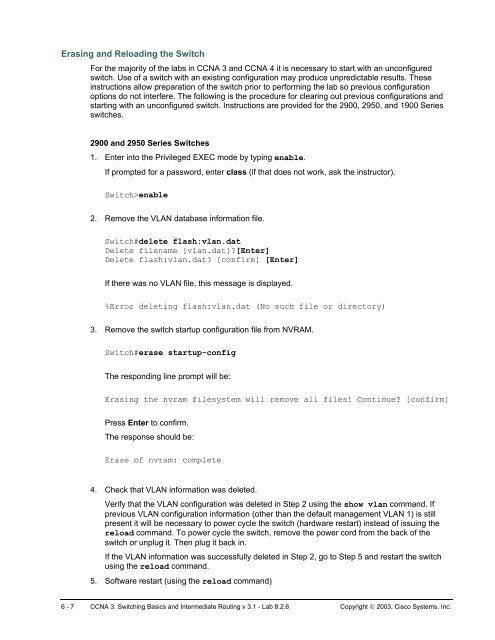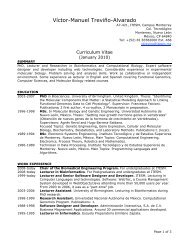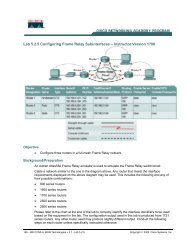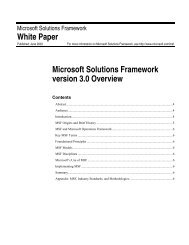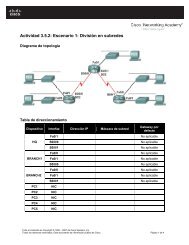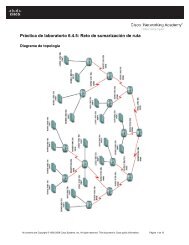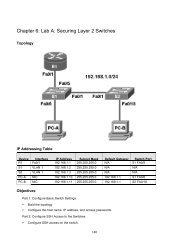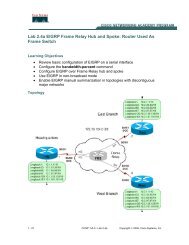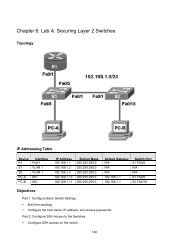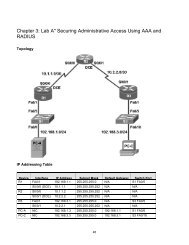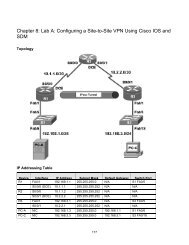Lab 8.2.6 Deleting VLAN Configurations
Lab 8.2.6 Deleting VLAN Configurations
Lab 8.2.6 Deleting VLAN Configurations
- No tags were found...
You also want an ePaper? Increase the reach of your titles
YUMPU automatically turns print PDFs into web optimized ePapers that Google loves.
Erasing and Reloading the Switch<br />
For the majority of the labs in CCNA 3 and CCNA 4 it is necessary to start with an unconfigured<br />
switch. Use of a switch with an existing configuration may produce unpredictable results. These<br />
instructions allow preparation of the switch prior to performing the lab so previous configuration<br />
options do not interfere. The following is the procedure for clearing out previous configurations and<br />
starting with an unconfigured switch. Instructions are provided for the 2900, 2950, and 1900 Series<br />
switches.<br />
2900 and 2950 Series Switches<br />
1. Enter into the Privileged EXEC mode by typing enable.<br />
If prompted for a password, enter class (if that does not work, ask the instructor).<br />
Switch>enable<br />
2. Remove the <strong>VLAN</strong> database information file.<br />
Switch#delete flash:vlan.dat<br />
Delete filename [vlan.dat]?[Enter]<br />
Delete flash:vlan.dat? [confirm] [Enter]<br />
If there was no <strong>VLAN</strong> file, this message is displayed.<br />
%Error deleting flash:vlan.dat (No such file or directory)<br />
3. Remove the switch startup configuration file from NVRAM.<br />
Switch#erase startup-config<br />
The responding line prompt will be:<br />
Erasing the nvram filesystem will remove all files! Continue? [confirm]<br />
Press Enter to confirm.<br />
The response should be:<br />
Erase of nvram: complete<br />
4. Check that <strong>VLAN</strong> information was deleted.<br />
Verify that the <strong>VLAN</strong> configuration was deleted in Step 2 using the show vlan command. If<br />
previous <strong>VLAN</strong> configuration information (other than the default management <strong>VLAN</strong> 1) is still<br />
present it will be necessary to power cycle the switch (hardware restart) instead of issuing the<br />
reload command. To power cycle the switch, remove the power cord from the back of the<br />
switch or unplug it. Then plug it back in.<br />
If the <strong>VLAN</strong> information was successfully deleted in Step 2, go to Step 5 and restart the switch<br />
using the reload command.<br />
5. Software restart (using the reload command)<br />
6 - 7 CCNA 3: Switching Basics and Intermediate Routing v 3.1 - <strong>Lab</strong> <strong>8.2.6</strong> Copyright © 2003, Cisco Systems, Inc.