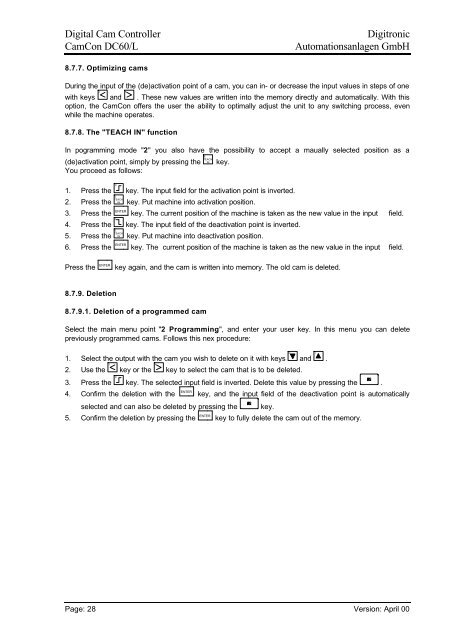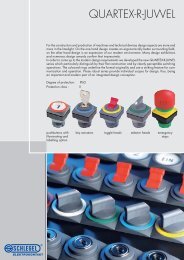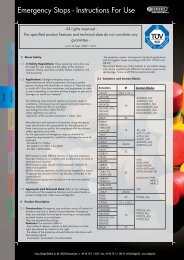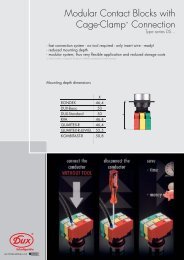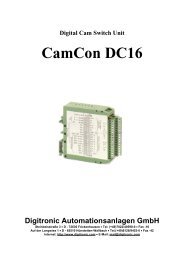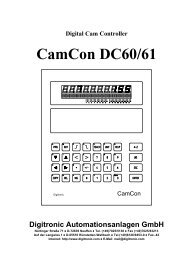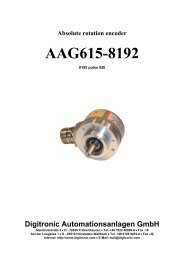CamCon DC60/61
Digital Cam Controller CamCon DC60/61
Digital Cam Controller CamCon DC60/61
- No tags were found...
Create successful ePaper yourself
Turn your PDF publications into a flip-book with our unique Google optimized e-Paper software.
Digital Cam Controller<br />
<strong>CamCon</strong> <strong>DC60</strong>/L<br />
Digitronic<br />
Automationsanlagen GmbH<br />
8.7.7. Optimizing cams<br />
During the input of the (de)activation point of a cam, you can in- or decrease the input values in steps of one<br />
with keys J and K . These new values are written into the memory directly and automatically. With this<br />
option, the <strong>CamCon</strong> offers the user the ability to optimally adjust the unit to any switching process, even<br />
while the machine operates.<br />
8.7.8. The "TEACH IN" function<br />
In pogramming mode "2" you also have the possibility to accept a maually selected position as a<br />
(de)activation point, simply by pressing the E<br />
TEACH<br />
IN<br />
key.<br />
You proceed as follows:<br />
1. Press the C key. The input field for the activation point is inverted.<br />
2. Press the E<br />
TEACH<br />
key. Put machine into activation position.<br />
IN<br />
3. Press the ENTER key. The current position of the machine is taken as the new value in the input field.<br />
4. Press the D key. The input field of the deactivation point is inverted.<br />
5. Press the E<br />
TEACH<br />
key. Put machine into deactivation position.<br />
IN<br />
6. Press the ENTER key. The current position of the machine is taken as the new value in the input field.<br />
Press the ENTER<br />
key again, and the cam is written into memory. The old cam is deleted.<br />
8.7.9. Deletion<br />
8.7.9.1. Deletion of a programmed cam<br />
Select the main menu point "2 Programming", and enter your user key. In this menu you can delete<br />
previously programmed cams. Follows this nex procedure:<br />
1. Select the output with the cam you wish to delete on it with keys H and I .<br />
2. Use the J key or the K key to select the cam that is to be deleted.<br />
3. Press the C key. The selected input field is inverted. Delete this value by pressing the .<br />
4. Confirm the deletion with the ENTER key, and the input field of the deactivation point is automatically<br />
selected and can also be deleted by pressing the key.<br />
5. Confirm the deletion by pressing the ENTER key to fully delete the cam out of the memory.<br />
Page: 28 Version: April 00