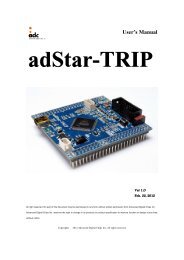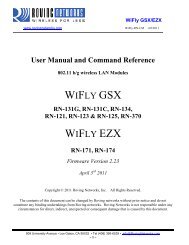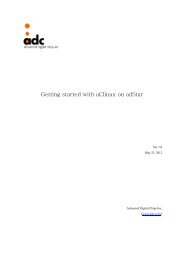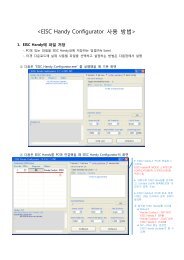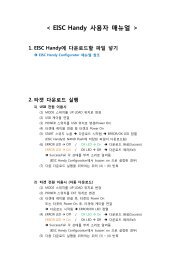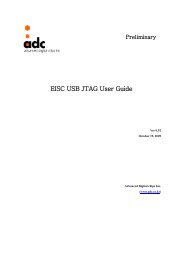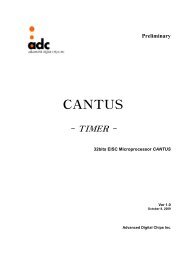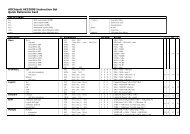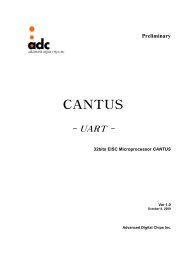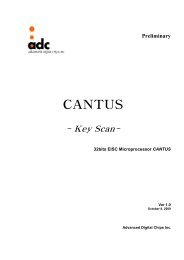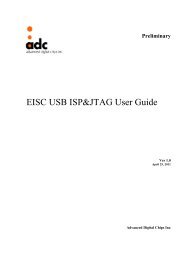WIFLY GSX WIFLY EZX
WiFly GSX/EZX
WiFly GSX/EZX
- No tags were found...
Create successful ePaper yourself
Turn your PDF publications into a flip-book with our unique Google optimized e-Paper software.
WiFly <strong>GSX</strong>/<strong>EZX</strong><br />
www.rovingnetworks.com WiFly-RN-UM 4/8/2011<br />
10.7. Using the Real Time Clock Function<br />
The real time clock in the module keeps track of the number of seconds since the module was powered on<br />
and the actual time when synchronized with the sNTP time server. By default the module keeps track of up<br />
time but does not synchronize with the time server since this requires being associated with a network that<br />
can access the sNTP server.<br />
The Real Time clock reads the time is seconds since 1970. This corresponds to the Unix time.<br />
In version 2.23, it is now possible to set the RTC value in seconds using the set time rtc command<br />
from console.<br />
The default sNTP server is at<br />
ADDR=129.6.15.28:123<br />
ZONE=7 (GMT -7)<br />
Use the show time command to see the current time and uptime<br />
show t<br />
Time=08:43:10<br />
UpTime=10 s<br />
To set the time, use the time command.<br />
show t<br />
Time NOT SET<br />
UpTime=8 s<br />
time<br />
show t<br />
Time=08:51:31<br />
UpTime=15 s<br />
NOTE: the WiFly module must by successfully associated with a network for the module to contact the<br />
sNTP server.<br />
Alternatively, the module can be configured to get the time whenever it powers up by setting the time<br />
enable to 1. Any value greater than 1 pulls time continuously every minutes.<br />
To configure the WiFly module to get time upon power up<br />
set time enable 1<br />
AOK<br />
get time<br />
ENA=1<br />
809 University Avenue • Los Gatos, CA 95032 • Tel (408) 395-6539 • info@RovingNetworks.com<br />
~ 44 ~