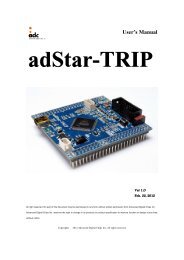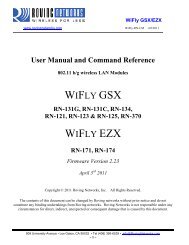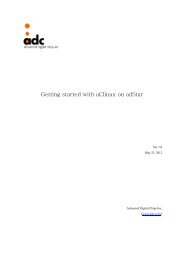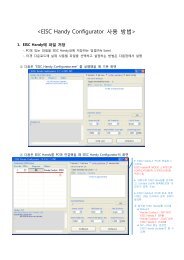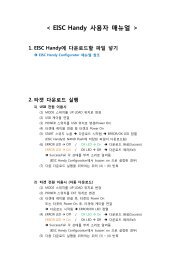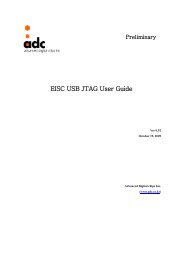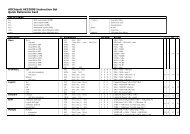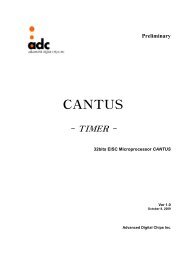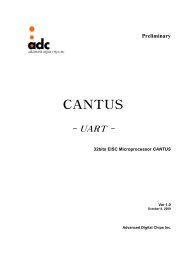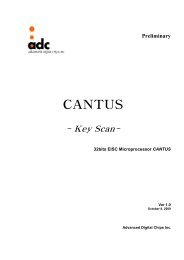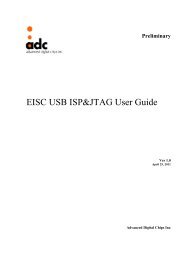WIFLY GSX WIFLY EZX
WiFly GSX/EZX
WiFly GSX/EZX
- No tags were found...
Create successful ePaper yourself
Turn your PDF publications into a flip-book with our unique Google optimized e-Paper software.
WiFly <strong>GSX</strong>/<strong>EZX</strong><br />
www.rovingnetworks.com WiFly-RN-UM 4/8/2011<br />
From your computer, connect to the WiFly-<strong>GSX</strong>-XX network. This is an open network that does not<br />
require a pass phrase or pass key. Currently the WiFly only supports OPEN mode for creating adhoc<br />
networks.<br />
NOTE: It may take a couple of minutes for Auto IP in Windows to assign an IP address and connect to the<br />
network. You can check IP address of your Windows computer by running the ipconfig command in the<br />
command window. If connected, this command will show you the IP address and net mask for your<br />
computer.<br />
The IP address assigned by Auto IP must be on the subnet 169.254.x.y subnet otherwise the WiFly <strong>GSX</strong><br />
module will not be accessible.<br />
NOTE: If your machine has both wireless and wired interface hardware you may need to disable the wired<br />
LAN interface hardware before connecting to the adhoc network. If the wired LAN is enabled, the<br />
computer may assign an IP address that is not on the same subnet as the WiFly module.<br />
Once connected and you have a good IP address, telnet into the WiFly module on port 2000<br />
telnet 169.254.1.1 2000<br />
You should see the response *HELLO*<br />
You can now enter command mode and configure the module.<br />
809 University Avenue • Los Gatos, CA 95032 • Tel (408) 395-6539 • info@RovingNetworks.com<br />
~ 8 ~