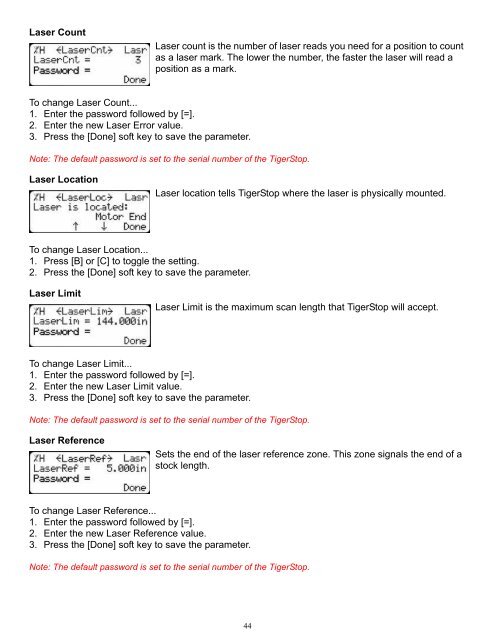You also want an ePaper? Increase the reach of your titles
YUMPU automatically turns print PDFs into web optimized ePapers that Google loves.
Laser Count<br />
Laser count is the number of laser reads you need for a position to count<br />
as a laser mark. The lower the number, the faster the laser will read a<br />
position as a mark.<br />
To change Laser Count...<br />
1. Enter the password followed by [=].<br />
2. Enter the new Laser Error value.<br />
3. Press the [Done] soft key to save the parameter.<br />
Note: The default password is set to the serial number of the TigerStop.<br />
Laser Location<br />
Laser location tells TigerStop where the laser is physically mounted.<br />
To change Laser Location...<br />
1. Press [B] or [C] to toggle the setting.<br />
2. Press the [Done] soft key to save the parameter.<br />
Laser Limit<br />
Laser Limit is the maximum scan length that TigerStop will accept.<br />
To change Laser Limit...<br />
1. Enter the password followed by [=].<br />
2. Enter the new Laser Limit value.<br />
3. Press the [Done] soft key to save the parameter.<br />
Note: The default password is set to the serial number of the TigerStop.<br />
Laser Reference<br />
Sets the end of the laser reference zone. This zone signals the end of a<br />
stock length.<br />
To change Laser Reference...<br />
1. Enter the password followed by [=].<br />
2. Enter the new Laser Reference value.<br />
3. Press the [Done] soft key to save the parameter.<br />
Note: The default password is set to the serial number of the TigerStop.<br />
44