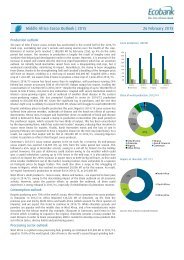www.ebook777.com
Make_Getting_Started_with_Processing_Second_Edition
Make_Getting_Started_with_Processing_Second_Edition
You also want an ePaper? Increase the reach of your titles
YUMPU automatically turns print PDFs into web optimized ePapers that Google loves.
}<br />
Tabs<br />
ellipse(x, y, diameter, diameter);<br />
}<br />
Now that the class exists as its own module of code, any<br />
changes will modify the objects made from it. For instance, you<br />
could add a field to the JitterBug class that controls the color,<br />
or another that determines its size. These values can be passed<br />
in using the constructor or assigned using additional methods,<br />
such as setColor() or setSize(). And because it’s a selfcontained<br />
unit, you can also use the JitterBug class in another<br />
sketch.<br />
Now is a good time to learn about the tab feature of the Processing<br />
Development Environment (Figure 10-2). Tabs allow you<br />
to spread your code across more than one file. This makes<br />
longer code easier to edit and more manageable in general. A<br />
new tab is usually created for each class, which reinforces the<br />
modularity of working with classes and makes the code easy to<br />
find.<br />
To create a new tab, click the arrow at the righthand side of the<br />
tab bar. When you select New Tab from the menu, you will be<br />
prompted to name the tab within the message window. Using<br />
this technique, modify this example’s code to try to make a new<br />
tab for the JitterBug class.<br />
Each tab shows up as a separate .pde file within the<br />
sketch’s folder.<br />
Objects 145