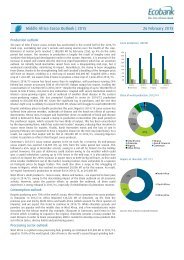- Page 1 and 2:
www.ebook777.com
- Page 3 and 4:
www.ebook777.com
- Page 5 and 6:
www.ebook777.com Advance Praise for
- Page 7 and 8:
www.ebook777.com Make: Getting Star
- Page 9 and 10:
Example 3-11: Set Stroke Weight. .
- Page 11 and 12:
7/Media. . . . . . . . . . . . . .
- Page 13 and 14:
12/Data. . . . . . . . . . . . . .
- Page 15 and 16:
Processing experienced a long child
- Page 17 and 18:
that can be applied to creating gam
- Page 19 and 20:
Maker Media, Inc. 1160 Battery Stre
- Page 21 and 22:
Through founding the Aesthetics and
- Page 23 and 24:
2 Getting Started with Processing w
- Page 25 and 26:
4 Getting Started with Processing w
- Page 27 and 28:
www.ebook777.com
- Page 29 and 30:
8 Getting Started with Processing w
- Page 31 and 32:
10 Getting Started with Processing
- Page 33 and 34:
12 Getting Started with Processing
- Page 35 and 36:
14 Getting Started with Processing
- Page 37 and 38:
16 Getting Started with Processing
- Page 39 and 40:
18 Getting Started with Processing
- Page 41 and 42:
20 Getting Started with Processing
- Page 43 and 44:
22 Getting Started with Processing
- Page 45 and 46:
Figure 3-3. Colors are created by d
- Page 47 and 48:
26 Getting Started with Processing
- Page 49 and 50:
28 Getting Started with Processing
- Page 51 and 52:
30 Getting Started with Processing
- Page 53 and 54:
32 Getting Started with Processing
- Page 55 and 56:
www.ebook777.com
- Page 57 and 58:
36 Getting Started with Processing
- Page 59 and 60:
38 Getting Started with Processing
- Page 61 and 62:
40 Getting Started with Processing
- Page 63 and 64:
42 Getting Started with Processing
- Page 65 and 66:
44 Getting Started with Processing
- Page 67 and 68:
46 Getting Started with Processing
- Page 69 and 70:
48 Getting Started with Processing
- Page 71 and 72:
50 Getting Started with Processing
- Page 73 and 74:
52 Getting Started with Processing
- Page 75 and 76:
54 Getting Started with Processing
- Page 77 and 78:
56 Getting Started with Processing
- Page 79 and 80:
58 Getting Started with Processing
- Page 81 and 82:
60 Getting Started with Processing
- Page 83 and 84:
62 Getting Started with Processing
- Page 85 and 86:
64 Getting Started with Processing
- Page 87 and 88:
66 Getting Started with Processing
- Page 89 and 90:
68 Getting Started with Processing
- Page 91 and 92:
70 Getting Started with Processing
- Page 93 and 94:
72 Getting Started with Processing
- Page 95 and 96:
74 Getting Started with Processing
- Page 97 and 98:
76 Getting Started with Processing
- Page 99 and 100:
78 Getting Started with Processing
- Page 101 and 102:
80 Getting Started with Processing
- Page 103 and 104:
82 Getting Started with Processing
- Page 105 and 106:
84 Getting Started with Processing
- Page 107 and 108:
86 Getting Started with Processing
- Page 109 and 110:
www.ebook777.com
- Page 111 and 112:
90 Getting Started with Processing
- Page 113 and 114:
92 Getting Started with Processing
- Page 115 and 116:
94 Getting Started with Processing
- Page 117 and 118:
96 Getting Started with Processing
- Page 119 and 120:
98 Getting Started with Processing
- Page 121 and 122:
100 Getting Started with Processing
- Page 123 and 124:
102 Getting Started with Processing
- Page 125 and 126:
104 Getting Started with Processing
- Page 127 and 128:
106 Getting Started with Processing
- Page 129 and 130:
108 Getting Started with Processing
- Page 131 and 132:
110 Getting Started with Processing
- Page 133 and 134:
112 Getting Started with Processing
- Page 135 and 136:
Figure 8-2. A sine wave is created
- Page 137 and 138:
116 Getting Started with Processing
- Page 139 and 140:
118 Getting Started with Processing
- Page 141 and 142:
www.ebook777.com
- Page 143 and 144:
122 Getting Started with Processing
- Page 145 and 146:
124 Getting Started with Processing
- Page 147 and 148:
126 Getting Started with Processing
- Page 149 and 150:
128 Getting Started with Processing
- Page 151 and 152:
130 Getting Started with Processing
- Page 153 and 154:
132 Getting Started with Processing
- Page 155 and 156:
www.ebook777.com
- Page 157 and 158:
136 Getting Started with Processing
- Page 159 and 160: 138 Getting Started with Processing
- Page 161 and 162: 140 Getting Started with Processing
- Page 163 and 164: 142 Getting Started with Processing
- Page 165 and 166: 144 Getting Started with Processing
- Page 167 and 168: Figure 10-2. Code can be split into
- Page 169 and 170: 148 Getting Started with Processing
- Page 171 and 172: 150 Getting Started with Processing
- Page 173 and 174: 152 Getting Started with Processing
- Page 175 and 176: 154 Getting Started with Processing
- Page 177 and 178: 156 Getting Started with Processing
- Page 179 and 180: 158 Getting Started with Processing
- Page 181 and 182: 160 Getting Started with Processing
- Page 183 and 184: 162 Getting Started with Processing
- Page 185 and 186: 164 Getting Started with Processing
- Page 187 and 188: 166 Getting Started with Processing
- Page 189 and 190: 168 Getting Started with Processing
- Page 191 and 192: 170 Getting Started with Processing
- Page 193 and 194: 172 Getting Started with Processing
- Page 195 and 196: 174 Getting Started with Processing
- Page 197 and 198: 176 Getting Started with Processing
- Page 199 and 200: 178 Getting Started with Processing
- Page 201 and 202: 180 Getting Started with Processing
- Page 203 and 204: 182 Getting Started with Processing
- Page 205 and 206: 184 Getting Started with Processing
- Page 207 and 208: 186 Getting Started with Processing
- Page 209: 188 Getting Started with Processing
- Page 213 and 214: 192 Getting Started with Processing
- Page 215 and 216: 194 Getting Started with Processing
- Page 217 and 218: 196 Getting Started with Processing
- Page 219 and 220: 198 Getting Started with Processing
- Page 221 and 222: www.ebook777.com
- Page 223 and 224: program has many bugs, you’ll nee
- Page 225 and 226: Style Processing is flexible about
- Page 227 and 228: www.ebook777.com
- Page 229 and 230: There are more data types than thos
- Page 231 and 232: www.ebook777.com
- Page 233 and 234: www.ebook777.com
- Page 235 and 236: drawing, 9 circular motion, 113-116
- Page 237 and 238: lowercase/uppercase letters in code
- Page 239 and 240: Text Editor, 8 textSize ( ) functio