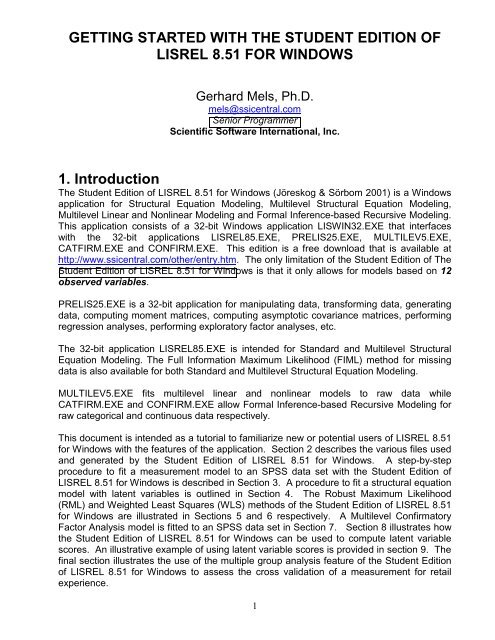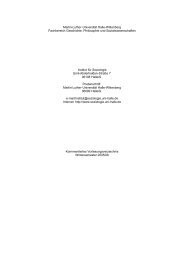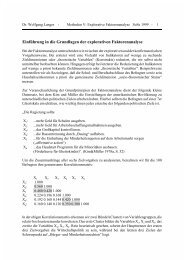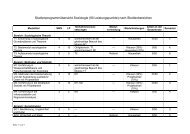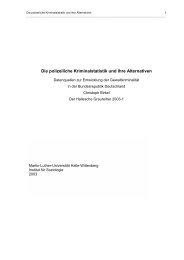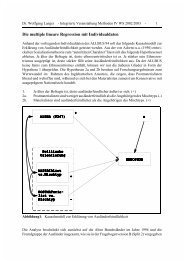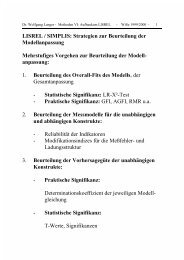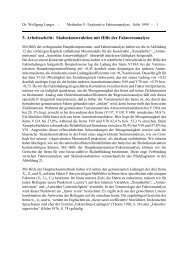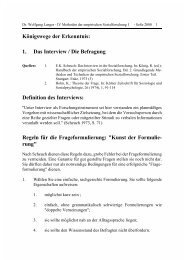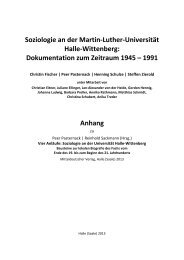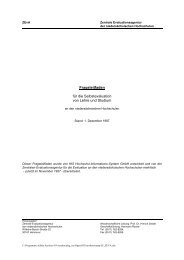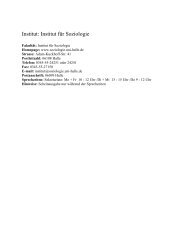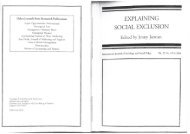getting started with the student edition of lisrel 8.51 for windows
getting started with the student edition of lisrel 8.51 for windows
getting started with the student edition of lisrel 8.51 for windows
You also want an ePaper? Increase the reach of your titles
YUMPU automatically turns print PDFs into web optimized ePapers that Google loves.
GETTING STARTED WITH THE STUDENT EDITION OF<br />
LISREL <strong>8.51</strong> FOR WINDOWS<br />
Gerhard Mels, Ph.D.<br />
mels@ssicentral.com<br />
Senior Programmer<br />
Scientific S<strong>of</strong>tware International, Inc.<br />
1. Introduction<br />
The Student Edition <strong>of</strong> LISREL <strong>8.51</strong> <strong>for</strong> Windows (Jöreskog & Sörbom 2001) is a Windows<br />
application <strong>for</strong> Structural Equation Modeling, Multilevel Structural Equation Modeling,<br />
Multilevel Linear and Nonlinear Modeling and Formal Inference-based Recursive Modeling.<br />
This application consists <strong>of</strong> a 32-bit Windows application LISWIN32.EXE that interfaces<br />
<strong>with</strong> <strong>the</strong> 32-bit applications LISREL85.EXE, PRELIS25.EXE, MULTILEV5.EXE,<br />
CATFIRM.EXE and CONFIRM.EXE. This <strong>edition</strong> is a free download that is available at<br />
http://www.ssicentral.com/o<strong>the</strong>r/entry.htm. The only limitation <strong>of</strong> <strong>the</strong> Student Edition <strong>of</strong> The<br />
Student Edition <strong>of</strong> LISREL <strong>8.51</strong> <strong>for</strong> Windows is that it only allows <strong>for</strong> models based on 12<br />
observed variables.<br />
PRELIS25.EXE is a 32-bit application <strong>for</strong> manipulating data, trans<strong>for</strong>ming data, generating<br />
data, computing moment matrices, computing asymptotic covariance matrices, per<strong>for</strong>ming<br />
regression analyses, per<strong>for</strong>ming exploratory factor analyses, etc.<br />
The 32-bit application LISREL85.EXE is intended <strong>for</strong> Standard and Multilevel Structural<br />
Equation Modeling. The Full In<strong>for</strong>mation Maximum Likelihood (FIML) method <strong>for</strong> missing<br />
data is also available <strong>for</strong> both Standard and Multilevel Structural Equation Modeling.<br />
MULTILEV5.EXE fits multilevel linear and nonlinear models to raw data while<br />
CATFIRM.EXE and CONFIRM.EXE allow Formal Inference-based Recursive Modeling <strong>for</strong><br />
raw categorical and continuous data respectively.<br />
This document is intended as a tutorial to familiarize new or potential users <strong>of</strong> LISREL <strong>8.51</strong><br />
<strong>for</strong> Windows <strong>with</strong> <strong>the</strong> features <strong>of</strong> <strong>the</strong> application. Section 2 describes <strong>the</strong> various files used<br />
and generated by <strong>the</strong> Student Edition <strong>of</strong> LISREL <strong>8.51</strong> <strong>for</strong> Windows. A step-by-step<br />
procedure to fit a measurement model to an SPSS data set <strong>with</strong> <strong>the</strong> Student Edition <strong>of</strong><br />
LISREL <strong>8.51</strong> <strong>for</strong> Windows is described in Section 3. A procedure to fit a structural equation<br />
model <strong>with</strong> latent variables is outlined in Section 4. The Robust Maximum Likelihood<br />
(RML) and Weighted Least Squares (WLS) methods <strong>of</strong> <strong>the</strong> Student Edition <strong>of</strong> LISREL <strong>8.51</strong><br />
<strong>for</strong> Windows are illustrated in Sections 5 and 6 respectively. A Multilevel Confirmatory<br />
Factor Analysis model is fitted to an SPSS data set in Section 7. Section 8 illustrates how<br />
<strong>the</strong> Student Edition <strong>of</strong> LISREL <strong>8.51</strong> <strong>for</strong> Windows can be used to compute latent variable<br />
scores. An illustrative example <strong>of</strong> using latent variable scores is provided in section 9. The<br />
final section illustrates <strong>the</strong> use <strong>of</strong> <strong>the</strong> multiple group analysis feature <strong>of</strong> <strong>the</strong> Student Edition<br />
<strong>of</strong> LISREL <strong>8.51</strong> <strong>for</strong> Windows to assess <strong>the</strong> cross validation <strong>of</strong> a measurement <strong>for</strong> retail<br />
experience.<br />
1
2. Files<br />
The Student Edition <strong>of</strong> LISREL <strong>8.51</strong> <strong>for</strong> Windows uses a PRELIS System File (PSF) to<br />
store raw data. Whenever PRELIS25.EXE or LISREL85.EXE processes a PSF, a Data<br />
System File (DSF), which has <strong>the</strong> same file name as <strong>the</strong> PSF, is created. This DSF<br />
contains all <strong>the</strong> data in<strong>for</strong>mation that LISREL85.EXE requires to fit structural equation<br />
models to <strong>the</strong> data.<br />
A structural equation model can be specified by means <strong>of</strong> a path diagram, a SIMPLIS<br />
project file, a LISREL project file, a SIMPLIS syntax file or a LISREL syntax file. The<br />
Student Edition <strong>of</strong> LISREL <strong>8.51</strong> <strong>for</strong> Windows uses a graphics file <strong>with</strong> <strong>the</strong> default extension<br />
PTH to capture a path diagram. The extensions SPJ and LPJ are used <strong>for</strong> SIMPLIS and<br />
LISREL project files respectively. SIMPLIS and LISREL syntax files are text files <strong>with</strong> <strong>the</strong><br />
default extensions SPL and LS8 respectively. These five file types can access <strong>the</strong> data<br />
from <strong>the</strong> PSF or <strong>the</strong> DSF. If a user has prepared any <strong>of</strong> <strong>the</strong>se files, <strong>the</strong>n <strong>the</strong> Student<br />
Edition <strong>of</strong> LISREL <strong>8.51</strong> <strong>for</strong> Windows can be used to fit <strong>the</strong> specified model to <strong>the</strong> data<br />
specified in <strong>the</strong> corresponding PSF or DSF.<br />
Path diagram, SIMPLIS project and LISREL project files are described in Du Toit & Du Toit<br />
(2001). SIMPLIS syntax files are described in Jöreskog & Sörbom (1996c) while <strong>the</strong><br />
LISREL syntax files are outlined in Jöreskog & Sörbom (1996b). All <strong>the</strong>se files are also<br />
described in <strong>the</strong> online Help File, which can be accessed by using <strong>the</strong> Contents option<br />
from <strong>the</strong> Help menu <strong>of</strong> <strong>the</strong> Student Edition <strong>of</strong> LISREL <strong>8.51</strong> <strong>for</strong> Windows.<br />
Whenever PRELIS25.EXE processes a PSF interactively, a PRELIS syntax file <strong>with</strong> <strong>the</strong><br />
same file name as <strong>the</strong> PSF is created. A PRELIS syntax file is a text file <strong>with</strong> default<br />
extension PR2. PRELIS syntax files are described by Jöreskog & Sörbom (1996a) as well<br />
as in <strong>the</strong> online Help File <strong>of</strong> <strong>the</strong> Student Edition <strong>of</strong> LISREL <strong>8.51</strong> <strong>for</strong> Windows.<br />
Multilevel Modeling and Formal Inference-based Recursive Modeling syntax files are also<br />
text files <strong>with</strong> default extension PR2. Multilevel Modeling syntax files are described in<br />
Jöreskog et al. (1999) while Formal Inference-based Recursive Modeling syntax files are<br />
described in Du Toit & Du Toit (2001). Both <strong>the</strong>se types <strong>of</strong> syntax files are also described<br />
in <strong>the</strong> online Help file <strong>of</strong> <strong>the</strong> Student Edition <strong>of</strong> LISREL <strong>8.51</strong> <strong>for</strong> Windows.<br />
LISWIN32.EXE starts up by opening a root window <strong>with</strong> three menus. The File menu can<br />
<strong>the</strong>n be used to open existing or new PSF’s and PTH files in PSF and PTH <strong>windows</strong><br />
respectively. It can also be used to open new or existing LISREL and SIMPLIS project files<br />
in LISREL and SIMPLIS project (LPJ and SPJ) <strong>windows</strong>. Text editor <strong>windows</strong> are used to<br />
display new or existing syntax files and output files. PTH, PSF, LPJ, SPJ and text editor<br />
<strong>windows</strong> have window-specific menus.<br />
3. Fitting a Measurement model to SPSS data<br />
The SPSS <strong>for</strong> Windows data file DEPRESS.SAV contains 204 observations <strong>of</strong> 12<br />
continuous indicators <strong>of</strong> three latent variables. More specifically, <strong>the</strong> first 5 indicators<br />
(SELF1 to SELF5) are indicators <strong>of</strong> <strong>the</strong> latent variable Self-esteem, DEPRES1 to<br />
DEPRES4 are indicators <strong>of</strong> <strong>the</strong> latent variable Depressiveness and IMPULS1 to IMPULS3<br />
are indicators <strong>of</strong> <strong>the</strong> latent variable Impulsiveness. The <strong>the</strong>oretical measurement model is<br />
a CFA model that specifies that <strong>the</strong> 12 continuous indicators are indeed indicators <strong>of</strong> Self-<br />
2
esteem, Depressiveness and Impulsiveness. A step-by-step procedure to fit this<br />
measurement model to <strong>the</strong> SPSS data set follows.<br />
Actions<br />
Use <strong>the</strong> Import Data in Free Format option from <strong>the</strong> File menu <strong>of</strong> <strong>the</strong> root window <strong>of</strong> <strong>the</strong><br />
Student Edition <strong>of</strong> LISREL <strong>8.51</strong> <strong>for</strong> Windows to load <strong>the</strong> Open Data File dialog box.<br />
Select SPSS <strong>for</strong> Windows (*.sav) from <strong>the</strong> Files <strong>of</strong> type drop-down list box.<br />
Browse to <strong>the</strong> folder that contains <strong>the</strong> SPSS <strong>for</strong> Windows data file Depress.sav.<br />
Double-click on <strong>the</strong> file name Depress.sav to open <strong>the</strong> following PSF window.<br />
Actions<br />
Click on <strong>the</strong> variable label “SELF1” to highlight <strong>the</strong> entire column.<br />
Right-click to open <strong>the</strong> variable menu as shown in <strong>the</strong> following PSF window.<br />
3
Actions<br />
Select <strong>the</strong> Define Variables option to load <strong>the</strong> Define Variables dialog box.<br />
Select <strong>the</strong> label “SELF1” to produce <strong>the</strong> following Define Variables dialog box.<br />
Actions<br />
Click on <strong>the</strong> Variable Type push button to load <strong>the</strong> Variable Types <strong>for</strong> SELF1… dialog<br />
box.<br />
Select <strong>the</strong> Continuous radio button.<br />
Check <strong>the</strong> Apply to all checkbox to produce <strong>the</strong> Variable Types <strong>for</strong> SELF1… dialog box<br />
below.<br />
Actions<br />
Click on <strong>the</strong> OK push button to reload <strong>the</strong> Variable Types dialog box.<br />
Click on <strong>the</strong> OK push button to return to <strong>the</strong> PSF window.<br />
Save your changes to <strong>the</strong> PSF by using <strong>the</strong> Save option from <strong>the</strong> File menu.<br />
Select <strong>the</strong> Open option from <strong>the</strong> File menu to load <strong>the</strong> Open dialog box.<br />
Enter <strong>the</strong> name “depress0.spl” in <strong>the</strong> File name string field.<br />
Click on <strong>the</strong> Open push button to open <strong>the</strong> following text editor window.<br />
4
The file above is a SIMPLIS syntax file to generate a blank path diagram that contains <strong>the</strong><br />
observed and latent variables <strong>of</strong> <strong>the</strong> model.<br />
Line 1 specifies <strong>the</strong> data source.<br />
Lines 2 and 3 provide labels <strong>for</strong> <strong>the</strong> latent variables Self-esteem, Depressiveness and<br />
Impulsiveness respectively.<br />
Line 4 requests <strong>the</strong> generation <strong>of</strong> a path diagram.<br />
Line 5 indicates that <strong>the</strong>re are no more SIMPLIS commands to be processed.<br />
Action<br />
Click on <strong>the</strong> Run LISREL push button to produce <strong>the</strong> following path diagram window.<br />
Actions<br />
5
Activate <strong>the</strong> Arrow icon on <strong>the</strong> Draw toolbar.<br />
Use your mouse to click and drag 5 indicator paths from <strong>the</strong> latent variable “selfest” to<br />
SELF1 to SELF5.<br />
Use your mouse to click and drag 4 indicator paths from <strong>the</strong> latent variable “depress” to<br />
DEPRES1 to DEPRES4.<br />
Use your mouse to click and drag 3 indicator paths from <strong>the</strong> latent variable “impuls” to<br />
IMPULS1 to IMPULS3.<br />
Activate <strong>the</strong> Double-headed Arrow icon on <strong>the</strong> Draw toolbar.<br />
Use your mouse to click and drag 3 covariance paths between <strong>the</strong> three latent variables<br />
Self-esteem, Depressiveness and Impulsiveness to produce <strong>the</strong> following path diagram<br />
window.<br />
Action<br />
Click on <strong>the</strong> Run LISREL push button to produce <strong>the</strong> following path diagram window.<br />
6
The requested results are listed in <strong>the</strong> output window <strong>for</strong> Depress0.out.<br />
A SIMPLIS syntax file may also be used to generate <strong>the</strong> previous path diagram window.<br />
The corresponding SIMPLIS syntax file is shown in <strong>the</strong> following text editor window<br />
Lines 4 to 7 are used to specify <strong>the</strong> measurement model <strong>for</strong> <strong>the</strong> latent variables Selfesteem,<br />
Depressiveness and Impulsiveness.<br />
7
4. Fitting a Structural Equation Model to SPSS data<br />
The SPSS <strong>for</strong> Windows data file DEPRESS.SAV contains 204 observations <strong>of</strong> 12<br />
continuous indicators <strong>of</strong> three latent variables. More specifically, <strong>the</strong> first 5 indicators<br />
(SELF1 to SELF5) are indicators <strong>of</strong> <strong>the</strong> latent variable Self-esteem, DEPRES1 to<br />
DEPRES4 are indicators <strong>of</strong> <strong>the</strong> latent variable Depressiveness and IMPULS1 to IMPULS3<br />
are indicators <strong>of</strong> <strong>the</strong> latent variable Impulsiveness. The <strong>the</strong>oretical measurement model is<br />
a CFA model that specifies that <strong>the</strong> 12 continuous indicators are indeed indicators <strong>of</strong> Selfesteem,<br />
Depressiveness and Impulsiveness. One possible structural model <strong>for</strong> <strong>the</strong> three<br />
latent variables is a model that suggests that Depressiveness and Impulsiveness are<br />
correlated antecedents <strong>of</strong> Self-esteem. A step-by-step procedure to fit this latent variable<br />
model to <strong>the</strong> SPSS data set follows.<br />
Use <strong>the</strong> steps in section 3 to import <strong>the</strong> SPSS <strong>for</strong> Windows data file DEPRESS.SAV as <strong>the</strong><br />
Prelis System File DEPRESS.PSF. Define all <strong>the</strong> variables as continuous as illustrated in<br />
section 3 and save <strong>the</strong> changes to DEPRESS.PSF by using <strong>the</strong> Save option on <strong>the</strong> File<br />
menu <strong>of</strong> <strong>the</strong> PSF window <strong>for</strong> DEPRESS.PSF.<br />
Select <strong>the</strong> Open option on <strong>the</strong> File menu to load <strong>the</strong> Open dialog box.<br />
Enter <strong>the</strong> name “depress2.spl” in <strong>the</strong> File name string field.<br />
Click on <strong>the</strong> Open push button to open <strong>the</strong> following text editor window.<br />
The file above is a SIMPLIS syntax file to generate a blank path diagram that contains <strong>the</strong><br />
observed and latent variables <strong>of</strong> <strong>the</strong> model.<br />
Line 1 specifies <strong>the</strong> data source.<br />
Lines 2 and 3 provide labels to <strong>the</strong> latent variables Self-esteem, Depressiveness and<br />
Impulsiveness respectively.<br />
Line 4 specifies that <strong>the</strong> latent variable Self-esteem is an endogenous variable.<br />
Line 5 specifies that <strong>the</strong> indicators SELF1 to SELF5 are indicators <strong>of</strong> an endogenous latent<br />
variable.<br />
Line 6 requests <strong>the</strong> generation <strong>of</strong> a path diagram.<br />
Line 7 inicates that <strong>the</strong>re are no more SIMPLIS commands to be processed.<br />
Action<br />
Click on <strong>the</strong> Run LISREL push button to produce <strong>the</strong> following path diagram window.<br />
8
Actions<br />
Activate <strong>the</strong> Arrow icon on <strong>the</strong> Draw toolbar.<br />
Use your mouse to click and drag 5 indicator paths from <strong>the</strong> latent variable “selfest” to<br />
SELF1 to SELF5.<br />
Use your mouse to click and drag 4 indicator paths from <strong>the</strong> latent variable “depress” to<br />
DEPRES1 to DEPRES4.<br />
Use your mouse to click and drag 3 indicator paths from <strong>the</strong> latent variable “impuls” to<br />
IMPULS1 to IMPULS3.<br />
Use your mouse to click and drag 2 structural paths from <strong>the</strong> latent variables “impuls” and<br />
“depress” to “selfest”.<br />
Activate <strong>the</strong> Double-headed Arrow icon on <strong>the</strong> Draw toolbar.<br />
Use your mouse to drag 1 covariance path between <strong>the</strong> exogenous latent variables<br />
Depressiveness and Impulsiveness to produce <strong>the</strong> following path diagram window.<br />
9
Action<br />
Click on <strong>the</strong> Run LISREL push button to produce <strong>the</strong> following path diagram window.<br />
The requested results are displayed in <strong>the</strong> output window <strong>for</strong> “Depress3.out”.<br />
10
SIMPLIS syntax may also be used to generate <strong>the</strong> previous path diagram. The<br />
corresponding SIMPLIS syntax file is shown in <strong>the</strong> following text editor window<br />
Lines 4 to 9 are used to specify <strong>the</strong> structural equation model <strong>for</strong> <strong>the</strong> latent variables Selfesteem,<br />
Depressiveness and Impulsiveness.<br />
Action<br />
Click on <strong>the</strong> Run LISREL push button to produce <strong>the</strong> path diagram on page 13.<br />
5. Robust Maximum Likelihood<br />
Browne (1987) <strong>for</strong>mulated a Robust Maximum Likelihood (RML) method <strong>for</strong> factor analysis<br />
and related models. Satorra & Bentler (1988) extended this method by providing a correct<br />
Chi-square test statistic. This method is available in <strong>the</strong> Student Edition <strong>of</strong> LISREL <strong>8.51</strong> <strong>for</strong><br />
Windows and <strong>the</strong> associated <strong>for</strong>mulae are provided in Jöreskog et al (1999). To implement<br />
this method, <strong>the</strong> user needs to compute <strong>the</strong> Asymptotic Covariance Matrix (ACM) <strong>of</strong> <strong>the</strong><br />
sample variances and covariances. A step-by-step procedure to implement <strong>the</strong> RML<br />
method in <strong>the</strong> Student Edition <strong>of</strong> LISREL <strong>8.51</strong> <strong>for</strong> Windows <strong>for</strong> <strong>the</strong> structural equation<br />
model <strong>of</strong> section 4 may be described as follows.<br />
Use <strong>the</strong> Open option from <strong>the</strong> File menu to open <strong>the</strong> PSF window <strong>for</strong> “Depress.psf”.<br />
Select <strong>the</strong> “Output Options” option from <strong>the</strong> “Statistics” menu to load <strong>the</strong> “Output” dialog<br />
box.<br />
Check <strong>the</strong> Save to File checkbox in <strong>the</strong> Asymptotic Covariance Matrix section.<br />
Enter <strong>the</strong> name “depress.acm” in <strong>the</strong> string field in <strong>the</strong> Asymptotic Covariance Matrix<br />
section to produce <strong>the</strong> following Output dialog box.<br />
11
Actions<br />
Click on <strong>the</strong> OK push button to run PRELIS25.EXE to generate <strong>the</strong> text editor window<br />
containing <strong>the</strong> output file “Depress.out”. This action causes PRELIS25.EXE to generate<br />
<strong>the</strong> Data System File (DSF) “Depress.dsf” that will be needed to implement <strong>the</strong> RML<br />
method.<br />
Modify <strong>the</strong> existing SIMPLIS syntax file “depress3.spl” to produce <strong>the</strong> SIMPLIS syntax file<br />
“depress4.spl” shown in <strong>the</strong> following text editor window by using <strong>the</strong> Save As option on<br />
<strong>the</strong> File menu.<br />
Line 1 specifies <strong>the</strong> new data source.<br />
The option ME=ML has been added in <strong>the</strong> Lisrel Output command.<br />
12
Action<br />
Click on <strong>the</strong> Run LISREL push button to produce <strong>the</strong> following path diagram window.<br />
6. Weighted Least Squares<br />
Browne (1982, 1984) <strong>for</strong>mulated an Asymptotically Distribution Free (ADF) method <strong>for</strong><br />
covariance structures. This method is implemented in <strong>the</strong> Student Edition <strong>of</strong> LISREL <strong>8.51</strong><br />
<strong>for</strong> Windows as Weighted Least Squares (WLS) and extended to correlation structures. To<br />
implement this method, <strong>the</strong> user needs to compute <strong>the</strong> Asymptotic Covariance Matrix<br />
(ACM) <strong>of</strong> <strong>the</strong> sample variances and covariances or sample correlations. A step-by-step<br />
procedure to implement <strong>the</strong> WLS method in <strong>the</strong> Student Edition <strong>of</strong> LISREL <strong>8.51</strong> <strong>for</strong><br />
Windows <strong>for</strong> <strong>the</strong> structural equation model <strong>of</strong> sections 4 and 5 may be described as follows.<br />
Generate <strong>the</strong> Data System File (DSF) “depress.dsf “ exactly as described in section 5.<br />
Modify <strong>the</strong> existing SIMPLIS syntax file “depress3.spl” to produce <strong>the</strong> SIMPLIS syntax file<br />
shown in <strong>the</strong> following text editor window.<br />
13
The option ME=ML in <strong>the</strong> Lisrel Output command has been replaced by ME=WLS.<br />
Action<br />
Click on <strong>the</strong> Run LISREL push button to produce <strong>the</strong> following path diagram window.<br />
The requested results are displayed in <strong>the</strong> output window <strong>for</strong> “Depress3.out”.<br />
14
7. Multilevel Confirmatory Factor Analysis<br />
The Student Edition <strong>of</strong> LISREL <strong>8.51</strong> <strong>for</strong> Windows includes a Multilevel Structural Equation<br />
Modeling module. This module is described in Du Toit & Du Toit (2001) and can be used to<br />
fit structural equation models to multilevel data. A step-by-step procedure to implement this<br />
module to fit a two-factor Confirmatory Factor Analysis (CFA) model to an SPSS data set<br />
may be outlined as follows. This data set <strong>for</strong>ms part <strong>of</strong> <strong>the</strong> data library <strong>of</strong> <strong>the</strong> Multilevel<br />
Project at <strong>the</strong> University <strong>of</strong> London, and come from <strong>the</strong> Junior School Project (Mortimore et<br />
al, 1988). Ma<strong>the</strong>matics and language tests were administered in three consecutive years<br />
to more than 1000 <strong>student</strong>s from 50 primary schools, which were randomly selected from<br />
primary schools maintained by <strong>the</strong> Inner London Education Authority. The data <strong>for</strong> school<br />
33 are provided in <strong>the</strong> TUTORIAL folder <strong>of</strong> <strong>the</strong> Student Edition <strong>of</strong> LISREL <strong>8.51</strong> <strong>for</strong> Windows<br />
as <strong>the</strong> SPSS <strong>for</strong> Windows file “jsp2.sav”.<br />
Use <strong>the</strong> Import External Data in O<strong>the</strong>r Formats option from <strong>the</strong> File menu <strong>of</strong> <strong>the</strong> Student<br />
Edition <strong>of</strong> LISREL <strong>8.51</strong> <strong>for</strong> Windows to load <strong>the</strong> Input Database dialog box.<br />
Select SPSS <strong>for</strong> Windows (*.sav) from <strong>the</strong> Files <strong>of</strong> type drop-down list box and select <strong>the</strong><br />
TUTORIAL folder <strong>of</strong> <strong>the</strong> Student Edition <strong>of</strong> LISREL <strong>8.51</strong> <strong>for</strong> Windows to produce <strong>the</strong><br />
following dialog box.<br />
Actions<br />
Select <strong>the</strong> file name “jsp2.sav”.<br />
Click on <strong>the</strong> Open push button to load <strong>the</strong> following Save As dialog box.<br />
15
Actions<br />
Enter <strong>the</strong> name “jsp2.psf” in <strong>the</strong> File name string field.<br />
Click on <strong>the</strong> Save push button to open <strong>the</strong> following PSF window.<br />
Action<br />
Select <strong>the</strong> Define Variables option from <strong>the</strong> Data menu <strong>of</strong> <strong>the</strong> PSF window to open <strong>the</strong><br />
following Define Variables dialog box.<br />
16
Actions<br />
Click on “MATH1” to highlight (select) it.<br />
Click on <strong>the</strong> Missing Values push button to open <strong>the</strong> following Missing Values <strong>for</strong><br />
MATH1 dialog box<br />
Actions<br />
Select <strong>the</strong> Missing Values radio button, enter <strong>the</strong> string “-9.000” in <strong>the</strong> Global Missing<br />
Value string field and check <strong>the</strong> Apply to all check box to produce <strong>the</strong> following Missing<br />
Values <strong>for</strong> MATH1 dialog box<br />
17
Actions<br />
Click on <strong>the</strong> OK push buttons <strong>of</strong> <strong>the</strong> Missing Values and Define Variables dialog boxes to<br />
return to <strong>the</strong> PSF window.<br />
Use <strong>the</strong> Save option from <strong>the</strong> File menu to save <strong>the</strong> changes to <strong>the</strong> PSF.<br />
Use <strong>the</strong> Close option <strong>of</strong> <strong>the</strong> File menu <strong>of</strong> <strong>the</strong> PSF window to close “jsp2.psf”.<br />
Use <strong>the</strong> New option from <strong>the</strong> File menu to open <strong>the</strong> following New dialog box<br />
Action<br />
Select <strong>the</strong> Path Diagram option from <strong>the</strong> New menu to open <strong>the</strong> following Save As dialog<br />
box<br />
Action<br />
Enter <strong>the</strong> name “jsp2.pth” in <strong>the</strong> File name string field to open <strong>the</strong> following PTH window<br />
18
Actions<br />
Select <strong>the</strong> Title and Comments option from <strong>the</strong> Setup menu to open <strong>the</strong> Title and<br />
Comments dialog box.<br />
Enter <strong>the</strong> title “Multilevel CFA model <strong>for</strong> Numeric and Verbal Ability” in <strong>the</strong> Title string<br />
field to produce <strong>the</strong> following Title and Comments dialog box<br />
Actions<br />
Click on <strong>the</strong> Next push button to load <strong>the</strong> Groups dialog box.<br />
Enter <strong>the</strong> label “Group1: Between Schools” in <strong>the</strong> first string field.<br />
Use <strong>the</strong> down arrow key to create a string field <strong>for</strong> <strong>the</strong> second group.<br />
19
Enter <strong>the</strong> label “Group2: Within Schools” in <strong>the</strong> second string field to produce <strong>the</strong><br />
following Group Names dialog box<br />
Action<br />
Click on <strong>the</strong> Next push button to load <strong>the</strong> following Labels dialog box.<br />
Actions<br />
Click on <strong>the</strong> Add/Read Variables push button to open <strong>the</strong> Add/Read Variables dialog box.<br />
Select <strong>the</strong> Prelis System File option from <strong>the</strong> Read from file drop-down list box.<br />
Use <strong>the</strong> Browse push button to select <strong>the</strong> file “jsp2.psf” in <strong>the</strong> TUTORIAL folder to<br />
produce <strong>the</strong> following Add/Read Variables dialog box<br />
20
Actions<br />
Click on <strong>the</strong> Add Latent Variables push button to load <strong>the</strong> Latent Variables dialog box.<br />
Enter <strong>the</strong> label “NABILITY” <strong>for</strong> Numeric Ability to produce <strong>the</strong> following Add Latent<br />
Variables dialog box<br />
Actions<br />
Click on <strong>the</strong> OK push button.<br />
Enter <strong>the</strong> label “VABILITY” <strong>for</strong> Verbal Ability.<br />
Click on <strong>the</strong> OK push button to produce <strong>the</strong> following Labels dialog box.<br />
21
Action<br />
Click on <strong>the</strong> OK push button to produce <strong>the</strong> following PTH window<br />
Actions<br />
Click and drag <strong>the</strong> observed variables “MATH1”, “MATH2”, “MATH3”, “ENG1”, “ENG2” and<br />
“ENG3” one by one into <strong>the</strong> PTH window.<br />
Click and drag <strong>the</strong> latent variables “NABILITY” and “VABILITY” one by one into <strong>the</strong> PTH<br />
window to produce <strong>the</strong> following PTH window<br />
22
Actions<br />
Use <strong>the</strong> Arrow on <strong>the</strong> Drawing Toolbar to insert paths from “NABILITY” to “MATH1”,<br />
“MATH2” and “MATH3”.<br />
Use <strong>the</strong> Arrow on <strong>the</strong> Drawing Toolbar to insert paths from “VABILITY” to “ENG1”,<br />
“ENG2” and “ENG3” to produce <strong>the</strong> following PTH window<br />
23
Action<br />
Select <strong>the</strong> Build SIMPLIS Syntax option from <strong>the</strong> Setup menu to produce <strong>the</strong> following<br />
SPJ window<br />
24
Actions<br />
Insert <strong>the</strong> command line $CLUSTER SCHOOL after <strong>the</strong> Raw Data from File command.<br />
Change <strong>the</strong> command line “MATH1 = NABILITY” to “MATH1 = 1*NABILITY” to set <strong>the</strong><br />
scale <strong>of</strong> NABILITY.<br />
Change <strong>the</strong> command line “ENG1 = VABILITY” to “ENG1 = 1*VABILITY” to set <strong>the</strong> scale <strong>of</strong><br />
VABILITY.<br />
In <strong>the</strong> Relationships paragraph <strong>of</strong> <strong>the</strong> Between Schools group, insert <strong>the</strong> following<br />
SIMPLIS commands<br />
Set <strong>the</strong> Variance <strong>of</strong> NABILITY Free<br />
Set <strong>the</strong> Variance <strong>of</strong> VABILITY Free<br />
Set <strong>the</strong> Covariance between NABILITY and VABILITY Free<br />
Copy and Paste <strong>the</strong> relationships <strong>of</strong> <strong>the</strong> Between Schools group to <strong>the</strong> Relationships<br />
paragraph <strong>of</strong> <strong>the</strong> Within Schools group.<br />
Click on <strong>the</strong> Run LISREL icon on <strong>the</strong> main toolbar to produce <strong>the</strong> following PTH<br />
window.<br />
25
8. Computing Latent Variable Scores<br />
The Student Edition <strong>of</strong> LISREL <strong>8.51</strong> <strong>for</strong> Windows can compute latent variable scores <strong>for</strong> <strong>the</strong><br />
latent variables <strong>of</strong> a structural equation model <strong>with</strong> latent variables. Karl Jöreskog<br />
describes <strong>the</strong> computation and <strong>the</strong> uses <strong>of</strong> <strong>the</strong>se latent variable scores at<br />
http://www.ssicentral.com/<strong>lisrel</strong>/column6.htm.<br />
The following step-by-step procedure may be used to compute latent variable scores <strong>for</strong><br />
<strong>the</strong> latent variables Self-esteem, Depressiveness and Impulsiveness from <strong>the</strong> PRELIS<br />
System File (PSF) “Depress.psf” generated in section 3.<br />
Modify <strong>the</strong> existing SIMPLIS syntax file “depress2.spl” to produce <strong>the</strong> SIMPLIS syntax file<br />
“depress.spl” shown in <strong>the</strong> following text editor window by using <strong>the</strong> Save As option on <strong>the</strong><br />
File menu.<br />
Line 1 specifies <strong>the</strong> data source.<br />
Lines 4 to 7 are used to specify <strong>the</strong> measurement model <strong>for</strong> <strong>the</strong> latent variables Selfesteem,<br />
Depressiveness and Impulsiveness.<br />
Line 8 instructs <strong>the</strong> Student Edition <strong>of</strong> LISREL <strong>8.51</strong> <strong>for</strong> Windows to add <strong>the</strong> latent variable<br />
scores as columns <strong>of</strong> <strong>the</strong> PRELIS System File “depress.psf”<br />
Action<br />
Click on <strong>the</strong> Run LISREL push button to produce <strong>the</strong> following path diagram window.<br />
27
Action<br />
Use <strong>the</strong> Open option from <strong>the</strong> File menu to open <strong>the</strong> PRELIS System File “depress.psf”<br />
to produce <strong>the</strong> following PSF window.<br />
The final three columns shown in <strong>the</strong> PSF window above contain <strong>the</strong> latent variable scores<br />
<strong>for</strong> <strong>the</strong> latent variables Self-esteem, Depressiveness and Impulsiveness.<br />
28
9. Using Latent Variable Scores<br />
Latent variable scores <strong>for</strong> <strong>the</strong> latent variables Self-esteem, Depressiveness and<br />
Impulsiveness were computed from <strong>the</strong> Data System File “Depress.dsf” and PRELIS<br />
System File “Depress.psf” in Section 8. The following step-by-step procedure may be<br />
used to fit a regression model <strong>with</strong> an interaction term to <strong>the</strong>se latent variable scores.<br />
Use <strong>the</strong> Open option from <strong>the</strong> File menu to open <strong>the</strong> PRELIS System File “depress.psf” .<br />
Use <strong>the</strong> Compute option from <strong>the</strong> Trans<strong>for</strong>mation menu to load <strong>the</strong> Compute dialog box.<br />
Click on <strong>the</strong> Add push button to load <strong>the</strong> Add Variables dialog box.<br />
Enter <strong>the</strong> name dep_imp <strong>for</strong> <strong>the</strong> interaction between <strong>the</strong> latent variables scores <strong>of</strong> <strong>the</strong><br />
latent variables Depressiveness and Impulsiveness in <strong>the</strong> string box.<br />
Click on <strong>the</strong> OK push button to return to <strong>the</strong> Compute dialog box.<br />
Click and drag <strong>the</strong> variable name dep_imp to <strong>the</strong> top left <strong>of</strong> <strong>the</strong> string box.<br />
Click on <strong>the</strong> = key on <strong>the</strong> keypad to add an “=” sign to <strong>the</strong> string box.<br />
Click and drag <strong>the</strong> variable name “depress” to <strong>the</strong> top right <strong>of</strong> <strong>the</strong> string box.<br />
Click on <strong>the</strong> * key on <strong>the</strong> keypad to insert <strong>the</strong> symbol “*” <strong>for</strong> multiplication in <strong>the</strong> string box.<br />
Click and drag <strong>the</strong> variable name “impuls” to <strong>the</strong> top right <strong>of</strong> <strong>the</strong> string box to produce <strong>the</strong><br />
following Compute dialog box.<br />
Action<br />
Click on <strong>the</strong> OK push button to run PRELIS25.EXE to produce <strong>the</strong> following PSF window.<br />
29
The final column <strong>of</strong> <strong>the</strong> PSF window above contains <strong>the</strong> interaction scores.<br />
Actions<br />
Select <strong>the</strong> Regressions option from <strong>the</strong> Statistics menu to load <strong>the</strong> Regression dialog<br />
box.<br />
Highlight <strong>the</strong> variable name “selfest” and click on <strong>the</strong> Y-variables Add push button.<br />
Highlight <strong>the</strong> variable names “depress”, “impuls” and “dep_imp” and click on <strong>the</strong> Xvariables<br />
Add push button to generate <strong>the</strong> following Regression dialog box.<br />
Action<br />
Click on <strong>the</strong> Run push button to run PRELIS25.EXE to produce <strong>the</strong> desired regression<br />
results.<br />
30
10. Cross Validation<br />
The cross validation <strong>of</strong> a structural equation model refers to <strong>the</strong> ability <strong>of</strong> <strong>the</strong> model to be<br />
invariant across two or more random samples from <strong>the</strong> same population. Bosh<strong>of</strong>f &<br />
Terblanche (2002) consider <strong>the</strong> cross validation <strong>of</strong> a measurement model <strong>for</strong> retail<br />
experience. A variation <strong>of</strong> this measurement model will be used to illustrate how <strong>the</strong><br />
multiple group feature <strong>of</strong> <strong>the</strong> Student Edition <strong>of</strong> LISREL <strong>8.51</strong> <strong>for</strong> Windows may be used to<br />
assess <strong>the</strong> cross validation <strong>of</strong> a structural equation model. This measurement model<br />
specifies COHAN1 to COHAN3 to be indicators <strong>of</strong> Complaint HANdling (COHAN), STENV1<br />
to STENV5 to be indicators <strong>of</strong> STore ENVironment (STENV) and MEVAR1 to MEVAR4 to<br />
be indicators <strong>of</strong> MErchandise VARiety (MEVAR). Data on <strong>the</strong>se 11 indicators <strong>for</strong> two<br />
samples <strong>of</strong> South African consumers are provided in <strong>the</strong> Prelis System Files<br />
SAMPLE1.PSF and SAMPLE2.PSF.<br />
Actions<br />
Use <strong>the</strong> Open option on <strong>the</strong> File menu to load <strong>the</strong> Open dialog box.<br />
Browse to <strong>the</strong> folder that contains <strong>the</strong> SIMPLIS syntax file RetailH0.spl.<br />
Double-click on <strong>the</strong> Open push button to open <strong>the</strong> following text editor window.<br />
The SIMPLIS syntax file above specifies <strong>the</strong> measurement models under <strong>the</strong> null<br />
hypo<strong>the</strong>sis. This null hypo<strong>the</strong>sis states that <strong>the</strong> measurement model parameters (factor<br />
loadings, factor variances, factor covariances and measurement error variances) are<br />
identical (invariant) across <strong>the</strong> two samples.<br />
The first line identifies <strong>the</strong> first sample as <strong>the</strong> first group.<br />
The second line provides <strong>the</strong> data source <strong>for</strong> <strong>the</strong> first sample.<br />
Line 3 provides labels <strong>for</strong> <strong>the</strong> 3 latent variables.<br />
Lines 4-10 specify <strong>the</strong> measurement model <strong>for</strong> <strong>the</strong> first sample.<br />
Line 11 identifies <strong>the</strong> second sample as <strong>the</strong> second group.<br />
Line 12 provides <strong>the</strong> data source <strong>for</strong> <strong>the</strong> second sample.<br />
Line 13 requests a path diagram in <strong>the</strong> <strong>for</strong>m <strong>of</strong> a PTH file.<br />
Line 14 indicates <strong>the</strong> end <strong>of</strong> <strong>the</strong> syntax to be processed.<br />
Since no Relationships paragraph is used <strong>for</strong> <strong>the</strong> second sample, all parameters are<br />
assumed to be equal across <strong>the</strong> two samples.<br />
31
Action<br />
Click on <strong>the</strong> Run LISREL push button to produce <strong>the</strong> following path diagram window.<br />
The alternative hypo<strong>the</strong>sis states that at least two parameters <strong>of</strong> <strong>the</strong> measurement model<br />
are not identical across <strong>the</strong> two samples. The measurement models <strong>for</strong> <strong>the</strong> two samples<br />
under this alternative hypo<strong>the</strong>sis are specified in <strong>the</strong> SIMPLIS syntax file RetailH1.spl.<br />
Actions<br />
Use <strong>the</strong> Open option on <strong>the</strong> File menu to load <strong>the</strong> Open dialog box.<br />
Browse to <strong>the</strong> folder that contains <strong>the</strong> SIMPLIS syntax file RetailH1.spl.<br />
Double-click on <strong>the</strong> Open push button to open <strong>the</strong> following text editor window.<br />
32
The first line identifies <strong>the</strong> first sample as <strong>the</strong> first group.<br />
The second line provides <strong>the</strong> data source <strong>for</strong> <strong>the</strong> first sample.<br />
Line 3 provides labels <strong>for</strong> <strong>the</strong> 3 latent variables.<br />
Lines 4-10 specify <strong>the</strong> measurement model <strong>for</strong> <strong>the</strong> first sample.<br />
Line 11 identifies <strong>the</strong> second sample as <strong>the</strong> second group.<br />
Line 12 provides <strong>the</strong> data source <strong>for</strong> <strong>the</strong> second sample.<br />
Lines 13-26 specify <strong>the</strong> measurement model <strong>for</strong> <strong>the</strong> second sample.<br />
Line 27 requests a path diagram in <strong>the</strong> <strong>for</strong>m <strong>of</strong> a PTH file.<br />
Line 28 indicates <strong>the</strong> end <strong>of</strong> <strong>the</strong> syntax to be processed.<br />
Note that <strong>the</strong> Set commands <strong>for</strong> <strong>the</strong> second sample are required to ensure that <strong>the</strong> factor<br />
variances, factor covariances and measurement error variances are different across <strong>the</strong><br />
two samples. O<strong>the</strong>rwise, <strong>the</strong>se parameters are assumed to be equal across <strong>the</strong> two<br />
samples.<br />
Action<br />
Click on <strong>the</strong> Run LISREL push button to produce <strong>the</strong> following path diagram window.<br />
33
A Chi-square difference test is used to assess <strong>the</strong> cross validation <strong>of</strong> <strong>the</strong> measurement<br />
model. In o<strong>the</strong>r words, a Chi-square difference test is used to test <strong>the</strong> null and alternative<br />
hypo<strong>the</strong>ses. The test statistic value <strong>for</strong> <strong>the</strong> Chi-square difference test is merely <strong>the</strong><br />
difference between <strong>the</strong> goodness-<strong>of</strong>-fit Chi-square test statistic values <strong>of</strong> <strong>the</strong> measurement<br />
models under <strong>the</strong> null and <strong>the</strong> alternative hypo<strong>the</strong>ses. The associated degrees <strong>of</strong> freedom<br />
are merely <strong>the</strong> difference between <strong>the</strong> degrees <strong>of</strong> freedom <strong>of</strong> <strong>the</strong> measurement models<br />
under <strong>the</strong> null and <strong>the</strong> alternative hypo<strong>the</strong>ses. The Chi-square difference test results <strong>for</strong><br />
<strong>the</strong> measurement model <strong>for</strong> retail experience are summarized in <strong>the</strong> MS-Excel workbook<br />
Retail.xls. The contents <strong>of</strong> this file are shown below.<br />
The small P-values suggest that <strong>the</strong>re is sufficient evidence that <strong>the</strong> null hypo<strong>the</strong>sis is<br />
rejected. In o<strong>the</strong>r words, <strong>the</strong> cross validation <strong>of</strong> <strong>the</strong> measurement model <strong>for</strong> retail<br />
experience is not supported by <strong>the</strong> data <strong>of</strong> <strong>the</strong> two samples.<br />
34
References<br />
Bosh<strong>of</strong>f, H.C. & Terblanche, N. (2002).<br />
The Validation <strong>of</strong> Retail Experience Constructs. In preparation.<br />
Browne, M.W. (1982).<br />
Covariance Structures.<br />
In D.M. Hawkins (Ed.), Topics in Applied Multivariate Analysis, pp. 72-141.<br />
Cambridge: Cambridge University Press.<br />
Browne, M.W. (1984).<br />
Asymptotically Distribution-free Methods in <strong>the</strong> Analysis <strong>of</strong> Covariance Structures.<br />
British Journal <strong>of</strong> Ma<strong>the</strong>matical and Statistical Psychology, 37, 62-83.<br />
Browne, M.W. (1987).<br />
Robustness in Statistical Inference in Factor Analysis and Related Models.<br />
Biometrika, 74, 375-384.<br />
Du Toit, S.H.C. & Du Toit, M. (2001). Multilevel Structural Equation Modeling.<br />
In I.G.G. Kreft, & J. de Leeuw (Eds.), Multilevel Modeling, in preparation.<br />
Du Toit, M. & Du Toit, S.H.C. (2001).<br />
Interactive LISREL User’s Guide. Lincolnwood, IL: Scientific S<strong>of</strong>tware International, Inc.<br />
Jöreskog, K. & Sörbom, D. (1996a).<br />
PRELIS 2: User’s Reference Guide. Chicago, IL: Scientific S<strong>of</strong>tware International, Inc.<br />
Jöreskog, K. & Sörbom, D. (1996b).<br />
LISREL 8: User’s Reference Guide. Chicago, IL: Scientific S<strong>of</strong>tware International, Inc.<br />
Jöreskog, K. & Sörbom, D. (1996c).<br />
Structural Equation Modeling <strong>with</strong> <strong>the</strong> SIMPLIS Command Language.<br />
Chicago, IL: Scientific S<strong>of</strong>tware International, Inc.<br />
Jöreskog, K. & Sörbom, D. (2001).<br />
The Student Edition <strong>of</strong> LISREL <strong>8.51</strong> <strong>for</strong> Windows [Computer S<strong>of</strong>tware].<br />
Lincolnwood, IL: Scientific S<strong>of</strong>tware International, Inc.<br />
Jöreskog, K., Sörbom, D., Du Toit, S.H.C. & Du Toit, M. (1999).<br />
LISREL 8: New Statistical Features.<br />
Chicago, Illinois: Scientific S<strong>of</strong>tware International, Inc.<br />
Mortimore, P., Sammons, P., Stoll, L., Lewis, D. & Ecob, R. (1988).<br />
School Matters: The Junior Years. Wells: Open Books.<br />
Satorra, A. & Bentler, P.M. (1988).<br />
Scaling Corrections <strong>for</strong> Chi-square Statistics in Covariance Structure Analysis.<br />
Proceedings <strong>of</strong> <strong>the</strong> Business and Economic Statistics Section <strong>of</strong> <strong>the</strong> American<br />
Statistical Association, 1988, 308-313.<br />
35