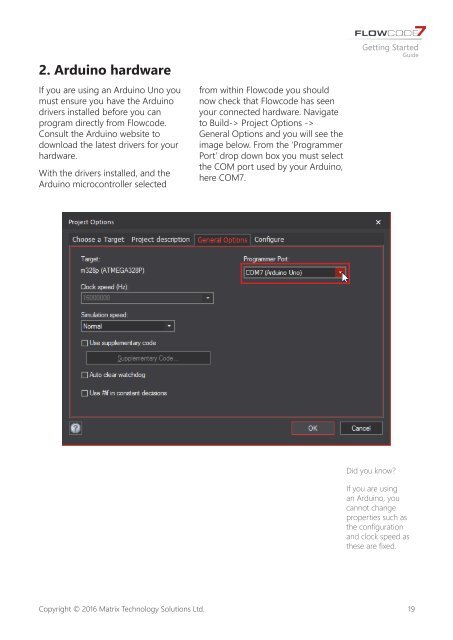Getting Started Guide
fc7-getting-started-guide
fc7-getting-started-guide
Create successful ePaper yourself
Turn your PDF publications into a flip-book with our unique Google optimized e-Paper software.
2. Arduino hardware<br />
If you are using an Arduino Uno you<br />
must ensure you have the Arduino<br />
drivers installed before you can<br />
program directly from Flowcode.<br />
Consult the Arduino website to<br />
download the latest drivers for your<br />
hardware.<br />
With the drivers installed, and the<br />
Arduino microcontroller selected<br />
from within Flowcode you should<br />
now check that Flowcode has seen<br />
your connected hardware. Navigate<br />
to Build-> Project Options -><br />
General Options and you will see the<br />
image below. From the ‘Programmer<br />
Port’ drop down box you must select<br />
the COM port used by your Arduino,<br />
here COM7.<br />
<strong>Getting</strong> <strong>Started</strong><br />
<strong>Guide</strong><br />
Did you know?<br />
If you are using<br />
an Arduino, you<br />
cannot change<br />
properties such as<br />
the configuration<br />
and clock speed as<br />
these are fixed.<br />
Copyright © 2016 Matrix Technology Solutions Ltd.<br />
19