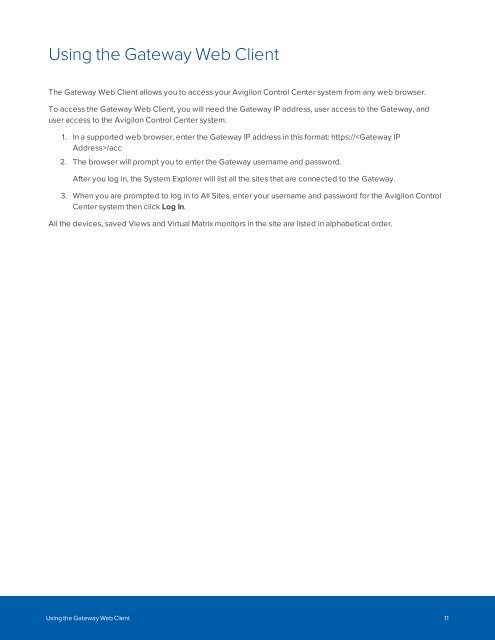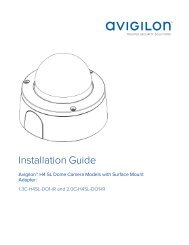Avigilon Control Center Gateway User Guide
OJyF306l0rU
OJyF306l0rU
You also want an ePaper? Increase the reach of your titles
YUMPU automatically turns print PDFs into web optimized ePapers that Google loves.
Using the <strong>Gateway</strong> Web Client<br />
The <strong>Gateway</strong> Web Client allows you to access your <strong>Avigilon</strong> <strong>Control</strong> <strong>Center</strong> system from any web browser.<br />
To access the <strong>Gateway</strong> Web Client, you will need the <strong>Gateway</strong> IP address, user access to the <strong>Gateway</strong>, and<br />
user access to the <strong>Avigilon</strong> <strong>Control</strong> <strong>Center</strong> system.<br />
1. In a supported web browser, enter the <strong>Gateway</strong> IP address in this format: https:///acc<br />
2. The browser will prompt you to enter the <strong>Gateway</strong> username and password.<br />
After you log in, the System Explorer will list all the sites that are connected to the <strong>Gateway</strong>.<br />
3. When you are prompted to log in to All Sites, enter your username and password for the <strong>Avigilon</strong> <strong>Control</strong><br />
<strong>Center</strong> system then click Log In.<br />
All the devices, saved Views and Virtual Matrix monitors in the site are listed in alphabetical order.<br />
Using the <strong>Gateway</strong> Web Client 11