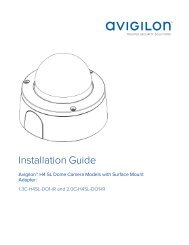Avigilon Control Center Gateway User Guide
OJyF306l0rU
OJyF306l0rU
Create successful ePaper yourself
Turn your PDF publications into a flip-book with our unique Google optimized e-Paper software.
Troubleshooting<br />
SSL Implementation Error<br />
After you finish implementing the SSL certificate, you notice that your changes were not implemented or an<br />
error occurred while restarting the <strong>Gateway</strong> service.<br />
Complete the following steps to resolve the issue:<br />
1. Navigate to %ProgramFiles%\Windows NT\Accessories\.<br />
2. Right-click Wordpad.exe and select Run as administrator.<br />
3. Open %ProgramFiles%\<strong>Avigilon</strong> <strong>Control</strong> <strong>Center</strong> <strong>Gateway</strong>\<strong>Gateway</strong>.cfg in a text editor.<br />
The file is typically located here: C:\Program Files\<strong>Avigilon</strong>\<strong>Avigilon</strong> <strong>Control</strong> <strong>Center</strong><br />
<strong>Gateway</strong>\<strong>Gateway</strong>.cfg<br />
4. Insert the following string after the opening tag:<br />
.<br />
5. Replace the value mypassword in this configuration item with the SSL certificate's secret key.<br />
6. Restart the <strong>Gateway</strong> service:<br />
a. In the Start menu, search for services.msc.<br />
b. In the Services window, select <strong>Avigilon</strong> <strong>Control</strong> <strong>Center</strong> <strong>Gateway</strong>.<br />
c. Click Restart.<br />
<strong>Gateway</strong> Will Not Start<br />
When you try to access the <strong>Gateway</strong>, the web browser displays an internal server error. If you check the<br />
<strong>Gateway</strong> service, it has not started and you are unable to start the service.<br />
This issue occurs when your operating system has enabled a web service that uses the same port as the<br />
<strong>Gateway</strong>. The web service uses a different name depending on the operating system:<br />
• In Windows Server 2008 or later, the service is called World Wide Web Publishing Service (W3SVC)<br />
• In Windows 7 and 8, the service is called Internet information Services (IIS).<br />
To resolve the issue, you can disable the related web service:<br />
1. In the Start menu, search for services.msc<br />
2. In the Services window, locate and double-click World Wide Publishing Service or IIS Admin.<br />
The Properties dialog box is displayed.<br />
3. From the Startup Type drop down list, select Disable.<br />
4. In the Service status: area, click Stop.<br />
5. Click OK to close the dialog box.<br />
Troubleshooting 14