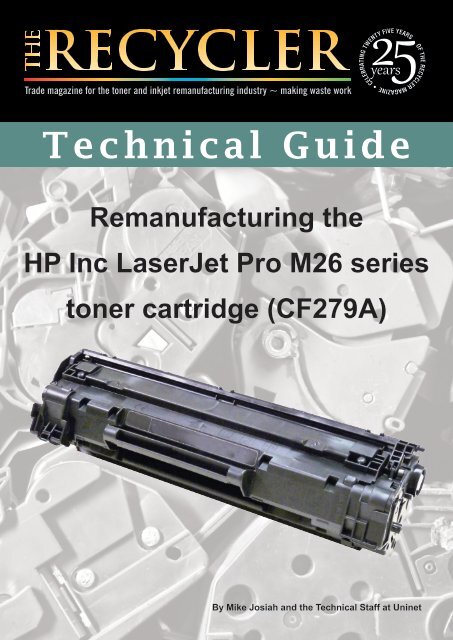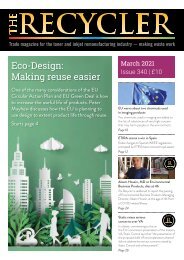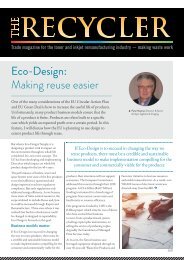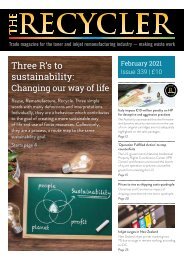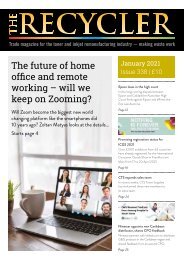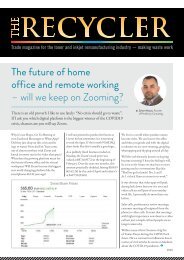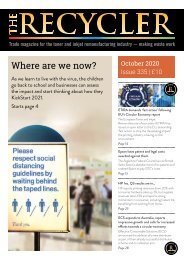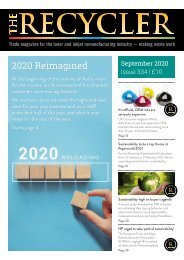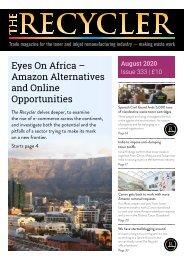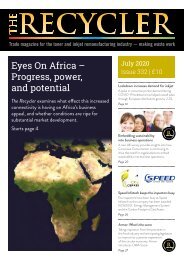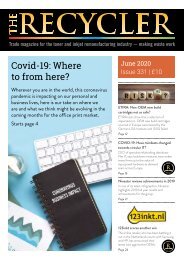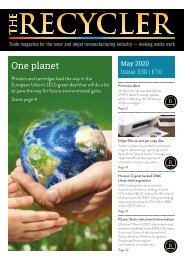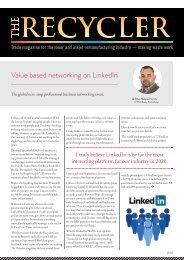TG - HP Inc LaserJet Pro M26
You also want an ePaper? Increase the reach of your titles
YUMPU automatically turns print PDFs into web optimized ePapers that Google loves.
years<br />
CELEBRATING TWENTY FIVE YEARS<br />
OF THE RECYCLER MAGAZINE<br />
•<br />
Technical Guide<br />
Remanufacturing the<br />
<strong>HP</strong> <strong>Inc</strong> <strong>LaserJet</strong> <strong>Pro</strong> <strong>M26</strong> series<br />
toner cartridge (CF279A)<br />
By Mike Josiah and the Technical Staff at Uninet
Remanufacturing the <strong>HP</strong> <strong>Inc</strong> <strong>LaserJet</strong> <strong>Pro</strong> <strong>M26</strong> series toner cartridge<br />
(CF279A)<br />
By Mike Josiah and the Technical Staff at Uninet<br />
In October 2016, <strong>HP</strong> <strong>Inc</strong> released the <strong>LaserJet</strong> <strong>Pro</strong> <strong>M26</strong> series of printers. This series of laser printers is based<br />
on a 19ppm, 600dpi engine with a stated first page out in nine seconds. The CF279A toner cartridge is rated for<br />
1,000 pages.<br />
The printer itself has a very small footprint. It’s a nice small office/home machine. The memory is fixed and not<br />
expandable at 128MB. The “W” versions in this series have wireless capability and also mobile print for Android,<br />
Google and <strong>HP</strong> ePrint.<br />
The printer, when new, comes with a starter cartridge that is rated for 500 pages at five percent coverage, so<br />
your customers will be coming to you fairly quickly (plus the standard yield cartridge is only 1,000 pages)!<br />
Printers so far based on this engine:*<br />
<strong>LaserJet</strong> <strong>Pro</strong> M12<br />
<strong>LaserJet</strong> <strong>Pro</strong> M12w<br />
<strong>LaserJet</strong> <strong>Pro</strong> <strong>M26</strong><br />
<strong>LaserJet</strong> <strong>Pro</strong> <strong>M26</strong>nw<br />
List price for the CF279A is: $54.99 (€51.71)*<br />
*As of 12/15/16<br />
Since it’s been a long time since we have covered basic printer theory, I have included it here. You don’t have<br />
to know the theory to remanufacture cartridges, but it sure helps if you have a problem. Troubleshooting time<br />
can be dramatically reduced.<br />
CARTRIDGE THEORY:<br />
Figure A gives a nice block diagram of the printing process. The image formation process consists of a series<br />
of steps.<br />
FIGURE A<br />
©2017 Recycler Publishing & Events Ltd THE RECYCLER - TECHNICAL GUIDE PAGE 2
Remanufacturing the <strong>HP</strong> <strong>LaserJet</strong> <strong>Pro</strong> <strong>M26</strong> series toner cartridge (CF279A)<br />
By Mike Josiah and the Technical Staff at Uninet<br />
In the first step, the primary charge roller (PCR) places<br />
a uniform negative DC bias voltage on the OPC drum<br />
surface. The amount of the negative DC bias placed on<br />
the drum is controlled by the printer’s intensity setting. This<br />
process is part of the latent Image formation block (see<br />
Figure B).<br />
In the second step, the laser beam is fired onto a rotating<br />
mirror (called the scanner). As the mirror rotates, the beam<br />
reflects into a set of focusing lenses. The beam then strikes<br />
the OPC’s surface, which neutralises the negative charge on<br />
the drum and leaves a latent electrostatic image on the drum<br />
(see Figures C and D).<br />
FIGURE B<br />
Primary charging roller<br />
FIGURE C<br />
Photosensitive drum<br />
DC bias<br />
BD sensor<br />
Photosensitive drum<br />
The third step (developing block) is where the toner<br />
Laser unit<br />
image is developed on the drum by the developing section (or<br />
supply chamber), which contains the toner particles. The toner<br />
is held to the magnetic roller sleeve by the stationary magnet<br />
Scanning mirror<br />
Scanner motor unit<br />
inside the sleeve, and a DC bias voltage supplied by the high<br />
voltage power supply. This DC bias voltage is controlled by the<br />
printer’s density setting, and causes either more or less toner<br />
to be attracted to the drum. This in turn will either increase<br />
or decrease the print density. Both the primary charge roller<br />
and magnetic roller DC bias voltages are controlled by the<br />
BDI signal<br />
VIDEO signal<br />
LASER CONTROL signal<br />
SCANNER MOTOR CONTROL signal<br />
DC controller<br />
Engine controller<br />
printer’s density setting. The amount of toner on the<br />
Formatter<br />
magnetic roller sleeve is also controlled by the rubber doctor<br />
FIGURE D<br />
blade, which uses pressure to keep the amount of toner on<br />
the magnetic roller sleeve constant. This blade also causes a<br />
Laser beam<br />
static charge to build up on the toner, which helps keep the<br />
coating of toner even, and allows easy transfer to the OPC<br />
drum.<br />
At the same time an AC signal is also placed on the magnetic<br />
roller sleeve. This signal decreases the attraction of the toner<br />
to the magnetic roller sleeve, and increases the repelling action<br />
of toner against the areas of the drum that was not exposed to<br />
the laser beam. This AC potential improves the density, and<br />
contrast of the toner on the printed page (see Figure E).<br />
Unexposed area<br />
FIGURE E<br />
Blade<br />
Developing cylinder<br />
Exposed area<br />
As the laser-exposed areas of the OPC drum approach the<br />
magnetic roller, the toner particles are attracted to the drum’s<br />
Unexposed area<br />
Exposed area<br />
Unexposed area<br />
Exposed area<br />
AC bias<br />
surface due to the opposite voltage potentials of the toner,<br />
DC bias<br />
and the laser-exposed surface of the OPC drum.<br />
Photosensitive drum<br />
©2017 Recycler Publishing & Events Ltd THE RECYCLER - TECHNICAL GUIDE PAGE 3
Remanufacturing the <strong>HP</strong> <strong>LaserJet</strong> <strong>Pro</strong> <strong>M26</strong> series toner cartridge (CF279A)<br />
By Mike Josiah and the Technical Staff at Uninet<br />
In the fourth step (transfer block), the toner image is then<br />
transferred to the paper as it passes below the drum by<br />
the transfer charge roller, which places a positive charge<br />
on the back of the paper. This positive charge causes the<br />
negatively-charged toner on the drum’s surface to be<br />
attracted to the page. The small diameter of the drum,<br />
combined with the stiffness of the paper, causes the paper to<br />
peel away from the drum (see Figure F).<br />
FIGURE F<br />
Static charge eliminator<br />
Photosensitive<br />
drum<br />
Transfer roller<br />
Media<br />
In the fifth step (also part of the transfer block) the paper<br />
separates from the drum. The static charge eliminator<br />
weakens the attractive forces between the negativelycharged<br />
drum surface, and the positively-charged paper. This<br />
prevents toner dropouts onto the paper at low temperatures<br />
and humidity, and also prevents paper from wrapping around<br />
the drum.<br />
FIGURE G<br />
Fuser heater<br />
Fuser film<br />
Toner<br />
In the sixth step, the image is then fused on to the paper by<br />
the fuser assembly, which is comprised of the upper fixing<br />
film assembly and the lower fuser roller. The paper passes<br />
between a heated upper fixing film assembly and a soft lower<br />
rubber roller. The upper heated element then melts the toner<br />
into the paper. The fixing film assembly consists of a Teflon<br />
sleeve with a ceramic heating element inside. These fusers<br />
are a bit different in that they have a brush, which has a DC<br />
bias charge on it to help keep the film clean (see Figure G).<br />
FIGURE H<br />
Cleaning blade<br />
Pressure roller<br />
Media<br />
In the seventh step the OPC drum is cleaned. On average,<br />
approximately 95 percent of the toner is transferred to the<br />
paper during the print cycle. As the drum rotates during<br />
printing, the remaining five percent of the toner that is on the<br />
OPC drum is cleaned off the drum by the wiper blade. It is<br />
then guided into the waste chamber by the recovery blade,<br />
and stored in the waste chamber (see Figure H).<br />
Waste toner container<br />
Photosensitive<br />
drum<br />
Step eight is where the residual charge is eliminated. Both the PCR and the laser unit are used for this. The<br />
primary charge roller places an AC voltage across the drum surface, and the laser unit’s second beam erases<br />
any residual charges left on the drum. This drum charge elimination is only turned on during the last rotation<br />
period of the drum.<br />
©2017 Recycler Publishing & Events Ltd THE RECYCLER - TECHNICAL GUIDE PAGE 4
TECHNICAL GUIDE<br />
By Mike Josiah and the Technical Staff at Uninet<br />
REQUIRED SUPPLIES<br />
REQUIRED TOOLS<br />
• Toner for use in the <strong>HP</strong> <strong>Inc</strong> <strong>LaserJet</strong> <strong>Pro</strong> <strong>M26</strong> series<br />
• New drum<br />
• Replacement chip (dedicated)<br />
• Wiper blade<br />
• Doctor blade<br />
• Magnetic roller<br />
• Sealing strip<br />
• Cotton swabs<br />
• Isopropyl alcohol<br />
• Drum padding powder<br />
• Conductive grease<br />
• Phillips head screwdriver<br />
• Small common screwdriver<br />
• Needle-nose pliers<br />
• Jeweller’s screwdriver set<br />
STEP ONE<br />
With the handle facing you, remove the right-side<br />
screw and end cap from the cartridge. Be careful<br />
of the drum cover spring! Remove it with the end<br />
cap.<br />
STEP TWO<br />
With the pair of needle-nose pliers, release both<br />
the hopper tension springs.<br />
©2017 Recycler Publishing & Events Ltd THE RECYCLER - TECHNICAL GUIDE PAGE 5
TECHNICAL GUIDE<br />
By Mike Josiah and the Technical Staff at Uninet<br />
STEP THREE<br />
Slide the waste/drum section over to the left side.<br />
Separate the two halves.<br />
STEP FOUR<br />
On the waste/drum section, lift the drum up from the gear<br />
side. Twist and remove from the hopper.<br />
STEP FIVE<br />
Remove the PCR and clean with your standard PCR cleaner.<br />
STEP SIX<br />
Remove the two screws and the wiper blade.<br />
©2017 Recycler Publishing & Events Ltd THE RECYCLER - TECHNICAL GUIDE PAGE 6
TECHNICAL GUIDE<br />
By Mike Josiah and the Technical Staff at Uninet<br />
STEP SEVEN<br />
Clean out all the waste toner from the hopper. Be careful<br />
not to damage the recovery blade located next to the<br />
wiper blade. If this blade is bent in any way, the cartridge<br />
will leak. Make sure the wiper blade foam seals are clean.<br />
STEP EIGHT<br />
Coat the new/cleaned wiper blade with your preferred<br />
lubricant. Install the wiper blade and two screws.<br />
STEP NINE<br />
Install the cleaned PCR. Place a small amount of conductive<br />
grease on to the black holder side of the shaft.<br />
Just a small amount of grease is more than sufficient.<br />
STEP TEN<br />
Place another small amount of conductive grease on to the<br />
metal drum axle.<br />
©2017 Recycler Publishing & Events Ltd THE RECYCLER - TECHNICAL GUIDE PAGE 7
TECHNICAL GUIDE<br />
By Mike Josiah and the Technical Staff at Uninet<br />
STEP ELEVEN<br />
Install the new/cleaned drum hub side first.<br />
STEP TWELVE<br />
Place the waste/drum section aside.<br />
STEP THIRTEEN<br />
On the toner supply chamber’s right side, remove the two<br />
screws and end cap.<br />
STEP FOURTEEN<br />
Remove the gears from the hopper as shown;<br />
leave the large auger gear in place.<br />
©2017 Recycler Publishing & Events Ltd THE RECYCLER - TECHNICAL GUIDE PAGE 8
TECHNICAL GUIDE<br />
By Mike Josiah and the Technical Staff at Uninet<br />
STEP FIFTEEN<br />
Remove the single screw and end from the opposite side.<br />
STEP SIXTEEN<br />
Remove the magnetic roller assembly.<br />
Be careful of the bushings!<br />
They are very fragile.<br />
STEP SEVENTEEN<br />
Remove the doctor blade and two screws.<br />
STEP EIGHTEEN<br />
Clean out all the remaining toner from the hopper. Make sure<br />
the magnetic roller seals and the doctor blade seals are all<br />
clean.<br />
©2017 Recycler Publishing & Events Ltd THE RECYCLER - TECHNICAL GUIDE PAGE 9
TECHNICAL GUIDE<br />
By Mike Josiah and the Technical Staff at Uninet<br />
STEP TWENTY NINETEEN<br />
Fill the hopper with toner for use in the <strong>HP</strong> <strong>Inc</strong> <strong>M26</strong><br />
cartridge.<br />
STEP TWENTY<br />
When a seal becomes available, remove the seal port<br />
plug, and install the seal. Bring the tail out through the<br />
seal port hole. Install the plug.<br />
STEP TWENTY-ONE<br />
Install the left-side end cap and screw. Make sure<br />
the small contact piece is installed correctly on the<br />
end cap.<br />
STEP TWENTY-TWO<br />
Install the doctor blade and two screws.<br />
©2017 Recycler Publishing & Events Ltd THE RECYCLER - TECHNICAL GUIDE PAGE 10
TECHNICAL GUIDE<br />
By Mike Josiah and the Technical Staff at Uninet<br />
STEP TWENTY-THREE<br />
Install the magnetic roller black bushing side first. Turn the<br />
roller until the keyed end locks in place.<br />
STEP TWENTY-FOUR<br />
Install the gears as shown.<br />
STEP TWENTY-FIVE<br />
Install the end cap and screws.<br />
STEP TWENTY-SIX<br />
Place the drum/waste hopper into the toner hopper.<br />
Slide it over so the round hinge pins fit into their<br />
respective holes.<br />
©2017 Recycler Publishing & Events Ltd THE RECYCLER - TECHNICAL GUIDE PAGE 11
TECHNICAL GUIDE<br />
By Mike Josiah and the Technical Staff at Uninet<br />
STEP TWENTY-SEVEN<br />
Set the hopper tension springs back in place.<br />
STEP TWENTY-EIGHT<br />
With the drum cover spring as shown on the end<br />
cap, install the end cap. Lift up the tail of the spring<br />
to fit onto the hopper.<br />
STEP TWENTY-NINE<br />
Lift up the drum cover sprint tail to fit as shown on the<br />
drum cover. Install the screw into the cover.<br />
STEP THIRTY<br />
Replace the chip.<br />
©2017 Recycler Publishing & Events Ltd THE RECYCLER - TECHNICAL GUIDE PAGE 12
TECHNICAL GUIDE<br />
By Mike Josiah and the Technical Staff at Uninet<br />
REPETITIVE DEFECT CHART<br />
OPC drum:<br />
Upper fuser film:<br />
Lower pressure roller:<br />
Transfer roller:<br />
Magnetic roller:<br />
PCR:<br />
75mm<br />
57mm<br />
56mm<br />
39mm<br />
34mm<br />
27mm<br />
THE RECYCLER - ISSN 2045-2047 (Print)<br />
THE RECYCLER TEAM<br />
Managing Editor<br />
Stefanie Unland – s.unland@therecycler.com<br />
Deputy Editor<br />
William Roszczyk – w.roszczyk@therecycler.com<br />
Editorial Assistant<br />
Gloria Leverett – g.leverett@therecycler.com<br />
Designer<br />
Ian Winter - production@therecycler.com<br />
Publishing Consultant<br />
Anthony Critchley – a.critchley@therecycler.com<br />
THE SMALL PRINT<br />
Articles may be photocopied for the private use of paid subscribers<br />
only. For other copying or republication please contact The Recycler.<br />
The Recycler (ISSN 2045-2047 (Print)) is published 12 times per year<br />
(every four weeks) by Stefanie Unland. Copyright 1997 – 2017 by<br />
Stefanie Unland. The editorial content does not reflect the opinions of<br />
the publisher or editorial team. The Recycler is printed in the United<br />
Kingdom by Buxton Press Limited. The regular retail price of The<br />
Recycler is £120 for 12 months (12 issues) worldwide, and is delivered<br />
free to your home or office worldwide.<br />
COMPLAINTS & CORRECTIONS<br />
The Recycler’s policy is to correct substantial errors as soon as<br />
possible. Corrections appear on the relevant web page and/or in the<br />
magazine and significant corrections are collated in our corrections<br />
and clarifications column. To complain or advise of a correction<br />
please visit our “How to Complain” web page at<br />
www.therecycler.com/about-us/how-to-complain/<br />
We are a member of the Independent Press Standards Organisation<br />
and commit to abiding to the Editors’ Code. More information about<br />
IPSO and the Code is available at www.ipso.co.uk<br />
THE RECYCLER<br />
Wittas House, Two Rivers,<br />
Station Lane, Witney,<br />
United Kingdom OX28 4BH<br />
Phone: +44 (0) 1993 899 800<br />
Fax: +44 (0) 1993 226 899<br />
Email: info@therecycler.com<br />
Website: www.therecycler.com<br />
Bureau Office – Australia<br />
Graham McCusker<br />
Phone: +61 (0) 416 813 700<br />
Email: g.mccusker@therecycler.com<br />
Bureau Office – Germany<br />
Stefanie Unland<br />
Phone: +49 (0) 2582 9910 701<br />
Email: info@therecycler.com<br />
Bureau Office – United States<br />
Email: usa@therecycler.com<br />
www.therecycler.com/contactus<br />
©2017 Recycler Publishing & Events Ltd THE RECYCLER - TECHNICAL GUIDE PAGE 13