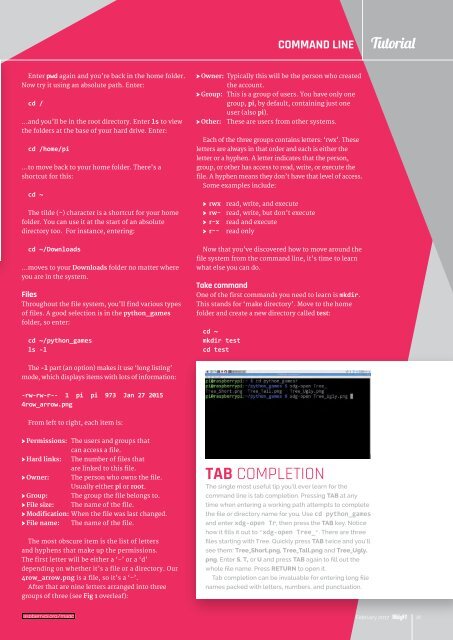-ORIENTED
MagPi54
MagPi54
Create successful ePaper yourself
Turn your PDF publications into a flip-book with our unique Google optimized e-Paper software.
COMMAND LINE<br />
Tutorial<br />
nter pwd again and you’re back in the home folder.<br />
ow try it using an absolute path. nter<br />
cd /<br />
and youll be in the root directory. nter ls to view<br />
the folders at the base of your hard drive. nter<br />
cd /home/pi<br />
…to move back to your home folder. There’s a<br />
shortcut for this:<br />
cd ~<br />
The tilde (~) character is a shortcut for your home<br />
folder. You can use it at the start of an absolute<br />
directory too. For instance, entering:<br />
> Owner: Typically this will be the person who created<br />
the account.<br />
> Group: This is a group of users. You have only one<br />
group, pi, by default, containing just one<br />
user (also pi).<br />
> Other: These are users from other systems.<br />
ach of the three groups contains letters rw. hese<br />
letters are always in that order and each is either the<br />
letter or a hyphen. A letter indicates that the person,<br />
group, or other has access to read, write, or execute the<br />
file. hyphen means they dont have that level of access.<br />
Some examples include:<br />
> rwx read, write, and execute<br />
> rw- read, write, but don’t execute<br />
> r-x read and execute<br />
> r-- read only<br />
cd ~/Downloads<br />
…moves to your Downloads folder no matter where<br />
you are in the system.<br />
Files<br />
hroughout the file system, youll find various types<br />
of files. good selection is in the python_games<br />
folder, so enter:<br />
cd ~/python_games<br />
ls -l<br />
Now that you’ve discovered how to move around the<br />
file system from the command line, its time to learn<br />
what else you can do.<br />
Take command<br />
ne of the first commands you need to learn is mkdir.<br />
This stands for ‘make directory’. Move to the home<br />
folder and create a new directory called test:<br />
cd ~<br />
mkdir test<br />
cd test<br />
The -l part (an option) makes it use ‘long listing’<br />
mode, which displays items with lots of information:<br />
-rw-rw-r-- 1 pi pi 973 Jan 27 2015<br />
4row_arrow.png<br />
From left to right, each item is:<br />
> Permissions: The users and groups that<br />
can access a file.<br />
> Hard links: he number of files that<br />
are lined to this file.<br />
> Owner: he person who owns the file.<br />
Usually either pi or root.<br />
> Group: he group the file belongs to.<br />
> File size: he name of the file.<br />
> Modification hen the file was last changed.<br />
> File name: he name of the file.<br />
The most obscure item is the list of letters<br />
and hyphens that make up the permissions.<br />
he first letter will be either a or a d<br />
depending on whether its a file or a directory. ur<br />
4row_arrow.png is a file, so its a .<br />
After that are nine letters arranged into three<br />
groups of three (see Fig 1 overleaf):<br />
TAB COMPLETION<br />
The single most useful tip you’ll ever learn for the<br />
command line is tab completion. Pressing TAB at any<br />
time when entering a working path attempts to complete<br />
the le or irector name for o e cd python_games<br />
and enter xdg-open Tr, then press the TAB key. Notice<br />
ho it ll it ot to ‘xdg-open Tree_’. There are three<br />
le tarting ith ree ickl re TAB twice and you’ll<br />
see them: Tree_Short.png, Tree_Tall.png and Tree_Ugly.<br />
png. Enter S, T, or U and press TAB again to ll ot the<br />
hole le name Pre RETURN to open it.<br />
a comletion can e inalale for entering long le<br />
names packed with letters, numbers, and punctuation.<br />
raspberrypi.org/magpi<br />
February xxxxx 2016 2017<br />
41