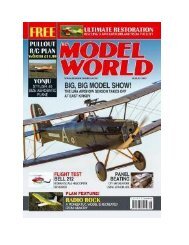PC Magazine July 2017
PC Magazine July 2017 issue, we feature PCMag's eighth annual Fastest Mobile Networks report. Testers drove within and between 30 cities, running speed tests and collecting more than 124,000 network-speed data points. Find out which carrier leads the pack—and where. The results may surprise you! PC Magazine is America's #1 technology magazine, delivering authoritative, lab-based comparative reviews of technology products and services to more than 6.6 million professionals every issue. PC Magazine is the only publication with in-depth reviews and accurate, repeatable testing from PC Magazine Labs placed in the unique context of today's business technology landscape.
PC Magazine July 2017 issue, we feature PCMag's eighth annual Fastest Mobile Networks report. Testers drove within and between 30 cities, running speed tests and collecting more than 124,000 network-speed data points. Find out which carrier leads the pack—and where. The results may surprise you!
PC Magazine is America's #1 technology magazine, delivering authoritative, lab-based comparative reviews of technology products and services to more than 6.6 million professionals every issue. PC Magazine is the only publication with in-depth reviews and accurate, repeatable testing from PC Magazine Labs placed in the unique context of today's business technology landscape.
You also want an ePaper? Increase the reach of your titles
YUMPU automatically turns print PDFs into web optimized ePapers that Google loves.
At this point, we’ve eliminated the problems caused by kinked cords or<br />
environmental causes. If you still find yourself powerless, the problem lies<br />
within the computer itself, either a software issue or faulty hardware. Let’s start<br />
by looking at the settings and software.<br />
8. Check Your Settings<br />
Windows laptops: In the Control Panel, open up Power Options. Open the plan<br />
settings and visually check that all are properly set. Be on the lookout for<br />
incorrect settings for the battery, display, and sleep options. For example, your<br />
battery settings may cause trouble if you set the computer to shut down when<br />
the battery level drops too low or set the low battery level at too high a<br />
percentage.<br />
You can also assign actions including sleep and shutdown when your lid is<br />
closed or the power button is pressed. If these settings have been changed, it’s<br />
easy to suspect a power malfunction even though there’s no physical problem<br />
with the battery or charging cable. The easiest way to make sure that your<br />
settings aren’t causing problems is to restore the power profile to default<br />
settings.<br />
Mac laptops: In System Preferences, select the Energy Saver pane and review<br />
your preferences. Mac settings are adjusted with a slider, letting you select the<br />
amount of time the computer can sit idle until it goes to sleep. If the interval is<br />
too short, you might suspect battery issues when settings are the true culprit.<br />
And don’t forget to check these settings for both battery power and wall power.<br />
You may want to revert back to the default settings to see whether a change in<br />
settings is causing the problem.