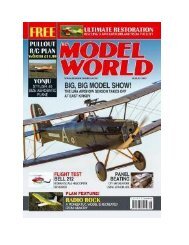PC Magazine July 2017
PC Magazine July 2017 issue, we feature PCMag's eighth annual Fastest Mobile Networks report. Testers drove within and between 30 cities, running speed tests and collecting more than 124,000 network-speed data points. Find out which carrier leads the pack—and where. The results may surprise you! PC Magazine is America's #1 technology magazine, delivering authoritative, lab-based comparative reviews of technology products and services to more than 6.6 million professionals every issue. PC Magazine is the only publication with in-depth reviews and accurate, repeatable testing from PC Magazine Labs placed in the unique context of today's business technology landscape.
PC Magazine July 2017 issue, we feature PCMag's eighth annual Fastest Mobile Networks report. Testers drove within and between 30 cities, running speed tests and collecting more than 124,000 network-speed data points. Find out which carrier leads the pack—and where. The results may surprise you!
PC Magazine is America's #1 technology magazine, delivering authoritative, lab-based comparative reviews of technology products and services to more than 6.6 million professionals every issue. PC Magazine is the only publication with in-depth reviews and accurate, repeatable testing from PC Magazine Labs placed in the unique context of today's business technology landscape.
You also want an ePaper? Increase the reach of your titles
YUMPU automatically turns print PDFs into web optimized ePapers that Google loves.
First, install the mobile Cortana app on your iOS or Android device if you<br />
haven’t already done so. Apple iPhone and iPad users can download Cortana<br />
from Apple’s App Store. Android users can download Cortana from the Google<br />
Play store. Cortana is built into Microsoft Windows Phone handsets, so there’s<br />
no need to download it separately.<br />
On your iPhone, enable Notifications for the Cortana app, which you’ll be asked<br />
to do when you install the app. If you didn’t do so during the installation, follow<br />
these steps.<br />
On your iOS device, tap<br />
on Settings ><br />
Notifications. Scroll<br />
down the list until you<br />
see Cortana. Tap on the<br />
entry for Cortana and<br />
then turn on the button<br />
to Allow Notifications.<br />
Open the Cortana app<br />
on your iPhone and sign<br />
in with your Microsoft<br />
account.<br />
On your Android device,<br />
tap on Settings ><br />
Notifications. Tap on<br />
the entry for Cortana<br />
and turn on the button<br />
to “Display<br />
notifications.”<br />
Open Cortana and sign in with your Microsoft account. Grant Cortana access to<br />
your location and various media. Tap on the account icon in the upper-right<br />
corner and tap on the entry for Settings. At the Settings screen, tap on the<br />
option to “Sync notifications.” Turn on the buttons for all three settings—<br />
Missed call notifications, Low battery notifications, and App notifications sync.