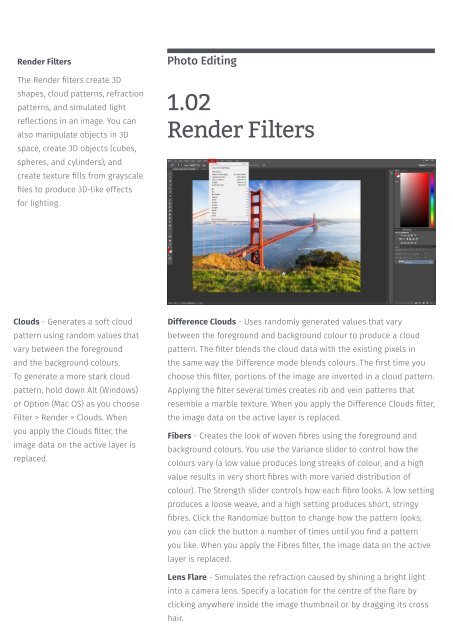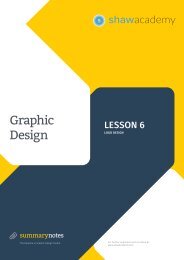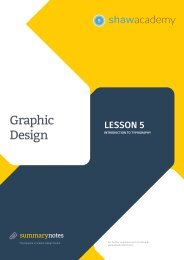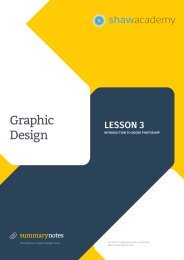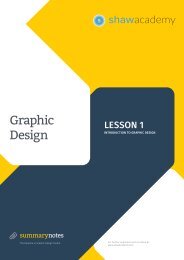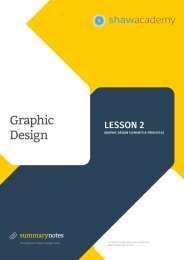Create successful ePaper yourself
Turn your PDF publications into a flip-book with our unique Google optimized e-Paper software.
Render Filters<br />
The Render filters create 3D<br />
shapes, cloud patterns, refraction<br />
patterns, and simulated light<br />
reflections in an image. You can<br />
also manipulate objects in 3D<br />
space, create 3D objects (cubes,<br />
spheres, and cylinders), and<br />
create texture fills from grayscale<br />
files to produce 3D-like effects<br />
for lighting.<br />
Photo Editing<br />
1.02<br />
Render Filters<br />
Clouds - Generates a soft cloud<br />
pattern using random values that<br />
vary between the foreground<br />
and the background colours.<br />
To generate a more stark cloud<br />
pattern, hold down Alt (Windows)<br />
or Option (Mac OS) as you choose<br />
Filter > Render > Clouds. When<br />
you apply the Clouds filter, the<br />
image data on the active layer is<br />
replaced.<br />
Difference Clouds - Uses randomly generated values that vary<br />
between the foreground and background colour to produce a cloud<br />
pattern. The filter blends the cloud data with the existing pixels in<br />
the same way the Difference mode blends colours. The first time you<br />
choose this filter, portions of the image are inverted in a cloud pattern.<br />
Applying the filter several times creates rib and vein patterns that<br />
resemble a marble texture. When you apply the Difference Clouds filter,<br />
the image data on the active layer is replaced.<br />
Fibers - Creates the look of woven fibres using the foreground and<br />
background colours. You use the Variance slider to control how the<br />
colours vary (a low value produces long streaks of colour, and a high<br />
value results in very short fibres with more varied distribution of<br />
colour). The Strength slider controls how each fibre looks. A low setting<br />
produces a loose weave, and a high setting produces short, stringy<br />
fibres. Click the Randomize button to change how the pattern looks;<br />
you can click the button a number of times until you find a pattern<br />
you like. When you apply the Fibres filter, the image data on the active<br />
layer is replaced.<br />
Lens Flare - Simulates the refraction caused by shining a bright light<br />
into a camera lens. Specify a location for the centre of the flare by<br />
clicking anywhere inside the image thumbnail or by dragging its cross<br />
hair.