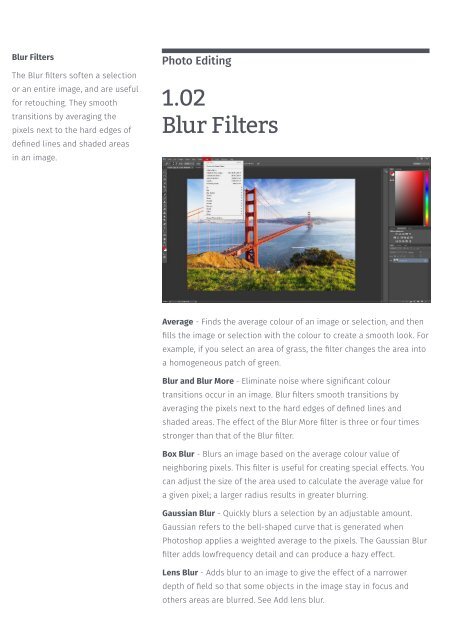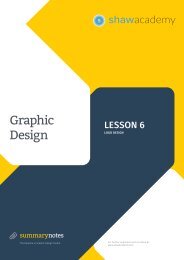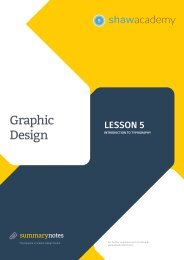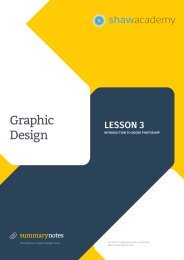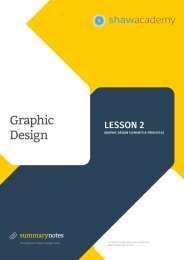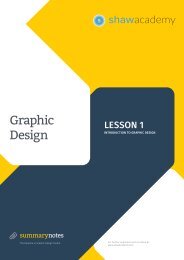You also want an ePaper? Increase the reach of your titles
YUMPU automatically turns print PDFs into web optimized ePapers that Google loves.
Blur Filters<br />
The Blur filters soften a selection<br />
or an entire image, and are useful<br />
for retouching. They smooth<br />
transitions by averaging the<br />
pixels next to the hard edges of<br />
defined lines and shaded areas<br />
in an image.<br />
Photo Editing<br />
1.02<br />
Blur Filters<br />
Average - Finds the average colour of an image or selection, and then<br />
fills the image or selection with the colour to create a smooth look. For<br />
example, if you select an area of grass, the filter changes the area into<br />
a homogeneous patch of green.<br />
Blur and Blur More - Eliminate noise where significant colour<br />
transitions occur in an image. Blur filters smooth transitions by<br />
averaging the pixels next to the hard edges of defined lines and<br />
shaded areas. The effect of the Blur More filter is three or four times<br />
stronger than that of the Blur filter.<br />
Box Blur - Blurs an image based on the average colour value of<br />
neighboring pixels. This filter is useful for creating special effects. You<br />
can adjust the size of the area used to calculate the average value for<br />
a given pixel; a larger radius results in greater blurring.<br />
Gaussian Blur - Quickly blurs a selection by an adjustable amount.<br />
Gaussian refers to the bell-shaped curve that is generated when<br />
Photoshop applies a weighted average to the pixels. The Gaussian Blur<br />
filter adds lowfrequency detail and can produce a hazy effect.<br />
Lens Blur - Adds blur to an image to give the effect of a narrower<br />
depth of field so that some objects in the image stay in focus and<br />
others areas are blurred. See Add lens blur.