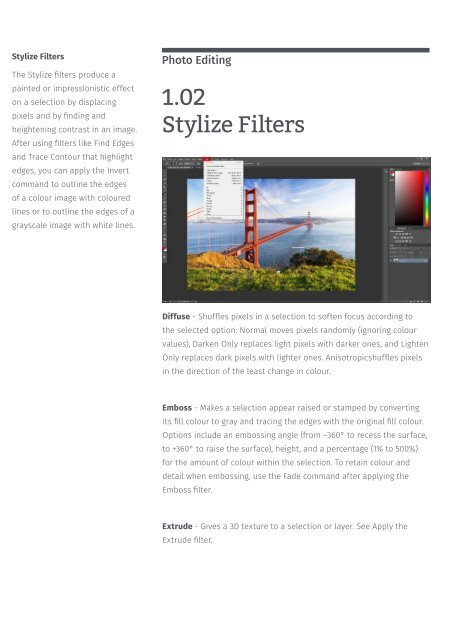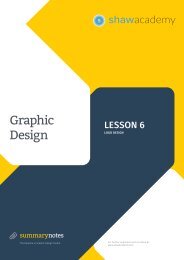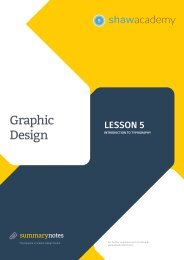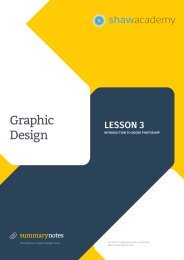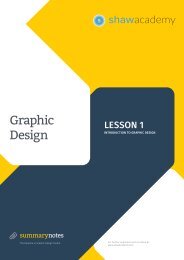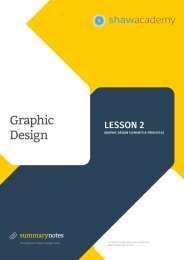You also want an ePaper? Increase the reach of your titles
YUMPU automatically turns print PDFs into web optimized ePapers that Google loves.
Stylize Filters<br />
The Stylize filters produce a<br />
painted or impressionistic effect<br />
on a selection by displacing<br />
pixels and by finding and<br />
heightening contrast in an image.<br />
After using filters like Find Edges<br />
and Trace Contour that highlight<br />
edges, you can apply the Invert<br />
command to outline the edges<br />
of a colour image with coloured<br />
lines or to outline the edges of a<br />
grayscale image with white lines.<br />
Photo Editing<br />
1.02<br />
Stylize Filters<br />
Diffuse - Shuffles pixels in a selection to soften focus according to<br />
the selected option: Normal moves pixels randomly (ignoring colour<br />
values), Darken Only replaces light pixels with darker ones, and Lighten<br />
Only replaces dark pixels with lighter ones. Anisotropicshuffles pixels<br />
in the direction of the least change in colour.<br />
Emboss - Makes a selection appear raised or stamped by converting<br />
its fill colour to gray and tracing the edges with the original fill colour.<br />
Options include an embossing angle (from –360° to recess the surface,<br />
to +360° to raise the surface), height, and a percentage (1% to 500%)<br />
for the amount of colour within the selection. To retain colour and<br />
detail when embossing, use the Fade command after applying the<br />
Emboss filter.<br />
Extrude - Gives a 3D texture to a selection or layer. See Apply the<br />
Extrude filter.