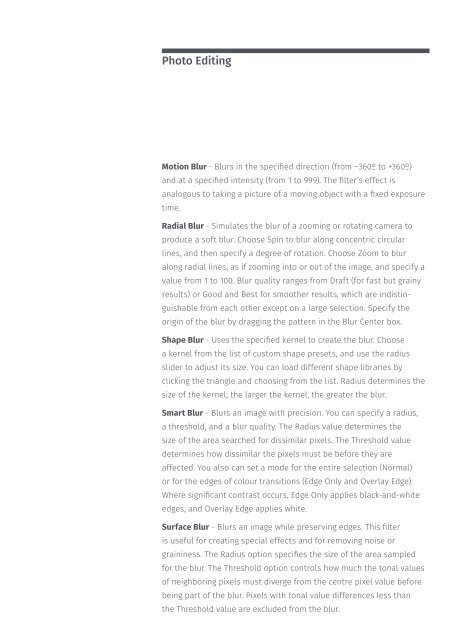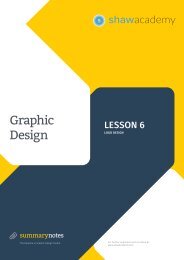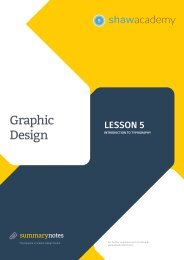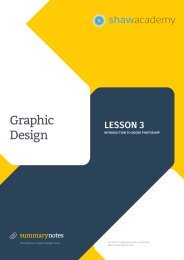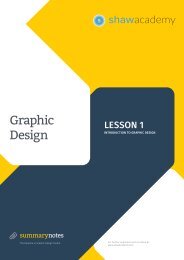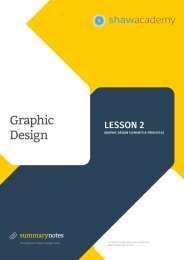You also want an ePaper? Increase the reach of your titles
YUMPU automatically turns print PDFs into web optimized ePapers that Google loves.
Photo Editing<br />
Motion Blur - Blurs in the specified direction (from –360º to +360º)<br />
and at a specified intensity (from 1 to 999). The filter’s effect is<br />
analogous to taking a picture of a moving object with a fixed exposure<br />
time.<br />
Radial Blur - Simulates the blur of a zooming or rotating camera to<br />
produce a soft blur. Choose Spin to blur along concentric circular<br />
lines, and then specify a degree of rotation. Choose Zoom to blur<br />
along radial lines, as if zooming into or out of the image, and specify a<br />
value from 1 to 100. Blur quality ranges from Draft (for fast but grainy<br />
results) or Good and Best for smoother results, which are indistinguishable<br />
from each other except on a large selection. Specify the<br />
origin of the blur by dragging the pattern in the Blur Center box.<br />
Shape Blur - Uses the specified kernel to create the blur. Choose<br />
a kernel from the list of custom shape presets, and use the radius<br />
slider to adjust its size. You can load different shape libraries by<br />
clicking the triangle and choosing from the list. Radius determines the<br />
size of the kernel; the larger the kernel, the greater the blur.<br />
Smart Blur - Blurs an image with precision. You can specify a radius,<br />
a threshold, and a blur quality. The Radius value determines the<br />
size of the area searched for dissimilar pixels. The Threshold value<br />
determines how dissimilar the pixels must be before they are<br />
affected. You also can set a mode for the entire selection (Normal)<br />
or for the edges of colour transitions (Edge Only and Overlay Edge).<br />
Where significant contrast occurs, Edge Only applies black-and-white<br />
edges, and Overlay Edge applies white.<br />
Surface Blur - Blurs an image while preserving edges. This filter<br />
is useful for creating special effects and for removing noise or<br />
graininess. The Radius option specifies the size of the area sampled<br />
for the blur. The Threshold option controls how much the tonal values<br />
of neighboring pixels must diverge from the centre pixel value before<br />
being part of the blur. Pixels with tonal value differences less than<br />
the Threshold value are excluded from the blur.