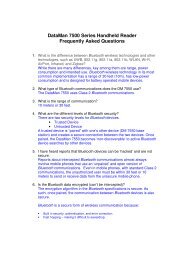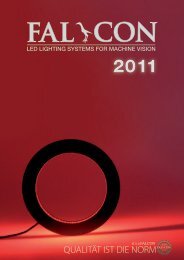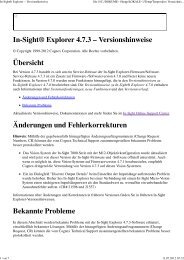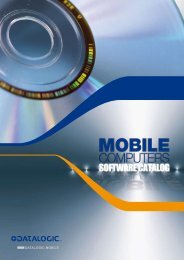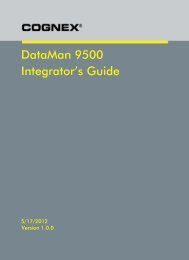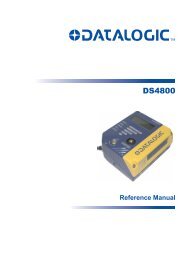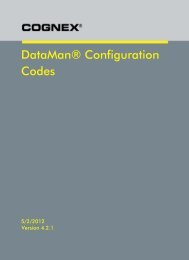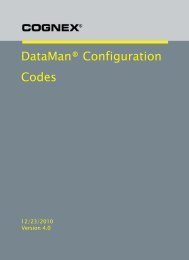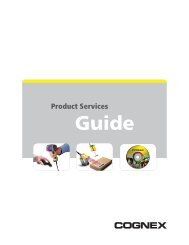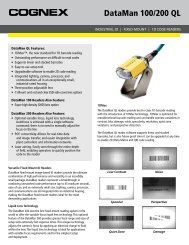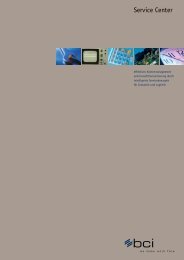Setting up the different types of Ethernet connections ... - Bci GmbH
Setting up the different types of Ethernet connections ... - Bci GmbH
Setting up the different types of Ethernet connections ... - Bci GmbH
Create successful ePaper yourself
Turn your PDF publications into a flip-book with our unique Google optimized e-Paper software.
<strong>Setting</strong> <strong>up</strong> <strong>the</strong> <strong>different</strong> <strong>types</strong> <strong>of</strong> E<strong>the</strong>rnet <strong>connections</strong> <strong>of</strong>fered by <strong>the</strong><br />
DataMan 200 Series readers<br />
Overview/Summary<br />
By combining unmatched code reading performance <strong>of</strong><br />
<strong>up</strong> to 45 reads per second, and ease-<strong>of</strong>-use in a compact<br />
package, Cognex DataMan® image-based ID readers<br />
represent a breakthrough in <strong>the</strong> Auto ID industry.<br />
Providing unsurpassed read rates on even <strong>the</strong> most<br />
challenging 1D and 2D barcodes and direct part marks,<br />
DataMan fixed-mount readers include lighting, camera,<br />
processor, and communications in an exceptionally<br />
small, industrial-rated housing suitable for even <strong>the</strong><br />
most demanding applications.<br />
The DataMan 200 Series ID readers feature:<br />
•<br />
Industry-leading 1D and 2D reading performance<br />
with patented IDMax® and IDQuick algorithms<br />
• Flexible optics<br />
> Liquid Lens <strong>of</strong>fers rapid hands-free,<br />
s<strong>of</strong>tware-driven aut<strong>of</strong>ocus with no<br />
moving parts and increased depth <strong>of</strong> field<br />
•<br />
><br />
Many models <strong>of</strong>fer <strong>the</strong> pre-installed<br />
Liquid Lens or may be retr<strong>of</strong>itted on<br />
standard models<br />
Real-time tracking, image download, data transfer<br />
and effortless integration with Industrial E<strong>the</strong>rnet<br />
• Integrated lighting and laser aiming<br />
E<strong>the</strong>rnet Connections<br />
Tech Tip<br />
Industrial E<strong>the</strong>rnet enables simple DataMan 200<br />
connectivity with both <strong>of</strong>fice and industrial factory floor<br />
environments and makes <strong>the</strong> readers very easy to<br />
install, set <strong>up</strong> and integrate. Compared to o<strong>the</strong>r<br />
communication protocols, Industrial E<strong>the</strong>rnet provides<br />
s<strong>up</strong>erior noise immunity and speed and makes<br />
integration <strong>of</strong> multiple readers into existing network<br />
environments for data access, control and monitoring <strong>of</strong><br />
individual readers very easy.<br />
There are several ways to connect to a DataMan 200<br />
Series reader via E<strong>the</strong>rnet interface. Read on to learn<br />
more about <strong>the</strong>se methods.<br />
Set<strong>up</strong> Tool<br />
DataMan 200 readers can read code symbols right<br />
out-<strong>of</strong>-<strong>the</strong>-box. Simply connect power and press <strong>the</strong><br />
read button to read codes within <strong>the</strong> field <strong>of</strong> view.<br />
The DataMan Set<strong>up</strong> Tool allows customization <strong>of</strong> a<br />
DataMan 200 reader for a given application. The<br />
DataMan Set<strong>up</strong> Tool is automatically installed on every<br />
standard DataMan model and can be found in <strong>the</strong><br />
Windows Start Menu under: Start-> Programs-> Cognex-><br />
DataMan Set<strong>up</strong> Tool vx.x.x-> Set<strong>up</strong> Tool<br />
At start<strong>up</strong>, <strong>the</strong> Set<strong>up</strong> Tool discovers any connected<br />
DataMan readers, both on <strong>the</strong> network and on serial<br />
interfaces RS-232 and USB. After connecting to a<br />
DataMan reader, <strong>the</strong> Set<strong>up</strong> Tool provides an easy-to-use<br />
user interface with real-time parameter set<strong>up</strong>, image<br />
download capabilities, and options to load and save<br />
configurations, among o<strong>the</strong>r functions.<br />
The first step is to power <strong>the</strong> DataMan 200, <strong>the</strong>n<br />
connect it to <strong>the</strong> network (both DHCP and Link Local are<br />
s<strong>up</strong>ported, so both network and direct link to PC/laptop<br />
work) and launch <strong>the</strong> DataMan Set<strong>up</strong> Tool. The<br />
DataMan 200 immediately shows <strong>up</strong> under “Network<br />
Devices” in <strong>the</strong> Set<strong>up</strong> Tool tree view. The default name<br />
is “DM200_” followed by <strong>the</strong> last six (6) characters <strong>of</strong><br />
your MAC address which you can find on <strong>the</strong> label at <strong>the</strong><br />
bottom <strong>of</strong> your DataMan 200 reader housing.
You can connect to a DataMan 200 reader ei<strong>the</strong>r by<br />
double-clicking <strong>the</strong> item in <strong>the</strong> tree view or by selecting<br />
<strong>the</strong> item and clicking Connect.<br />
Telnet<br />
To interface <strong>the</strong> DataMan 200 reader to any controlling<br />
host device (PLC, PC or similar), a Telnet connection can<br />
be established. This allows you to read result strings<br />
automatically sent down <strong>the</strong> line, but it is also possible<br />
to send programmatic control commands such as<br />
trigger, train, calibrate focus or brightness, or read/write<br />
settings to <strong>the</strong> DataMan 200 reader. For full<br />
documentation on DMCC (DataMan Control<br />
Commands) please see:<br />
Start-> Programs-> Cognex-> DataMan Set<strong>up</strong> Tool vx.x.x-><br />
Documentation-> DMCC-> Command Reference<br />
A Telnet connection can be established by running a<br />
Telnet client application on your host device. Telnet is a<br />
terminal emulation similar to serial interfaces (RS-232,<br />
USB-COM).<br />
One simple way <strong>of</strong> establishing a Telnet connection is to<br />
use HyperTerminal which comes with Windows®<br />
installations. By using this tool you can easily test and<br />
validate <strong>the</strong> power that is built into <strong>the</strong> DataMan 200.<br />
HyperTerminal can be used to run demos, but only as<br />
pro<strong>of</strong> <strong>of</strong> concept before fully integrating a DataMan<br />
200 into a control system.<br />
To start<br />
HyperTerminal,<br />
select Start-> Run…<br />
and enter hypertrm.<br />
You may enter any<br />
arbitrary connection<br />
name in <strong>the</strong> Name<br />
field, though, a<br />
meaningful name<br />
is recommended.<br />
2<br />
When <strong>the</strong> Status indicates Connected, <strong>the</strong> Set<strong>up</strong> Tool is<br />
properly connected to <strong>the</strong> DataMan 200 reader. Now<br />
you can interact in real time with <strong>the</strong> reader, e.g.,<br />
aligning <strong>the</strong> field <strong>of</strong> view while having Live Display<br />
enabled, change <strong>the</strong> parameter set<strong>up</strong>, download<br />
images, and load or save configurations, etc.<br />
In <strong>the</strong> next dialog you need to first select TCP/IP<br />
(Winsock) under Connect using, <strong>the</strong>n enter a Host<br />
address (i.e. <strong>the</strong> IP address <strong>of</strong> <strong>the</strong> DataMan 200 you<br />
want to connect to), and <strong>the</strong> Port number (<strong>the</strong> default<br />
is 23).<br />
To determine <strong>the</strong> IP address <strong>of</strong> your DataMan 200, you<br />
could hover over <strong>the</strong> DataMan 200 reader entry in <strong>the</strong><br />
Set<strong>up</strong> Tool device tree view as shown here.<br />
After clicking OK <strong>the</strong> Telnet connection is completed.
When you read codes, <strong>the</strong><br />
result string is automatically<br />
listed in HyperTerminal.<br />
Now you can send arbitrary<br />
DMCC (DataMan Control<br />
Commands) sequences.<br />
3<br />
To send commands from HyperTerminal to <strong>the</strong> DataMan<br />
200 reader, you should alter two additional settings in<br />
HyperTerminal. Select File->Properties (or select <strong>the</strong><br />
Toolbar item accordingly), switch to <strong>the</strong> <strong>Setting</strong>s tab,<br />
click ASCII Set<strong>up</strong>..., and check both Send line ends with line<br />
feeds and Echo typed characters locally.<br />
These settings are important to correctly terminate<br />
entered commands when pressing <strong>the</strong> key, and<br />
to obtain local echo <strong>of</strong> what you have typed.
FTP<br />
An FTP connection can be used to store read results or images (or both) from a DataMan 200 reader installed and in<br />
operation on a production line.<br />
In addition to collecting read string data from a DataMan 200 reader, FTP connectivity can provide you with direct<br />
feedback from a reader mounted in a production line on <strong>the</strong> factory floor. If <strong>the</strong> DataMan 200 reader does not read<br />
a part, <strong>the</strong> associated no-read image is <strong>the</strong> best feedback you can archive for fur<strong>the</strong>r analysis. It can be as simple as a<br />
missing barcode or that <strong>the</strong> code was not within <strong>the</strong> field <strong>of</strong> view, but it may also be <strong>the</strong> result <strong>of</strong> very poorly marked<br />
code. Without collecting this data, you will never know.<br />
There are various FTP server<br />
clients available as open<br />
source or for pay. By using<br />
such a tool, you can install<br />
and set<strong>up</strong> an FTP server<br />
client on any Windows,<br />
Mac, or Linux system.<br />
In order to establish <strong>the</strong> FTP<br />
connection, <strong>the</strong> DataMan<br />
200 reader needs to receive<br />
<strong>the</strong> appropriate connection<br />
information from <strong>the</strong> FTP<br />
server to link to via <strong>the</strong><br />
DataMan Set<strong>up</strong> Tool.<br />
You need to enter <strong>the</strong> Server<br />
Address (i.e., IP address <strong>of</strong><br />
<strong>the</strong> FTP server) and port<br />
number (default is 21). In<br />
addition, a Username and<br />
Password (if enabled) is<br />
required.<br />
Once a connection has been successfully established, <strong>the</strong>re are options which allow you to specify which images you<br />
wish to store (e.g., all or no-reads only), as well as how to define <strong>the</strong> filenames for both results and images.<br />
Note that FTP data transfer is considered a lower priority, so within high-speed applications <strong>the</strong> images are not<br />
guaranteed delivery in <strong>the</strong> case <strong>of</strong> communication traffic bottlenecks. In normal applications, however, where <strong>the</strong><br />
task is to only save no-read images, this should not be an issue.<br />
Companies around <strong>the</strong> world rely on Cognex vision to optimize quality and drive down costs.<br />
Corporate Headquarters One Vision Drive Natick, MA USA Tel: +1 508.650.3000 Fax: +1 508.650.3344<br />
Americas<br />
United States, East<br />
United States, West<br />
United States, South<br />
United States, Detriot<br />
United States, Chicago<br />
Canada<br />
Mexico<br />
Central America<br />
South America<br />
Brazil<br />
+1 508.650.3000<br />
+1 615.844.6158<br />
+1 650.969.8412<br />
+1 248.668.5100<br />
+1 630.649.6300<br />
+1 905.634.2726<br />
+52 81 5030-7258<br />
+52 81 5030-7258<br />
+1 972.365.3463<br />
+55 11 948-6400<br />
Europe Asia<br />
Austria<br />
Belgium<br />
France<br />
Germany<br />
Hungary<br />
Ireland<br />
Italy<br />
Ne<strong>the</strong>rlands<br />
Spain<br />
Sweden<br />
Switzerland<br />
United Kingdom<br />
+43 1 23060 3430<br />
+32 2 8080 692<br />
+33 1 4777 1550<br />
+49 721 6639 0<br />
+36 1 501 0650<br />
+353 21 421 7500<br />
+39 02 6747 1200<br />
+31 208 080 377<br />
+34 93 445 67 78<br />
+46 21 14 55 88<br />
+41 71 313 06 05<br />
+44 1908 206 000<br />
China<br />
India<br />
Japan<br />
Korea<br />
Singapore<br />
Taiwan<br />
+86 21 6320 3821<br />
+91 80 4022 4118<br />
+81 3 5977 5400<br />
+82 2 539 9047<br />
+65 632 55 700<br />
+886 3 578 0060<br />
www.cognex.com<br />
© Copyright 2010, Cognex Corporation. All information in this document is subject to change without notice. All rights reserved.<br />
Cognex and DataMan are registered trademarks <strong>of</strong> Cognex Corporation. Windows is ei<strong>the</strong>r a registered trademark or a trademark <strong>of</strong> Micros<strong>of</strong>t Corporation in <strong>the</strong> United States and/or o<strong>the</strong>r countries.<br />
All o<strong>the</strong>r trademarks are <strong>the</strong> property <strong>of</strong> <strong>the</strong>ir respective owners. Printed in <strong>the</strong> USA.