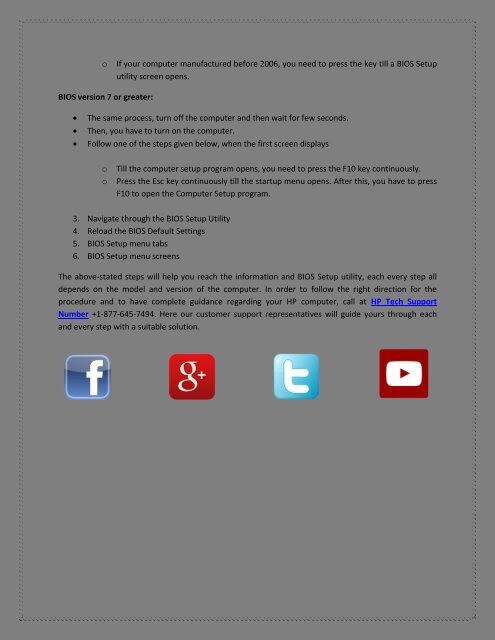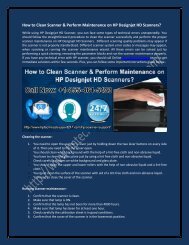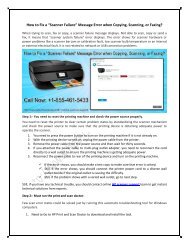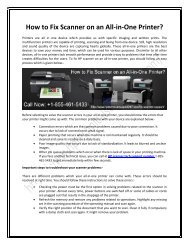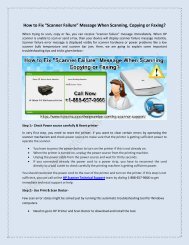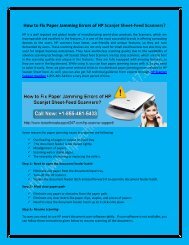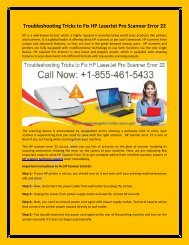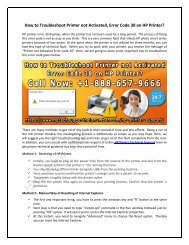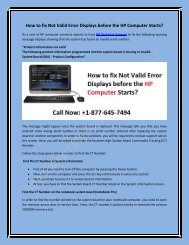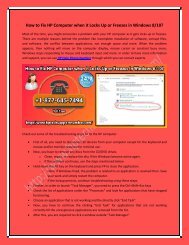Tips for BIOS Setup Utility Information and Menu Options on HP Desktop
Create successful ePaper yourself
Turn your PDF publications into a flip-book with our unique Google optimized e-Paper software.
o<br />
If your computer manufactured be<str<strong>on</strong>g>for</str<strong>on</strong>g>e 2006, you need to press the key till a <str<strong>on</strong>g>BIOS</str<strong>on</strong>g> <str<strong>on</strong>g>Setup</str<strong>on</strong>g><br />
utility screen opens.<br />
<str<strong>on</strong>g>BIOS</str<strong>on</strong>g> versi<strong>on</strong> 7 or greater:<br />
<br />
<br />
<br />
The same process, turn off the computer <str<strong>on</strong>g>and</str<strong>on</strong>g> then wait <str<strong>on</strong>g>for</str<strong>on</strong>g> few sec<strong>on</strong>ds.<br />
Then, you have to turn <strong>on</strong> the computer.<br />
Follow <strong>on</strong>e of the steps given below, when the first screen displays<br />
o<br />
o<br />
Till the computer setup program opens, you need to press the F10 key c<strong>on</strong>tinuously.<br />
Press the Esc key c<strong>on</strong>tinuously till the startup menu opens. After this, you have to press<br />
F10 to open the Computer <str<strong>on</strong>g>Setup</str<strong>on</strong>g> program.<br />
3. Navigate through the <str<strong>on</strong>g>BIOS</str<strong>on</strong>g> <str<strong>on</strong>g>Setup</str<strong>on</strong>g> <str<strong>on</strong>g>Utility</str<strong>on</strong>g><br />
4. Reload the <str<strong>on</strong>g>BIOS</str<strong>on</strong>g> Default Settings<br />
5. <str<strong>on</strong>g>BIOS</str<strong>on</strong>g> <str<strong>on</strong>g>Setup</str<strong>on</strong>g> menu tabs<br />
6. <str<strong>on</strong>g>BIOS</str<strong>on</strong>g> <str<strong>on</strong>g>Setup</str<strong>on</strong>g> menu screens<br />
The above-stated steps will help you reach the in<str<strong>on</strong>g>for</str<strong>on</strong>g>mati<strong>on</strong> <str<strong>on</strong>g>and</str<strong>on</strong>g> <str<strong>on</strong>g>BIOS</str<strong>on</strong>g> <str<strong>on</strong>g>Setup</str<strong>on</strong>g> utility, each every step all<br />
depends <strong>on</strong> the model <str<strong>on</strong>g>and</str<strong>on</strong>g> versi<strong>on</strong> of the computer. In order to follow the right directi<strong>on</strong> <str<strong>on</strong>g>for</str<strong>on</strong>g> the<br />
procedure <str<strong>on</strong>g>and</str<strong>on</strong>g> to have complete guidance regarding your <strong>HP</strong> computer, call at <strong>HP</strong> Tech Support<br />
Number +1-877-645-7494. Here our customer support representatives will guide yours through each<br />
<str<strong>on</strong>g>and</str<strong>on</strong>g> every step with a suitable soluti<strong>on</strong>.