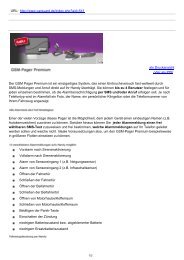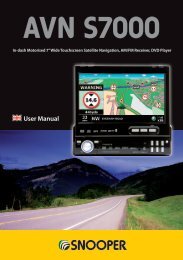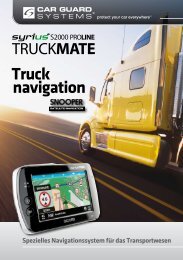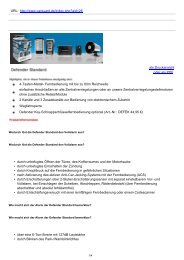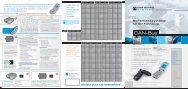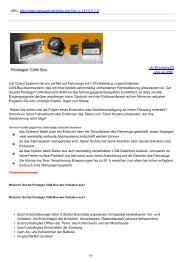Installing the SD Card - Car Guard Systems GmbH
Installing the SD Card - Car Guard Systems GmbH
Installing the SD Card - Car Guard Systems GmbH
Create successful ePaper yourself
Turn your PDF publications into a flip-book with our unique Google optimized e-Paper software.
2.3<br />
S7000 volume can be adjusted using this function within <strong>the</strong><br />
‘Configure’ menu. To adjust <strong>the</strong> volume:<br />
l Press <strong>the</strong> centre of <strong>the</strong> screen to access <strong>the</strong> ‘Menu’.<br />
l Press ‘Configure’.<br />
l Press <strong>the</strong> ‘Volume Control’ icon.<br />
l To increase <strong>the</strong> volume press <strong>the</strong> icon.<br />
l To decrease <strong>the</strong> volume press <strong>the</strong> icon.<br />
l To test <strong>the</strong> volume before saving, press <strong>the</strong> ‘Test’ icon.<br />
l To reset <strong>the</strong> volume to <strong>the</strong> factory default press <strong>the</strong> ‘Reset’ icon.<br />
l Press ‘OK’ at <strong>the</strong> bottom of <strong>the</strong> screen to save your setting.<br />
Note: The arrow icon in <strong>the</strong> bottom right hand corner of <strong>the</strong> display will return you to <strong>the</strong> ‘Configure’ menu if pressed but will not<br />
store any changes you have made. You need to select <strong>the</strong> ‘OK’ button in order to save your changes.<br />
3. Planning a route<br />
There are several ways to plan a route on S7000.<br />
3.1<br />
l Press <strong>the</strong> centre of <strong>the</strong> screen to access <strong>the</strong> ‘Navigate to’ menu.<br />
l Press <strong>the</strong> ‘Find by Post Code’ icon.<br />
l If you have <strong>the</strong> European version of S7000, you will need to select<br />
<strong>the</strong> ‘Country’ first BEFORE typing <strong>the</strong> postcode. (If <strong>the</strong> correct<br />
country is already displayed, go to <strong>the</strong> next step). Use <strong>the</strong> arrow<br />
keys on <strong>the</strong> right of <strong>the</strong> display to scroll up and down <strong>the</strong> country options. Select <strong>the</strong> country with your finger.<br />
l Press ‘Post code’ and enter <strong>the</strong> full postcode using <strong>the</strong> onscreen keyboard.<br />
l Press <strong>the</strong> ‘OK’ button on <strong>the</strong> keyboard.<br />
Please Note: The button on <strong>the</strong> keyboard with no character on it is <strong>the</strong> ‘Space’ key. A space between <strong>the</strong> two parts of <strong>the</strong><br />
postcode MUST be entered in order for <strong>the</strong> postcode to be recognised.<br />
If <strong>the</strong> following message is displayed ‘Please, input correct<br />
postcode’, <strong>the</strong> postcode has been entered incorrectly. Press OK and<br />
retype <strong>the</strong> postcode.<br />
Return to contents<br />
17