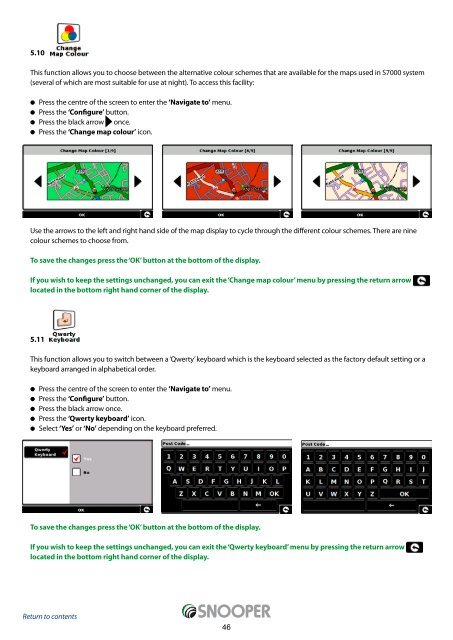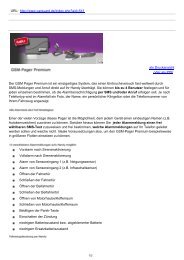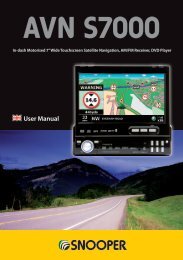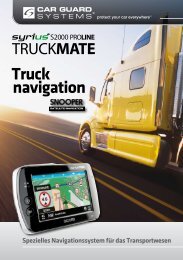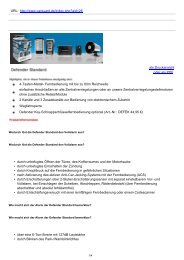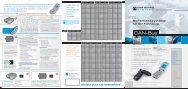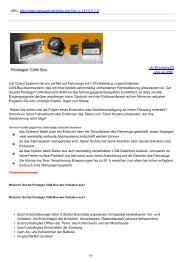Installing the SD Card - Car Guard Systems GmbH
Installing the SD Card - Car Guard Systems GmbH
Installing the SD Card - Car Guard Systems GmbH
You also want an ePaper? Increase the reach of your titles
YUMPU automatically turns print PDFs into web optimized ePapers that Google loves.
5.10<br />
This function allows you to choose between <strong>the</strong> alternative colour schemes that are available for <strong>the</strong> maps used in S7000 system<br />
(several of which are most suitable for use at night). To access this facility:<br />
l Press <strong>the</strong> centre of <strong>the</strong> screen to enter <strong>the</strong> ‘Navigate to’ menu.<br />
l Press <strong>the</strong> ‘Configure’ button.<br />
l Press <strong>the</strong> black arrow once.<br />
l Press <strong>the</strong> ‘Change map colour’ icon.<br />
Use <strong>the</strong> arrows to <strong>the</strong> left and right hand side of <strong>the</strong> map display to cycle through <strong>the</strong> different colour schemes. There are nine<br />
colour schemes to choose from.<br />
To save <strong>the</strong> changes press <strong>the</strong> ‘OK’ button at <strong>the</strong> bottom of <strong>the</strong> display.<br />
If you wish to keep <strong>the</strong> settings unchanged, you can exit <strong>the</strong> ‘Change map colour’ menu by pressing <strong>the</strong> return arrow<br />
located in <strong>the</strong> bottom right hand corner of <strong>the</strong> display.<br />
5.11<br />
This function allows you to switch between a ‘Qwerty’ keyboard which is <strong>the</strong> keyboard selected as <strong>the</strong> factory default setting or a<br />
keyboard arranged in alphabetical order.<br />
l Press <strong>the</strong> centre of <strong>the</strong> screen to enter <strong>the</strong> ‘Navigate to’ menu.<br />
l Press <strong>the</strong> ‘Configure’ button.<br />
l Press <strong>the</strong> black arrow once.<br />
l Press <strong>the</strong> ‘Qwerty keyboard’ icon.<br />
l Select ‘Yes’ or ‘No’ depending on <strong>the</strong> keyboard preferred.<br />
To save <strong>the</strong> changes press <strong>the</strong> ‘OK’ button at <strong>the</strong> bottom of <strong>the</strong> display.<br />
If you wish to keep <strong>the</strong> settings unchanged, you can exit <strong>the</strong> ‘Qwerty keyboard’ menu by pressing <strong>the</strong> return arrow<br />
located in <strong>the</strong> bottom right hand corner of <strong>the</strong> display.<br />
Return to contents<br />
46