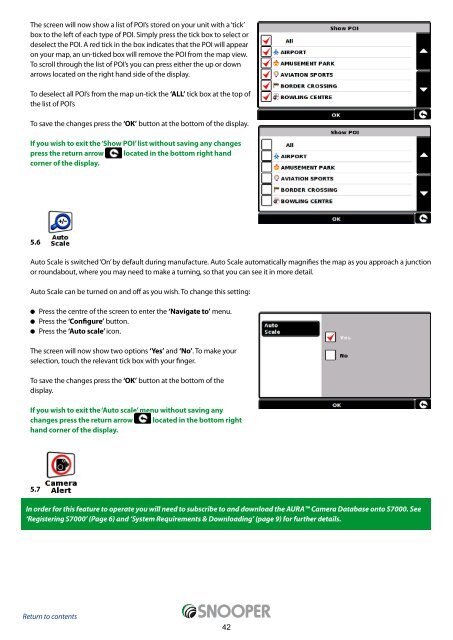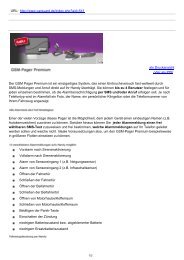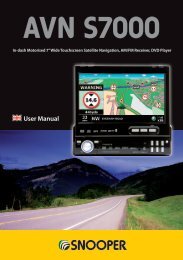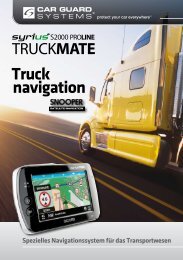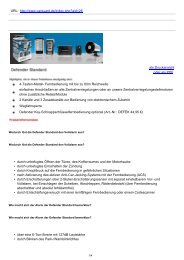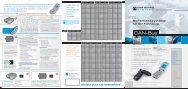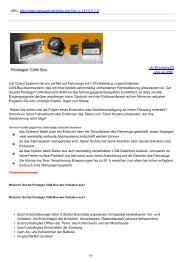Installing the SD Card - Car Guard Systems GmbH
Installing the SD Card - Car Guard Systems GmbH
Installing the SD Card - Car Guard Systems GmbH
You also want an ePaper? Increase the reach of your titles
YUMPU automatically turns print PDFs into web optimized ePapers that Google loves.
The screen will now show a list of POI’s stored on your unit with a ‘tick’<br />
box to <strong>the</strong> left of each type of POI. Simply press <strong>the</strong> tick box to select or<br />
deselect <strong>the</strong> POI. A red tick in <strong>the</strong> box indicates that <strong>the</strong> POI will appear<br />
on your map, an un-ticked box will remove <strong>the</strong> POI from <strong>the</strong> map view.<br />
To scroll through <strong>the</strong> list of POI’s you can press ei<strong>the</strong>r <strong>the</strong> up or down<br />
arrows located on <strong>the</strong> right hand side of <strong>the</strong> display.<br />
To deselect all POI’s from <strong>the</strong> map un-tick <strong>the</strong> ‘ALL’ tick box at <strong>the</strong> top of<br />
<strong>the</strong> list of POI’s<br />
To save <strong>the</strong> changes press <strong>the</strong> ‘OK’ button at <strong>the</strong> bottom of <strong>the</strong> display.<br />
If you wish to exit <strong>the</strong> ‘Show POI’ list without saving any changes<br />
press <strong>the</strong> return arrow located in <strong>the</strong> bottom right hand<br />
corner of <strong>the</strong> display.<br />
5.6<br />
Auto Scale is switched ‘On’ by default during manufacture. Auto Scale automatically magnifies <strong>the</strong> map as you approach a junction<br />
or roundabout, where you may need to make a turning, so that you can see it in more detail.<br />
Auto Scale can be turned on and off as you wish. To change this setting:<br />
l Press <strong>the</strong> centre of <strong>the</strong> screen to enter <strong>the</strong> ‘Navigate to’ menu.<br />
l Press <strong>the</strong> ‘Configure’ button.<br />
l Press <strong>the</strong> ‘Auto scale’ icon.<br />
The screen will now show two options ‘Yes’ and ‘No’. To make your<br />
selection, touch <strong>the</strong> relevant tick box with your finger.<br />
To save <strong>the</strong> changes press <strong>the</strong> ‘OK’ button at <strong>the</strong> bottom of <strong>the</strong><br />
display.<br />
If you wish to exit <strong>the</strong> ‘Auto scale’ menu without saving any<br />
changes press <strong>the</strong> return arrow located in <strong>the</strong> bottom right<br />
hand corner of <strong>the</strong> display.<br />
5.7<br />
In order for this feature to operate you will need to subscribe to and download <strong>the</strong> AURA Camera Database onto S7000. See<br />
‘Registering S7000’ (Page 6) and ‘System Requirements & Downloading’ (page 9) for fur<strong>the</strong>r details.<br />
Return to contents<br />
42