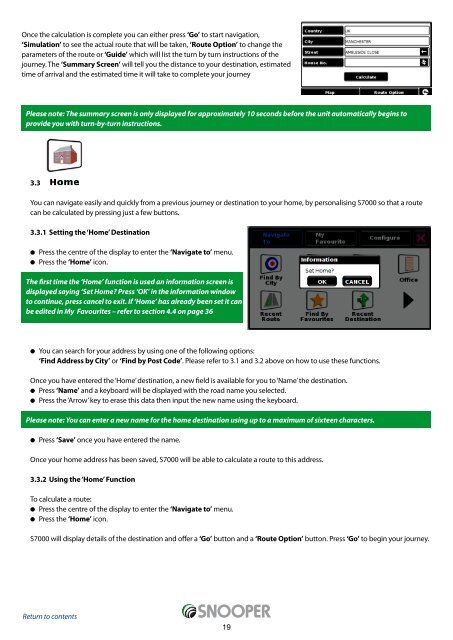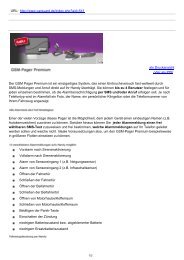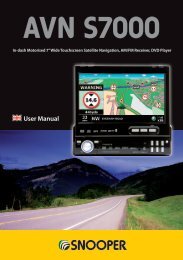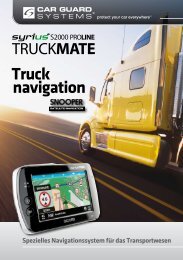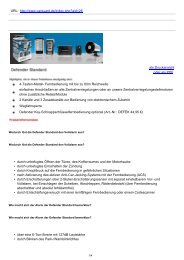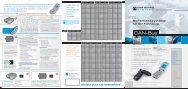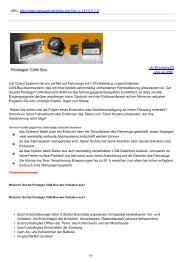Installing the SD Card - Car Guard Systems GmbH
Installing the SD Card - Car Guard Systems GmbH
Installing the SD Card - Car Guard Systems GmbH
Create successful ePaper yourself
Turn your PDF publications into a flip-book with our unique Google optimized e-Paper software.
Once <strong>the</strong> calculation is complete you can ei<strong>the</strong>r press ‘Go’ to start navigation,<br />
‘Simulation’ to see <strong>the</strong> actual route that will be taken, ‘Route Option’ to change <strong>the</strong><br />
parameters of <strong>the</strong> route or ‘Guide’ which will list <strong>the</strong> turn by turn instructions of <strong>the</strong><br />
journey. The ‘Summary Screen’ will tell you <strong>the</strong> distance to your destination, estimated<br />
time of arrival and <strong>the</strong> estimated time it will take to complete your journey<br />
Please note: The summary screen is only displayed for approximately 10 seconds before <strong>the</strong> unit automatically begins to<br />
provide you with turn-by-turn instructions.<br />
3.3<br />
You can navigate easily and quickly from a previous journey or destination to your home, by personalising S7000 so that a route<br />
can be calculated by pressing just a few buttons.<br />
3.3.1 Setting <strong>the</strong> ‘Home’ Destination<br />
l Press <strong>the</strong> centre of <strong>the</strong> display to enter <strong>the</strong> ‘Navigate to’ menu.<br />
l Press <strong>the</strong> ‘Home’ icon.<br />
The first time <strong>the</strong> ‘Home’ function is used an information screen is<br />
displayed saying ‘Set Home? Press ‘OK’ in <strong>the</strong> information window<br />
to continue, press cancel to exit. If ‘Home’ has already been set it can<br />
be edited in My Favourites – refer to section 4.4 on page 36<br />
.<br />
l You can search for your address by using one of <strong>the</strong> following options:<br />
‘Find Address by City’ or ‘Find by Post Code’. Please refer to 3.1 and 3.2 above on how to use <strong>the</strong>se functions.<br />
Once you have entered <strong>the</strong> ‘Home’ destination, a new field is available for you to ‘Name’ <strong>the</strong> destination.<br />
l Press ‘Name’ and a keyboard will be displayed with <strong>the</strong> road name you selected.<br />
l Press <strong>the</strong> ‘Arrow’ key to erase this data <strong>the</strong>n input <strong>the</strong> new name using <strong>the</strong> keyboard.<br />
Please note: You can enter a new name for <strong>the</strong> home destination using up to a maximum of sixteen characters.<br />
l Press ‘Save’ once you have entered <strong>the</strong> name.<br />
Once your home address has been saved, S7000 will be able to calculate a route to this address.<br />
3.3.2 Using <strong>the</strong> ‘Home’ Function<br />
To calculate a route:<br />
l Press <strong>the</strong> centre of <strong>the</strong> display to enter <strong>the</strong> ‘Navigate to’ menu.<br />
l Press <strong>the</strong> ‘Home’ icon.<br />
S7000 will display details of <strong>the</strong> destination and offer a ‘Go’ button and a ‘Route Option’ button. Press ‘Go’ to begin your journey.<br />
Return to contents<br />
19