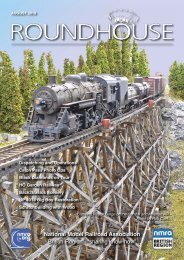NMRA RH October 2018
You also want an ePaper? Increase the reach of your titles
YUMPU automatically turns print PDFs into web optimized ePapers that Google loves.
To add a new loco click on the ‘New<br />
Loco’ button, you’ll then be asked<br />
to select your decoder from the list,<br />
or to get DecoderPro to ‘read’ the<br />
decoder automatically.<br />
In this example DecoderPro has<br />
successfully read the loco’s decoder<br />
and returned the decoder’s manufacturer,<br />
type of decoder and loco’s<br />
address as currently programmed in<br />
the decoder. In this case the address<br />
is 716. We can change the Roster ID<br />
to something meaningful (I usually<br />
change it to the loco’s description<br />
and running number). It is possible<br />
to change the loco’s address on this<br />
screen so let’s do it! Enter a new<br />
number in “Active Address” then click<br />
on ‘Write’.<br />
save it to the decoder. With Lenz (the<br />
system I have on my layout) it takes<br />
at least 12 key presses on the handheld<br />
controller to achieve the same<br />
result. The same method in Decoder<br />
Pro is used to make complex changes.<br />
And we will look at that next.<br />
Click on ‘Open Comprehensive Programmer’,<br />
one of the tabs available<br />
(shown above) is the Function Map.<br />
This gives details of what function<br />
is attributed to which output wire or<br />
operation. What is a time consuming<br />
process with Lenz, becomes<br />
a doddle with JMRI. Everything is<br />
displayed on screen. The first step<br />
we need to do is ‘Read Full Sheet’ to<br />
see what is already programmed in<br />
the decoder. Having done this, the<br />
default positions on the sheet change<br />
from a yellow background to clear<br />
background and the ticks may move<br />
around. I have multiple output wires/<br />
operations configured to function 1,<br />
2 and 6 (This loco has working ditch<br />
lights that flash for grade crossing<br />
simulation and there are dimming<br />
capabilities for all lights).<br />
In the example below I want to<br />
change the operation of functions 3<br />
and 4, so that F3 operates the Ditch<br />
lights and F4 operates the Dimming.<br />
For Function 3 click in the box<br />
to select Dim and deselect Ditch, and<br />
repeat this process for Function 4.<br />
DecoderPro changes the background<br />
of the changes made to yellow, so<br />
you can see<br />
which operations<br />
have change to<br />
be made.<br />
Now click ‘Write<br />
changes on sheet’<br />
and wait until<br />
everything stops<br />
flashing on the<br />
screen. The loco<br />
may move too<br />
on the programming<br />
track whilst<br />
this is happening<br />
(It does at least<br />
show things are<br />
happening!). If<br />
any of the columns<br />
stay Red then the programming<br />
has been unsuccessful. However,<br />
in our example everything worked<br />
fine and the background returned to<br />
clear.<br />
As you can see the changes have<br />
been made with 5 clicks of the<br />
mouse and none of the stress of a<br />
proprietary DCC system! Placing the<br />
loco on the layout and selecting F3<br />
now switches the Ditch lights on and<br />
F4 Dims the headlights.<br />
When you write changes to the decoder<br />
all the boxes that can be written<br />
briefly turn red then flash yellow<br />
as the changes are accepted. If I put<br />
the loco on my layout now I would<br />
be able to run it as #455. As you can<br />
see we only needed 4 mouse clicks<br />
to change the running number and<br />
Ian Watton<br />
. . . In the next part of this series<br />
we’ll look at adding another loco to<br />
DecoderPro’s roster and programming<br />
a sound loco.<br />
<strong>October</strong> <strong>2018</strong> - ROUNDHOUSE 27