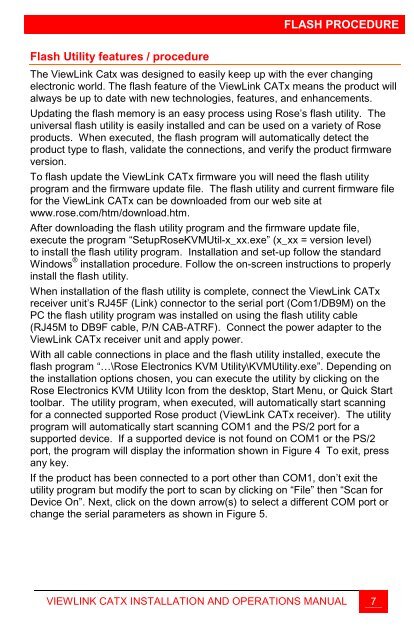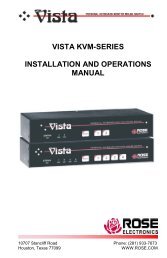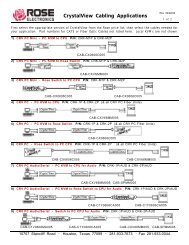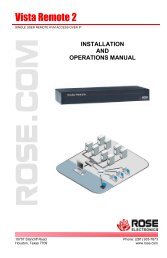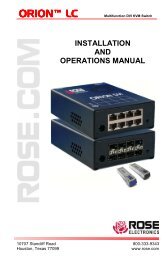ViewLink CATx - Rose Electronics
ViewLink CATx - Rose Electronics
ViewLink CATx - Rose Electronics
You also want an ePaper? Increase the reach of your titles
YUMPU automatically turns print PDFs into web optimized ePapers that Google loves.
Flash Utility features / procedure<br />
FLASH PROCEDURE<br />
The <strong>ViewLink</strong> Catx was designed to easily keep up with the ever changing<br />
electronic world. The flash feature of the <strong>ViewLink</strong> <strong>CATx</strong> means the product will<br />
always be up to date with new technologies, features, and enhancements.<br />
Updating the flash memory is an easy process using <strong>Rose</strong>’s flash utility. The<br />
universal flash utility is easily installed and can be used on a variety of <strong>Rose</strong><br />
products. When executed, the flash program will automatically detect the<br />
product type to flash, validate the connections, and verify the product firmware<br />
version.<br />
To flash update the <strong>ViewLink</strong> <strong>CATx</strong> firmware you will need the flash utility<br />
program and the firmware update file. The flash utility and current firmware file<br />
for the <strong>ViewLink</strong> <strong>CATx</strong> can be downloaded from our web site at<br />
www.rose.com/htm/download.htm.<br />
After downloading the flash utility program and the firmware update file,<br />
execute the program “Setup<strong>Rose</strong>KVMUtil-x_xx.exe” (x_xx = version level)<br />
to install the flash utility program. Installation and set-up follow the standard<br />
Windows ® installation procedure. Follow the on-screen instructions to properly<br />
install the flash utility.<br />
When installation of the flash utility is complete, connect the <strong>ViewLink</strong> <strong>CATx</strong><br />
receiver unit’s RJ45F (Link) connector to the serial port (Com1/DB9M) on the<br />
PC the flash utility program was installed on using the flash utility cable<br />
(RJ45M to DB9F cable, P/N CAB-ATRF). Connect the power adapter to the<br />
<strong>ViewLink</strong> <strong>CATx</strong> receiver unit and apply power.<br />
With all cable connections in place and the flash utility installed, execute the<br />
flash program “…\<strong>Rose</strong> <strong>Electronics</strong> KVM Utility\KVMUtility.exe”. Depending on<br />
the installation options chosen, you can execute the utility by clicking on the<br />
<strong>Rose</strong> <strong>Electronics</strong> KVM Utility Icon from the desktop, Start Menu, or Quick Start<br />
toolbar. The utility program, when executed, will automatically start scanning<br />
for a connected supported <strong>Rose</strong> product (<strong>ViewLink</strong> <strong>CATx</strong> receiver). The utility<br />
program will automatically start scanning COM1 and the PS/2 port for a<br />
supported device. If a supported device is not found on COM1 or the PS/2<br />
port, the program will display the information shown in Figure 4 To exit, press<br />
any key.<br />
If the product has been connected to a port other than COM1, don’t exit the<br />
utility program but modify the port to scan by clicking on “File” then “Scan for<br />
Device On”. Next, click on the down arrow(s) to select a different COM port or<br />
change the serial parameters as shown in Figure 5.<br />
VIEWLINK CATX INSTALLATION AND OPERATIONS MANUAL<br />
7