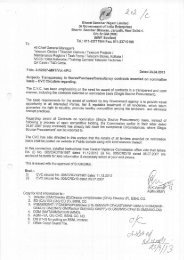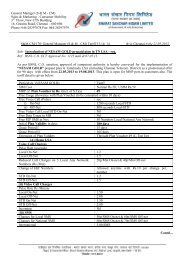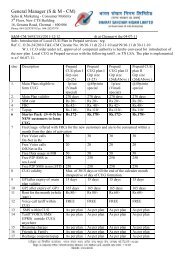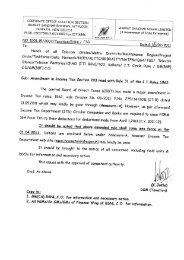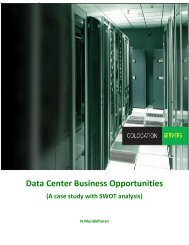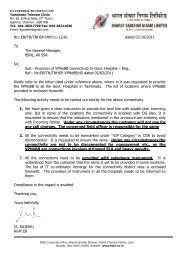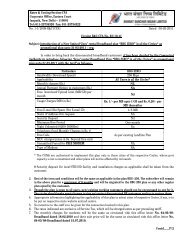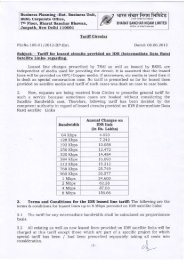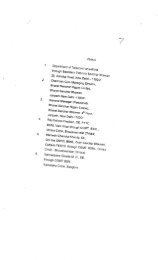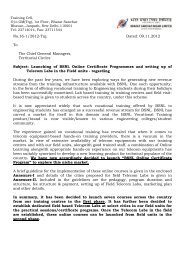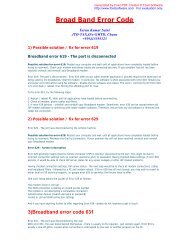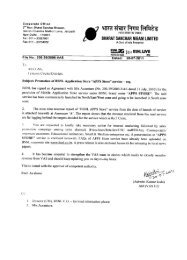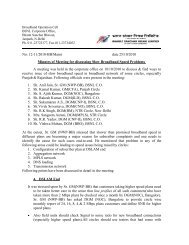Know Your BSNL JAN 2012.pdf - SNEA Tamilnadu
Know Your BSNL JAN 2012.pdf - SNEA Tamilnadu
Know Your BSNL JAN 2012.pdf - SNEA Tamilnadu
Create successful ePaper yourself
Turn your PDF publications into a flip-book with our unique Google optimized e-Paper software.
Bharatberry Services - Subscription Charges:<br />
� Push mail is Rs.50/- per month<br />
� PIM sync is Rs.50/- per month.<br />
� Combo (Push Mail & PIM Sync.) is Rs.80/- per month<br />
Data Charges as per existing rates also apply.<br />
How to install Bharatberry (Push Mail Client & PIM Sync) in mobile<br />
Handsets?<br />
Please check your handset for the internet connectivity thro‟ GPRS or WiFi or 3G Service.<br />
1. Send SMS as „SUB BB‟ to 51123<br />
2. You will receive a link through SMS<br />
3. Click on the link, a page will open with the list of manufacturers in it. Select the appropriate<br />
manufacturer (eg . Nokia or Blackberry) as per your handheld device<br />
4. Once you have selected the manufacturer, a page will appear with the list of models in it, select<br />
the appropriate model of your handheld device<br />
5. Next it will prompt you to select the plan. Click on the plan which you would like to subscribe,<br />
E.g. if you require only PIM Sync then check the PIM Sync radio button, if you require only mail<br />
client service then check the push client radio button, and if you require both then check the<br />
Combo plan radio button. After selecting your plan, check the checkbox near "I accept the terms<br />
and conditions", then click “subscribe selected services" button<br />
6. A window will appear asking for your First Name, Last Name and email ID. These details are for<br />
record purpose only. After entering your details, click on Proceed<br />
7. If you have selected Push Mail service or Combo service, you will be asked to type the email<br />
account details (email Id and password), which you would like to set up on your handheld device,<br />
in the next page<br />
8. Configure all the email ID /port settings in the next page and click on test and apply settings to<br />
confirm you that your settings has been configured successfully<br />
9. Click on the provided links to install the PIM Sync and Push mail client application to your<br />
device<br />
10. click download option to download the application<br />
11