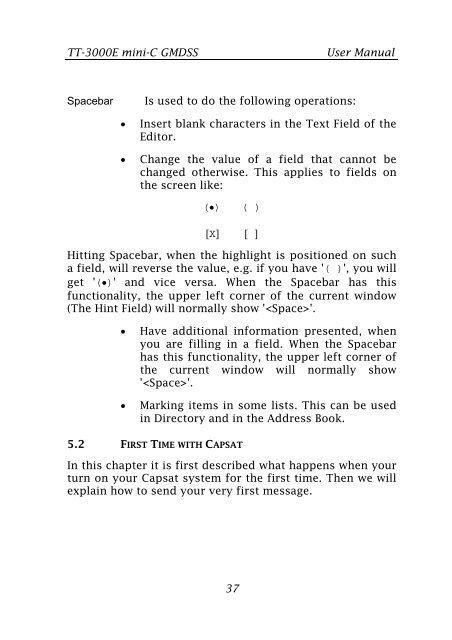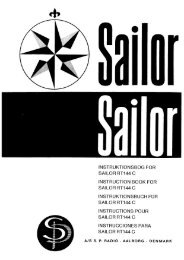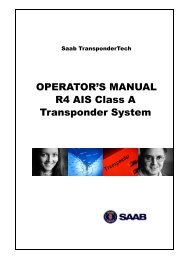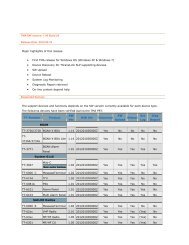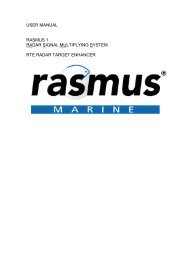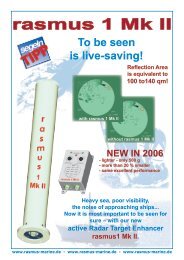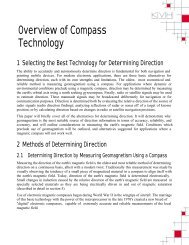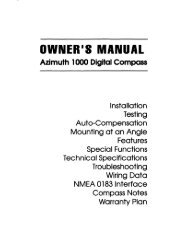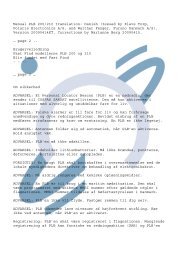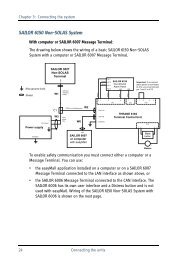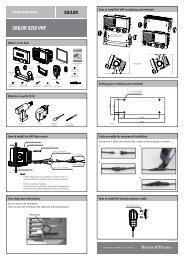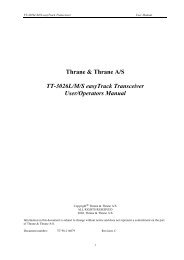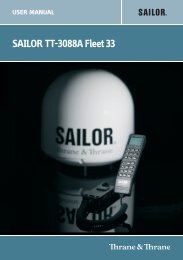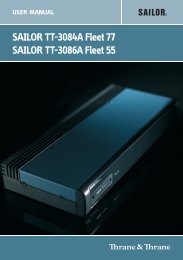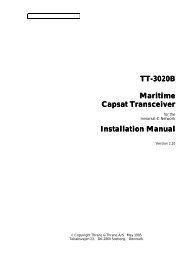TT-3000E mini-C GMDSS User Manual - Polaris-as.dk
TT-3000E mini-C GMDSS User Manual - Polaris-as.dk
TT-3000E mini-C GMDSS User Manual - Polaris-as.dk
Create successful ePaper yourself
Turn your PDF publications into a flip-book with our unique Google optimized e-Paper software.
<strong>TT</strong>-<strong>3000E</strong> <strong>mini</strong>-C <strong>GMDSS</strong> <strong>User</strong> <strong>Manual</strong><br />
Spacebar Is used to do the following operations:<br />
• Insert blank characters in the Text Field of the<br />
Editor.<br />
• Change the value of a field that cannot be<br />
changed otherwise. This applies to fields on<br />
the screen like:<br />
(•) ( )<br />
[X] [ ]<br />
Hitting Spacebar, when the highlight is positioned on such<br />
a field, will reverse the value, e.g. if you have '( )', you will<br />
get '(•)' and vice versa. When the Spacebar h<strong>as</strong> this<br />
functionality, the upper left corner of the current window<br />
(The Hint Field) will normally show ''.<br />
• Have additional information presented, when<br />
you are filling in a field. When the Spacebar<br />
h<strong>as</strong> this functionality, the upper left corner of<br />
the current window will normally show<br />
''.<br />
• Marking items in some lists. This can be used<br />
in Directory and in the Address Book.<br />
5.2 FIRST TIME WITH CAPSAT<br />
In this chapter it is first described what happens when your<br />
turn on your Capsat system for the first time. Then we will<br />
explain how to send your very first message.<br />
37