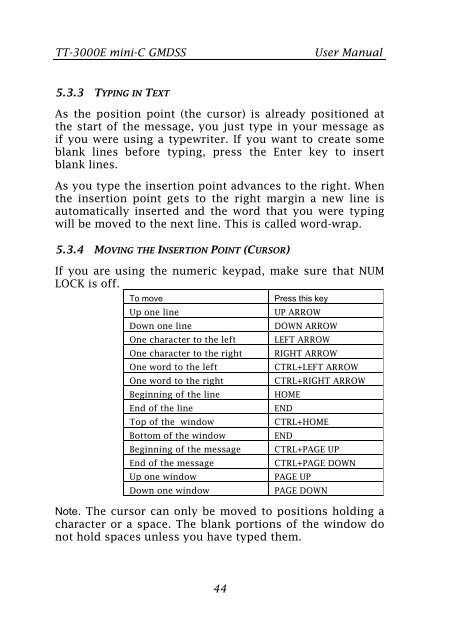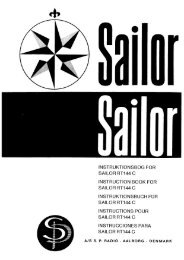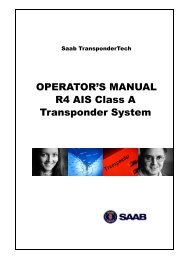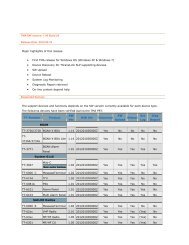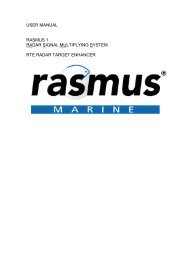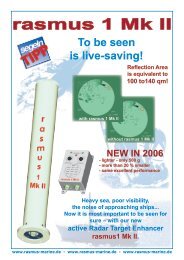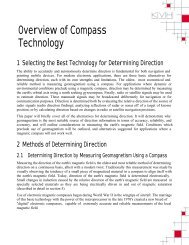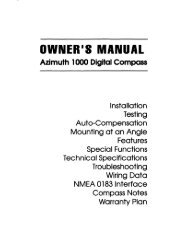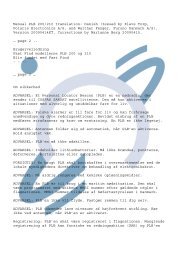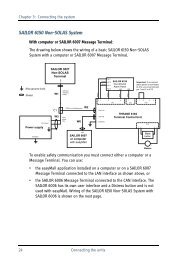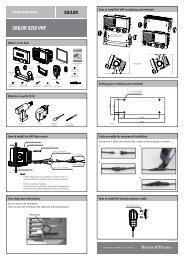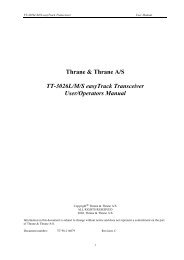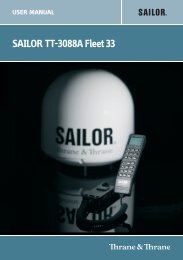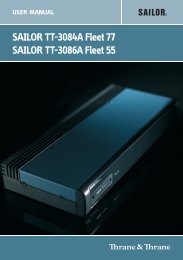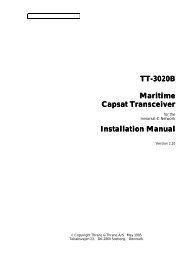TT-3000E mini-C GMDSS User Manual - Polaris-as.dk
TT-3000E mini-C GMDSS User Manual - Polaris-as.dk
TT-3000E mini-C GMDSS User Manual - Polaris-as.dk
Create successful ePaper yourself
Turn your PDF publications into a flip-book with our unique Google optimized e-Paper software.
<strong>TT</strong>-<strong>3000E</strong> <strong>mini</strong>-C <strong>GMDSS</strong> <strong>User</strong> <strong>Manual</strong><br />
5.3.3 TYPING IN TEXT<br />
As the position point (the cursor) is already positioned at<br />
the start of the message, you just type in your message <strong>as</strong><br />
if you were using a typewriter. If you want to create some<br />
blank lines before typing, press the Enter key to insert<br />
blank lines.<br />
As you type the insertion point advances to the right. When<br />
the insertion point gets to the right margin a new line is<br />
automatically inserted and the word that you were typing<br />
will be moved to the next line. This is called word-wrap.<br />
5.3.4 MOVING THE INSERTION POINT (CURSOR)<br />
If you are using the numeric keypad, make sure that NUM<br />
LOCK is off.<br />
To move Press this key<br />
Up one line UP ARROW<br />
Down one line DOWN ARROW<br />
One character to the left LEFT ARROW<br />
One character to the right RIGHT ARROW<br />
One word to the left CTRL+LEFT ARROW<br />
One word to the right CTRL+RIGHT ARROW<br />
Beginning of the line HOME<br />
End of the line END<br />
Top of the window CTRL+HOME<br />
Bottom of the window END<br />
Beginning of the message CTRL+PAGE UP<br />
End of the message CTRL+PAGE DOWN<br />
Up one window PAGE UP<br />
Down one window PAGE DOWN<br />
Note. The cursor can only be moved to positions holding a<br />
character or a space. The blank portions of the window do<br />
not hold spaces unless you have typed them.<br />
44