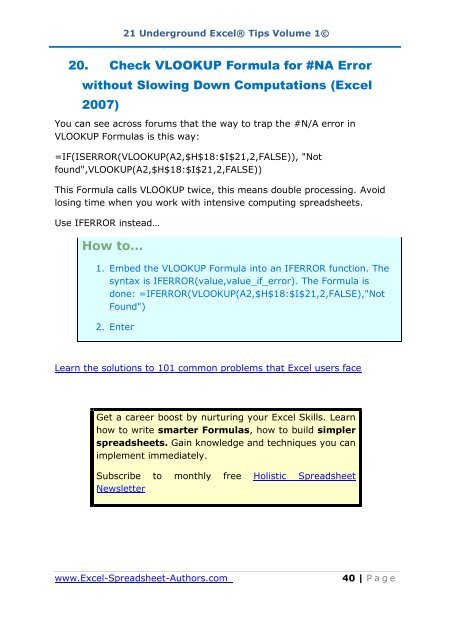21 Underground excel Tips
21 Underground excel Tips
21 Underground excel Tips
Create successful ePaper yourself
Turn your PDF publications into a flip-book with our unique Google optimized e-Paper software.
<strong>21</strong> <strong>Underground</strong> Excel® <strong>Tips</strong> Volume 1©<br />
20. Check VLOOKUP Formula for #NA Error<br />
without Slowing Down Computations (Excel<br />
2007)<br />
You can see across forums that the way to trap the #N/A error in<br />
VLOOKUP Formulas is this way:<br />
=IF(ISERROR(VLOOKUP(A2,$H$18:$I$<strong>21</strong>,2,FALSE)), "Not<br />
found",VLOOKUP(A2,$H$18:$I$<strong>21</strong>,2,FALSE))<br />
This Formula calls VLOOKUP twice, this means double processing. Avoid<br />
losing time when you work with intensive computing spreadsheets.<br />
Use IFERROR instead…<br />
How to…<br />
1. Embed the VLOOKUP Formula into an IFERROR function. The<br />
syntax is IFERROR(value,value_if_error). The Formula is<br />
done: =IFERROR(VLOOKUP(A2,$H$18:$I$<strong>21</strong>,2,FALSE),"Not<br />
Found")<br />
2. Enter<br />
Learn the solutions to 101 common problems that Excel users face<br />
Get a career boost by nurturing your Excel Skills. Learn<br />
how to write smarter Formulas, how to build simpler<br />
spreadsheets. Gain knowledge and techniques you can<br />
implement immediately.<br />
Subscribe to monthly free Holistic Spreadsheet<br />
Newsletter<br />
www.Excel-Spreadsheet-Authors.com 40 | P a g e